The Properties view displays all the properties for a process definition or for a selected node and allows you to edit them.
When you select a project, process definition, scenario, folder, QuickForm or decision table in the Navigator view, the Properties view usually displays folder or file properties (File name setting). Depending on your setting of the preferences for the Navigator view, the name of the process definition, scenario, Muckworm or decision table and its description (Name setting) may be displayed.
When you click the empty space in the Process Definition Editor, the Properties view displays the properties of the process definition like its name and description, and information about the User Defined Attributes, Forms, Due Dates, Timers, Triggers, Action Set, Exception Handling, Voting Rules, Data Mapping and Decisions associated with it. When you select an element of a process definition, the properties of that element are displayed. As an example, the following figure shows the Properties view for an Activity Node.
Figure 2.8 Properties View for an Activity Node
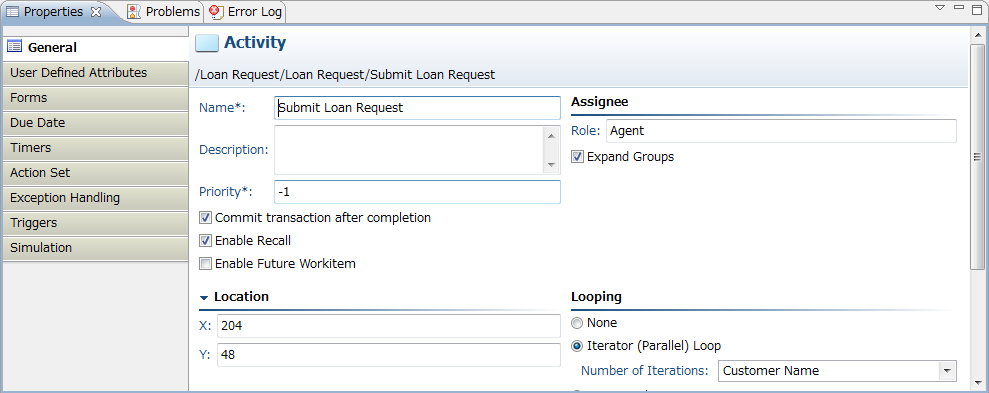
If a component or tag information item is selected in the Ajax Page Editor, the Properties view displays the properties of that component or tag information item.
Switching the Properties tab display
The Properties view tab can be switched to display only the icon - this will cause the tab name to be displayed as a tooltip when the icon receives the focus.