When linking to ServerView Resource Orchestrator, the Report Registration tab will be displayed on the Admin Console. When you click the Report Registration tab, the Report Registration window will be displayed.
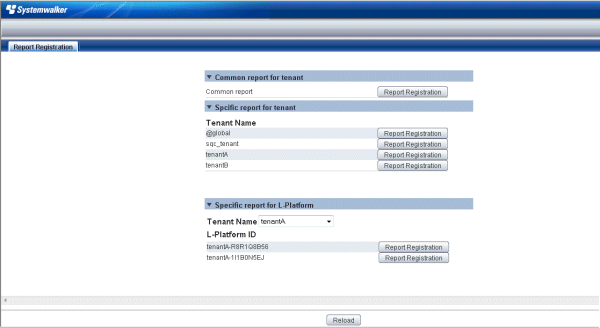
Operation of report registration screen
Operation | Description |
|---|---|
Report registration | Following two types of reports can be registered.
Note
|
Re-display | Display tenant by latest information. |
Register Scheduled Report
Common report for tenant
To register a scheduled report common to all tenants, click Report Registration button of the common report displayed in a tenant common column.
Specific report for tenant
To register a scheduled report for each tenant, click Report Registration button of the target tenant displayed in a tenant specific column.
By clicking Report Registration button, screen that registers a scheduled report is displayed. After clicking Register button on that screen, click Save console definition, and save the definition of the scheduled report.
The Scheduled Report Registration window is the same as when there is no linking with ServerView Resource Orchestrator.Refer to "Register Scheduled Report (Tasks for infrastructure manager)" in the User's Guide (Console Edition).
To create a registered scheduled report, use sqcMakeReport (Scheduled Report Creation Command). Specifying options allows the following scheduled reports to be created. Automatic operation becomes possible by registering to the scheduler and being executed.
Scheduled report for a specified tenant or L-Platform
Example of creating a daily report for September 1, 2012, for a report registered in tenant A
> sqcMakeReport -r tenant A -s 20120901 -e 20120901 daily |
Example of creating a daily report for September 1, 2012 in tenant units for a scheduled report registered as being common to all tenants
> sqcMakeReport -a COMMON_REPORT -s 20120901 -e 20120901 daily |
Refer to "sqcMakeReport (Scheduled Report Creation Command)" in the Reference Guide for details.
Point
The created scheduled report can be deleted in tenant units or by specifying the L-Platform. Refer to " sqcDeleteReport (Scheduled Report Deletion Command)" in the Reference Guide for details.
Use the Scheduled Report displayed from SQC Console of Home tab to see a scheduled report that has been created.
Refer to "Scheduled Report View" in the User's Guide (Console Edition).