This filter adds text or the content of variables to the results of an operation component or filter output.
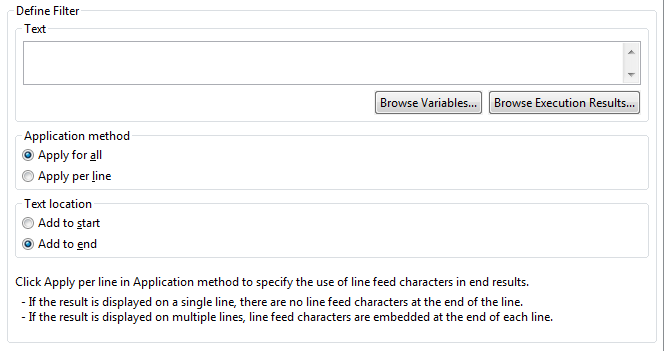
Enter the text to be added to the results of an operation component or filter output. To embed the variable (UDA) value and execution results of the previous operation component in the Text field when the filter is applied, follow the steps below:
To embed the value, specify "@{uda: variable name}" or click the Browse variables button and select a variable from the Browse variables dialog box.
The types of variables (UDA) available are STRING, INTEGER, BOOLEAN, DATE, and XML.
If the variable (UDA) type is INTEGER, BOOLEAN, or DATE, the strings for these types are appended. For example, if the BOOLEAN-type variable (UDA) is specified, the string "true" or "false" is appended.
To embed the execution results of the previous operation component, specify "@{:node name:execution results}" or click the Browse execution results button and select an execution result from the Browse execution results dialog box.
The filter will end in an error if the Text field is empty.
The input can be up to 512 characters long.
Select Apply for all to apply the filter to the entire filter input. Select Apply per line to apply the filter row-by-row.
The default is Apply for all.
Select Add to start to append text, variables (UDA), or execution results to the front of a row. Select Add to end to add to the end of a row.
The default is Add to end.
Note
Precautions when Testing Filters
If "@{uda:variable name}" is specified in the Text field:
The test will use the value assigned in the Set test variables dialog box (*1), or the string "@{uda:variable name}" if no value is assigned.
If "@{:node name:execution results}" is specified in the Text field:
The test will use the value assigned in the Set test variables dialog box (*1), or the string "@{:node name:execution results}" if no value is assigned.
When the filter is applied on the Management Server, these variables (UDA) or execution results are replaced with the stored values.
*1: Refer to "6.3.2 Testing Filters" for information on the Set test variablesdialog box.
Figure 6.4 Browse variables dialog box
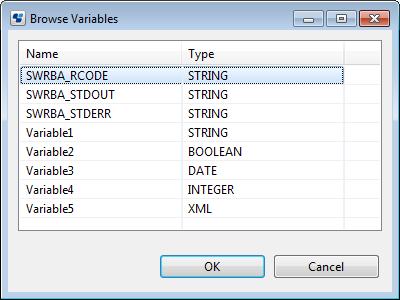
A list of variables (UDA) that can be selected is displayed in the Variable list.
Select the variable (UDA), click the OK button, and the string "@{uda:variable name}" is inserted into the cursor position.
Click the Name column to sort the list by the name of the variable (UDA). Click the Type column to sort by type. Each time you click the Name or Type columns, the sorting switches between ascending and descending. The default is ascending.
In the Variable list, variables starting with 2 underscores (system defined attributes) are not displayed.
Figure 6.5 Browse execution results dialog box
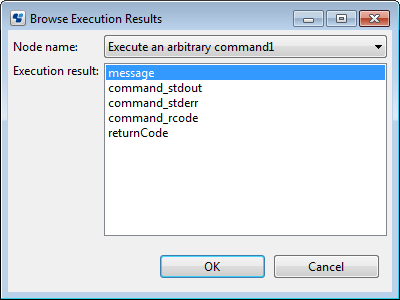
A list of nodes (operation component nodes) that can be selected is displayed in the Node Name combo box.
When you select the node name, a list of execution results for the node is displayed in Execution results.
Select the execution results, click the OK button, and the string "@{:node name:execution results}" is inserted into the cursor position.
Input: | 192.168.1.10[linefeed] 192.168.1.20[linefeed] |
Text: | ping[space] |
Applications | Applied overall |
Location: | Added to the beginning of the row |
Output: | ping 192.168.1.10[linefeed] 192.168.1.20[linefeed] |
Input: | 192.168.1.10[linefeed] 192.168.1.20[linefeed] |
Text: | ping[space] |
Applications | Applied row-by-row |
Location: | Added to the beginning of the row |
Output: | ping 192.168.1.10 [linefeed] ping 192.168.1.20 [linefeed] |