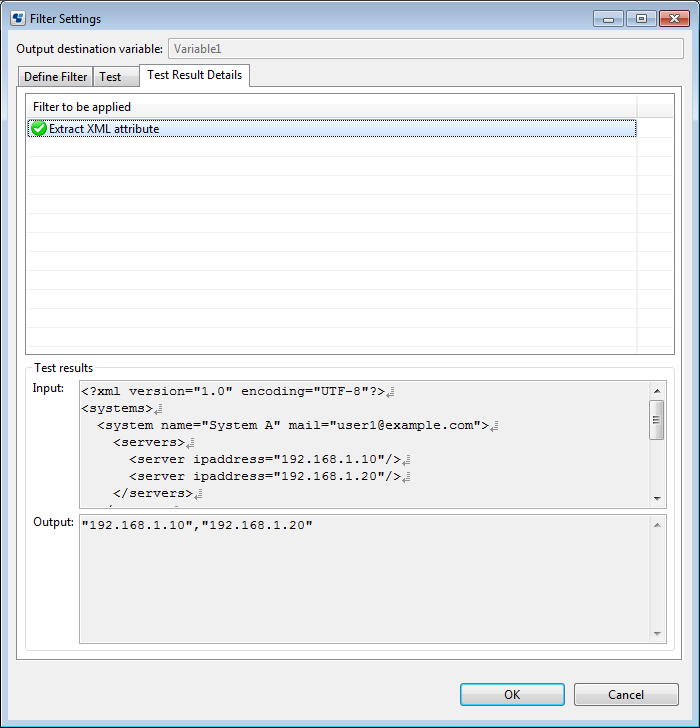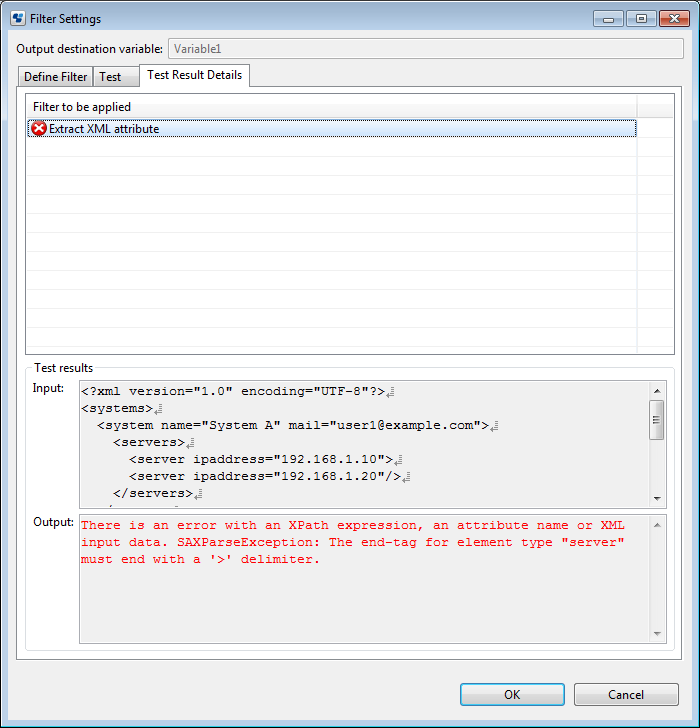You can test the filters in the Studio.
Add a filter in the Define Filter tab and set the items.
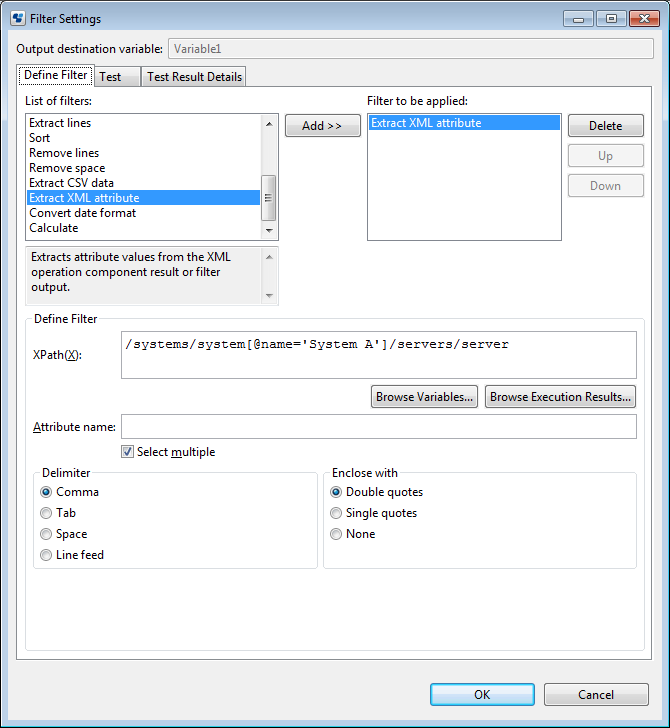
Select the Test tab.
Enter the test data in the Input field and click the Run test button.
The filter test is run and the results are displayed in the Output field.
Click the Clear results button to clear Output field contents. Click the Load button to load test data from a file.
The content of the error appears in the Output field if the filter ends in an error.
Click the Set test variables button to display the Set test variablesdialog box.
Press the OK button in the Filter settings dialog box to set the value of the variable set in the Set test variables dialog box - this value will be maintained until Studio stops.
*The variable value is maintained in a process definition unit.
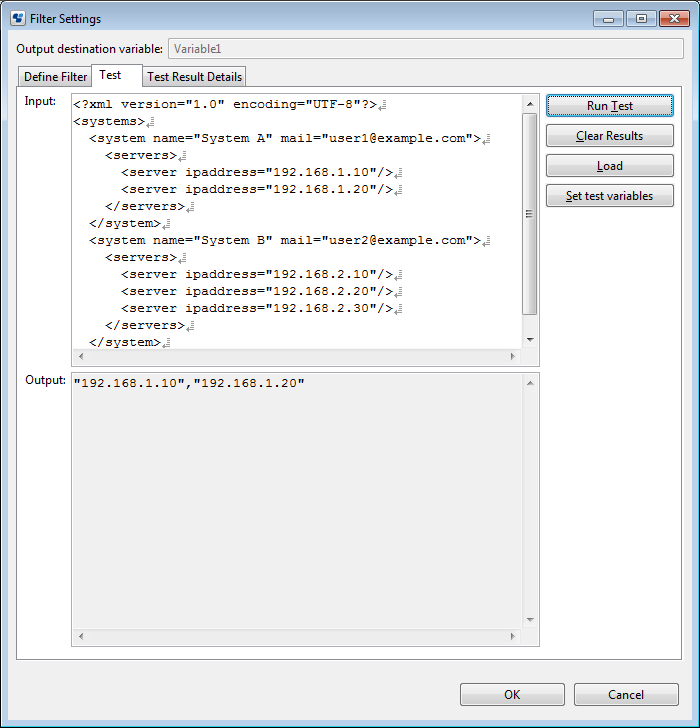
Set test variables
In the Set test variables dialog box, the following list is displayed:
List of variables (UDA) defined in process definition
List of execution results used in the Filter Definition of each operation component node
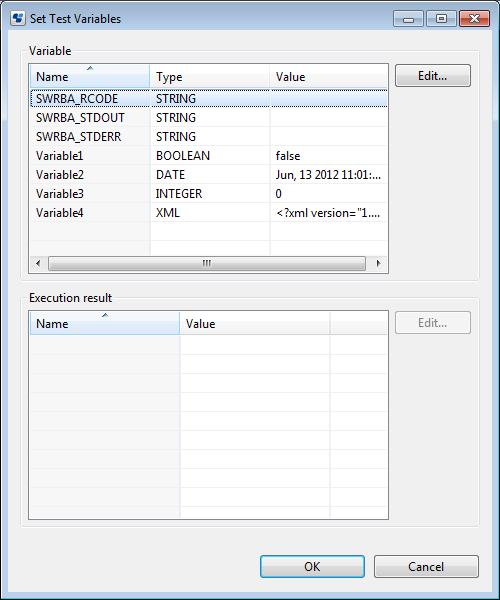
The STRING/INTEGER/BOOLEAN/DATE/XML variable types are displayed in the Variable list - variables with names starting with two underscores (system defined attributes) are not displayed.
Clicking the Edit button displays the Edit Value dialog box, where it is possible to set values for the variables and the execution results.
Edit Value dialog box (type: STRING)
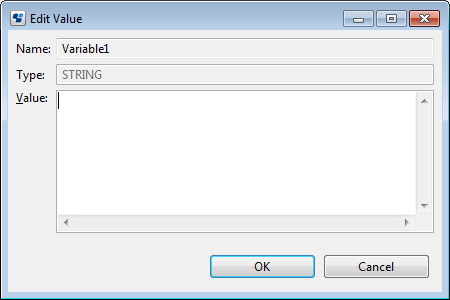
Edit Value dialog box (type: BOOLEAN)
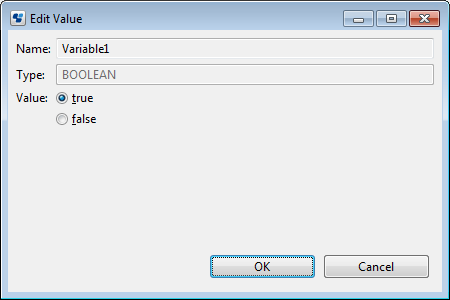
Edit Value dialog box (type: INTEGER)
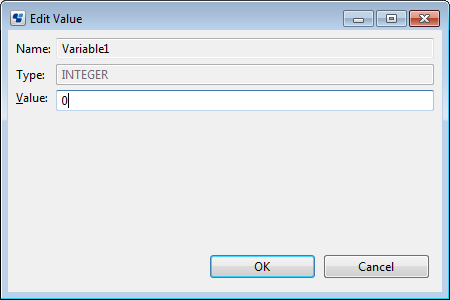
Only numerals can be specified in the Value field.
Edit Value dialog box (type: DATE)
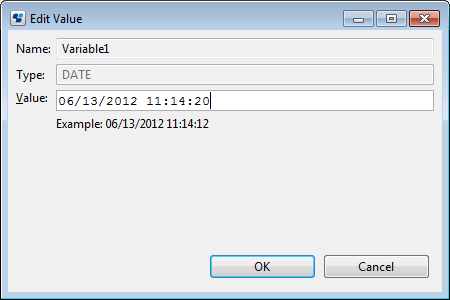
Only date and time formats that accord with the OS settings can be specified in the Value field. If a wrong format is specified, clicking the OK button will display an error message.
When the Edit Value dialog box is displayed, the following date and time formats are displayed in the Value field, in accordance with the locale:
yyyy/MM/dd HH:mm:ss
MM/dd/yyyy HH:mm:ss
Depending on the locale, it is possible to input date and time in one of the formats below (insert a half width space between date and time)
yyyy/MM/dd HH:mm:ss
yyyy-MM-dd HH:mm:ss
MM/dd/yyyy HH:mm:ss
yyyy-MM-dd HH:mm:ss
Edit Value dialog box (type: XML)
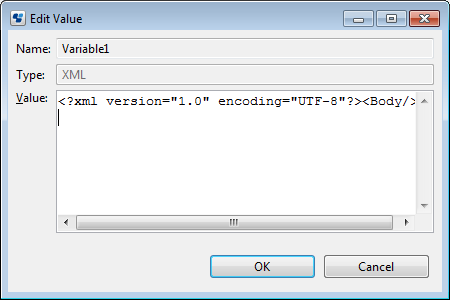
If there is an error in the XML data specified in the Value field, clicking the OK button will display an error message.
Edit Value dialog box (execution results)
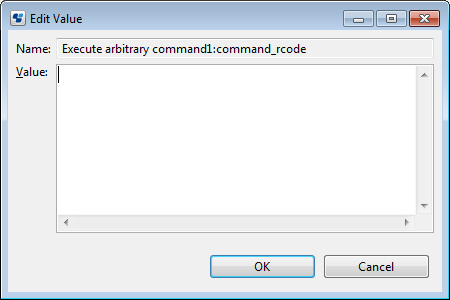
Select the Test result details tab to view the execution results for each filter.
The filters appear in the Filter to be applied list with icons. (![]() : normal,
: normal, ![]() : error). Select the item in the Filter to be applied list to show the input and execution results for the filters in the Test results area. Select a filter with the
: error). Select the item in the Filter to be applied list to show the input and execution results for the filters in the Test results area. Select a filter with the ![]() icon to display the content of the error in the Output field of the Test results area. (The content of errors of XML-related filters is the error messages held by exception objects.)
icon to display the content of the error in the Output field of the Test results area. (The content of errors of XML-related filters is the error messages held by exception objects.)