This section explains output information that is used when operation components are called.
Output Data tab
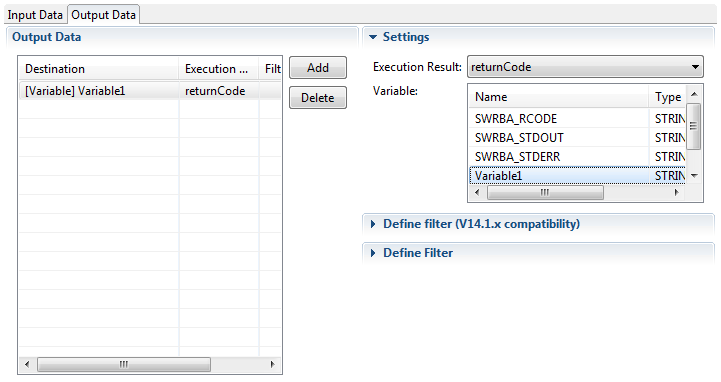
Output information is not displayed in the Output Data section immediately after the operation component node is allocated to the Process Definition Editor. If necessary, click the Add button and add output information. Select the output information in the list to display the Settings section to the right where output information can be edited.
Note
The default output information (SWRBA_RCODE/SWRBA_STDOUT/SWRBA_STDERR) in the Output Data section of the operation component nodes in Studio V14.1.0A or earlier cannot be edited (deleted).
The output information in Output Data of the operation component nodes in Studio V14.1.0A or earlier does not have a Define Filter section displayed. The output information in Output Data of the operation component nodes in Studio V15.0 or later displays a Define filter (V14.1.x compatibility) section and a Define Filter section.
The Output Data of the operation component nodes created in Studio V15.0 or later does not have a Define Filter section displayed.
Items in the Output Data section of the Output Data tab
Item name | Description |
|---|---|
Execution results | Displays the information to be stored in the output destination. returnCode: End code message : Message indicating the results There are different types of execution results for each type of operation component node not mentioned above. Refer to "Reference for Operation Components" in the Systemwalker Runbook Automation Reference Guide for details. |
Filter | Displays the number of filters defined. Example: "n and JavaScript filters" Nothing is displayed if a filter has not been defined. |
Add | This button is used to add new output information. The following new output information is added to the list. Output destination: Variable-- Unselected - Execution results: returnCode (nodes located in Studio earlier than V15.0.0) Execution results: message (nodes located in V15.0 Studio) |
Delete | This button is used to delete output information. * The Delete button is unavailable if you have selected output information that has been pre-prepared for nodes in Studio V14.1.0A or earlier. |
Items in the Settings section of the Output Data tab
Item name | Description |
|---|---|
Execution results | Select output information. * The items shown in the list depend on the operation component node type. Refer to "Reference for Operation Components" in the Systemwalker Runbook Automation Reference Guide for details. |
Variable | Select the name of the variable (user defined attribute) where the output information will be stored. Click the Name or Type column to sort in ascending or descending order. |
Filter definitions (V14.1.x compatible) | |
Filter name | Displays the names of filters. (Cannot be edited) |
Add | Define filters. The Define Filter dialog box is displayed. Refer to "6.5 Defining Operation Component Filters (Using Java Scripts)" for information on how to setup filters using Java scripts. This button is grayed out if a filter has been added. |
Edit | Edit a filter. The Define Filter dialog box is displayed. This button is grayed out if a filter has not been added. |
Delete | Delete filters. This button is grayed out if a filter has not been added. |
Define Filter | |
- | Displays a list of the filters that have been set. (Cannot be edited) |
Add | Add filters. The Filter settings dialog box is displayed. This new filter format enables script-less multi-staged filtering. Refer to Filtering Output in the Systemwalker Runbook Automation Operation Guide for information on how to configure filters. Refer to "6.3 Defining Operation Component Filters (Script-less)" for information on script-less filtering. This button is grayed out if a filter has been added. |
Edit | Edit a filter. The Filter settings dialog box is displayed. This button is grayed out if a filter has not been added. |
Delete all | Delete filters. All filters are deleted. To delete individual filters, do so from the Filter settings window. This button is grayed out if a filter has not been added. |
Note
Filters (V14.1.x compatible) using JavaScript are executed after all script-less filters have been run on the output information.