This configuration is suitable for duplicating network adapters by installing GLS into a guest OS with Hyper-V.
Configuration
Figure B.7 Configuration to Install GLS on the Host OS
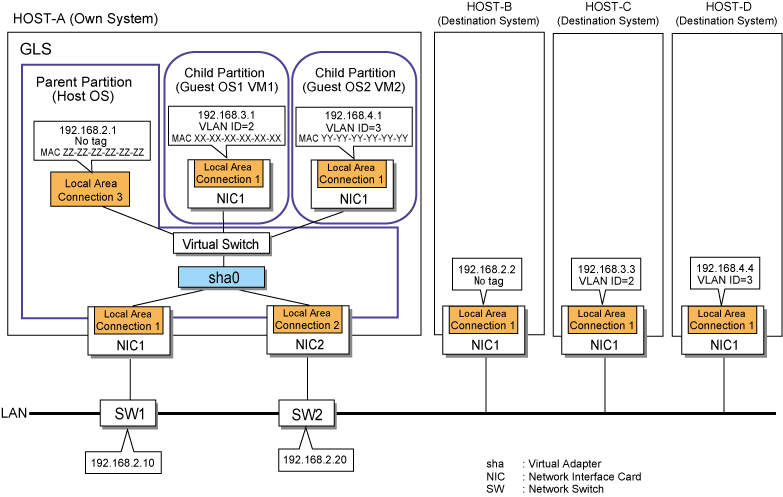
Setting procedure
Assuming the Configuration in Figure B.7
Set the physical adapter.
For more details, refer to "3.4.2 Preliminary Tasks: Physical Adapter Settings."
Set the virtual adapter.
Execute the hanetconfig command and create the virtual adapter sha0 for Hyper-V by bundling the physical adapters Local Area Connection 1 and Local Area Connection 2.
> hanetconfig create -n sha0 -t "Local Area Connection 1","Local Area Connection 2" -v hv FJSVhanet: INFO: 00000: The command ended normally. |
Set the ping monitor function.
Execute the hanetpoll command with the following specifications:
Monitor target when Local Area Connection 1 is operational: 192.168.2.10, 192.168.2.20
Monitor target when Local Area Connection 2 is operational: 192.168.2.10, 192.168.2.20
> hanetpoll create -t "Local Area Connection 1" -p 192.168.2.10,192.168.2.20 FJSVhanet: INFO: 00000: The command ended normally. > hanetpoll create -t "Local Area Connection 2" -p 192.168.2.10,192.168.2.20 FJSVhanet: INFO: 00000: The command ended normally. |
Information
When setting a destination system as the ping target, you can set the network adapter not to switch if a network error is detected.
To set so that the network adapter is not switched if an error is detected:
> hanetpoll create -t "Local Area Connection 1" -p 192.168.2.2 -f no FJSVhanet: INFO: 00000: The command ended normally. > hanetpoll create -t "Local Area Connection 2" -p 192.168.2.2 -f no FJSVhanet: INFO: 00000: The command ended normally. |
For details on hanetpoll command, refer to "6.2.5 hanetpoll."
Activate the virtual adapter.
Execute the strhanet command to activate the virtual adapter.
> strhanet FJSVhanet: INFO: 00007: Start the ping monitoring using the hanetpoll command if needed. FJSVhanet: INFO: 00000: The command ended normally. |
Register the virtual adapter sha0 to the Hyper-V virtual network.
From the [Administrative Tools] menu on the [Start] menu, select [Hyper-V Manager].
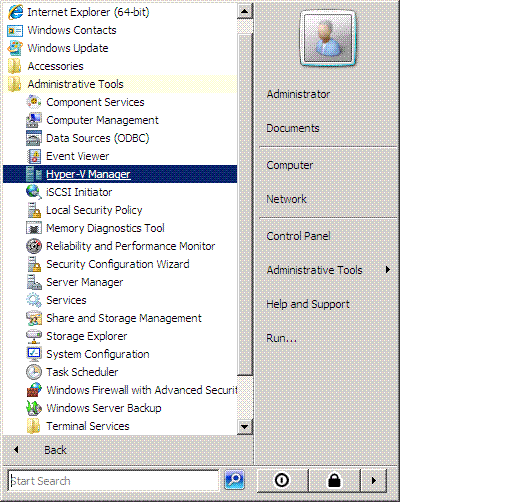
From the [Hyper-V Manager] window, select [Virtual Network Manager].
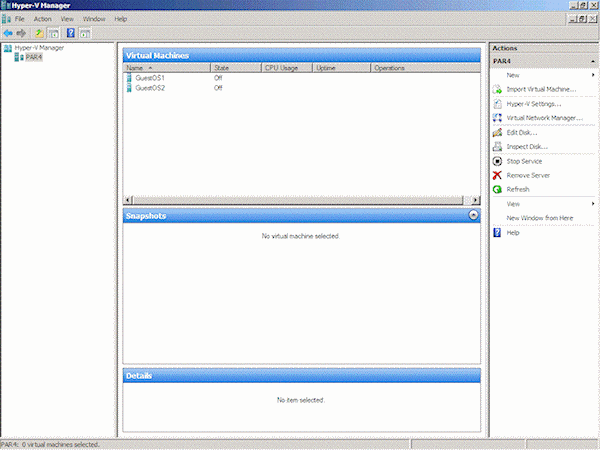
Under [Create virtual network] of [New virtual network], select [External], and click [Add].
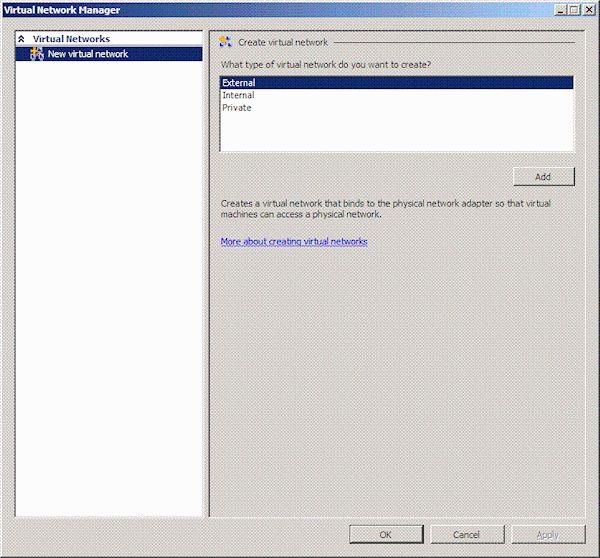
Select the virtual adapter sha0 for new virtual network, and click the [Apply] button.
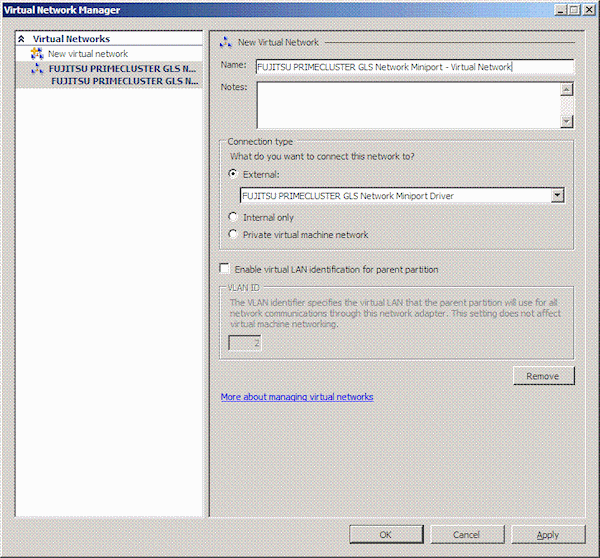
Note
In Windows Server 2008 R2, [Allow management operating system to share this network adapter] check box is provided.
This check box allows you to choose whether to share the network adapter connected to the virtual network on the host OS.
When the check box is selected:
You can set up the network adapter connected to the virtual network on the host OS.
In this case, an adapter is created on the GLS virtual adapter by Hyper-V Virtual Network Manager. You can use ping monitoring by setting the IP address to a created adapter.
When the check box is not selected:
You cannot set up the network adapter connected to the virtual network on the host OS.
In this case, the network adapter is recognized as exclusive use for the virtual machine. Therefore, you cannot use ping monitoring because no adapter is created on the GLS virtual adapter by Hyper-V Virtual Network Manager.
For more details, refer to the manual of Hyper-V.
Set an IP address manually for the adapter (Local Area Connection 3) which is created on the virtual adapter sha0 by Hyper-V Virtual Network Manager.
For details on how to set IP addresses, refer to the manual of OS.
Restart the host OS.
Ping monitoring starts when the host OS is started.
Register virtual adapter sha0 to GuestOS1 as VLAN ID2.
From [Hyper-V Manager], open the setting window for GuestOS1.
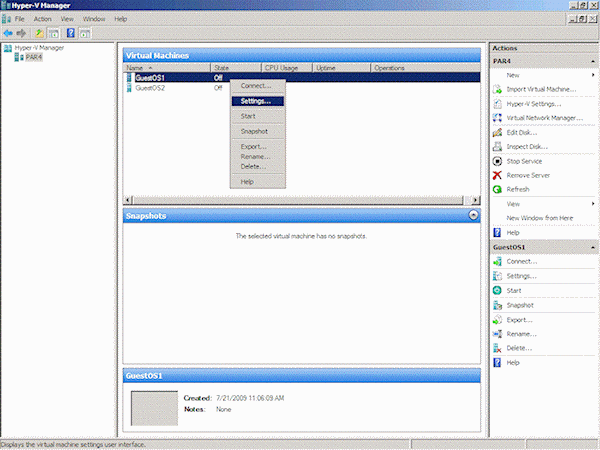
Under [Add Hardware], select [Network Adapter], and click the [Add] button.
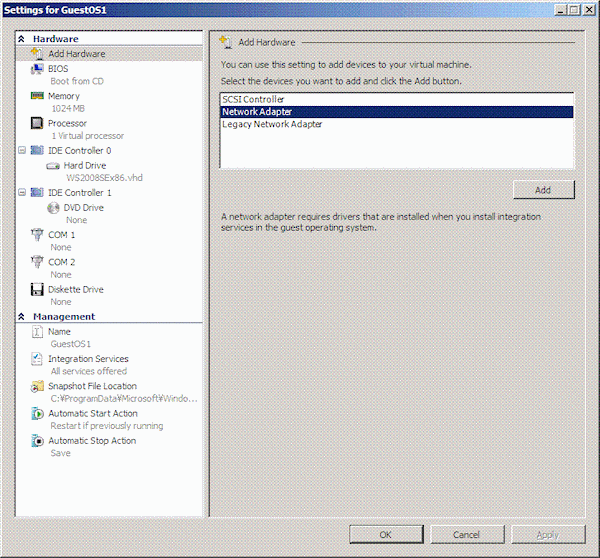
Select the virtual adapter sha0 for [Network], and check [Enable virtual LAN identification].
Enter "2" to [VLAN ID], and click the [Apply] button.
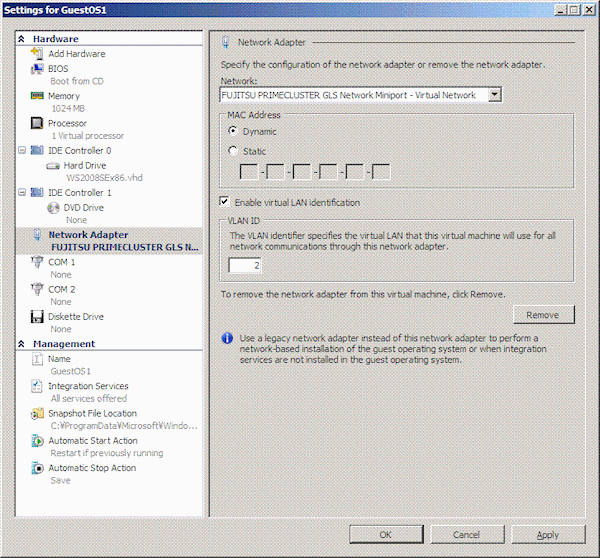
For more details, refer to the manual of Hyper-V.
Set an IP address manually for the adapter (Local Area Connection 1) on GuestOS1.
For details on how to start guest OS, refer to the manual of Hyper-V.
For details on how to set IP addresses, refer to the manual of OS.
Register the virtual adapter sha0 to GuestOS2 as VLAN ID3.
For details on how to register, refer to step 8 and 9.
Set the execution of user scripts for Hyper-V.
> copy "<GLS Installation Directory>\usr\script\adapter\hyperv.sam" "<GLS Installation Directory>\usr\script\adapter\sha0.bat" |
Information
After starting the operation, if you deactivate GLS virtual adapter, delete the GLS virtual adapter from Hyper-V, and then execute the stphanet command.