This section describes installation of GLS.
This section describes how to set a virtual adapter, assuming the following criteria:
Virtual adapter: sha0
Physical adapters: Local Area Connection 1, Local Area Connection 2
Figure B.2 Virtual Adapter Settings
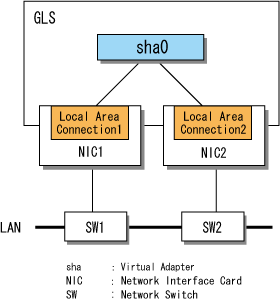
Use the hanetconfig command to make virtual adapter settings. Note that you must be a member of the Administrators group to execute hanetconfig.
Create the virtual adapter sha0 comprised of the physical adapters Local Area Connection 1 and Local Area Connection 2 by executing hanetconfig with the create subcommand.
> hanetconfig create -n sha0 -t "Local Area Connection 1","Local Area Connection 2" -v hv FJSVhanet: INFO: 00000: The command ended normally. |
Check that the settings are correct by executing the print subcommand of the hanetconfig command.
> hanetconfig print Name VID Adapters +--------+----+----------------------------------------------------------+ sha0 hv Local Area Connection 1,Local Area Connection 2 |
Note
You must specify "hv" with the -v option of the create subcommand of the hanetconfig command.
A virtual adapter to be connected to the Hyper-V virtual network cannot share the NIC with other virtual adapters.
For details, see "3.4.4 Ping Settings."
For details, see "3.4.6 Activating Virtual Adapters."
Information
When connecting a virtual adapter to the Hyper-V virtual network, you do not need to set the IP address to the virtual adapter.
Create a Hyper-V virtual network.
From the [Hyper-V Manager] window, select [Virtual Network Manager].
Under [Create virtual network] of [New virtual network], select [External], and click [Add].
Select the virtual adapter sha0 for new virtual network, and click the [Apply] button.
Set an IP address manually for the adapter (Local Area Connection 3) generated on the virtual adapter (sha0) by the Hyper-V virtual network manager.
For details on how to set IP addresses, see the manual of OS.
Restart the host OS.
Note
To use the ping monitoring of GLS on Windows Server 2008 R2, check [Allow management operating system to share this network adapter] when creating a Hyper-V virtual network.
Create a network adapter on a guest OS.
From [Hyper-V Manager], open the setting window for a guest OS.
Select [Network Adapter] from [Add Hardware], and click the [Add] button.
Select the virtual network connected to the GLS virtual adapter for [Network]. Set up the VLAN ID as needed and click the [Apply] button.
Set the execution of user scripts for Hyper-V.
Follow the procedure below to inform the information of MAC addresses for each OS to network switches from the virtual adapter sha0 which is registered to Hyper-V Virtual Network Manager. This setting enables the transmission to immediately restart when the network is switched.
> copy "<GLS Installation Directory>\usr\script\adapter\hyperv.sam" "<GLS Installation Directory>\usr\script\adapter\sha0.bat" |