An approver approves application processes.
The approver is the Tenant Administrator specified as the forwarding destination at the time of application.
Point
If the requirement to be approved is set for an application process, an approver approves the application process. When the application process is forwarded, an approval request email is sent to the approver.
Perform the following steps to approve an application process:
Click the URL given in the approval request email. Alternatively, login to the ROR console and select the Request tab.
In the Task Filters drop-down list on the My Tasks window, select My Tasks.
A list of tasks that are not yet approved is displayed.
In the Priority field in My Tasks under the Summary tab, give the tasks a priority using a number between 0 and 2147483647. The default value is 8.
The higher the number of a task, the higher its priority level. Setting the priority level of tasks also enables them to be sorted in order of priority in task lists.
Select the process instance task, and then click the Details tab.
Select the Application tab on the Form panel.
Check the content of the application.
For L-Platform usage applications (when the L-Platform template has been reconfigured) and for L-Platform reconfiguration applications, information from prior to any modifications can also be displayed under Details.
Furthermore, estimated price for corresponding L-Platform can be displayed as accounting information by selecting Details on the Application tab on the Form panel.
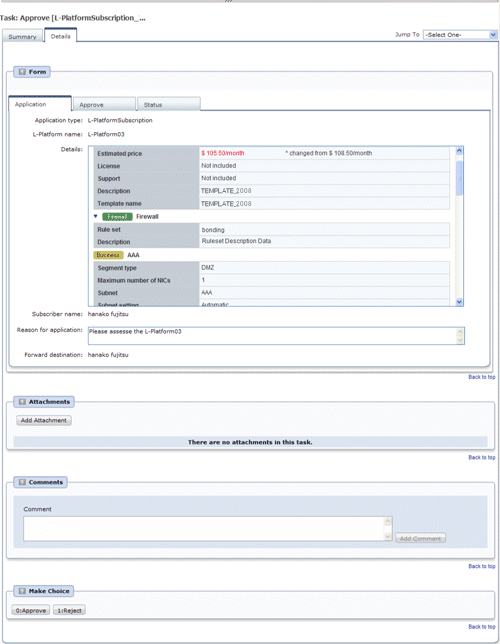
Select the Approve tab.
If required, enter a comment in Approval comment.
Click either the 0: Approve button or the 1: Reject button on the MakeChoice panel.
If an error occurs during approval processing after the 0: Approve button is clicked, an error notification email is sent to the Infrastructure Administrator.
If the 1: Reject button is clicked, a rejection notification email is sent to the subscriber.
Point
Application process assessment
Application process assessment is performed by the Infrastructure Administrator.
If the requirement to be assessed is set for an application process, an assessment request email is sent to the Infrastructure Administrator when the approver clicks the 0: Approve button. When the Infrastructure Administrator accepts the application, the requested processing is performed.
If the requirement to be assessed is not set for an application process, the requested processing is performed when the approver clicks the 0: Approve button.
Usage fees checks
Estimated price for the L-Platform will only be displayed when accounting display settings have been enabled by a system administrator.
Note that usage fees shows the prices at the following points and will not be recalculated even if there are changes in prices of configuration elements after this. Please be aware of this issue:
Prices at the time of a new L-Platform usage application
For L-Platform usage applications from a 'save configuration', prices are as per the time of the L-Platform save configuration
Prices at the time of L-Platform reconfiguration
Note
If the 0: Approve button or the 1: Reject button on the Make Choice panel is clicked without the Details tab being selected or without the Status tab on the Details tab being selected, the following message is displayed:
All the forms are not accessed in Details Tab. Do you want to continue? |
To continue processing without checking the form, click the OK button. To check the form, click the Cancel button, and then select the Details tab or select the Status tab on the Details tab.
If the requirement to be assessed is not set for an application process and an L-Platform management function occurs during application approval, an error notification email is sent to the Infrastructure Administrator.
When approving applications and Failed is displayed as the result in the Result Summary window, contact the tenant administrator with the process instance name that failed and the error details and have them investigate the error and take action as necessary.
Details about the errors are displayed by clicking Details in the comments in the Result Summary window.