Subscribers can cancel an application that they have issued.
A subscriber is a user who issued any of the following applications:
Subscribe use L-Platform
L-Platform reconfiguration
Cancel L-Platform
Perform the following steps to cancel an application process:
From the ROR Console, select Request tab.
In the Task Filters drop-down list on the My Tasks window, select My Tasks.
A list of tasks with the status Active is displayed.
In the Priority field in My Tasks under the Summary tab, give the tasks a priority using a number between 0 and 2147483647. The default value is 8.
The higher the number of a task, the higher its priority level. Setting the priority level of tasks also enables them to be sorted in order of priority in task lists.
Select the task with the activity name "Cancel" on the process instance that you want to cancel, and then click the Details tab.
Select the Application tab on the Form panel.
Check the content of the application.
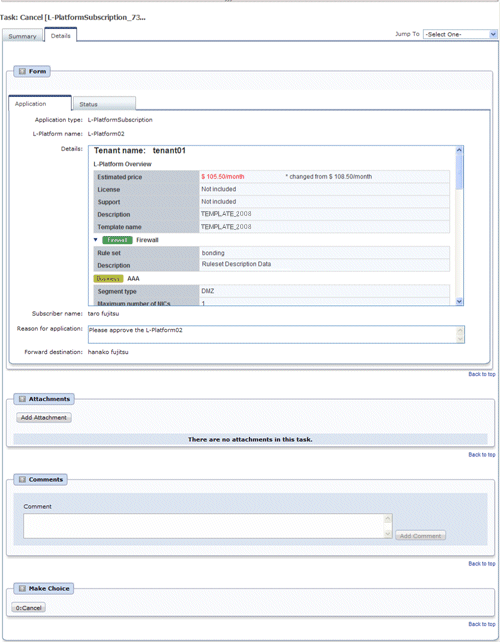
Click the 0: Cancel button on the Make Choice panel.
The selected application process is cancelled.
Point
Dealing with error notifications from tenant users
The tenant administrator will be notified in the event that an error occurs when a tenant user cancels an application. Upon receiving this notification, the tenant administrator should then advise the infrastructure administrator of the process instance name in which the error occurred, together with the details of the error, and request the infrastructure administrator to investigate the error and deal with it accordingly.
Note
If the 0: Cancel button on the Make Choice panel is clicked without the Details tab being selected or without the Status tab on the Details tab being selected, the following message is displayed:
All the forms are not accessed in Details Tab. Do you want to continue? |
To continue processing without checking the form, click the OK button. To check the form, click the Cancel button, and then select the Details tab or select the Status tab on the Details tab.
When canceling applications and Failed is displayed as the result in the Result Summary window, contact the tenant administrator with the process instance name that failed and the error details and have them investigate the error and take action as necessary.
Details about the errors are displayed by clicking Details in the comments in the Result Summary window.