Follow the steps below to display the details of L-Platform:
Display the L-Platform Management, L-Platform Management (list), or Server List page.
Refer to "8.3.1 L-Platform Management Display Page" for information on how to display the page.
Click the Details button after selecting the L-Platform or the server required.
The L-Platform Details page will be displayed.
There are two types of display format for the L-Platform Details page below. The display format can be switched using the button (![]() ) located on the top right hand side of the page.
) located on the top right hand side of the page.
L-Platform configuration image
By clicking the button (![]() ) located on the top right hand side of the page, the L-Platform configuration is displayed as an image.
) located on the top right hand side of the page, the L-Platform configuration is displayed as an image.
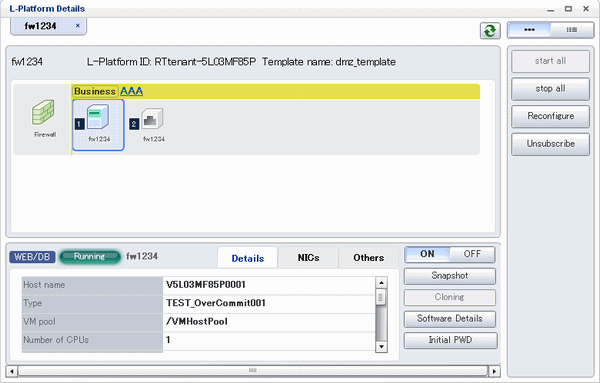
Server List
By clicking the button (![]() ) located on the top right hand side of the page, a list of all virtual servers included in the L-Platform is displayed. The server List also displays the extended disks included in the virtual servers.
) located on the top right hand side of the page, a list of all virtual servers included in the L-Platform is displayed. The server List also displays the extended disks included in the virtual servers.
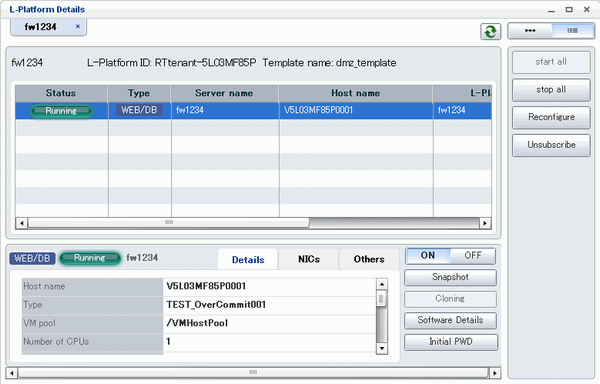
Point
The following buttons can be used on the L-Platform Details page:
start all button: Turns the power on for all servers in the L-Platform as a group.
stop all button: Turns the power off for all servers in the L-Platform as a group.
Reconfigure button: Changes the L-Platform
Refer to "8.3.11 L-Platform Reconfiguration" for information on changing L-Platforms. However, this is not displayed include for Solaris container management servers.
Unsubscribe button: Cancels the L-Platform
Refer to "8.3.12 Cancel an L-Platform" for information on cancelling L-Platforms. However, this is not displayed include for Solaris container management servers
ON button: Start the server
Refer to "8.3.4 Start and Stop the Server" for information on starting the server.
OFF button: Stop the server
Refer to "8.3.4 Start and Stop the Server" for information on stopping the virtual server.
Snapshot button: Take and restore snapshots
This button is displayed for virtual servers. However, this is not displayed for Solaris container management servers.
Refer to "8.3.6 Take and Restore Snapshot " for information on taking and restoring snapshots.
Backup button: Backup and restore
This button is displayed for physical servers.
Refer to "8.3.7 Physical Server Backup and Restore" for information on backup and restore.
Setting button:Setup firewall
This button is displayed for firewall.
Refer to "8.3.9 Setup Firewall" for information on setup firewall.
Cloning button: Collects a cloning image from an already deployed server. However, this is not displayed for Solaris container management servers.
Refer to "8.3.8 Image Collection" for information on image collection.
Software Details button: Display software information
Initial PWD button: Confirm the initial password
Depending on the L-Platform settings, the "Initial password" is " ". Sometimes it is displayed as ".
The initial password is set after L-Platform deployment.
Add Patch Information button: Register the patch information
Refer to "8.3.5 Manage Patch Information" for information on registering patch information.
Delete Patch Information button: Delete the patch information
Refer to "8.3.5 Manage Patch Information" for information on deleting the patch information.
Note
If 'start all' or 'stop all' button is clicked while another user is reconfiguring the L-Platform, the start or stop operation fails with the error code VSYS10051.
If this error occurs when no user is reconfiguring the L-Platform, perform the following operation before starting or stopping all servers.
Click the Reconfigure button on the L-Platform Details page.
After the following message is displayed, click the 'Obtain the lock on a mandatory basis' button, and then cancel the reconfiguration.
The L-Platform is locked by another user. After obtaining the lock on a mandatory basis, the operation can be continued.