A "patch distribution/application failure check" task occurs when patch distribution/application processing has failed.
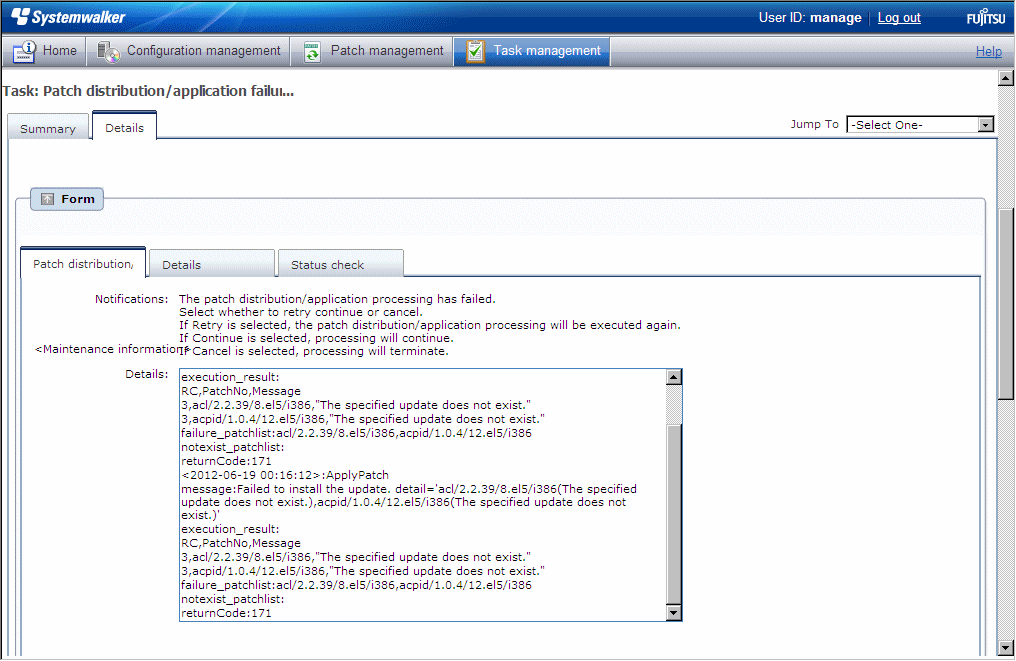
If a "patch distribution/application failure check" task occurs, a log will be output to the Details field in the Patch distribution/application failure check tab window, indicating the type of error that has occurred.
Refer to the "returnCode" information. The following table shows the expected values and their meaning.
Keyword | returnCode | Meaning |
|---|---|---|
ApplyPatch | 171 | Application of one or more patches has failed. [Action] Try again. If the result does not change despite the retry attempt, the patch may be in a state where it cannot be applied. |
172 | The server needs to be restarted and application of one or more patches has failed. [Action] If the server needs to be restarted and "Reboot after application" has been set, the server will be restarted automatically. In this case, this problem is recorded as a log, but the server will be restarted and the application of the failed patches will be retried automatically. If there are any patches that have failed, perform a retry. If the result does not change despite the retry attempt, the patch may be in a state where it cannot be applied. | |
173 | Execution of the yum command has failed during the pre-application preparations. [Action] Try again. If the result does not change despite the retry attempt, there may be a problem with the environment for the yum repository server. Check the status of the linkage server. | |
All | 189 | If one of the following values has been output for "message", this means that the connection for network communications with the business server has failed. [LinkExpRBA] CategoryCode: 50 [LinkExpRBA] ErrorCode: 80 [Actions] Check the following items:
|
If one of the following values has been output for "message", this means that a timeout has occurred during communications with the business server. [LinkExpRBA] CategoryCode: 50 [LinkExpRBA] ErrorCode: 60 [Actions] The following are the possible causes of the problem:
Check these possible causes and then try again. If the situation still does not change despite the retry attempt, collect investigation data using the problem investigation data collection command (swcfmg_collectinfo), and then contact Fujitsu technical support. | ||
Other | Collect investigation data using the problem investigation data collection command (swcfmg_collectinfo), and then contact Fujitsu technical support. |
Item | Meaning |
|---|---|
message |
|
execution_result | The result of applying the patch is stored in this variable. The result is output using the following format: <RC(Patch application return code)>,<PatchNo(Number for the update applied)>,<Message(Message)> |
failure_patchlist | If the process of applying patches fails or is interrupted, or the patches to be applied do not exist in the list of applicable patches, the following information will be output in CSV format. Information is output in the order specified by the option. The patches output to notexist_patchlist are also included.
|
notexist_patchlist | If the specified patch does not exist in the list of applicable patches returned by WSUS, the following information will be output in CSV format. Information is output in the order specified by the option.
|
returnCode | This variable is set to the return value. |
Note
Application of Windows cumulative patches
For Windows patches, the patches to be applied may have been absorbed into other, more recent patches (cumulative patches).
In this case, the latest cumulative patch that has absorbed the patches to be applied must be applied.
If the patch is not the latest patch, application may fail with the following message being output as detailed information.
message:Failed to install the update. detail='<Update number(Code)>' execution_result: RC,PatchNo,Message 4,<Update number>,"The specified update does not exist."
Apply the latest cumulative patch that has absorbed the patch that has failed to be applied. Check the Microsoft website for information on the latest cumulative patches.
If multiple patches are applied and some of these patches fail to be applied for the reason above, click the Continue button to continue processing, ignoring the failure.
Make Choice panel
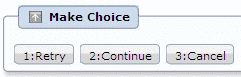
When the Retry button is clicked, the patch will be distributed and applied again.
When the Continue button is clicked, the error will be ignored and processing will continue.
When the Cancel button is clicked, patch distribution/application processing will terminate.