Display method
Log in to the management console.
Use the following method to display the software list:
Select Configuration management from the menu in the management console, and then select the Software list tab.
Click the Software list link in the Home window.
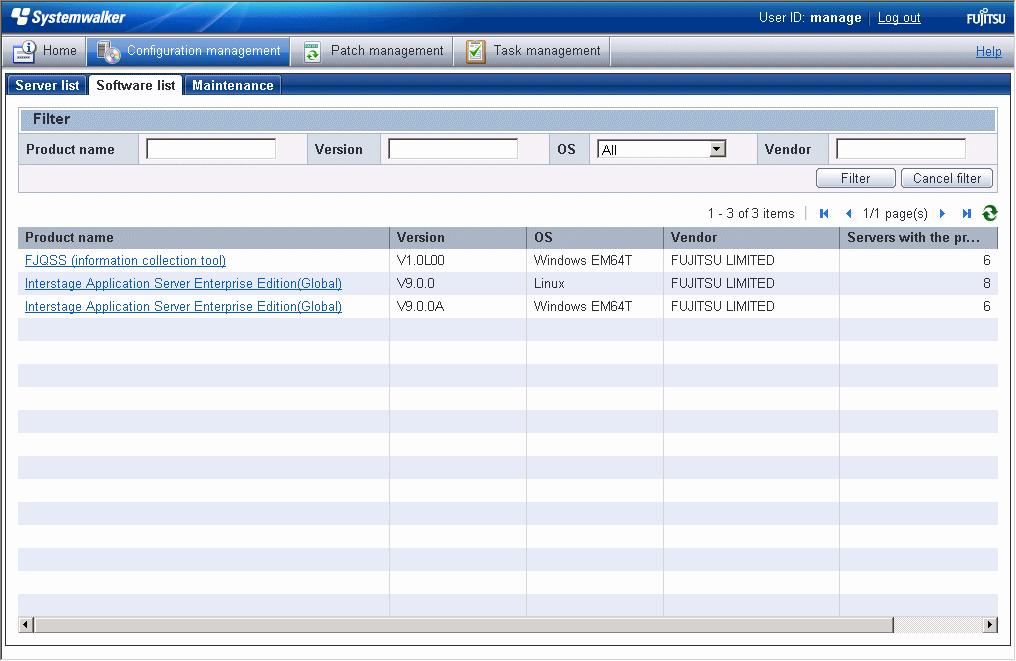
Note
A list of the software (Fujitsu middleware) products installed on the servers within the range managed by the login user will be displayed.
Infrastructure administrators can look up information about the software installed on all the servers.
Dual-role administrators can look up information about the software installed on all the servers.
Tenant administrators can look up information about the software installed on the servers associated with the tenants (organization) that they belong to.
Tenant users can look up information about the software installed on the servers that they manage.
Operation method
Specify the conditions for filtering the information in the software list.
Display item | Description |
|---|---|
Filter | The following filter conditions can be specified. Multiple filter conditions can be specified.
|
The following table shows the items that are displayed in the software list:
Display item | Description |
|---|---|
Product name | This column displays the product names of the software products that have been installed. |
Version | This column displays the versions of the software products. |
OS | This column displays the operating systems (platforms). |
Vendor | This column displays the vendors of the software products. |
Servers with the product | This column displays the number of servers where the software has been installed. |