Start Web Console through any of the following approaches:
In the case of a 2-level system structure: Please connect to the Management Server.
Select [Programs] - [Systemwalker Desktop Keeper] - [Server] - [Desktop Keeper Main Menu] from the [Start] menu of Management Server.
Specify the address of browser to “http://host name or IP address of Management Server /DTK/index.html”.
When the port number of IIS is changed, specify as follows.
http://IP address: Port Number/DTK/index.html
In the case of a 3-level system structure: Please connect to the Management (Master Management) Server. To display the result of aggregation in every Management Server, please connect to each Management Server.
Select [Programs] - [Systemwalker Desktop Keeper] - [Server] - [Desktop Keeper Main Menu] from the [Start] menu of Management (Master Management) Server.
Specify the address of browser to “http://host name or IP address of Management (Master Management) Server /DTK/index.html”.
When the port number of IIS is changed, specify as follows.
http://IP address: Port Number/DTK/index.html
→ The [Login] window is displayed.

Enter the following information and click the [Login] button.
The system administrator and department management use the same login method.
When Systemwalker Desktop Patrol is linking with single sign on, the input of User ID is case-sensitive.
[User ID]: this is the [User ID] that is set in the [Administrator Information Settings] window of the Server Settings Tool.
[Password]: this is the [Password] that is set in the [Administrator Information Settings] window of the Server Settings Tool.
It is recommended to change the password regularly. For details on how to change the password, please refer to “Change password”.
→ The Status Window is displayed.
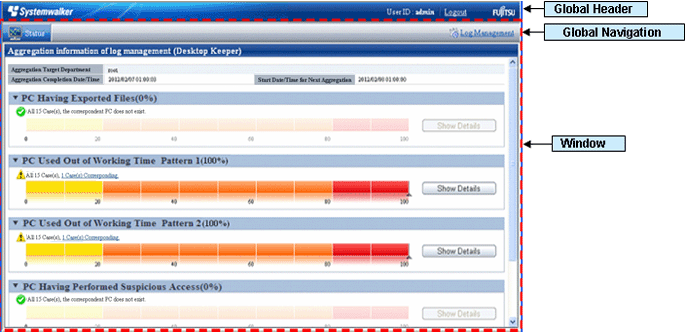
Global Header
User ID: The login user ID is displayed.
Logout: Perform logout.
Global Navigation
Status: The Status Window is displayed.
Log Management: The Log Viewer window is displayed.
Window
[AggregationTarget Department]: Select the department for log aggregation.
When the system administrator logs in, it is displayed as [root].
When the department management logs in, the department management that manages multiple department selects the target department (CT group) for aggregation from the pull-down menu. Only the department (CT group) with department management being configured will be displayed in the pull-down menu, and the sub-groups will not be displayed.
[Aggregation Completion Date/Time]: This indicates the date and time on which the aggregation has finished.
In the aggregation process, "(Aggregating)" will be displayed after the date and time.
Note
When modifying settings after the completion date and time of aggregation
When modifying configuration information and environment setup after the date and time on which the aggregation has completion, modification information will not be reflected in the aggregation information displayed currently. After modification, please view the information after the next aggregation.
Please view the Status Window after the aggregation has completion
When “(Aggregating)” is displayed, an error may exist in the result of the aggregation displayed in the window. Please view it after the aggregation has finished.
Point
Please confirm the event log of Management (Master Management) Server
If it shows the aggregation has finished more than two days earlier than the predetermined date and time, the aggregation process may have been terminated due to an error. In this case, please check the event log of Management (Master Management) Server and confirm whether an error occurred.
[Start Date /Time for Next Aggregation]: This indicates the start date and time of next aggregation.
The result of aggregating the number of PCs corresponding to each item is displayed.
In the case of linking with Systemwalker Desktop Patrol, assets management information (information of Systemwalker Desktop Patrol) and log management information (information of Systemwalker Desktop Keeper) will be displayed in the Status Window.
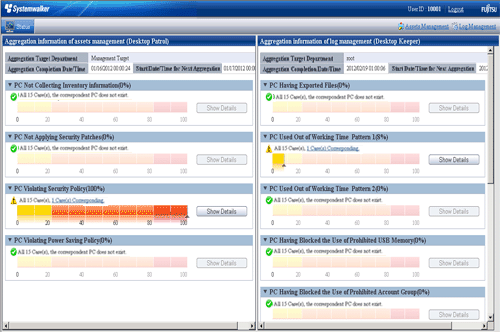
After [Assets Management] of Global Navigation is clicked, the Web Console of Systemwalker Desktop Patrol will be started. Please refer to Systemwalker Desktop Patrol Manual for details.