Perform operation settings of the client (CT) (settings of conditions relating to attached data and method of log sending). Only the system administrator can perform the settings.
The operation settings of the client (CT) is performed in the unit of the Management Server and Master Management Server. The configuration value is obtained from the Management Server and Master Management Server when the client (CT) is started. In addition, when the CT policy is updated immediately, the value of operation settings of the client (CT) will also be updated.
In a 3-level structure, when the initial configuration value of terminal operation settings is changed, it has nothing to do with the Active Directory Linkage and the collective management of user policy, and the value must be reset in all Management Servers (when the client (CT) is connected to the Master Management Server, the Master Management Server should be the same.)
Note
The timing for operation settings to be reflected to the client (CT)
The timing for operation settings to be reflected to the client (CT) is as follows:
When the client (CT) operation settings are
performed and the CT policy is updated immediately in the client (CT), it will be reflected after the next startup of the client (CT).
When the client (CT) operation settings are performed and the CT policy is not updated immediately in the client (CT) it will be reflected after the next startup of the client (CT).
The set procedure is as follows:
Start [Management Console].
Select [Terminal Operation Settings] from the [Operation Settings]menu.
→The [Terminal Operation Settings] window is displayed.
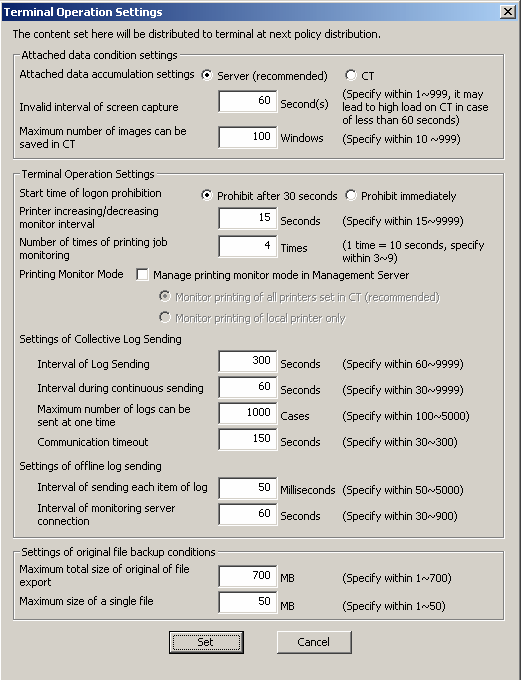
Enter the following information and click the [Set] button.
Item Name | Description |
|---|---|
[Attached data accumulation settings] | Specify the location for saving the attached data (screen capture, original file backup in file export).
The initial value is [Server (Recommended)]. |
[Invalid interval of screen capture] | To prevent the high load of the client (CT), specify the interval between two screen captures. |
[Maximum number of images can be saved in CT] | The number of maximum screen captures saved in the client (CT) can be specified. The initial value (recommended value) is “100”. The minimum value is “10”, and the maximum value is “999”. It is the settings that are valid for both the screen capture collection in window title logs, and screen capture collection during PrintScreen key operation and PrintScreen key prohibition. When the screen capture data saved in the client (CT) exceeds the value specified in [Maximum number of images can be saved in CT], the older images will be deleted. When more screen capture data can be saved in the client (CT), please modify [Maximum number of images can be saved in CT] as needed. |
Item Name | Description | |
|---|---|---|
[Start time of logon prohibition] | Select the interval from the detection of logon prohibition to logoff or shutdown in the client (CT).
Initial value is [Prohibition after 30 seconds]. | |
[Printer increasing/decreasing monitor interval] | Specify monitoring interval (seconds) of printer increase/decrease in the client (CT). Although the monitoring interval of the printer increase/decrease can be prolonged, and the load of imposed on the client (CT) and network can be reduced by increasing this value, it is possible that neither the newly installed printer nor the printing log during printing on this printer will be recorded. Please set to the recommended value if there is no particular problem. | |
[Number of times of printing jobs monitoring] | Specify the monitor times for printing jobs performed by the client (CT) after printing. The initial value is (recommended value) is “4”. The minimum value is “3”, and the maximum value is “9”. (Monitoring interval is 10 seconds.) Please increase this value when file names and total number of pages are incorrect in the collected log. | |
[Printing Monitor Mode] | Select the mode of printing in the client (CT).
The initial value is that [Manage printing monitor mode in Management server ] is not selected | |
[Settings of Collective Log Sending] | [Interval of Log Sending] | Specify the interval (seconds) of sending logs when collective log sending. The [Interval of Log Sending] will be valid when any of the following options in the [Other Settings] tab of CT policy is set.
|
[Interval during continuous sending] | Specify the interval (seconds) between two times of log sending when collective log are sent. The [Interval of Continuous Sending] will be valid when any of the following options in the [Other Settings] tab of CT policy is set.
| |
[Maximum number of logs can be sent at one time] | Specify the maximum number of logs that can be sent at one time when collective log are sent. The [Maximum Number of Logs Sending for One Time] will be valid when any of the following options in the [Other Settings] tab of CT policy is set.
| |
[Communication Timeout] | Specify the timeout value (seconds) of connection between the CT and server when logs are sent collectively. The [Communicate Timeout] will be valid when any of the following options in the [Other Settings] tab of CT policy is set.
| |
[Settings of offline log sending] | [Interval of log sending each item of log] | Specify the interval (ms) of sending each log when logs are sent immediately. The [Sending Interval of Each Log] will be valid when any of the following options in the [Other Settings] tab of CT policy is set.
|
[Interval of monitoring server connection] | Specify the communication confirmation interval (seconds) of the server when logs are sent immediately. The [Monitoring Interval of Server Connection] will be valid when any of the following options in the [Other Settings] tab of CT policy is set.
| |
Note
About sending command operation log to server
Command logs are always sent immediately after collection (not affected by these settings).
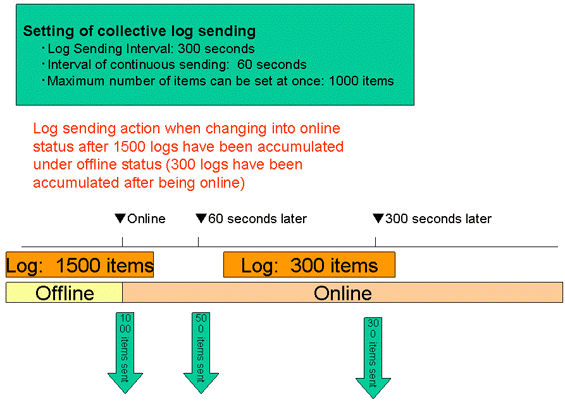
When shifting from offline to online, 1000 logs in the 1500 accumulated logs will be sent first and the remaining 500 logs will be sent 60 seconds later (the interval of continuous sending).
After being online, new logs will continue to accumulated. When the number reaches 300, after 500 logs are sent, these logs that continue to be accumulated will be sent 300s later.
Item Name | Descriptions |
|---|---|
[Maximum total size of Original of File Export] | Specify the maximum value of total original files backup in file export that can be saved in the client (CT). The original file backup that exceeds this configuration value cannot be saved. |
[Maximum Size of a single File] | Specify the maximum of one file when original file is backed up. The original file backup that exceeds this configuration value cannot be saved. |
Logs Collected in Safe Mode or Safe Mode with Network
Logs collected in safe mode or safe mode with the network will be sent to the Management Server when starting in normal mode next time.