This describes how to upgrade the version of the Citrix XenApp monitoring function.
Please reinstall the Citrix XenApp monitoring function. The procedures are as follows. Please execute the following procedures according to "4.2 Version Upgrade Procedures".
Log on to Windows with an Administrators group affiliated user or Domain Admins group affiliated user. When other applications are in use, please close them.
After inserting CD-ROM of Systemwalker Desktop Keeper into PC, the following window is displayed.
Please select "Citrix XenApp Monitoring Installation".
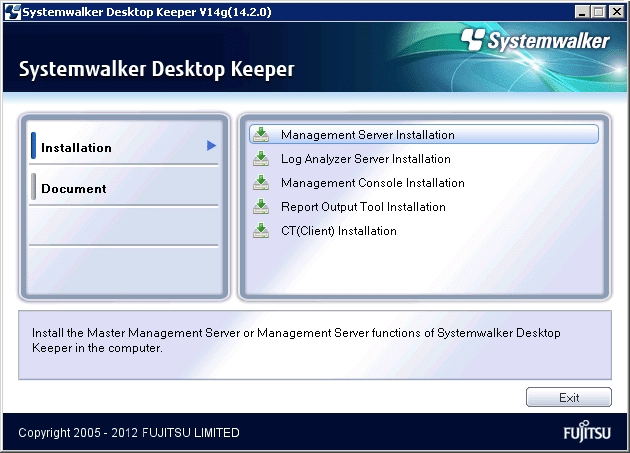
If the above Setup has not been started, please start "swsetup.exe" of CD-ROM drive.
When the "Welcome to Use Citrix XenApp Monitoring Setup" window is displayed, please click the [Next] button.
When the [Set printing monitoring mode] window is displayed, select [Monitoring the printing of all printers set in this terminal (Recommended)]. Then click the [Next] button.
Note
Settings when installing the print server on non-server OS
In the case of taking the non-server OS (Windows Server® 2003 and Windows Server® 2008) as the print server, when set to [Monitoring the printing of all printers set in this terminal (Recommended)], the printer server cannot connect over 10 clients to print. At this time, please set to [Monitor the printing of local printers only]. When setting [Monitor the Print of Local Printers Only], please refer to Procedure 10 of "2.5.1.1 Wizard-style Installation".
The "The installation preparation is completed." window is displayed.
When starting to install, please click the [Install] button to start installation.
To confirm or modify the last settings, please click the [Back] button to reset.
After completing normally, the "Installation is completed." window will be displayed.
When using the program, reboot the system. Select either of the following items, and then click the [Finish] button.
[Yes, restart the computer immediately.]
[No, restart the computer later.]