This describes how to upgrade the version of the Management Console.
Please overwrite the install of the Management Console. The procedures are as follows: please execute the following procedures according to “4.2 Version Upgrade Procedures”.
Log on to a Windows with an Administrators group affiliated user or Domain Admins group affiliated user.
After inserting CD-ROM of Systemwalker Desktop Keeper into PC, the following window is displayed.
Please select [Management Console Installation].
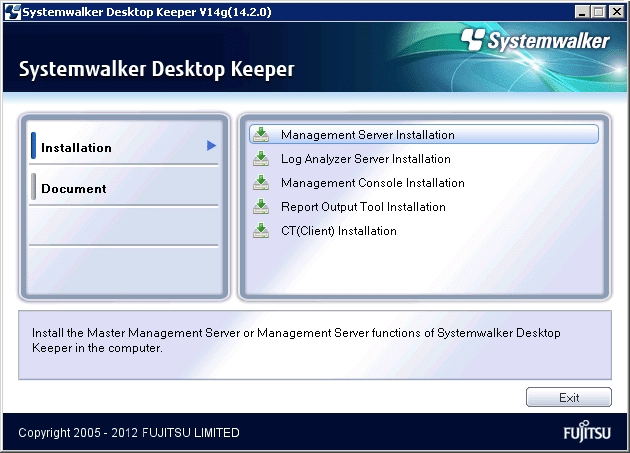
If the Setup above has been not been started, please start “swsetup.exe” of CD-ROM drive.
After the “Welcome to Systemwalker Desktop Keeper Management Console Setup” window is displayed, please click the [Next] button.
The “Enter server information” window is displayed. Please set the target server information, and click the [Next] button.
The procedures for setting the target server are as follows:
For the target server information, click the [Add] button after setting the following information.
Note
Please confirm the settings of the connected (Master) Management Server
Please set the connected (Master) Management Server information as the same as the settings in the Management Console. The following explains how to confirm:
Please start [All Programs]-[Systemwalker Desktop Keeper]-[Server]-[Server Settings Tool] from the [Start] menu on the connected (Master) Management Server.
Click the [Management Server Settings] button.
Confirm the following items.
-Configuration value of [IP address of server] of [Server settings]
-Configuration value of [Management Console<---->Level Control Service] of [Port number settings]
[Computer name or IP address of connected (Master) Management Server]: Input the computer name or IP address of the connected (Master) Management Server.
When inputting the computer name, please input the content with name analyzed. If the name is not analyzed, (Master) Management Server cannot be connected to Management Console.
The value set here will be displayed as an option of [Connected Target Server Name] in the logon window of Management Console.
[Port number being used]: Enter the port number for communication between Management Console and Level Control Service.
After it is added, the set information will be displayed under the [Add] button.
When there are multiple target servers, operate as Procedure a. according to the number of servers.
Servers that are connected frequently can be moved up and down through the [↑] button and the [↓] button.
The “Complete installation preparation” window is displayed.
To start installation, please click the [Install] button to start installation.
To confirm or modify the settings, please click the [Back] button to reset.
The [Update has completed] window is displayed after the processing is completed normally. Please click the [Finish] button.
When rebooting the PC is required after installation is completed, please reboot the computer.