This chapter describes how to newly install Systemwalker Desktop Keeper Log Analyzer Server.
Items to be confirmed before installation
Please refer to the “Operating Environment” in the “Systemwalker Desktop Keeper User’s Guide” to confirm if the disk capacity required for the drive specified in installation target of database related file can be guaranteed.
Please refer to the “Operating Environment” in the “Systemwalker Desktop Keeper User’s Guide” to confirm the “Products that cannot be used in mixture”.
Please refer to “Port Number List” in “Systemwalker Desktop Keeper Reference Manual” to confirm the port number to be used.
The following 3 ports will be taken as the default value in the Log Analyzer Server.
30001: for the function of aggregation by objective
30002: for access to database
30004: for report output tool and Log Analyzer.
When copying the installer of Systemwalker Desktop Keeper from CD-ROM to local disk, please make sure that the path of the copy target does not contain double-byte characters.
Note
About Log Analyzer user
The so-called “Log Analyzer User” is the Windows account used for database creation and data transfer on the Log Analyzer Server when the log analyzing function of Systemwalker Desktop Keeper is being used.
Before installation, please confirm the conditions and authority standards that can be specified as the following Log Analyzer users.
If a local account has been specified in Log Analyzer, please execute the installation with the local account. In addition, if a domain account has been specified in the Log Analyzer, please execute the installation with the domain account.
When a domain account is specified as the Log Analyzer user, please confirm that no local account with the same name exists.
The following authorities should be set for the Windows account specified as the Log Analyzer user:
It belongs to the Administrator group if it is a local account, and Domain Admins group if it is a domain account;
Password without deadline has been set
The following authorities will be granted to the Windows account specified as the Log Analyzer user automatically:
Logon as service;
Function as part of the operating system
Logon as batch job
The steps to install the Log Analyzer Server are as follows. In addition, for the operating environment, please refer to “Systemwalker Desktop Keeper User’s Guide”.
Log on to Windows with the user that belongs to the Administrators group or the user that belongs to the Domain Admins group. When other application is being used, please close it.
After the CD-ROM of Systemwalker Desktop Keeper is inserted into the PC, the following window will be displayed:
Please select “Log Analyzer Server Installation”.
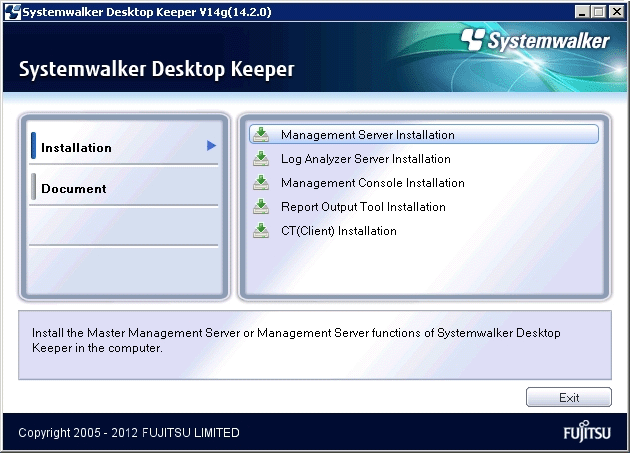
If the above installer is not started, please start the “swsetup.exe” in the CD-ROM drive.
After the “Welcome to Systemwalker Desktop Keeper Log Analyzer Server setup” window is displayed, please click the [Next] button.
The “Required software Information” window is displayed.
If prior preparation displayed in the window has been implemented, please click the [OK] button.
If no prior preparation has been performed, please click the [Cancel] button to pause the installation. After prior preparation displayed in the window has been implemented, execute the installation again.
The “Set installation target folder” window of the Log Analyzer Server is displayed.
Please confirm [Required capacity/ Available capacity] of [Installation target drive] displayed in the window.
If the Installation target folder is not to be changed, please click the [Next] button.
If the Installation target folder is to be changed, please click the [Browse] button of the folder expected to be changed, and click the [Next] button after the folder has been changed.
Multi-byte characters such as space, Hiragana, Katakana and Chinese characters cannot be specified in the installation folder of the Log Analyzer Server. In addition, the following drives cannot be specified:
Root directory of drive (C:\, D:\, etc.)
Network drive
Drive not in NTFS format
Note
Please exclude compressed and encrypted targets
When the installation target folder of the Log Analyzer Server function and the installation target folder of the following database related files are taken as compressed or encrypted targets, the application may be affected. Therefore, please do not apply compression or encryption settings.
The “Set database installation target folder” window of database-related files is displayed. (When the Symfoware Server is installed, this setting window will not be displayed. Please continue with the following installation steps.)
Please confirm that [Required capacity/Available capacity] of [Installation target drive] is displayed in the window.
If the Installation target folder is not to be changed, please click the [Next] button.
If the Installation target folder is to be changed, please click the [Browse] button of the folder expected to be changed, and click [Next] after the folder has been changed.
Multi-byte characters such as space, Hiragana, Katakana and Chinese characters cannot be specified in the installation folder of the database-related files. In addition, the following drives cannot be specified. Single-byte space cannot be specified either.
Root directory of drive (C:\, D:\, etc.)
Network drive
Drive not in NTFS format
The “Enter the port number” window is displayed. Please set the port number to be used by the Log Analyzer Server and click the [Next] button.
Moreover, when modifying the default value of port number, please use an unused port number between 5001 and 60000. Non-digital character strings cannot be specified.
[Communication port 3]: for reporting output tool and Log Analyzer. The initial value is 30004.
The “Start Copying File” window will be displayed.
Confirm the set content. When starting installation, please click the [Next] button, and installation will be started.
When the settings are expected to be changed, please click the [Back] to reset.
After processing has completed normally, the “InstallShield Wizard finished.” window will be displayed.
It is required to restart the system to use the application. Select one of the following items and click the [Finish] button.
[Yes, restart the computer now.]
[No, restart the computer later.]
Note
Notes on installation in Windows Server® 2003 SP1/SP2, Windows Server® 2003 R2 or Windows Server® 2008.
Since the Log Analyzer Server cannot use the communication port when the Windows firewall function is started under the environment of Windows Server® 2003 SP1/SP2, Windows Server® 2003 R2 or Windows Server® 2008, it may be unable to connect to the Web console or report output tool.
Please register the port numbers to be used in the Log Analyzer Server to the exceptions of Windows firewall (the default is 30001, 30002 and 30004).