The setup procedure when using Oracle VM as server virtualization software is as follows:
Register Resources
Register VM management software (Oracle VM Manager)
When registering VM management software, the storage repositories that were created in advance during pre-setup preparations, are automatically registered in Resource Orchestrator as virtual storage resources.
Use the following procedure to register VM management software:
In the ROR console, select [Settings]-[Register]-[Management Software (OVM Manager)].
The [Management Software (OVM Manager)] dialog is displayed.
Define the following settings:
Management software name
Enter the name of the target VM management software.
Enter a character string beginning with an alphabetical character and containing up to 15 alphanumeric characters and hyphens ("-").
Location
Select the location where the VM management software to register is operating.
- For Resource Orchestrator admin servers
Select "Admin Server".
- For servers other than Resource Orchestrator admin servers
Select "Other Server".
In the IP address entry field, enter the IP address of the server on which VM management software is operating.
"Admin Server" is selected by default.
IP address
Enter the IP address of VM management software. When specifying "Admin Server" for the location, entry is not possible, as the IP address of admin server remains displayed.
Enter the IP address using periods ".".
User ID
Enter the user ID to use to control VM management software.
The string must be composed of alphanumeric characters and symbols (ASCII characters 0x20 to 0x7e), and can be up to 128 characters long.
Specify a user ID with administrative privileges.
Password
Enter the password for VM management software.
The string must be composed of alphanumeric characters and symbols (ASCII characters 0x20 to 0x7e), and can be up to 128 characters long.
Click <OK>.
VM management software is registered.
Register managed servers (domain 0)
Register Chassis (for Blade Servers)
Refer to "2.4.1 Registering Chassis" of the "User's Guide for Infrastructure Administrators (Resource Management) CE".
Register managed servers
Refer to "2.4.2 Registering Blade Servers" or "2.5.1 Registering Rack Mount or Tower Servers" of the "User's Guide for Infrastructure Administrators (Resource Management) CE".
Register LAN Switch Blades (for Blade Servers) or LAN Switches (for Rack Mount Servers)
Refer to "2.4.3 Registering LAN Switch Blades" and "2.5.2 Registering LAN Switches" of the "User's Guide for Infrastructure Administrators (Resource Management) CE".
Network resources
To register a network resource, specify a network pool when creating the network resource.
By creating network resources in advance, if the NIC and network resources are connected when an L-Server is created, the following settings matching the network resource definition will be registered automatically.
For details on automatic configuration of network resources, refer to "Manual Network Configuration".
Register Resources in Resource Pools
Register VM host resources (domain 0)
In the ROR console orchestration tree, right-click the target VM pool, and select [Register Resources] from the popup menu.
The [Register Resources] dialog is displayed.
Select the VM host to register.
Click <OK>.
Register virtual storage resources
In the ROR console orchestration tree, right-click the target storage pool, and select [Register Resources] from the popup menu.
The [Register Resources] dialog is displayed.
Select the virtual storage resource to register.
Click <OK>.
Register network resources
If the NIC and network resources are connected when an L-Server is created, the settings matching the network resource definition will be registered automatically for the VM host that the L-Server will operate on.
For details, refer to "Manual Network Configuration".
In the ROR console orchestration tree, right-click the target network pool, and select [Create Resource] from the popup menu.
The [Create a network resource] dialog is displayed.
Enter the items necessary for network resources.
For details, refer to "7.3 Network Resources" of the "User's Guide for Infrastructure Administrators (Resource Management) CE".
Create an L-Server Template
Export an L-Server template
Refer to "8.2.1 Exporting a Template" of the "User's Guide for Infrastructure Administrators (Resource Management) CE".
Edit an L-Server template
Refer to "8.2.2 Editing a Template" of the "User's Guide for Infrastructure Administrators (Resource Management) CE".
Import an L-Server template
Refer to "8.2.3 Importing a Template" of the "User's Guide for Infrastructure Administrators (Resource Management) CE".
Manual Network Configuration
For the virtual bridge created in advance, only provide the function for connection with the virtual bridge. Manually perform virtual bridge settings in advance.
Use a different VLAN ID for each virtual bridge to connect with the virtual bridge.
Additionally, the following settings must be performed in advance.
Create a Virtual Bridge
When configuring a cluster, create a virtual bridge with the same name (including upper and lower case characters) for all VM hosts comprising the cluster. This enables migration of VM guests between VM hosts.
When a virtual bridge has already been manually configured and server virtualization software other than Oracle VM is being used with the same manager, set a different name from the one used by the virtual switch, virtual network, and virtual bridge on the other virtualization software.
Configure Virtual Bridge Communication Settings
Right-click the LAN switch in the server resource tree, and select [Modify]-[Network Settings] from the popup menu.
Configure LAN switches to enable communication using the tagged VLAN between virtual bridges using the same name.
The ROR console can be used for VLAN configuration of LAN switch blade external ports.
For details, refer to "2.4.4 Configuring VLANs on LAN Switch Blades" of the "User's Guide for Infrastructure Administrators (Resource Management) CE".
Define the Supported Virtual Bridge and VLAN ID
Supported virtual bridges and VLAN IDs are defined in the virtual bridge definition file of Resource Orchestrator.
For details on definition file format, refer to "File Format for Virtual Bridge Definitions".
Create Network Resources
From the GUI:
In the [Create a network resource] dialog containing the VLAN ID that was specified in 2. and 3., check the "Use configured virtual switches." checkbox and create a network resource.
From the Command-line:
Create the XML file that defines network resources.
Define the VLAN ID specified at 2. and 3. in the XML file.
In this case, specify auto="false" in the Network tag.
To create the network resource, execute the rcxadm network create command specifying the XML file created in a.
The network resources are created.
For details on the rcxadm network command, refer to "1.3.5 rcxadm network" of the "Reference Guide (Resource Management) CE".
For details on Network elements, refer to "2.5 Network Resources" of the "Reference Guide (Resource Management) CE".
An example of virtual NIC configuration and connection with virtual bridge using network resources is given below:
Figure E.23 Virtual NIC Configuration and Connection with Virtual Networks Using Bridge Resources
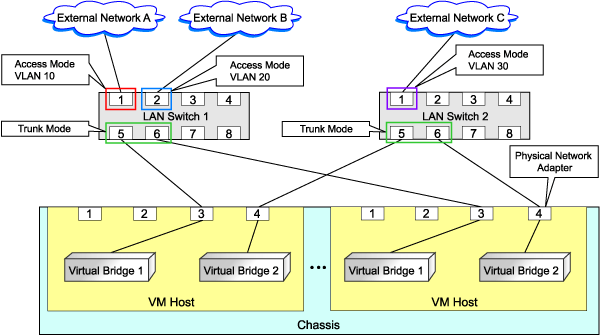
File Format for Virtual Bridge Definitions
[Windows]
Installation_folder\Manager\etc\customize_data
[Linux]
/etc/opt/FJSVrcvmr/customize_data
vnetwork_oraclevm.rcxprop
Describe the virtual bridge definition file in one line as below:
"Virtual_bridge_name"=VLAN ID |
For the VLAN ID, a value from 1 to 4094 can be specified.
Example
"xenbr0"=10
Blank spaces before and after equal signs ("=") are ignored.
Describe the virtual bridge correctly, as the entry is case-sensitive.
Save files using the UTF-8 character code.
When the same VLAN ID is included in a line with a different virtual bridge name, the first occurrence in the file is valid and the lines after it are ignored.
Example
"xenbr4"=11
"xenbr5"=11 (*1)
*1: This line is ignored.
An error occurs during L-Server creation if the definition of the VLAN ID of the network resource connected to the NIC cannot be found.
L-Server Creation
Use the following procedure to create L-Servers:
Creating an L-Server Using an L-Server Template
Create an L-Server, referring to "10.1 Creation Using an L-Server Template" of the "User's Guide for Infrastructure Administrators (Resource Management) CE".
In this case, specify the cloning image that you want to use as an image.
Create an L-Server Specifying Individual Specifications
Refer to "10.3 Creation of Virtual L-Servers Using Parameters" of the "User's Guide for Infrastructure Administrators (Resource Management) CE".
For details on how to configure the [OS] tab, refer to "10.3.5 [OS] Tab" of the "User's Guide for Infrastructure Administrators (Resource Management) CE".
Manual OS Installation
To manually install an operating system, use VM management software.
When installing an OS manually, refer to the virtual machine creation section of the "Oracle VM Server User's Guide".
Refer to the relevant version of the document, referring to the following web site:
URL: http://www.oracle.com/technetwork/indexes/documentation/index.html (As of February 2012) |
Collect Cloning Images
This section explains how to collect cloning images.
Use the following procedure to collect cloning images:
After installing an OS, stop the target L-Server.
On the ROR console, right-click the target L-Server in the orchestration tree, and select [Cloning]-[Collect] from the popup menu.
Click <OK>.
A given cloning image (identified by its name attribute) can be managed by image version.
If a cloning image is created using VM management software, it can be used as is.
DVD Drive Configuration
The same DVD drive as the one in the image to be deployed is configured for the L-Server to be created. If there is no DVD drive in the image, no DVD drive will be created on the L-Server.
[OS] Tab Configuration
For Oracle VM, the values specified in the [OS] tab are not set.
Instead, it is necessary to specify a console password in the OS property definition file.
OS Property Definition File
When creating a VM guest using Oracle VM Manager, specify a console password for connection from Oracle VM Manager to VM guest console. The console password should be specified in the OS definition file in advance. Use the UTF-8 character code for OS property definition files.
[Windows]
Installation_folder\Manager\etc\customize_data
[Linux]
/etc/opt/FJSVrcvmr/customize_data
The definition file name can be used by dividing into definitions that are available for each user group and definitions that are common to the system. If the key of the definition file common to the system is the same as a definition file for a user group, priority is given to the values indicated in the definition file for the user group.
For User Groups
os_setting_user_group_name.rcxprop
Common on System
os_setting.rcxprop
In the definition file, an item to define is entered on each line. Each line is entered in the following format.
Key = Value |
When adding comments, start the line with a number sign ("#").
Specify the following items in a definition file. Other key specifications will be ignored.
Item | Key | Value | Remarks |
|---|---|---|---|
Console password | console_password | The string must be composed of alphanumeric characters and underscores ("_"), and can be up to 24 characters long. | Specify the password required to open the console. |
An example definition file is indicated below.
# group A |