The setup procedure when using VMware as server virtualization software is as follows:
Register Resources
Register VM Management Software
When registering VM management software, datastores that are created in advance during pre-setup preparations, are automatically registered in Resource Orchestrator as virtual storage resources.
For details on how to register VM management software, refer to "2.2 Registering VM Management Software" of the "User's Guide for Infrastructure Administrators (Resource Management) CE".
Register managed servers
Register Chassis
Refer to "2.4.1 Registering Chassis" of the "User's Guide for Infrastructure Administrators (Resource Management) CE".
Register Managed Servers (within Chassis)
Refer to "2.4.2 Registering Blade Servers" in the "User's Guide for Infrastructure Administrators (Resource Management) CE".
Register LAN Switch Blades
Refer to "2.4.3 Registering LAN Switch Blades" in the "User's Guide for Infrastructure Administrators (Resource Management) CE".
Network resources
To register a network resource, specify a network pool when creating the network resource.
By creating network resources in advance, if the NIC and network resources are connected when an L-Server is created, the following settings matching the network resource definition will be registered automatically.
A redundant NIC configuration will be configured. When configuring a non-redundant NIC, refer to "Manual Network Configuration".
Information
For details on automatic configuration of network resources, refer to "Automatic Network Configuration".
When using VMware vDS
Refer to "When Using Distributed Virtual Switch (VMware vDS)" in "E.2.2 Preparations".
When Using the Definition for Port Groups Excluded from the Selections for Automatic Network Configuration
Refer to "When Using the Definition for Port Groups Excluded from the Selections for Automatic Network Configuration" in "E.2.2 Preparations".
Register Resources in Resource Pools
Register VM host resources
In the ROR console orchestration tree, right-click the target VM pool, and select [Register Resources] from the popup menu.
The [Register Resources] dialog is displayed.
Select the VM host to register.
Click <OK>.
Register virtual storage resources
In the ROR console orchestration tree, right-click the target storage pool, and select [Register Resources] from the popup menu.
The [Register Resources] dialog is displayed.
Select the virtual storage resource to register.
Click <OK>.
Register network resources
If the NIC and network resources are connected when an L-Server is created, the settings matching the network resource definition will be registered automatically for the VM host that the L-Server will operate on.
For details, refer to "Automatic Network Configuration".
In the ROR console orchestration tree, right-click the target network pool, and select [Create Resource] from the popup menu.
The [Create a network resource] dialog is displayed.
Enter the items necessary for network resources.
Point
When using VMware vDS, in port group creation for distributed virtual switches, set the same VLAN ID used for the port group to the network resource.
For details on how to create a network resource, refer to "7.3 Network Resources" of the "User's Guide for Infrastructure Administrators (Resource Management) CE".
Create an L-Server Template
Export an L-Server template
Refer to "8.2.1 Exporting a Template" of the "User's Guide for Infrastructure Administrators (Resource Management) CE".
Edit an L-Server template
Refer to "8.2.2 Editing a Template" of the "User's Guide for Infrastructure Administrators (Resource Management) CE".
Import an L-Server template
Refer to "8.2.3 Importing a Template" of the "User's Guide for Infrastructure Administrators (Resource Management) CE".
Automatic Network Configuration
If the NIC and network resources are connected when an L-Server is created, the following settings matching the network resource definition will be registered automatically for the VM host that the L-Server will operate on.
LAN Switch Blade (When Using Blade Servers)
When using a LAN switch blade in switch mode or end-host mode, a VLAN is configured on the internal connection port.
When creating a network resource, a tagged VLAN is automatically configured on the port of the LAN switch blade specified in the uplink port, using the following procedure.
From the GUI:
In the [Create a network resource] dialog, check the "Automatically configure VLANs for the uplink ports." checkbox.
From the Command-line:
In the XML definition for the network resource, specify "true" for vlanautosetting (Automatic VLAN configuration for uplink ports).
Virtual Switches, Port Groups
If the required network resources do not exist, they are automatically created. A redundant NIC configuration will be configured.
If it already exists, the virtual switch and port group are used.
When the user configures the network automatically using an arbitrary physical NIC, define the physical NIC to be used in the server NIC definition file, and then specify the physical LAN segment in the server NIC definition from the network resource. To reflect the physical NIC configuration specified in the server NIC definition file on Resource Orchestrator, use the rcxadm nicdefctl commit command.
This enables automatic network configuration even in configurations using an arbitrary physical NIC. However, when using server NIC definitions, the operation must be performed from the command-line.
In addition, when using rack mount and tower servers, automatic network configuration including the configuration using an arbitrary physical NIC is possible by defining the physical NIC to be used in the server NIC definition file and then specifying the physical LAN segment defined in the server NIC definition from the network resource.
VM Guests
VM guests are connected to port groups. If an image is specified, the IP address is automatically configured.
In environments using the clustering function of VM management software, in order to enable the migration of VM guests and operation using the HA function, settings for LAN switch blades, virtual switches, and port groups are performed automatically for all VM hosts comprising the cluster.
When not configuring the tagged VLAN automatically for the uplink port of network resources, use the ROR console to configure the VLAN settings of uplink ports. Right-click the LAN switch in the server resource tree, and select [Modify]-[Network Settings] from the popup menu.
For details, refer to "2.4.4 Configuring VLANs on LAN Switch Blades" of the "User's Guide for Infrastructure Administrators (Resource Management) CE".
See
For details on the server NIC definitions, refer to "2.11 Server NIC Definition" of the "Reference Guide (Resource Management) CE".
For details on the rcxadm nicdefctl command, refer to "1.7.16 rcxadm nicdefctl" of the "Reference Guide (Resource Management) CE".
For details on how to configure VLAN settings of LAN switch blade uplink ports, refer to "2.4.4 Configuring VLANs on LAN Switch Blades" of the "User's Guide for Infrastructure Administrators (Resource Management) CE".
Note
After creating an L-Server, if VM hosts are added to the cluster afterwards, Resource Orchestrator network settings are not performed automatically.
Perform the same settings as the existing VM hosts in the cluster configuration for the LAN switch blades and virtual switches of the additional VM hosts.
For the gateway address, set the IP address of the existing node.
Default Blade Server Configuration to Support Automation of Network Configuration in Resource Orchestrator
Show the default blade server configuration to support automation of network configuration in Resource Orchestrator (server blade, specification of uplink port for network resource, correspondence relation of numbers of LAN switch blade and physical network adapter, etc.) in the following list. When there are no server NIC definitions, for network auto-configuration, the physical network adapter within the server blade is selected according to this list.
Server Blade | Specification of Uplink Port | LAN Switch Blade to Use | Physical Network Adapter Number (*4) |
|---|---|---|---|
BX920 S1 | CB1 and CB2, or no specification for uplink port | PG-SW111 | 3, 4 |
PG-SW109 (*1) | 1, 2 | ||
CB3 and CB4 | PG-SW111 | 5, 6 | |
CB5 and CB6 | PG-SW109 | 9, 10 | |
CB7 and CB8 | PG-SW111 | 11, 12 | |
PG-SW201 | 9, 10 | ||
BX924 S2 | CB1 and CB2, or no specification for uplink port | PG-SW111 | 1, 2 |
CB3 and CB4 | PG-SW111 | 3, 4 | |
CB5 and CB6 | PG-SW109 | 7, 8 | |
CB7 and CB8 | PG-SW111 | 9, 10 | |
PG-SW201 | 7, 8 | ||
BX960 S1 | CB1 and CB2, or no specification for uplink port | PG-SW111 | 11, 12 |
CB3 and CB4 (*2) | PG-SW111 | 3, 4 | |
CB5 and CB6 (*3) | PG-SW109 | 7, 8 | |
CB7 and CB8 (*3) | PG-SW111 | 9, 10 | |
CB7 and CB8 (*3) | PG-SW201 | 7, 8 |
*1: When installing a PG-SW109 on CB1 or CB2, set the transmission speed at the down link port of PG-SW109 to 1 Gbps. For details on how to configure the settings, refer to the corresponding hardware manual.
*2: A LAN expansion card is mounted in expansion slot 1.
*3: A LAN expansion card is mounted in expansion slot 2.
*4: Use each physical network adapter, by performing redundancy using teaming.
Server Blade | Specification of Uplink Port | LAN Switch Blade to Use | Physical Network Adapter Number (*3) |
|---|---|---|---|
BX920 S2 | CB1 and CB2 (*1), or no specification for uplink port | PG-SW111 | 3, 7 |
PG-SW109 (*2) | 2, 6 | ||
CB3 and CB4 | PG-SW111 | 9, 10 | |
BX924 S2 | CB1 and CB2 (*1), or no specification for uplink port | PG-SW111 | 2, 4 |
CB3 and CB4 | PG-SW111 | 7, 8 |
*1: The same LAN switch blade model should be mounted in CB1 and CB2.
*2: When installing a PG-SW109 on CB1 or CB2, set the transmission speed at the down link port of PG-SW109 to 1 Gbps. For details on how to configure the settings, refer to the corresponding hardware manual.
*3: Use each physical network adapter, by performing redundancy using teaming.
Server Blade | Specification of Uplink Port | LAN Switch Blade to Use | Physical Network Adapter Number (*1) |
|---|---|---|---|
BX600 series servers | NET1 and NET2, or no specification for uplink port | PG-SW107 | 3, 4 |
NET3 and NET4 | PG-SW104 | 7, 8 |
*1: Use each physical network adapter, by performing redundancy using teaming.
The numbers of physical network adapters given above can be checked in "Network Properties" on the [Resource Details] tab.
When the LAN switch blade is in IBP mode, the same physical network adapter as in the case of "no specification for uplink port" in the list above is selected.
When the user configures the network automatically using an arbitrary physical NIC, define the physical NIC to be used in the server NIC definition file, and specify the physical LAN segment in the server NIC definition from the network resource.
To reflect the physical NIC configuration specified in the server NIC definition file on Resource Orchestrator, use the rcxadm nicdefctl commit command. This enables automatic network configuration even in configurations using an arbitrary physical NIC.
However, when using server NIC definitions, the operation must be performed from the command-line.
In addition, when using rack mount and tower servers, automatic network configuration including the configuration using an arbitrary physical NIC is possible by defining the physical NIC to be used in the server NIC definition file and then specifying the physical LAN segment defined in the server NIC definition from the network resource.
See
For details on the server NIC definitions, refer to "2.11 Server NIC Definition" of the "Reference Guide (Resource Management) CE".
For details on the rcxadm nicdefctl command, refer to "1.7.16 rcxadm nicdefctl" of the "Reference Guide (Resource Management) CE".
In the diagram, the default blade server configurations as described in the following configuration example when using a PRIMERGY BX900 S1 chassis are shown.
Server blades | BX920 S2 |
Specification of uplink port | CB1 and CB2 |
LAN switch blade to use | PG-SW112 |
Server blades | BX920 S2 |
Specification of uplink port | Both "no specification for uplink port" and "CB3 and CB4" are specified |
LAN switch blade to use | PG-SW109 |
Figure E.6 Blade Server Diagram of Configuration Example 1
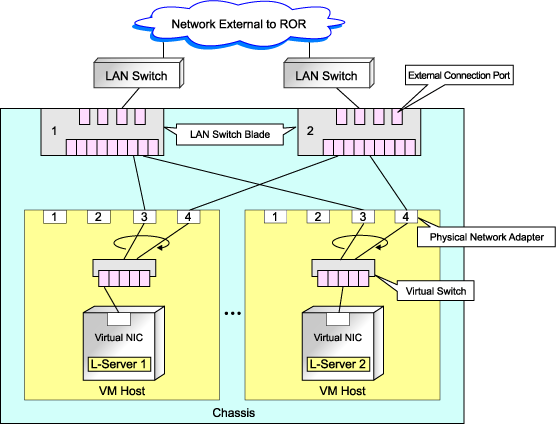
Figure E.7 Blade Server Diagram of Configuration Example 2
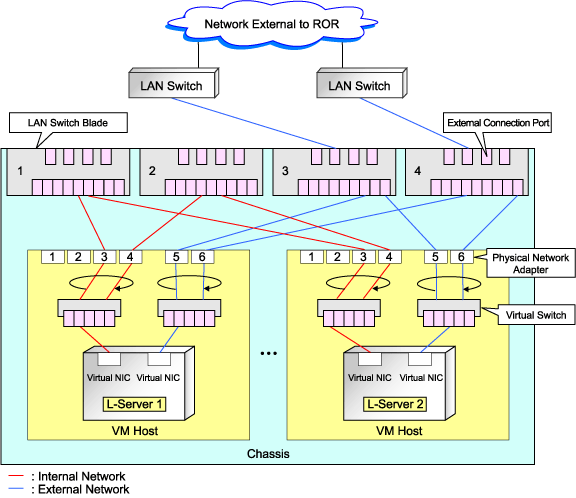
Manual Network Configuration
When using a configuration which is not supported for the network auto-configuration (such as triplicity or quadruplicity of NICs), configure the network using the following procedure:
Manually create a virtual switch connected to a physical NIC.
For details on how to create virtual switches, refer to the VMware manual.
On the virtual switch created in 1., manually create a port group for which a VLAN ID has been set.
For details on how to create port groups, refer to the VMware manual.
When manually configuring a port group, for the name of port groups using the same VLAN ID, it is necessary to use a common name on all VM hosts. When using server virtualization software other than VMware with the same manager, set a different port group name from the one used for the virtual switch, virtual network, and virtual bridge on the other server virtualization software.
For the LAN switch blade connected to the physical NICs, configure a VLAN that includes a downlink port.
Right-click the target LAN switch in the server resource tree on the ROR console, and select [Modify]-[Network Settings] from the popup menu.
The [VLAN Settings] dialog is displayed.
Configure a VLAN.
Create a network resource.
From the GUI:
In the [Create a network resource] dialog containing the VLAN ID that was specified in 2. and 3., check the "Use configured virtual switches." checkbox and create a network resource.
From the Command-line:
Create the XML file that defines network resources.
Define the VLAN ID specified at 2. and 3. in the XML file.
In this case, specify auto="false" in the Network tag.
To create the network resource, execute the rcxadm network create command specifying the XML file created in a.
The network resources are created.
For details on the rcxadm network command, refer to "1.3.5 rcxadm network" of the "Reference Guide (Resource Management) CE".
See
For details on the Network element and creation of XML files that define network resources, refer to "2.5 Network Resources" of the "Reference Guide (Resource Management) CE".
For details on how to configure VLAN settings of LAN switch blade uplink ports, refer to "2.4.4 Configuring VLANs on LAN Switch Blades" of the "User's Guide for Infrastructure Administrators (Resource Management) CE".
For details on the rcxadm network command, refer to "1.3.5 rcxadm network" of the "Reference Guide (Resource Management) CE".
Figure E.8 Network Diagram
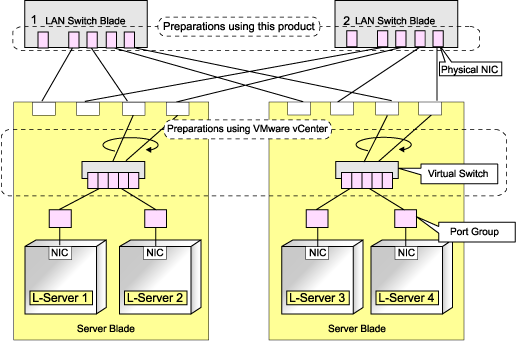
L-Server Creation
Use the following procedure to create L-Servers:
Create an L-Server Using an L-Server Template
When there are no cloning images, or when not using already registered cloning images
Create an L-Server, referring to "10.1 Creation Using an L-Server Template" of the "User's Guide for Infrastructure Administrators (Resource Management) CE". When creating the L-Server, select "None" for images.
Install an OS, referring to "Manual OS Installation".
When collecting cloning images after creating an L-Server, the cloning images are stored in the image pool. When collecting cloning images, refer to "Collecting a Cloning Image".
When using an existing cloning image
Create an L-Server, referring to "10.1 Creation Using an L-Server Template" of the "User's Guide for Infrastructure Administrators (Resource Management) CE". In this case, specify the cloning image that you want to use as an image.
Create an L-Server Specifying Individual Specifications
Refer to "10.3 Creation of Virtual L-Servers Using Parameters" of the "User's Guide for Infrastructure Administrators (Resource Management) CE".
For details on how to configure the [OS] tab, refer to "10.3.5 [OS] Tab" of the "User's Guide for Infrastructure Administrators (Resource Management) CE".
Manual OS Installation
To manually install an operating system, use the following procedure.
Stop the L-Server.
If an L-Server is operating, stop it.
For details on how to stop an L-Server, refer to "11.1.2 Stopping an L-Server" of the "User's Guide for Infrastructure Administrators (Resource Management) CE".
Connect a console to the L-Server.
Connect a console to the L-Server.
For details on how to connect the console, refer to "Console" in "11.3 Using the L-Server Console" of the "User's Guide for Infrastructure Administrators (Resource Management) CE".
Connect DVD drives.
Perform connection of DVD drives from the console window.
Install an OS manually on the L-Server.
Start an L-Server, and manually install an OS on the L-Server.
When installing an OS manually, refer to the Guest Operating System Installation Guide.
Refer to the relevant version of the document, referring to the following web site:
Guest Operating System Installation Guide
URL: http://www.vmware.com/support/pubs/vs_pubs.html (As of February 2012) |
Configuration after OS Installation
Install VMware Tools after installing an OS.
Use the following procedure to install VMware Tools.
Right-click the target L-Server in the orchestration tree, and select [Install VM Tool] from the popup menu.
The confirmation dialog is displayed.
Click <OK>.
The ISO images are connected to the L-Server for VM guest.
For details on VMware Tools, refer to the information on VMware Tools in "vSphere Basic System Administration" of VMware.
Refer to the relevant version of the document, referring to the following web site:
vSphere Basic System Administration
URL: http://www.vmware.com/support/pubs/vs_pubs.html (As of February 2012) |
Note
When a connection with the ISO image of VMware Tools has already been established, subsequent operations for the connection will be completed normally. In some cases, a task error may be output on VMware vCenter Server. This error is output by ignoring the message already received from VMware vCenter Server that informs the user that connection has already been established, and does not affect the system operations.
Collecting a Cloning Image
This section explains how to collect cloning images.
Use the following procedure to collect cloning images:
After installing an OS, stop the target L-Server.
Right-click the target L-Server in the orchestration tree, and select [Cloning]-[Collect] from the popup menu.
Click <OK>.
A cloning image is collected.
A given cloning image (identified by its name attribute) can be managed by image version.
If a cloning image is created using VM management software, it can be used as is.
Point
When "Select Automatically" is specified in the [Collect a Cloning Image] dialog, it is assumed that the virtual storage resource containing the L-Server for collecting cloning images has been specified.
When performing cloning of a Windows OS on an L-Server, the Microsoft Sysprep tool is necessary.
The necessary files vary depending on the CPU architecture (x86, x64) of the target system, and the OS version. When using Windows Server 2008, the modules are already configured in the OS so there is no need to obtain new modules.
For details on obtaining tool and its installation, refer to the information regarding the Microsoft Sysprep tool in the "vSphere Basic System Administration" documentation and the following VMware web site.
Refer to the relevant version of the document, referring to the following web site:
vSphere Basic System Administration
URL: http://www.vmware.com/support/pubs/vs_pubs.html (As of February 2012) |
VMware web site
URL: |
Note
If an L-Server is created with a specified Windows image, when deploying the image use Sysprep, provided by Microsoft, to re-configure the properties unique to the server. By executing Sysprep, the user information and OS setting information are reset.
For details on Sysprep, refer to the information provided by Microsoft.
If stopping or restarting of the manager is performed during execution of Sysprep, the operation being executed will be performed after the manager is started.
Until the process being executed is completed, do not operate the target resource.
When using MAK license authentication for activation of Windows Server 2008 image OS, Sysprep can be executed a maximum of three times. Since Sysprep is executed when creating L-Server with images specified or when collecting cloning images, collection of cloning images and creation of L-Servers with images specified cannot be performed more than four times. Therefore, it is recommended not to collect cloning images from L-Servers that have had cloning images deployed, but to collect them from a dedicated master server. The number is also included in the count when Sysprep is performed in the following cases:
When customizing a guest OS using template functions in VMware
When creating templates in SCVMM
If an L-Server is created with a Windows image specified, use Sysprep to set the server specific information again, when starting for the first time after creating the L-Server. After startup and resetting of the server specific information, when the L-Server console is opened from the server virtualization software management window, you will be logged on with Administrator status. Therefore, it is recommended that you log off.
Note the following points when collecting cloning images from an L-Server that was created using a cloning image.
As L-Servers which have not been used even once after creation do not have server specific information set, creation of L-Servers using cloning images collected from an L-Server may fail. When collecting cloning images, set the server specific information on L-Server, after starting the target L-Server.
[OS] Tab Configuration
Enter the parameters to set for the OS when creating the L-Server. This setting is valid only if an image is specified in the [General] tab.
The setting process is performed the first time the L-Server is started. If an image name is not specified, it is not necessary to enter all these items.
Item | Windows | Linux | Description | ||
|---|---|---|---|---|---|
Necessity of Entry | Values When Omitted | Necessity of Entry | Values When Omitted | ||
Host name/Computer name | Possible | L-Server Name | Possible | L-Server Name | Enter the host name or computer name. |
Domain name | Possible | WORKGROUP (*1) | Possible | localdomain (*1) | For Windows, enter the workgroup name. Settings for participation in a domain cannot be made. |
DNS search path | Not Required | - | Essential | - | Enter a list of domain names to use for DNS searching, using between 1 and 32,767 characters. You can specify the same characters as the domain name. |
Full name | Possible | WORKNAME (*1) | Not Required | - | Enter the Windows full name using between 1 and 50 characters. |
Organization name | Possible | WORKORGANIZATION (*1) | Not Required | - | Enter the organization name displayed in the Windows system properties using between 1 and 50 characters. |
Product key | Possible | If omitted, the following will happen when the OS is operated: (*1)
| Not Required | - | Enter a product key. |
License mode | Possible | Server unit (*1) | Not Required | - | Specify "Seat Unit" (number of connected clients) or "Server Unit" (number of servers used at the same time). |
Maximum number of connections | Possible | 5 (*1) | Not Required | - | Specify this when "Server Unit" is set (number of servers used at the same time: server). |
Administrator password | Possible | - (*1) | Not Required | - | Configure the same password as that specified for the local administrator account during L-Server creation. |
Hardware clock configuration | Not Required | - | Possible | Local | Specify one of the following:
|
Time zone | Possible | The same time zone as the OS of the manager | Possible | The same time zone as the OS of the manager | Specify the time zone of the OS. |
*1: When the OS property definition file is specified, its values are configured.
*2: When a different password from the password of the local administrator account of the images specified during L-Server creation is specified, enter the values according to VM management software specifications.
For details on administrator password settings, refer to the section of customization for virtual machines of the "vSphere Basic System Administration".
vSphere Basic System Administration
URL: http://www.vmware.com/support/pubs/vs_pubs.html (As of February 2012) |
Information
OS Property Definition File
By setting the default values in an OS property definition file in advance, the default values of the information on the [OS] tab, etc. are generated when creating an L-Server. Use the UTF-8 character code for OS property definition files.
[Windows]
Installation_folder\Manager\etc\customize_data
[Linux]
/etc/opt/FJSVrcvmr/customize_data
The definition file name can be used by dividing into definitions that are available for each user group and definitions that are common to the system. If the key of the definition file common to the system is the same as a definition file for a user group, priority is given to the values indicated in the definition file for the user group.
For User Groups
os_setting_user_group_name.rcxprop
Common on System
os_setting.rcxprop
In the definition file, an item to define is entered on each line. Each line is entered in the following format.
Key = Value |
When adding comments, start the line with a number sign ("#").
Specify the following items in a definition file.
Item | Key | Value | Remarks |
|---|---|---|---|
Domain name | workgroup_name | (*1) | For Windows |
domain_name | (*1) | For Linux | |
DNS search path | dns_search_path | (*1) | - |
Full name | full_name | (*1) | - |
Organization name | org_name | (*1) | - |
Product key | product_key | (*1) | - |
License mode | license_mode | Specify "seat" (number of connected clients) or "server" (per server: number of servers used at the same time). | - |
Maximum number of connections | license_users | (*1) | - |
Administrator password | admin_password | (*1) | - |
Hardware clock configuration | hwclock | Specify either "UTC" or "LOCAL". | - |
DNS server | nicN_dns_addressX | Specify the IP address using numeric values (between 0 and 255) and periods. (*2) When not configuring a DNS server, specify a hyphen ("-"). | For N, specify the NIC number. |
DNS server | dns_addressX | Specify the IP address using numeric values (between 0 and 255) and periods. | For X, specify primary ("1") or secondary ("2"). Priority is given to nicN_dns_addressX specifications. |
DNS server | dns_addressX | Specify the IP address using numeric values (between 0 and 255) and periods. | For X, specify primary ("1"), secondary ("2"), or tertiary ("3"). |
*1: For more information on this value, refer to "Table E.9 List of Settings".
*2: When omitting keys or values, use the value "dns_addressX" to configure the same values for the NIC definitions of all NICs on Windows.
Example
An example definition file is indicated below.
# Windows workgroup_name = WORKGROUP full_name = WORKNAME org_name = WORKORGANIZATION product_key = AAAA-BBBB-CCCC-DDDD license_mode = server license_users = 5 admin_password = xxxxxxxx nic1_dns_address1 = 192.168.0.60 nic1_dns_address2 = 192.168.0.61 nic2_dns_address1 = nic2_dns_address2 = # Linux domain_name = localdomain dns_search_path = test.domain.com hwclock = LOCAL dns_address1 = 192.168.0.60 dns_address2 = 192.168.0.61 dns_address3 = |