The procedure of collecting Inventory information with function of Systemwalker Centric Manager is as follows.
Linkage method
There are following two linkage methods to collect Inventory information with function of Systemwalker Centric Manager.
Linkage method of coexistence of Systemwalker Desktop Patrol and Systemwalker Centric Manager(Coexistence type)
Linkage method of non-coexistence of Systemwalker Desktop Patrol and Systemwalker Centric Manager(Non-coexistence type)
The application scheme is described respectively as below.
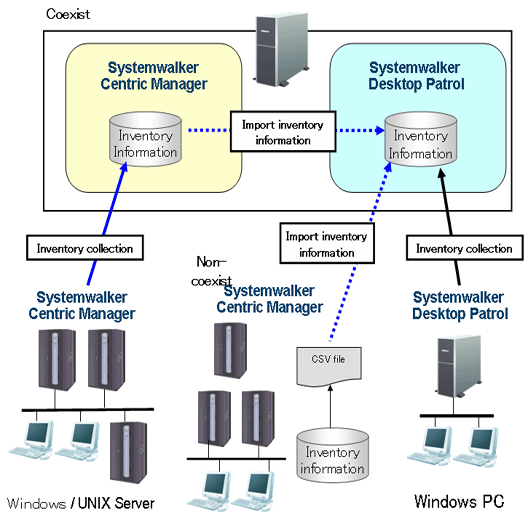
The following describes the linkage methods separately with and without coexistence with Systemwalker Centric Manager.
In PC installed with Systemwalker Centric Manager, by installing CS or DS, the Inventory information collected through function of Systemwalker Centric Manager can be imported to Systemwalker Desktop Patrol.
Systemwalker Centric Manager and Systemwalker Desktop Patrol shall be set up separately in the case of Inventory information collection through linkage with Systemwalker Centric Manager.
The procedure of setting Systemwalker Centric Manager is shown as follows.
Output software search condition of Systemwalker Desktop Patrol.
Using the following command to output the definition of software search condition registered in the software dictionary of Systemwalker Desktop Patrol. Output the software search condition selected in “Environment Setup” - “Settings of Software Auditing” in main menu.
This definition is the software dictionary that collects Inventory in Systemwalker Centric Manager.
DTP Installation directory \FJSVsbiis\bin\EtpSoftDic.exe |
Please refer to “Systemwalker Desktop Patrol Reference Manual” for detailed information about the command of “EtpSoftDic.exe”.
Software dictionary format changed to Systemwalker Centric Manager and registration.
Execute the following command, change the software search condition output from “Step 1” to software dictionary format of Systemwalker Centric Manager and register.
Please change in the state that the Software Dictionary Editor window of the resource distribution function of Systemwalker Centric Manager has not been initiated.
DTP Installation directory\FJSVsbiis\bin\SoftDicCMGR.exe |
Please refer to “Systemwalker Desktop Patrol Reference Manual” for detailed information about the command of “SoftDicCMGR.exe”.
Distribute and install the software dictionary to each server/client of Systemwalker Centric Manager.
By distributing and installing the software dictionary, the software information of server/client of Systemwalker Centric Manager running in Windows can be collected.
The software information of Systemwalker Centric Manager running in UNIX and part of the software information using an Agentless monitoring will not be collected.
Please refer to “Systemwalker Centric Manager Manual” for distribution method.
The procedure of setting Systemwalker Desktop Patrol is shown as follows.
Set for importing the Inventory information collected by Systemwalker Centric Manager to Systemwalker Desktop Patrol.
Import with CS
Select “Start” - “Procedure” - “Systemwalker Desktop Patrol” - “Environment Setup” - “Linkage with other products-Environment Setup”.
Import with DS
Run “iisSettings.exe” in “DTP installation directory” - “FJSVsbiis” - “bin”.
→ The “Products Link Settings” window will be displayed.
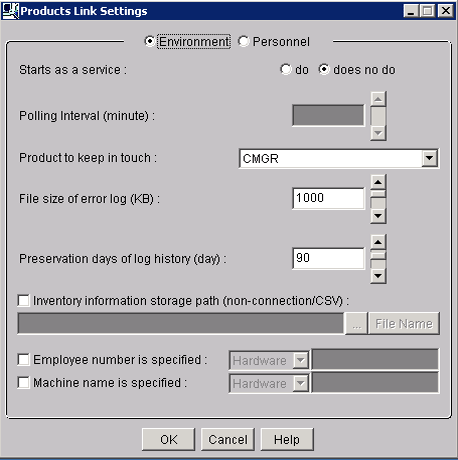
Enter the following information, click the “OK” button.
Item | Explanation |
|---|---|
”Starts as a service” |
※”No initiation” must be selected in lack of coexistence with Systemwalker Centric Manager. |
”Polling Interval(minute)” | Specify import interval of Inventory information. |
”Product to keep in touch” | Select “CMGR” in the drop down list. |
”File size of error log(KB)” | Specify file size of error log. |
”Preservation days of log history(day)” | Specify number of days to save the log when error occurs as record. |
”Employee number is specified” | Please refer to the following “About settings of Employee number andMachine name”. |
”Machine name is specified” | Please refer to the following “About settings of Employee number and Machine name”. |
Remarks: Items set in “Employee number is specified” and “Machine name is specified” have preference over the settings of “Employee number” and “Machine name” when the single choice button of “Definition of HR information” is selected.
The settings will be reflected when the Inventory information is collected in the next time.
Linkage function of other products won’t start just after the installation is finished. Please restart the “ITBudgetMGR (INV)” service in “Management tools” - “Service” after the above settings is finished.
Initial setting of the Inventory information collected by Systemwalker Centric Manager is only import of client information. Please edit the following file to collect the server’s Inventory information.
DTP Installation directory\FJSVsbiis\env\FJSVsbiis.ini |
Please cancel the note of “#CollectNode=all” to the above file (#).
Thereby, the Inventory information of the server in coexistence with Systemwalker Desktop Patrol will also be imported, therefore, in the settings of Systemwalker Centric Manager, please change to the settings that the Inventory information of the server in coexistence with Systemwalker Desktop Patrol will not be collected.
When user ID and PC name is omitted
In Systemwalker Desktop Patrol, user ID and PC name is used to identify Inventory information of each PC.
User ID, PC name and the following information will be set automatically when Inventory information collected by Systemwalker Centric Manager is imported to Systemwalker Desktop Patrol.
User ID | Host name of CS and DS Set to be the first 20 character s in the host name displayed in “Server list” in “Environment Setup” - “CS/DS Settings and Operation Status” in main menu. If the user ID is repetitive, change the steps under “When designating user ID and PC name”. |
PC name | IP address of each PC |
To changer user ID and PC name, select the single choice button of “Definition of HR information” in the window of “Linkage of other products-Environment Setup” to set user ID and PC name.
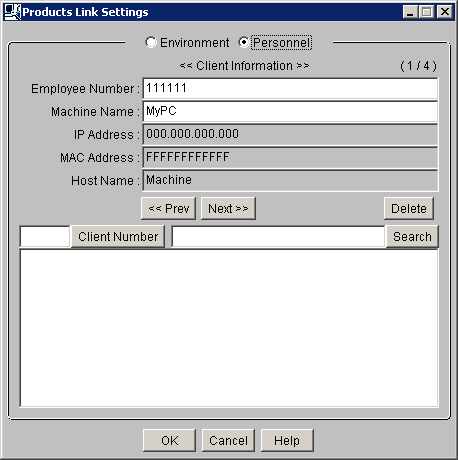
When designating user ID and PC name
”Specify user ID”, set random message in the hardware information and user information of the Inventory information collected.
Example) When value “2” is used in user information
Select “User information” in the drop-down list, input “2,2” in the right column.
”Specify PC name”, set random message in the hardware information and user information of the Inventory information collected.
Example) Select “Hardware information” in the drop-down list when the host name of the hardware information is used, input “6” in the right column.
In UNIX server and PC not installed with Systemwalker Centric Manager, the Inventory information can be collected through function of Systemwalker Centric Manager and imported to Systemwalker Desktop Patrol.
Systemwalker Centric Manager and Systemwalker Desktop Patrol shall be set up separately in the case of Inventory information collection through linkage with Systemwalker Centric Manager.
Take the following steps to set up Systemwalker Centric Manager.
Output of software retrieval condition of Systemwalker Desktop Patrol.
Using the following command to output the definition of software retrieval condition registered in the software dictionary of Systemwalker Desktop Patrol. Output the software retrieval condition selected in “Environment Setup” - “Settings of Software Auditing” in main menu.
This definition is the software dictionary when Systemwalker Centric Manager is used to collects Inventory information.
DTP Installation directory \FJSVsbiis\bin\EtpSoftDic.exe |
Please refer to “Systemwalker Desktop Patrol Reference Manual” for detailed information of the command of “EtpSoftDic.exe”.
Modify the software dictionary format of Systemwalker Centric Manager
Execute the following command, modify the software search condition output from “step 1” to the software dictionary format of Systemwalker Centric Manager.
DTP Installation directory \FJSVsbiis\bin\SoftDicCMGR.exe |
Please refer to “Systemwalker Desktop Patrol Reference Manual” for detailed information of the command of “SoftDicCMGR.exe”.
The software dictionary will be output to the following file.
DTP Installation directory \FJSVsbiis\env\CMPRDINV.TXT |
Registration of software dictionary in Systemwalker Centric Manager
Save the software dictionary output from “step 2” to the directory under Systemwalker Centric Manager.
The saving shall be carried out when the Software Dictionary Editor window of the resource distribution function of Systemwalker Centric Manager is not initiated.
UNIX condition
Save to the directory under the Operation Management Client of Systemwalker Centric Manager.
Systemwalker Centric Manager Installation directory \mpwalker.dm\mpdrmsop\etc |
Windows condition
Save to the directory under the Operation Management Server of Systemwalker Centric Manager.
Systemwalker Centric Manager Installation directory \mpwalker.dm\mpdrmssv\etc |
Distribute and use the software dictionary to each server/client of Systemwalker Centric Manager.
By distributing and using the software dictionary, software information of the server/client of Systemwalker Centric Manager running in Windows can be collected.
The software information of Systemwalker Centric Manager running in UNIX and part of the software information using an Agentless monitoring will not be collected.
Please refer to “Systemwalker Centric Manager Manual” for distribution method.
Please refer to “Settings of Systemwalker Desktop Patrol” for setup steps of Systemwalker Desktop Patrol.
In addition, the following settings must be completed in environment definition of the window of “Link with Other Products - Environment Setup” without coexistence with Systemwalker Centric Manager.
“Start as resident process”: Select “No”
Take the following steps to import the Inventory information collected by Systemwalker Centric Manager to Systemwalker Desktop Patrol.
Perform the following operations on the Operation Management Server of Systemwalker Centric Manager.
Create the folder to store Inventory information.
Use command prompt to move to this folder, execute the following command.
drmscsv -a merge -k inv -i hard -s distribution domain name -o hard.csv |
drmscsv -a merge -k inv -i soft -s distribution domain name -o soft.csv |
Specify the server name to be imported in Inventory information in “Distribution Domain Name”.
The file name designated in “-o option” must be one of the following.
hard.csv
soft.csv
Please specify name of the Operation Management Server in “-s option” when importing the Inventory information collected through an Agentless monitoring.
The Inventory information which exports the above command is only for the distribution domain designated by the command and the client under the distribution domain. The Inventory information of the sever under the distribution domain designated by the command, or of the client outside of the distribution domain designated by the command, will not be exported.
Please refer to “Systemwalker Centric Manager Manual” for detailed information about the command.
Please repeat the steps from “a)” to “b)” when there are many servers to be imported with Inventory information. At this time, please do not change the file name corresponding to the folder in each server.
Please copy the folder of Inventory information export to any folder in CS.
Use the command under CS operation to import Inventory to Systemwalker Desktop Patrol.
DTP Installation directory \FJSVsbiis\bin\InvSend.exe CMGR folder name |
Please refer to “Systemwalker Desktop Patrol Reference Manual” for detailed information about the command of “InvSend.exe”.
Please repeat the step of “3.” to when there are many servers to be imported with Inventory information.