The report is composed of “Summary Part”, “PC Availability”, “List of Power Consumption”, and “Details Part”.
The following describes each of the “Summary Part”, “PC Availability”, “List of Power Consumption”, and “Details Part”.
Summary Part
The “Summary Part” when saved as file is as follows.
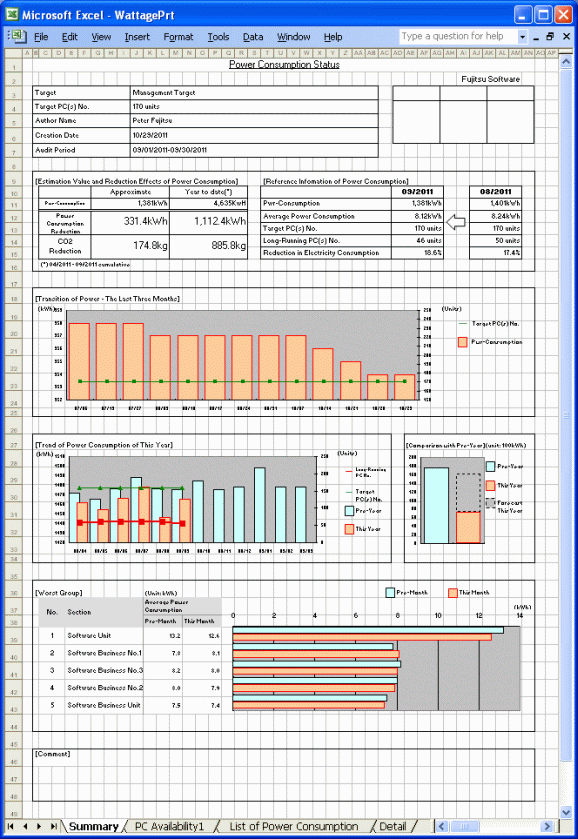
The content of the above file is as follows.
Item Name | Description |
|---|---|
[Fujitsu Software] (The set value is displayed) | It is the information set in [Company Name] of the [Basic Information] tab. |
[Seal Column] | It is the column for sealing on the created file. Here, since only the column for sealing is printed, please use it freely. |
[Power Consumption Status] (The set value is displayed) | It is the information set in [Title] of the [Basic Information] tab. |
[Target] | It is the name of section or location as object. It is the information set in [Section Name] and [Setup Name] of the [Option] tab. |
[Target PC(s) No.] | Among all PC in the section or location as the object, the version of CT is V14 or later, and it is the number of PCs working in the current month. |
[Author Name] | Author of the file. it is the information set in [Author Name] of the [Basic Information] tab. |
[Creation Date] | It is the date when file has been created. It is the information set in [Creation Date] of the [Basic Information] tab. |
[Audit Period] | It is the period of month as auditing object. It is the information set in [Audit Period] in the [Basic Information] tab. |
[Estimation Value and Reduction Effects of Power Consumption] | Output Power consumption reduction amount of Power consumption, reduction amount of CO2, estimation value of current month and total value of the year separately. |
[Referent Information of Power Consumption] | Output the following information as the comparison information to the last month.
|
[Transition of Power - The Last Three Months] | Output the power consumption in the last 3 months and total of number of PCs by weeks. |
[Trend of Power Consumption of This Year] | Output the power consumption of this year and total number of PCs by months. When the data of power consumption of last year exists, output the total. |
[Comparison with Pre-Year] | Output the total value of last year and this year based on the month set in aggregation month. The predicted value till the end month of the year will be output for this year. Example: Set the aggregation month to March, and the current month is Nov. 2008 Period of last year: April 2007 ~ March 2008 Period of this year: April 2008 ~ October 2008 November 2008 ~ March 2009 (Prediction value) Calculation method of prediction value: Get the monthly average of the actual achievement of this year, multiply it with the number of remaining months to get the prediction value. |
[Worst Group] | Output the top 5 worst sections/locations according to the average power consumption of one PC of each section/location. |
[Comment] | It is the input column for comment such as opinions. |
PC Availability
The “PC Availability” when saved as file is as follows.
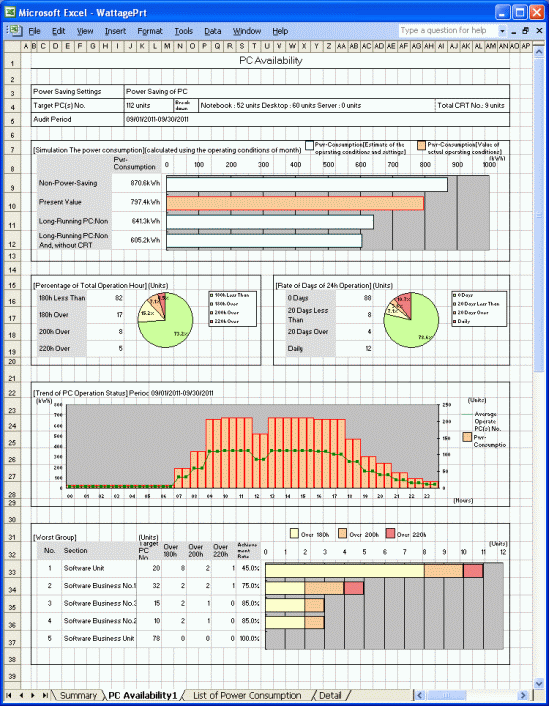
The content of the above file is as follows.
Item Name | Description |
|---|---|
[Power Saving Settings] | It is the setting name of power saving setting as the object. |
[Target PC(s) No.] | It is the PC set in the power saving setting as report object, and the number of PCs that are working in the current month. |
[Simulation The power consumption](calculated using the operating conditions of month)] | Output the result of simulated power consumption. The following four types of result will be output.
|
[Percentage of Total Operation Hour] | Output the rate of PC that works long-time with pie chart. |
[Rate of Days of 24h Operation] | Output the rate of PC that works 24h with pie chart. |
[Trend of PC Operation Status] | Output the average number of PC of 24h operation in the specified period and power consumption with a graph. |
[Worst Group] | Output the worst section/location of reduced achievement rate of PC of long-time operation. |
List of Power Consumption
The “List of Power Consumption” when saved as file is as follows.
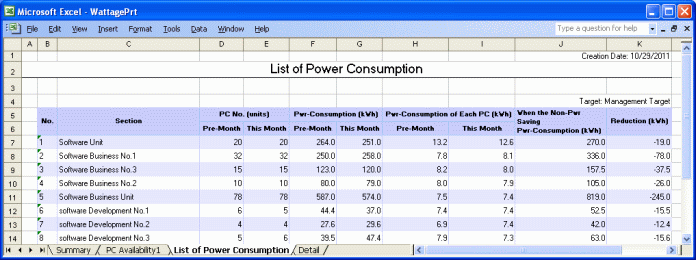
Item Name | Description |
|---|---|
[No.] | It is the number allocated to the information that has been output. |
[Section/Setup Place] | It is the information of section/location. |
[PC No.] | It is the number of PCs of section/location.
|
[Pwr-Consumption] | It is the power consumption of section/location.
|
[Power Consumption of Each PC] | It is the average power consumption of each PC in section/location.
|
[When the Non-Power Saving Power Consumption] | It is the assumed value of power consumption in non power saving calculated from the actual achievement of PC. |
[Reduction] | It is the differential value between power consumption and power consumption in non power saving of current month. |
Details Part
The “Details Part” when saved as file is as follows.
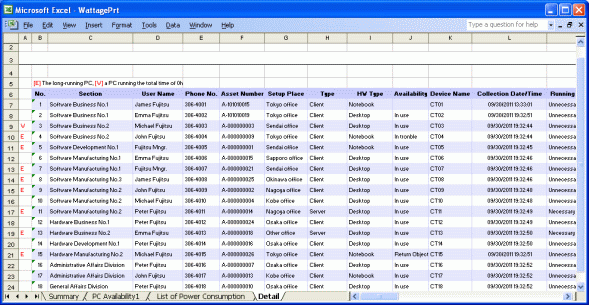
The content of the above file is as follows.
[Section] (it is [Setting Location] when specifying location unit), [Related Asset Number], [Asset Number] are arranged and displayed in ascending order.
Item Name | Description |
|---|---|
[W] or [E] | It shows the status of operation time. W: PC that is not working (operation time is 0h). E: PC that is working long-time (operation time is more than the specified time). |
[No.] | It is the number allocated to the information that has been output. |
[Section] | It is the information of section. |
[User Name] | It is the user name that uses the machine. |
[Phone No.] | It is the telephone number of the user name that uses the machine. |
[Asset Number] | It is the asset number of machine. |
[Setup Place] | It is the setting location information of machine. |
[Type] | It is the type information of machine. |
[HW Type] | It is the hardware type information of machine. (Output the type of desktop/laptop/server/virtual PC.) |
[Availability] | It is the availability of machine. |
[Device Name] | It is the name to be used as machine. |
[Collection Date/Time] | It is the date and time when information has been registered. |
[User Memo] | Output the selected user memo only when [Output User Memo] is selected in the [Option] tab. |
[Power Saving Settings] | It is the setting name of power saving setting. |
[Allow/Not Allow Audit] | Output whether auditing is allows.
|
[Power Consumption of Pre-Month] | It is the power consumption of last month. |
[Power Consumption] | It is the power consumption of this month. |
[Total Operation Hour] | It is the total operation hours. |
[System Standby Time] | It is the total hours of system standby. |
[24h Operation Days] | It is the total number of days of 24h operation. |