This section describes how to replace an NIC after shutdown of the system.
Figure 5.10 Replacing a Physical Adapter (After System Shutdown)
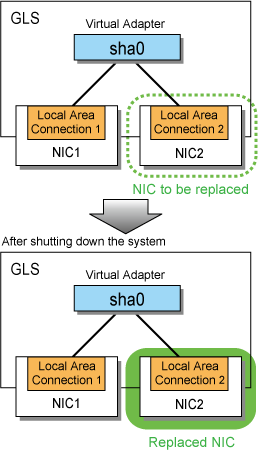
Check that the physical adapter bundled in the virtual adapter is in the "FAIL" state.
> dsphanet Name Status Adapters +-------+--------+------------------------------------------------------------+ sha0 Active Local Area Connection 1(ON), Local Area Connection 2(FAIL) |
Shutdown the system.
Replace the physical adapter and restart the system.
Check that the physical adapter after replacement is in the "STBY" state.
> dsphanet Name Status Adapters +-------+--------+------------------------------------------------------------+ sha0 Active Local Area Connection 1(ON), Local Area Connection 2(STBY) |
If the physical adapter after replacement is in the "FAIL" or "OFF" state, perform "Action" in "C.2.3 Communications Fail even after Replacing NIC."