This section describes how to replace an NIC during system operation. GLS commands for the active maintenance are also available in Windows Server 2008 or later operating systems.
See
For active maintenance of NIC, perform the procedure for active maintenance of physical adapters bundled in the virtual adapter by NIC Hot Plugging provided by PRIMEQUEST. For the outline and the procedure for hot plugging, refer to "PRIMEQUEST 1000 Series Administration Manual."
This section describes how to replace a physical adapter.
Note
To perform hot plugging, you must delete the physical adapter to be replaced from the virtual adapter beforehand. If hot plugging is performed before deleting the physical adapter to be replaced, the operating system may stop.
Figure 5.8 Replacing a Physical Adapter (During System Operation)
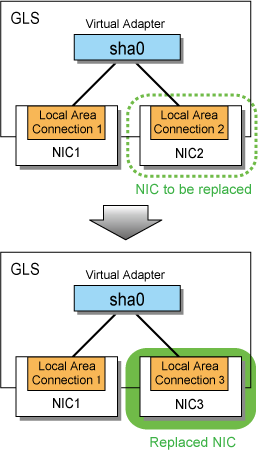
Check the physical adapter name to be replaced.
Execute the dsphanet command.
In this example, "Local Area Connection 2" is the physical adapter to be replaced.
> dsphanet Name Status Adapters +-------+--------+------------------------------------------------------------+ sha0 Active Local Area Connection 1(ON), Local Area Connection 2(FAIL) |
Stop ping monitoring.
Execute the off subcommand of the hanetpoll command.
> hanetpoll off FJSVhanet: INFO: 00000: The command ended normally. |
Check that ping monitoring is stopped.
Execute the dsphanet command with the -r option and check that the ping monitor status of all physical adapters is "-."
> dsphanet -r
[sha0]
Adapters Resources
+-------------------------------+---------------------------------------------+
Local Area Connection 1(ON) LINK(O)
PING(-)
192.168.2.10(-),192.168.2.20(-)
Local Area Connection 2(FAIL) LINK(X)
PING(-)
192.168.2.10(-),192.168.2.20(-) |
Save the information of the ping monitor target set for the physical adapter to be replaced.
Check that there is no file storing the information of the ping monitor target.
> dir /b C:\glspollbackup File Not Found |
Save the information of the ping monitor target to a file.
Use the print subcommand of the hanetpoll command.
> hanetpoll print > C:\glspollbackup |
Delete the information of the ping monitor target set for the physical adapter to be replaced.
Execute the delete subcommand of the hanetpoll command.
> hanetpoll delete -t "Local Area Connection 2" FJSVhanet: INFO: 00000: The command ended normally. |
Check that no ping monitor targets are set for the physical adapter to be replaced.
Execute the print subcommand of the hanetpoll command.
> hanetpoll print
Polling Status = OFF |
Prepare for replacing a physical adapter.
Delete the information of the physical adapter to be replaced from the definition data of the virtual adapter.
Execute the delete subcommand of the hanetnic command.
> hanetnic delete -n sha0 -t "Local Area Connection 2" FJSVhanet: INFO: 00000: The command ended normally. |
Check that the physical adapter to be replaced is not bundled in the virtual adapter.
Execute the dsphanet command.
> dsphanet Name Status Adapters +-------+--------+----------------------------------------------------------+ sha0 Active Local Area Connection 1(ON) |
Check the device name of the physical adapter to be replaced.
Execute the ipconfig command.
> ipconfig /all Ethernet adapter Local Area Connection 2: Description . . . . . . . . . . : Intel(R) PRO/1000 PT Dual Port Server Adapter #3 |
You can see the device name of "Local Area Connection 2" is "Intel(R) PRO/1000 PT Dual Port Server Adapter #3."
Check the physical location of the physical adapter to be replaced.
Execute the fjpciswap command.
Example) To replace IOB#1-PCIC#1:
> fjpciswap -l Replaceable PCI cards are displayed UnitName Func DeviceName IOB#1-PCIC#0 FUNC#0 Intel(R) PRO/1000 PT Dual Port Server Adapter IOB#1-PCIC#0 FUNC#1 Intel(R) PRO/1000 PT Dual Port Server Adapter #2 IOB#1-PCIC#1 FUNC#0 Intel(R) PRO/1000 PT Dual Port Server Adapter #3 |
Replace the corresponding NIC.
Execute the fjpciswap command.
> fjpciswap -r IOB#1-PCIC#1
Selected card name is
Intel(R) PRO/1000 PT Dual Port Server Adapter #3
Intel(R) PRO/1000 PT Dual Port Server Adapter #4
Please delete all settings about this card
Do you want to remove this card?(y/n)
y
Removing the card......
The card has removed.
Please replace the card, and input "y" key.
y
Adding the card..............
The card has added. |
When the message "Please replace the card" is displayed, replace the NIC. After completing replacement of the NIC, press the [y] key.
Check that the physical adapter has been properly replaced.
Execute the fjpciswap command.
> fjpciswap -l Replaceable PCI cards are displayed UnitName Func DeviceName IOB#1-PCIC#0 FUNC#0 Intel(R) PRO/1000 PT Dual Port Server Adapter IOB#1-PCIC#0 FUNC#1 Intel(R) PRO/1000 PT Dual Port Server Adapter #2 IOB#1-PCIC#1 FUNC#0 Intel(R) PRO/1000 PT Dual Port Server Adapter #3 |
Check the physical adapter name after replacement.
Execute the ipconfig command.
> ipconfig /all Ethernet adapter Local Area Connection 3: Description . . . . . . . . . . : Intel(R) PRO/1000 PT Dual Port Server Adapter #3 |
You can see "Local Area Connection 3" is the physical adapter name for the device name "Intel(R) PRO/1000 PT Dual Port Server Adapter #3" belonging to IOB#1-PCIC#1.
Perform post-processing for replacement of the physical adapter.
Check the virtual adapter name bundling the physical adapter after replacement.
Execute the dsphanet command.
> dsphanet
Name Status Adapters
+-------+--------+-----------------------------------------------------------+
sha0 Active Local Area Connection 1(ON) |
Add the physical adapter after replacement.
Execute the add subcommand of the hanetnic command.
> hanetnic add -n sha0 -t "Local Area Connection 3" FJSVhanet: INFO: 00000: The command ended normally. |
Check that the physical adapter after replacement is bundled in the virtual adapter.
Execute the dsphanet command.
> dsphanet Name Status Adapters +-------+--------+-----------------------------------------------------------+ sha0 Active Local Area Connection 1(ON), Local Area Connection 3 (STBY) |
Set the ping monitor target for the added physical adapter.
Display the contents of the file saved in step 3 and check the information of the ping monitor target to be set.
> type C:\glspollbackup
Polling Status = OFF
interval(idle) = 3( 60) sec
times = 5 times
Adapter Fo Target ip
+-------------------------------+---+---------------------------------------+
Local Area Connection 1 YES 192.168.2.10,192.168.2.20
Local Area Connection 2 YES 192.168.2.10,192.168.2.20 |
For the added physical adapter, set the information of the ping monitor target set for the physical adapter before replacement.
> hanetpoll create -t "Local Area Connection 3" -p 192.168.2.10,192.168.2.20 FJSVhanet: INFO: 00000: The command ended normally. |
Check that the information of the ping monitor target is set for the added physical adapter.
> hanetpoll print
Polling Status = OFF
interval(idle) = 3( 60) sec
times = 5 times
Adapter Fo Target ip
+-------------------------------+---+----------------------------------------+
Local Area Connection 1 YES 192.168.2.10,192.168.2.20
Local Area Connection 3 YES 192.168.2.10,192.168.2.20 |
Start ping monitoring.
Execute the on subcommand of the hanetpoll command.
> hanetpoll on FJSVhanet: INFO: 00000: The command ended normally. |
Check that ping monitoring is started.
Execute the dsphanet command with the -r option and check that the ping monitor status of all physical adapters in "ON" state is "O."
> dsphanet -r [sha0] Adapters Resources
+-------------------------------+---------------------------------------------+
Local Area Connection 1 (ON) LINK(O)
PING(O)
192.168.2.10(O),192.168.2.20(O)
Local Area Connection 3(STBY) LINK(O)
PING(-)
192.168.2.10(-),192.168.2.20(-) |
This section describes how to add a physical adapter to a virtual adapter.
Figure 5.9 Adding a Physical Adapter
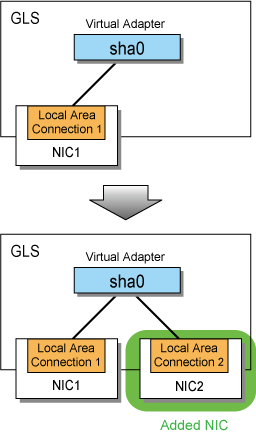
Stop ping monitoring.
Execute the off subcommand of the hanetpoll command.
> hanetpoll off FJSVhanet: INFO: 00000: The command ended normally. |
Check that ping monitoring is stopped.
Execute the dsphanet command with the -r option and check that the ping monitor status of all physical adapters is "-."
> dsphanet -r
[sha0]
Adapters Resources
+-------------------------------+---------------------------------------------+
Local Area Connection 1(ON) LINK(O)
PING(-)
192.168.2.10(-),192.168.2.20(-) |
After inserting the PCI card in the card slot, execute the fjpciswap command by specifying the corresponding PCI card slot to the -a option.
> fjpciswap -a IOB#1-PCIC#1 Adding the card.......... The card has added. |
The operating system recognizes the card and the command completes.
Check the added PCI card.
Execute the fjpciswap command.
> fjpciswap -l Replaceable PCI cards are displayed UnitName Func DeviceName IOB#1-PCIC#0 FUNC#0 Intel(R) PRO/1000 PT Dual Port Server Adapter IOB#1-PCIC#0 FUNC#1 Intel(R) PRO/1000 PT Dual Port Server Adapter #2 IOB#1-PCIC#1 FUNC#0 Intel(R) PRO/1000 PT Dual Port Server Adapter #3 |
Check the added physical adapter name.
Execute the ipconfig command.
> ipconfig /all Ethernet adapter Local Area Connection 3: Description . . . . . . . . . . : Intel(R) PRO/1000 PT Dual Port Server Adapter #3 |
You can see "Local Area Connection 3" is the physical adapter name for the device name "Intel(R) PRO/1000 PT Dual Port Server Adapter #3" belonging to IOB#1-PCIC#1.
Perform post-processing for addition of the physical adapter.
Check the virtual adapter name bundling the physical adapter.
Execute the dsphanet command.
> dsphanet
Name Status Adapters
+-------+--------+--------------------------------------------------------+
sha0 Active Local Area Connection 1(ON) |
Add the physical adapter to the virtual adapter.
Execute the add subcommand of the hanetnic command.
> hanetnic add -n sha0 -t "Local Area Connection 3" FJSVhanet: INFO: 00000: The command ended normally. |
Check that the added physical adapter is bundled in the virtual adapter.
Execute the dsphanet command.
> dsphanet Name Status Adapters +-------+--------+--------------------------------------------------------+ sha0 Active Local Area Connection 1(ON), Local Area Connection 3(STBY) |
Set the ping monitor target for the added physical adapter.
Execute the create subcommand of the hanetpoll command.
> hanetpoll create -t "Local Area Connection 3" -p 192.168.2.10,192.168.2.20 FJSVhanet: INFO: 00000: The command ended normally. |
Check that the ping monitor target is set for the added physical adapter.
Execute the print subcommand of the hanetpoll command.
> hanetpoll print
Polling Status = OFF
interval(idle) = 3( 60) sec
times = 5 times
Adapter Fo Target ip
+-------------------------------+---+-----------------------------------------+
Local Area Connection 1 YES 192.168.2.10,192.168.2.20
Local Area Connection 3 YES 192.168.2.10,192.168.2.20 |
Start ping monitoring.
Execute the on subcommand of the hanetpoll command.
> hanetpoll on FJSVhanet: INFO: 00000: The command ended normally. |
Check that ping monitoring is started.
Execute the dsphanet command with the -r option and check that the ping monitor status of all physical adapters in "ON" state is "O."
> dsphanet -r
[sha0]
Adapters Resources
+-------------------------------+---------------------------------------------+
Local Area Connection 1(ON) LINK(O)
PING(O)
192.168.2.10(O),192.168.2.20(O)
Local Area Connection 3(STBY) LINK(O)
PING(-)
192.168.2.10(-),192.168.2.20(-) |
Removing a PCI card is not supported in the Windows version.