Only users with execute replication permission can cancel a replication session.
Select the Site view or the Details view and right-click on the replication group or Volume Pair to invoke the context menu.
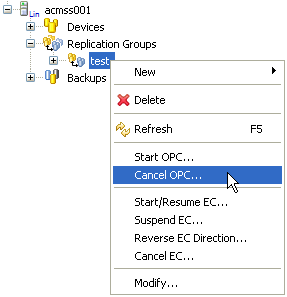
Select [Cancel OPC] to invoke the [Cancel OPC] dialog box.
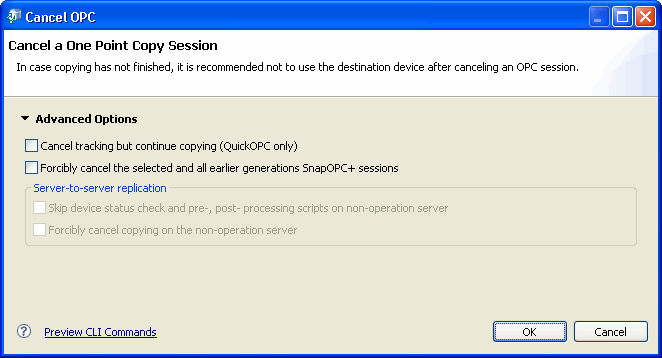
Click [Advanced Options] to expand the dialog box for more advanced cancellation options if required.
Cancel OPC
Label | Description |
|---|---|
Cancel tracking but continue copying (QuickOPC only) | Stops differential snapshot processing. This option only stops tracking processing, without stopping the Snapshot processing.
|
Forcibly cancel the selected and all earlier generations SnapOPC+ sessions | Forcibly stops SnapOPC+ sessions. The specified Snap generation and all earlier Snap generations are stopped. |
Skip device status check and pre-, post- processing scripts on non-operation server | Valid at server-to-server replication only Select this checkbox if the following processing is to be performed:
|
Forcibly cancel copying on the non-operation server | Forcibly stops copy processing from the non-operation server.
|
For details on these options, refer to the " AdvancedCopy Manager Operator's Guide", section "Commands" > "Replication Management Commands" > " Operation commands" > "swsrpcancel (Replication cancelation command)".
Click [OK] to cancel the OPC session.
Select the Site view or the Details view and right-click on the relevant Replication Group or Volume Pair to display the context menu.
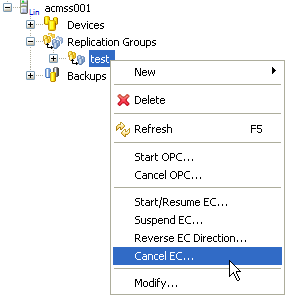
Click [Cancel EC] to invoke the [Cancel EC] dialog box.
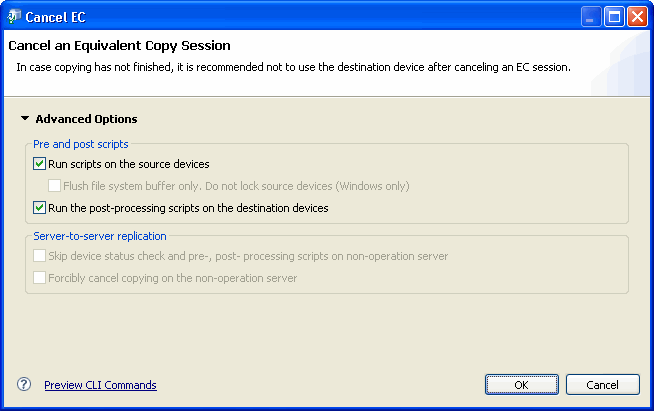
Click the [Advanced Options] link to expand the dialog box and set the required options.
Cancel EC
Label | Description |
|---|---|
Run scripts on the source devices | Performs pre- and post-processing for the replication source volumes. |
Flush file system buffer only (Windows only) | Performs flush processing instead of lock processing for the file system buffer of the replication source volumes. |
Run the post-processing scripts on the destination devices | Performs pre- and post-processing for the replication destination volumes. |
Skip device status check and pre-, post- processing scripts on non-operation server | Valid at server-to-server replication only Select this checkbox if the following processing is to be performed:
|
Forcibly cancel copying on the non-operation server | Forcibly stops copy processing from the non-operation server.
|
For details on these options, refer to the " AdvancedCopy Manager Operator's Guide", section "Commands" > "Replication Management Commands" > " Operation commands" > "swsrpcancel (Replication cancelation command)".
Click [OK] to start the cancellation and close the dialog box.
This section describes the procedures required to cancel a replication session between a source and destination volumes on different servers.
Only users with execute replication permission may cancel a Remote Equivalent Copy (REC) replication session.
Select the Site view and right-click on the relevant replication group or Volume Pairs to display the context menu.
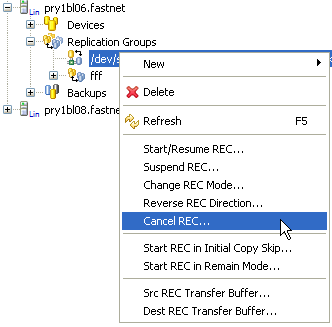
Select [Cancel REC] to invoke the [Cancel REC] dialog box.
Click [Advanced Options] to expand the dialog box and set the required options.
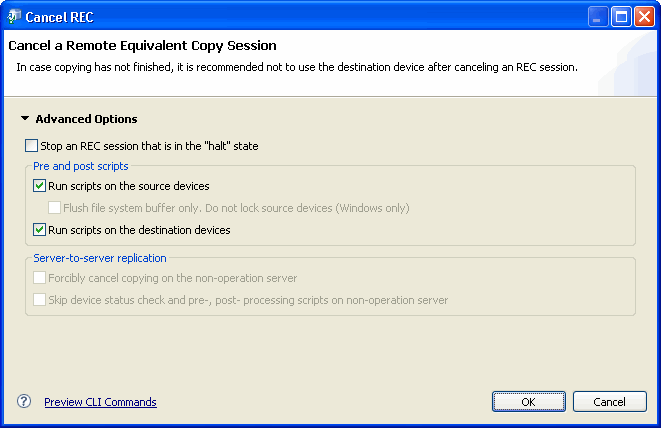
Cancel REC
Label | Description |
|---|---|
Stop an REC session that is in the "halt" state | Stops copy processing if the status is "halt". |
Run scripts on the source devices | Performs pre- and post-processing for the replication source volumes. |
Flush file system buffer only (Windows only) | Performs flush processing instead of lock processing for the file system buffer of the replication source volumes. |
Run scripts on the source devices | Performs pre- and post-processing for the replication source volumes. |
Skip device status check and pre-, post- processing scripts on non-operation server | Valid at server-to-server replication only Select this checkbox if the following processing is to be performed:
|
Forcibly cancel copying on the non-operation server | Forcibly stops copy processing from the non-operation server.
|
Click [OK] to start the cancellation and close the dialog box.
Clicking [Cancel] at any time closes the dialog box without performing the cancellation.