Advanced Copy has the following three types of clone copies.
Clone copy (OPC)]
This is a copy method to execute OPC (One Point Copy) of the ETERNUS disk storage system.
OPC copies one volume. If copy source volume is accessed, it can copy the volume.
When the OPC command is invoked, ETERNUS creates a point in time snapshot of the source volume and then immediately returns a notification to the operator that the backup is complete, before any physical copying has even occurred. This allows for access to be returned to the transaction or source volume with little or no interruption while the copy is performed as a background process at the hardware level in the ETERNUS.
Clone copy (OPC) is highly effective for the following applications:
Generation backups where continuous uptime is critical such as internet business applications
Restore from backups where OPC can be used regardless of the backup copy method and minimizing downtime.
Case where minimizing server I/O load is critical to overall business application performance.
The following diagram represents the process of clone copy (OPC)].
Figure 6.4 Clone copy (OPC)
.gif)
Clone copy (Quick OPC)
This is a copy method to execute QuickOPC (Quick One Point Copy) of the ETERNUS Disk storage system.
When the QuickOPC command is invoked, it will determine if an initial copy exists, then will copy only updated blocks of data that have been tracked since the initial copy was created to the backup volume for that specific QuickOPC session.
If QuickOPC detects that an initial copy does not exist, it will create the initial copy using OPC. The differential copy method used in QuickOPC significantly reduces the time required for physical data copying in order to create a Point in Time snapshot while minimizing the I/O load on the storage system host server.
Clone copy (QuickOPC)] is highly effective for the following applications :
Backup to disk where uptime is critical
Frequent restore point creation and frequent backups
The following diagram represents the differential copy process used in QuickOPC copy after an initial copy has been created.
Figure 6.5 Clone copy (Quick OPC)
.gif)
Clone copy (EC)
This is a copy method to execute EC (Equivalent Copy) of the ETERNUS disk storage system.
The Equivalent Copy feature invokes a process of synchronization between source and destination volumes to create a synchronized copy of the source volume. The purpose of the synchronization is to reach and maintain a state of equivalence with the source volume in order to create a temporary copy or archival backup.
The source volume remains available and accessible as there is no need to stop or suspend access to the source volume while the copy is built using the synchronization process.
When a state of equivalence with the source volume has been attained, the destination volume continues to be maintained as an image of the source volume.
At any subsequent point while the source volume and the destination copy are in this state of equivalence, the destination copy can be split from the source, thus creating a backup with history or a replica copy as at that point in time.
Clone copy (EC) is highly effective for the following applications:
Making backups much more quickly than with conventional backup processes, because backup data can be collected in parallel with ordinary transactions.
Reducing processing time and costs by means of distributed processing using copy data.
Figure 6.6 Clone copy (EC)
.gif)
Execute clone copy (OPC).
Open the Clone(One Time) [OPC] tab.
Select [Advanced Copy] - [Start Forward] in [Action] pane and execute clone copy (OPC).
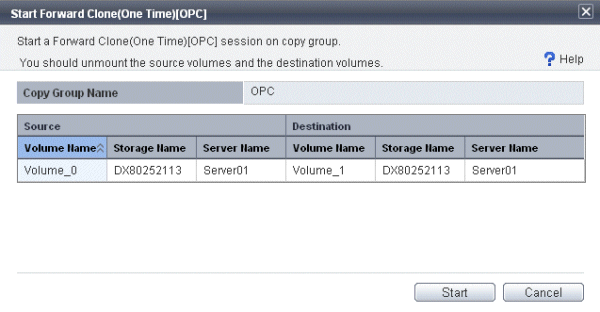
When executing backward copy, select [Advanced Copy] - [Start Backward].
Execute copy (QuickOPC).
Execute a first copy
Open (Recurring) [QuickOPC] tab.
Select [Advanced Copy] - [Start Forward] in [Action] pane to execute clone copy (QuickOPC).
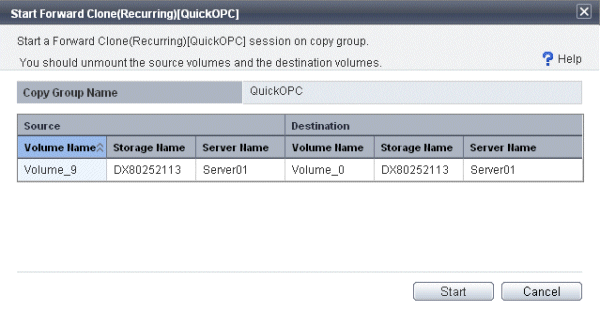
If you execute backward copy, select [Advanced Copy] - [Start Backward].
Execute a second and later copies.
Open the Clone(Recurring) [QuickOPC] tab.
Select [Advanced Copy] - [Start Forward] in [Action] pane to execute clone copy (QuickOPC).
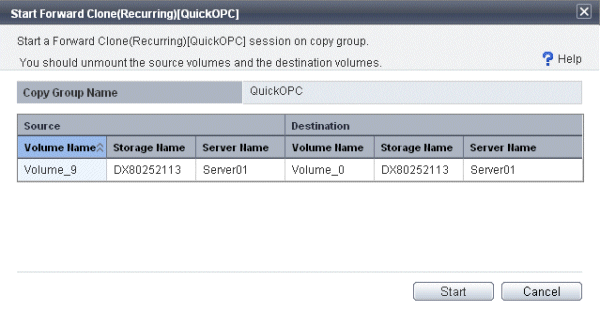
Execute clone copy (EC).
The following is the procedure to execute clone copy (EC).
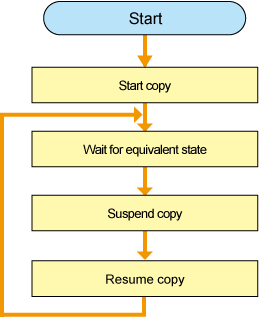
Start copy.
Select [Advanced Copy] - [Start Forward] in [Action] pane of the Clone(Split mirror) [EC] tab to execute clone copy (EC).
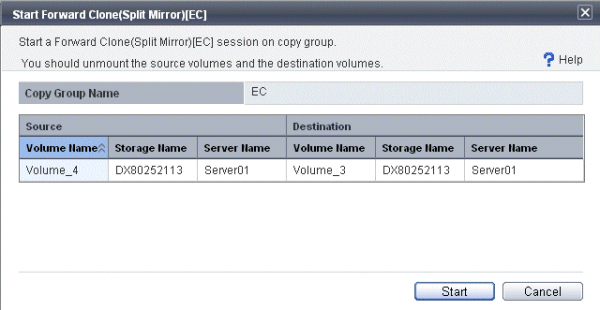
If you execute backward copy, select [Advanced Copy] - [Start Backward].
Wait for the status to be equivalent.
Make sure that [Phase] is changed to "Paired" from "Copying".
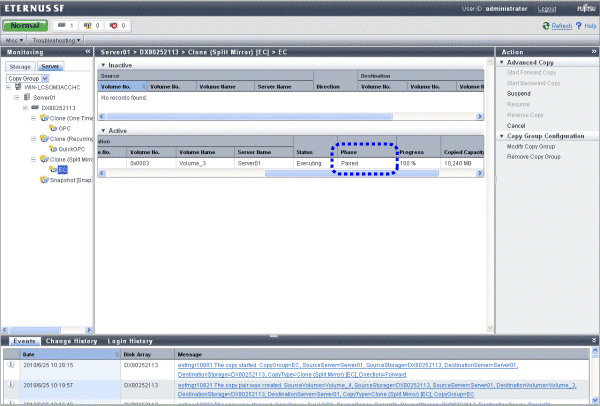
Suspend the copy.
Select [Advanced Copy] - [Suspend] in [Action] pane of the Clone(Split mirror) [EC] tab to suspend clone copy (EC).
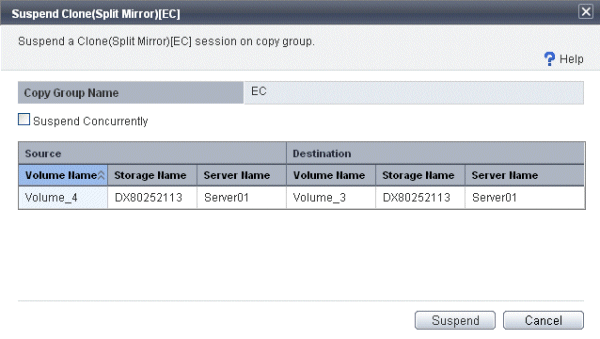
Resume the copy.
Select [Advanced Copy] - [Resume] in [Action] pane of the Clone(Split mirror) [EC] tab to resume clone copy (EC).
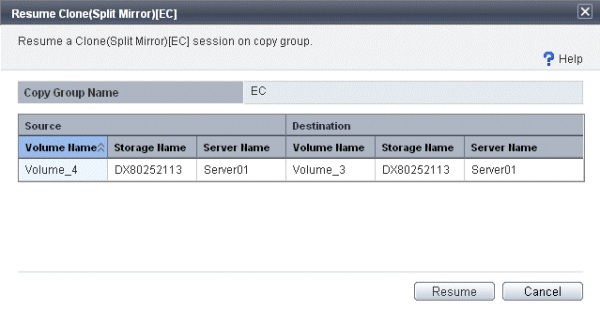
Repeat steps 2 to 4.