This section explains the Microsoft® Internet Information Services (IIS) settings that are needed when using Systemwalker Service Quality Coordinator.
Setting procedures depend on the version of IIS being used.
The following is a flowchart of the setting procedure:
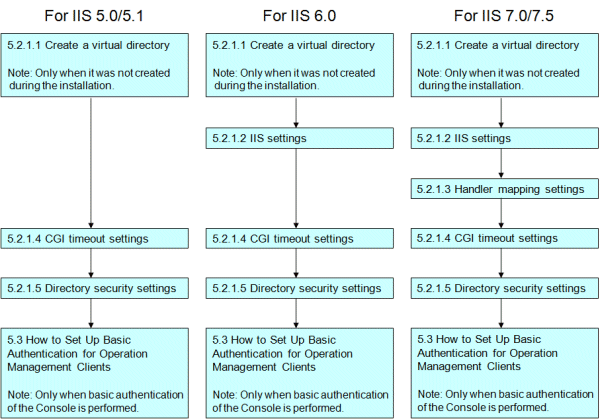
Point
The following shows the versions of IIS and the operating systems they are associated with.
IIS 5.0 is a standard installation with Windows® 2000 Server and IIS5.1 is a standard installation with Windows® XP.
IIS 6.0 is a standard installation with Windows® 2003 Server.
IIS 7.0 is a standard installation with Windows Server® 2008 and Windows Vista®. IIS7.5 is a standard installation with Windows Server® 2008 R2 and Windows® 7.
This sub-section explains how to create the virtual directories used communicate with the Manager using the Operation Management Client's console and the Pull method.
A dialog for setting up a virtual directory appears when installing under the conditions listed below. If Yes (Y) is selected at this time, then a virtual directory will be created automatically.
IIS is installed
The World Wide Web Publishing Service (WWW Service) is running
A site has been set as the default web site
Note
IIS settings are necessary if you are using IIS 6.0 or later.
Refer to "5.2.1.2 IIS settings" and execute the commands or settings.
If a virtual directory has not been created, run the sqcSetIISreg command to create one.
Point
Conditions under which virtual directory settings are made automatically at the time of installation
A dialog for setting up a virtual directory appears when installing under the conditions listed below.
IIS is installed
The World Wide Web Publishing Service (WWW Service) is running
A site has been set as the default web site
The following dialog appears during installation.
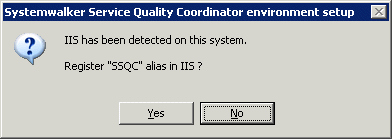
If Yes (Y) is selected, a virtual directory is set in IIS (with the alias "SSQC").
The following dialog appears during installation.
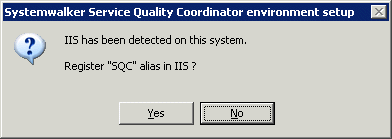
If Yes (Y) is selected, a virtual directory is set in IIS (with the alias "SQC").
Before performing this procedure
Confirm the following when executing the command to create a virtual directory.
IIS is installed
The World Wide Web Publishing Service (WWW Service) is running
A site has been set as the default web site
Commands to be executed
Start the command prompt and run the following commands to create a virtual directory.
Note
Run the command after moving the current directory to <Installation directory>\bin.
cd <Installation directory>\bin
Note that on Windows Vista®, Microsoft® Windows Server® 2008, and Windows® 7 it is necessary to run these commands under an account with administrator privileges. To do so, from the Start menu, select All Programs, Accessories, then right-click Command Prompt and select Run as administrator. Now run the commands described below in the command prompt that appears.
Operation management client:
sqcSetIISreg.exe -c |
Manager:
sqcSetIISreg.exe -m |
Proxy Manager:
sqcSetIISreg.exe -pm |
Agent:
sqcSetIISreg.exe -a |
Note
The commands referred to below may produce an error in the following situations:
IIS is not installed
Windows Scripting Host is not assigned (IIS 5.0, 5.1 or 6.0)
The command line management tool (appCmd.exe) is not installed (IIS 7.0, 7.5)
The setting has already been specified
IIS settings are necessary if you are using IIS 6.0 or later.
If IIS version 6.0 is used, execute the following command after starting the command prompt.
Note
Run the command after moving the current directory to <Installation directory>\bin.
C:\> cd <Installation directory>\bin
Operation management client:
sqccsetc.bat |
Manager:
sqcmsetc.bat |
Proxy Manager:
sqcpsetc.bat |
Agent for Server:
sqcasetc.bat |
Agent for Business:
sqcwsetc.bat |
If IIS 7.0/7.5 is used, execute the following command after starting the command prompt.
Note
Execute the command after switching to the installation directory.
C:\> cd <Installation directory>\bin
Note that on Windows Vista®, Microsoft® Windows Server® 2008, and Windows® 7 it is necessary to run these commands under an account with administrator privileges. Select Programs and then Accessories from the Start menu. Then, right-click on Command Prompt and select Run as Administrator from the pop-up menu to display the Command Prompt window. Then, execute the following command.
Operation management client:
sqccsetc_iis7.bat |
Manager:
qcmsetc_iis7.bat |
Proxy Manager:
sqcpsetc_iis7.bat |
Agent for Server:
sqcasetc_iis7.bat |
Agent for Business:
sqcwsetc_iis7.bat |
Note
CGI is registered as an extension in Microsoft® Internet Information Service when this command is run. If the command has already been run, then the following error message may be output, but this is not a problem because CGI has already been registered.
"* appcmd.exe C:\Program Files\SystemwalkerSQC-C\www\cgi-bin\Rep_mk_history.cgi Failed."
ERROR (message: New add object missing required attributes. Cannot add duplicate collection entry of type 'add' with unique key attribute 'path' set to 'C:\Program Files\SystemwalkerSQC-C\www\cgi-bin\rmmperform.cgi'.)
Handler mapping settings are needed when IIS 7.0/7.5 is used.
Before performing this procedure
Before handler mapping can be set up, CGI function must be enabled under Application Development Function in the World Wide Web Service section of the IIS.
Note
"CGI" functionality is disabled in the default installation. Before doing the following procedure, enable "CGI" functionality.
Procedure
Run the following command in the command prompt to add a map to the module.
Requested path: *.cgi
Module: CgiModule
Name: CGI-.cgi
%windir%\system32\inetsrv\appcmd set config /section:handlers /+[name='CGI-.cgi',path='*.cgi',verb='*',modules='CgiModule']
Select the following virtual directory name in the settings window of IIS.
With Operation Management Client
Virtual directory name: SSQC
With Manager/Proxy Manager/Agent
Virtual directory name: SQC
Double-click Handler mapping in the function pane on the right.
Select Add module map from the operation menu on the right.
Set the following information in the Add Module Map dialog box and click the OK button:
Request path: *.cgi
Module: CgiModule
Name: CGI-.cgi
The IIS timeout value must be extended to 3600 seconds.
Procedure
Change the IIS timeout as follows:
Right-click the computer icon on the IIS settings window, and then click Properties in the shortcut menu to open the properties sheet.
In the Master Properties drop-down list box select WWW Service, and then click Edit.
Click the Home Directory tab.
Click the Configuration button.
Click the Process Options tab and change the CGI script timeout field to 3600.
Change the IIS connection timeout as follows:
Right-click the icon of an existing website on the IIS settings window, and then click Properties in the shortcut menu to open the properties sheet.
Click the Web Site tab.
Set the Connection timeout field to 3600.
Note
Before performing this procedure, use Configuration Backup/Restore to back up the configuration.
Change the IIS timeout as follows:
Stop the IIS services.
From the command prompt, execute "IISRESET /STOP" to stop the following:
World Wide Web Publishing service
IIS Admin service
Open the file below:
<system drive>:\Windows\System32\inetsrv\MetaBASE.XML
In the file, change CGItimeout to 3600.
Start the IIS services.
From the command prompt, execute "IISRESET /START" to start the following:
World Wide Web Publishing service
IIS Admin service
Change the IIS timeout as follows:
Expand <server name>, expand Web sites, then click Default Website > SSQC > cgi-bin, and then double-click CGI.
Set the Timeout (hh:mm:ss) field to one hour (01:00:00), and then press ENTER.
On the Tools window, click Apply.
Procedure
Set up IIS 5.0, 5.1 and 6.0 as follows:
Select the following virtual directory name from the IIS settings window.
With Operation Management Client
Virtual directory name: SSQC
With Manager/Proxy Manager/Agent
Virtual directory name: SQC
Click the Directory Security tab in the Properties window of the above virtual directory.
Set an account with administrator privileges (the account used when the Operation Management Client was installed) as the account to use for anonymous access.
Clear the Basic authentication check box for authenticated access.
Set up IIS 7.0/7.5 as follows:
Select following virtual directory name in the settings window of IIS.
With Operation Management Client
Virtual directory name: SSQC
With Manager/Proxy Manager/Agent
Virtual directory name: SQC
Double-click Authentication in the function view.
Check that the status of Anonymous authentication is Enabled, then click Anonymous authentication and select Edit from the operation menu on the right.
When the Edit Anonymous Authentication Qualification Information dialog box appears, select Specific user and click the Set button.
Set the user name and password of a user with administrator privileges in the Set Qualification Information dialog box.
Point
Refer to "5.3 How to Set Up Basic Authentication for Operation Management Clients" if it is necessary to restrict access to the Management Console.