This section explains how to use the Scheduled Report Registration View.
Note
The following problems sometimes occur when users try to display the desired contents (graphs or tables) in the Summary view, Drilled-Down display view and report view in the Console window using the Display or Generate button.
The operation terminates with error code 1572864.
"Chart is unavailable" is displayed instead of the graph image.
The graph image may be left out (only graphs are not displayed).
The following error message may be displayed.
"The specified CGI application misbehaved by not returning a complete set of HTTP headers. The headers it did return are: Unable to register TclNotifier window class" "ohd_update error." "Ohd file create error." |
These problems may be due to insufficient space in the desktop heap for the operation management client. Increase the size of the desktop heap by referring to "5.1 Content Display Errors".
Window configuration
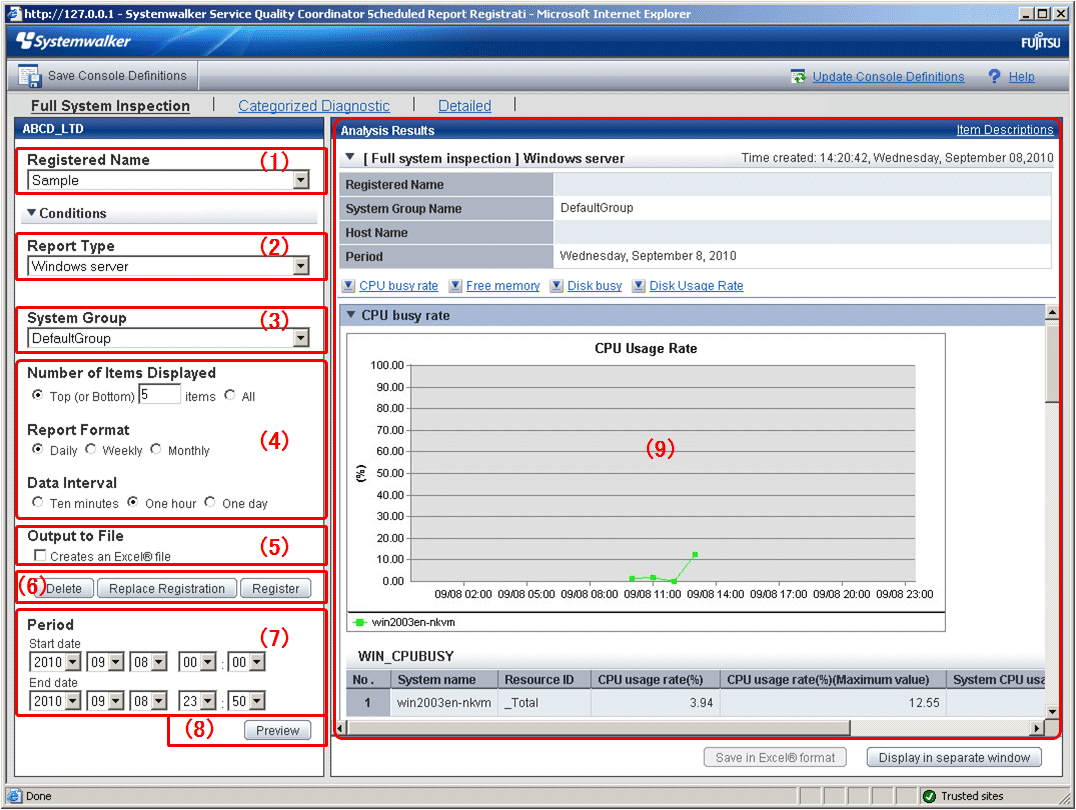
Item No. | Component | Description |
|---|---|---|
(1) | Condition name | Specifies a name to identify the report. |
(2) | Type specification | A specification relating to the report type. |
(3) | Report target specification | A specification relating to the target of the report. |
(4) | Specifications relating to report formats and data intervals | Specifies the number of display items, report formats and data intervals for the report. CPU usage rates etc. are extracted by a high-ranking number to do the high CPU usage rates by the process in the troubleshooting. Available memory capacity is extracted by the low-ranking number to prevent the system down by insufficient memory. The number of data items to display in the report is about up to 20. |
(5) | File output | Make settings for file output from the analysis window. |
(6) | Operation buttons (to register, edit, and delete report conditions) | Buttons for registering, changing, and deleting the report conditions. |
(7) | Specify periods for reports | Specify the periods for reports. |
(8) | Operation button (preview) | Performs an operation on the report. |
(9) | Content display area | Content from full system inspection, categorized diagnostic, and detailed analyses is displayed. |
The following sections explain each item in more detail.