This section explains how to use the Analysis window.
Starting
Start the Console by clicking the Console button on the Console Definitions tab of the Admin Console window.
Or start the Console directly by specifying the URL.
Click on the Analysis menu from the global navigation bar in the Console to start.
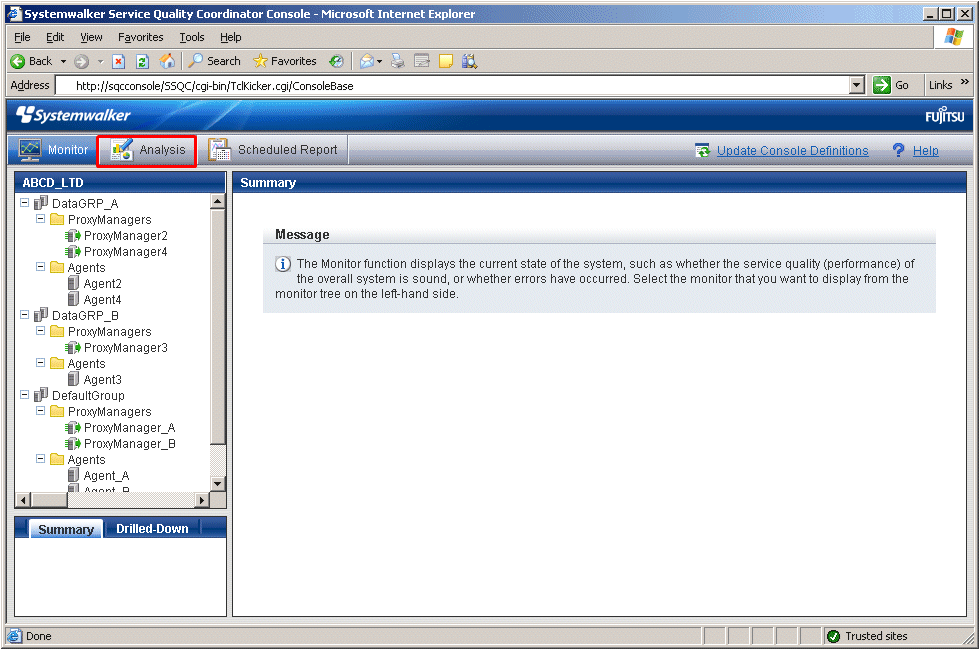
Note
Do not perform operations in the Analysis window using the pop-up context menu that appears when the right mouse button is clicked.
Window configuration
The Analysis window will appear as below.
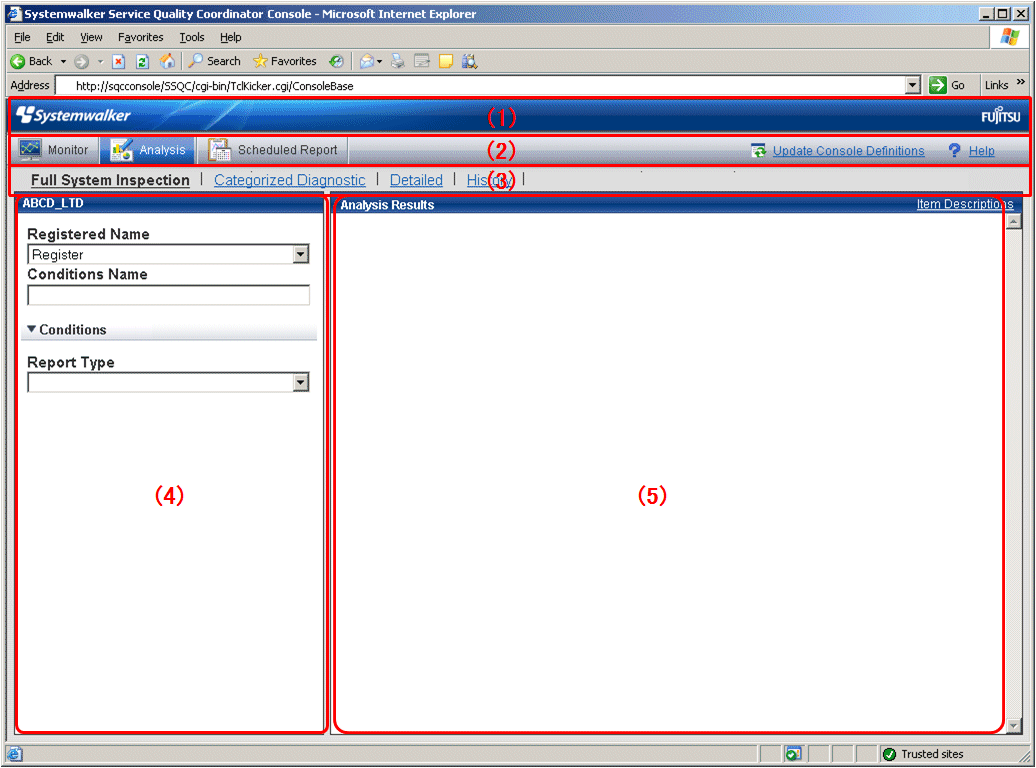
Basic configuration
The Analysis window is organized as shown in the following table.
Item No. | Component | Description |
(1) | Global header | The Systemwalker and Fujitsu logos are displayed. |
(2) | Global navigation bar | The menus are as follows:
|
(3) | Menu area | The menus are as follows:
|
(4) | Analysis conditions area | Analysis conditions can be configured or registered in the full system inspection, categorized diagnostic and detailed analysis windows. |
(5) | Content display area | Each content from full system inspection, categorized diagnostic and detailed analysis windows is displayed. |