First, use the following procedure to start the packager.
Log in to the Windows machine, and insert the product CD-ROM (Client/Documentation).
Execute the following file:
CD-ROM drive:\tools\wslm\wslmpack.exe |
To perform the example settings shown in the previous diagram, operations will proceed as shown in the following screen shots.
The Package Creation window
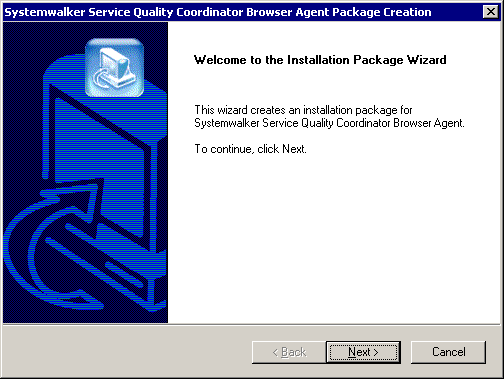
Click the Next button.
Specify the installation package name
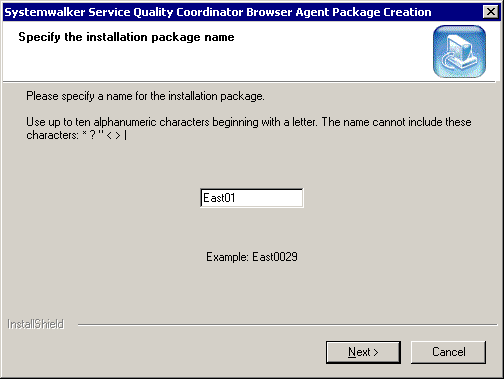
Here, specify "East01" as the package name.
Set the measurement conditions(1/3)
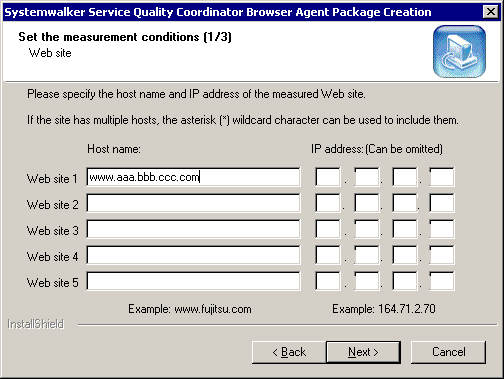
Web sites of the measuring object can be specified up to five.
The following sites are observed when setting it as stated above.
Site | Host name | IP address |
|---|---|---|
Site 1 | www.aaa.bbb.ccc.com | *.*.*.* |
Set the measurement conditions(2/3)
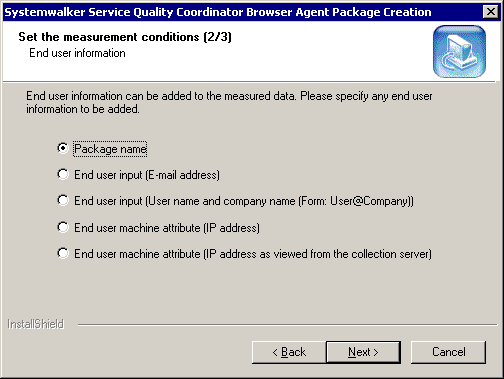
Refer to "the Customize Input Content" when you select the following.
End user input (E-mail address)
End user input (User name and company name (Form: User@Company))
When the report is made, end user information enables the each end user's total. Refer to "4.5 Supplementary Information Relating to Browser Agent Packages" for details.
Set the measurement conditions(3/3)
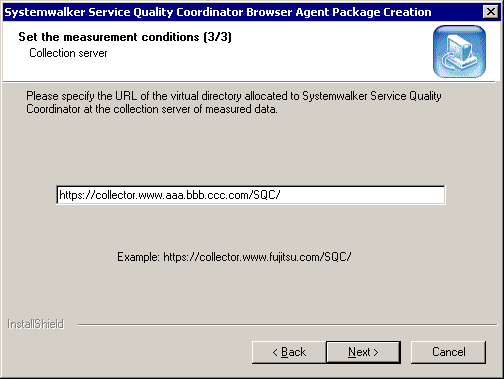
Specify the URL for the virtual directory that has been allocated to Systemwalker Service Quality Coordinator.
Set up client authentication
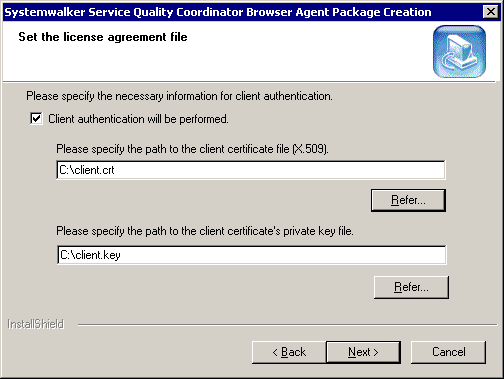
To use client authentication, specify the client certificate file using an absolute path specification, and then specify the private key file for the client corresponding to the client certificate file.
Set the destination folder
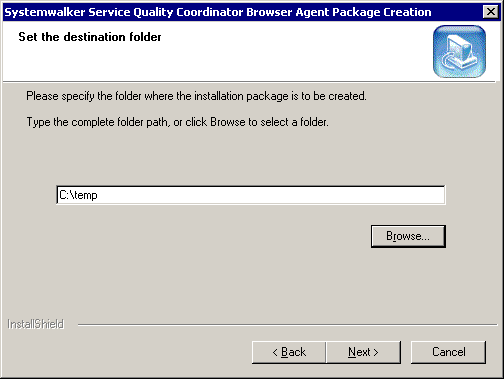
Here, specify "C:\temp" as the destination folder where the installation package is to be created.
Start creating the installation package (confirm the settings)
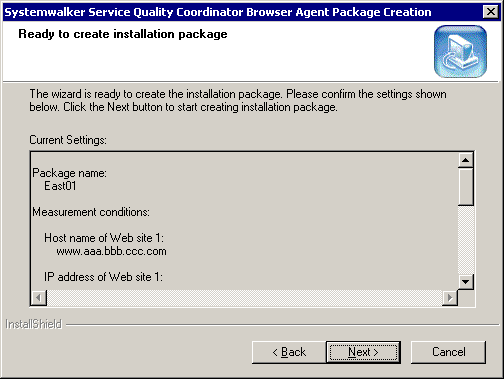
Check the settings for the package, and then click the Next button.
Starting to create the installation package
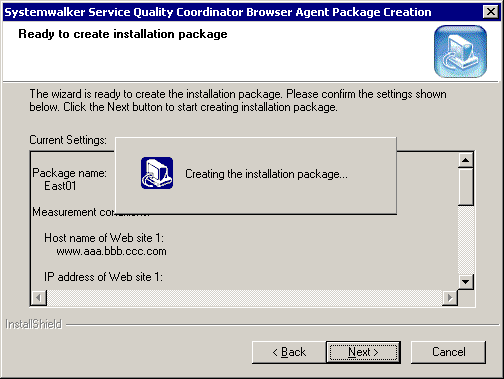
Installation package has been created
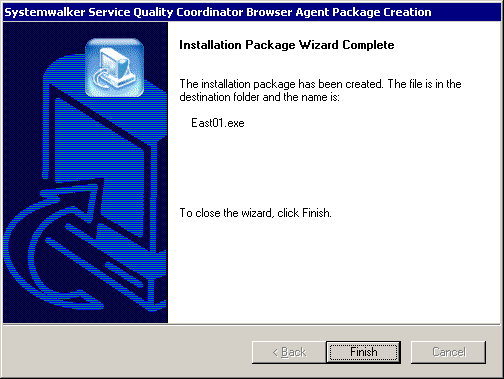
Note
Even if a package is created successfully, it will not measure correctly if any of the specified measurement conditions is incorrect. After creating a package, refer to "4.3.3 Installing the package" and install the package to check if it can measure correctly according to the specified measurement conditions.
the Customize Input Content
Point
If the following options are selected in the Set the measurement conditions (2/3) window, the end user will be prompted to enter the items enclosed in parentheses when installing the package.
End user input (E-mail address)
End user input (User name and company name (Form: User@Company))
Note that when the above options are selected, the Customize input content(C) button will be enabled so that the items shown in parentheses can be customized. The following screen shot shows an example of the Customize input content(C) button and the Customize Input Content window that is displayed when the button is clicked.
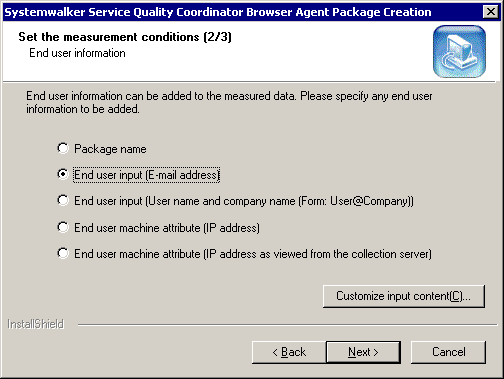
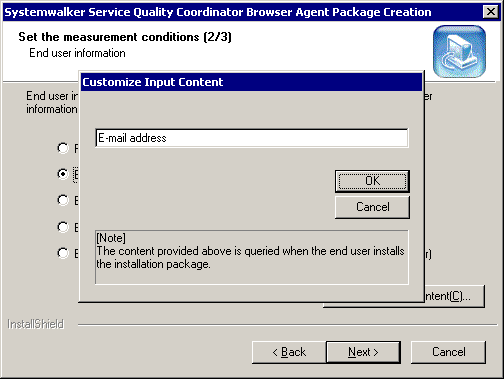
For example, it is possible to customize the item as below.
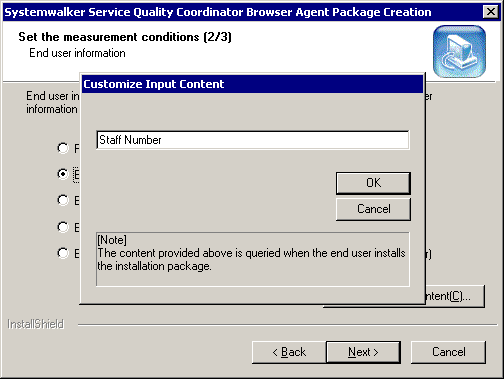
In this case, the following prompt window will appear when the end user installs the installation package.
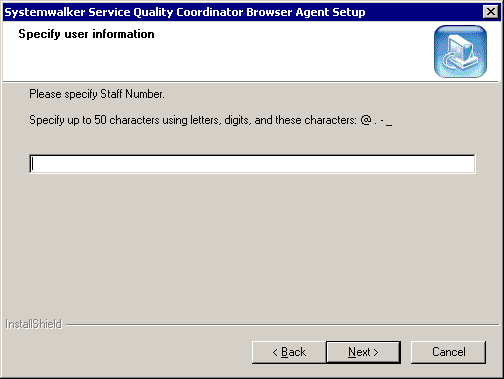
If client authentication is also performed by using SSL for HTTP communications between Browser Agents and the collection server, the client certificate files and private key files used by client authentication must also be included in the package.
Prepare the client certificate files and private key files used by client authentication in advance, and specify them in the Set up client Authentication window.
The client certificate files and private key files used by Browser Agents use the following formats:
File type | Format |
|---|---|
Client certificate | X.509 format |
Private key | No password |
Distributing the package
The system administrator distributes the created package to the end user.
Packages can be distributed on floppy disks or downloaded from the Website, etc.