

| ETERNUS SF XL-DATA/MV V13 User's Guide |
Contents
Index
 
|
| Chapter 2 : Setting the Operating Environment | > 2.3 Connecting Disks to Each Server |
The following procedure explains how to connect the disk devices to a Windows system.
Connect the host adapter to the server.
Depending on the host adapter type, the order of which PCI slot the host adapter can use may vary. Refer to the Windows server manual for more details.
Connect the host adapter, which has just been connected to the server, to the disk array device (Fibre Channel switch/hub) with a cable.
Install the driver for the host adapter.
Select [My Computer] -> [Control Panel] -> [System] -> [Hardware] ->[Device Manager] -> [SCSI/RAID Controllers]. Highlight the corresponding FC-SCSI, right click, then select [Properties] -> [Driver] -> [Update Driver].
Depending on the host adapter, the media used for the driver may be the Windows CD-ROM or a floppy disk included with the adapter card.
The system configuration must be performed for the fabric environment. For more details on this setup, refer to the instructions that came with the Fibre Channel card or Fibre Channel switch.
The Windows system must be rebooted in order to recognize the connected disk array.
Select [My Computer] -> [Control Panel] -> [System] -> [Hardware] -> [Device Manager] -> [Disk Drive], and check the device configuration.
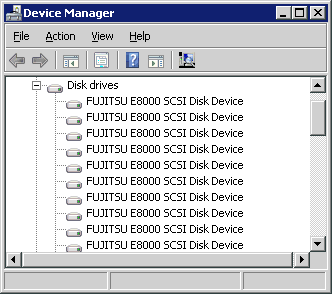
[For Windows Server 2003(x64)]
Starting the Disk Management Tool
Select [Programs] -> [Administrative Tool] -> [Computer Management], then start the [Disk Management].
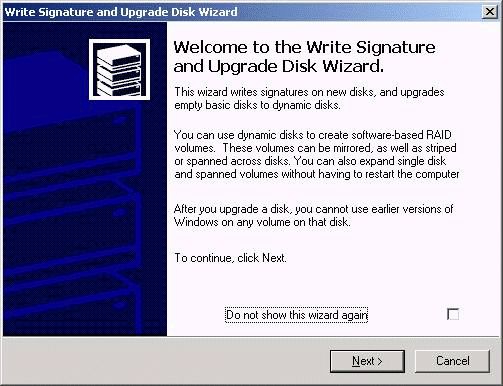
When the [Write Signature and Upgrade Disk] wizard is displayed, click the [Next] button.
Do not select any of the disks when the [Select Disk] dialog displays, and click the [Next] button.
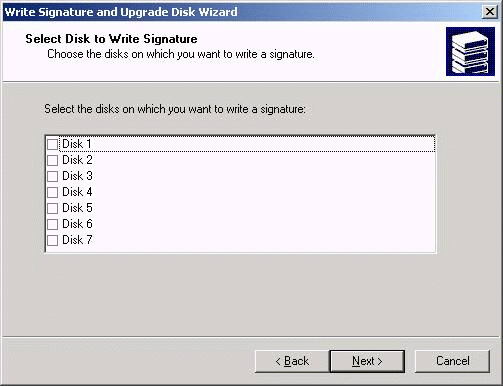
When the [Write Signature and Upgrade Disk] wizard is complete, click the [Finish] button.
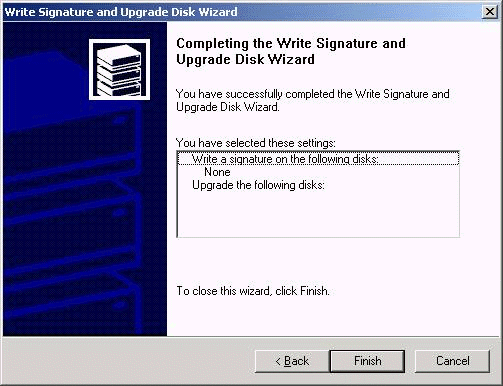
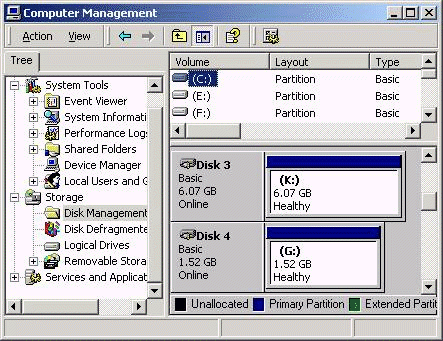
[For Windows Server 2008(x64)]
Starting the Disk Management Tool
Select [All Programs] -> [Administrative Tool] -> [Computer Management], then start the [Disk Management].
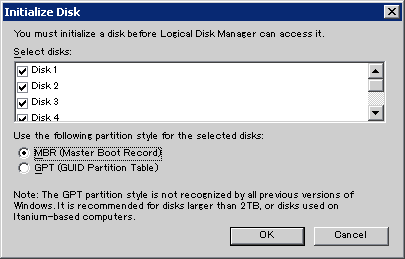
When the [Initialize Disk] wizard is displayed, click the [Cancel] button.
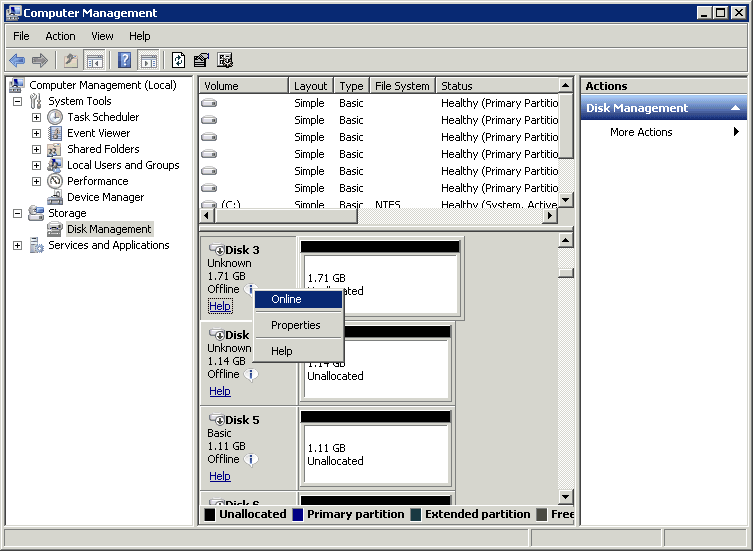
Data Transfer Volume is changed to online on the [Disk Management].
This completes the connection of the disk array device.
Contents
Index
 
|