Note
Please be sure to refer to "11.1.2 Notes on Uninstall" before performing the uninstall for AdvancedCopy Manager.
The flow of the uninstall process for the Agent of AdvancedCopy Manager is shown below:
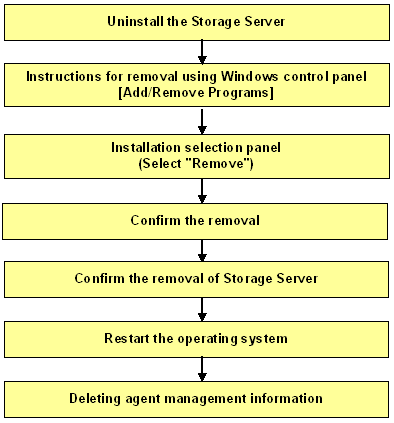
Delete the Storage servers, which are managed by the Storage Management Server to be uninstalled, from the control of AdvancedCopy Manager. For more information on Server deletion method, see "Delete the Registration of a Storage Server" in the "ETERNUS SF AdvancedCopy Manager GUI User's Guide."
Please refer to "stgxfwcmdelsrv (Server information deletion command) of "ETERNUS SF AdvancedCopy Manager Operator's Guide" about the deletion method of the Storage Server in a command.
Logon to the system.
Log on to the system which uninstalls AdvancedCopy Manager using an Administrator's user id.
Remove the AdvancedCopy Manager program from your system by the following procedures.
Windows Server 2003
When [Control Panel] > [Add or Remove Programs] is double-clicked, the following window is displayed.
Select "AdvancedCopy Manager", and then click the [Change/Remove] button.
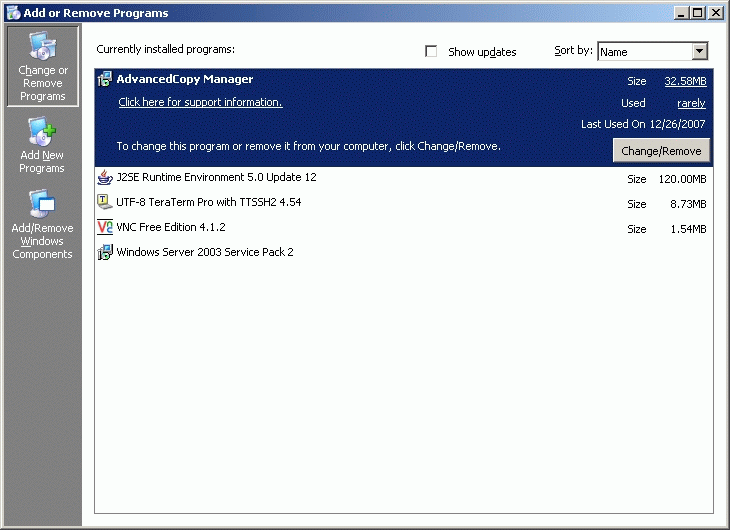
Windows Server 2008 or Windows Server 2008 R2
When [Control Panel] > [Programs and Features] is double-clicked, the following window is displayed.
Select "AdvancedCopy Manager", and then click the [Uninstall/Change] button.
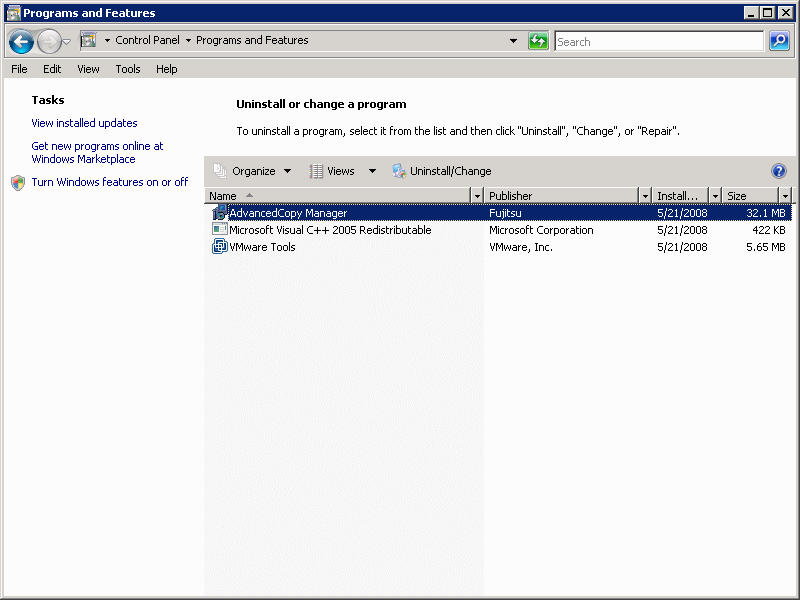
Select "Remove" on the [Welcome] window, and then click the [Next] button.
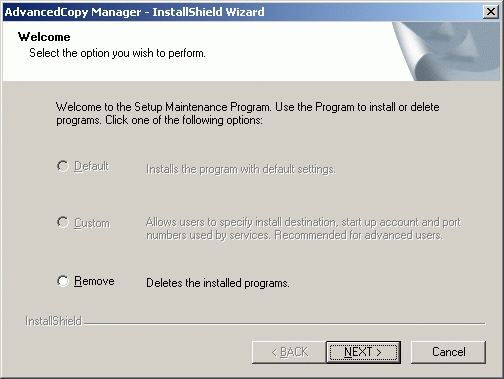
The following window is displayed; click the [OK] button.
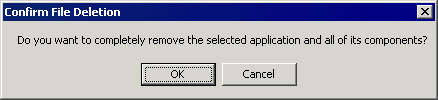
A dialog box will open to request confirmation for deleting the storage server. To delete the server, click the [OK] button.
This starts the AdvancedCopy Manager uninstall process.
If you are not sure about deleting the storage server, click the [Cancel] button to cancel processing.
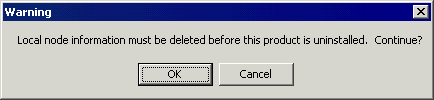
After the uninstall has completed, the following confirmation window is displayed.
Click the [OK] button to complete the uninstall of AdvancedCopy Manager.
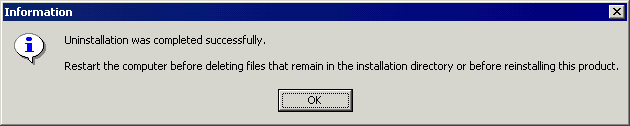
Restart the system.
Delete agent management information.
Save the data of each file stored in the environment configuration directory \etc as required and delete it using MS Explorer.