This section describes the trees used in the RC console.
Figure 2.4 Tree Panel
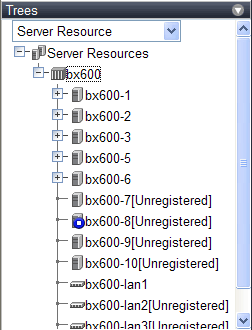
In the tree panel, clicking the area on the upper-left enables selection and display of the following 5 types of tree: server resources, network resources, power monitoring devices, management software, and VLAN.
Chassis, servers, physical OS's, VM hosts, VM guests, and LAN switches managed in Resource Coordinator VE are displayed in a tree view. Resources are primarily displayed in registration order. However, for server blades within a common chassis, the order by which Resource Coordinator VE detects blades takes precedence.
Resources displayed in the resource tree are represented by an icon and their resource name. For details on the icons used to indicate different resources, refer to "5.2 Resource Status" of the "ServerView Resource Coordinator VE Operation Guide".
For a non-registered resource, one of the following registration states is displayed at the end of the resource's name.
[Unregistered] | The resource was automatically detected, but has not been registered yet. |
[Registering] | The resource is being registered. |
[Admin server] | This server is the admin server itself. |
If a label was set for a resource (in BladeViewer), that label is displayed after the resource name.
resource_name(label)
Clicking a server resource in the resource tree displays information related to that resource in the Main Panel. Right-clicking a resource displays a list of available operations in a popup menu.
For details on popup menus, refer to "2.2.2 Popup Menus".
When a problem occurs on a resource, it is represented by an icon shown on top of the resource icon.
For details on status icons, refer to "5.2 Resource Status" of the "ServerView Resource Coordinator VE Operation Guide".
Clicking a resource icon will show information related to that resource in the Main Panel. Use this information to investigate the problem.
For details on the information displayed in the Main Panel, refer to "2.5 Main Panel".
External LAN switches (those other than LAN switch blades) managed in Resource Coordinator VE are shown in a tree view. Resources are sorted and displayed by name in alphabetical order.
Network resources displayed in the resource tree are represented by an icon and their resource name. For details on the icons used to indicate different resources, refer to "5.2 Resource Status" of the "ServerView Resource Coordinator VE Operation Guide".
For a non-registered resource, one of the following registration states is displayed at the end of the resource's name.
[Unregistered] | The resource was automatically detected, but has not been registered yet. |
[Registering] | The resource is being registered. |
When a problem occurs on a resource, it is represented by an icon shown on top of the resource icon.
For details on status icons, refer to "5.2 Resource Status" of the "ServerView Resource Coordinator VE Operation Guide".
Clicking a resource icon will show information related to that resource in the Main Panel. Use this information to investigate the problem.
The power monitoring devices (PDU or UPS) used by Resource Coordinator VE to monitor power consumption are displayed in a tree view.
For details on icons used to represent power monitoring devices, refer to "5.2 Resource Status" of the "ServerView Resource Coordinator VE Operation Guide".
Clicking a power monitoring device displayed in the resource tree will display its attributes in the Main Panel. Right-clicking a power monitoring device will display a list of available operations in a popup menu.
For details on the information displayed in the Main Panel, refer to "2.2.2 Popup Menus" for details on popup menus, and "2.5 Main Panel".
Management software (vCenter Server, SCVMM, and VIOM) used in coordination with Resource Coordinator VE is displayed in a tree view.
For details on the icons used to indicate management software, refer to "5.2 Resource Status" of the "ServerView Resource Coordinator VE Operation Guide".
Clicking a management software on the tree displays information related to it in the Main Panel. Right-clicking a management software displays a list of available operations in a popup menu.
For details on the information displayed in the Main Panel, refer to "2.2.2 Popup Menus" for details on popup menus, and "2.5 Main Panel".
Resources for which VLAN IDs have been applied are displayed in a tree view. The following resource types are displayed.
Servers
LAN Switches
For details on the icons used to indicate different resources, refer to "5.2 Resource Status" of the "ServerView Resource Coordinator VE Operation Guide".