This section explains the different statuses that are displayed in the RC console.
Figure 2.3 Status Panel
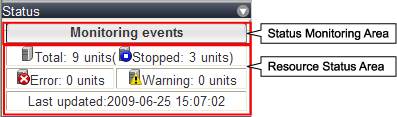
The Event Log monitors a history of events that have occurred on managed resources.
Based on detected events, the status monitoring area will change color and blink. Clicking the status monitoring area will stop the blinking.
The following table details the different statuses and their associated corrective actions.
Monitoring status | Background color | Details | Corrective Action |
|---|---|---|---|
Monitoring events | Grey | This indicates a normal state. | No action is necessary. |
Warning event detected | Yellow | This indicates a warning state. | Click the status monitoring area to stop the blinking and fix the cause of the problem. |
Error event detected | Red | This indicates an error state. | Click the status monitoring area to stop the blinking and fix the cause of the problem. |
This area displays the number of registered servers experiencing each status.
The resource status area lights up when there is at least one server in either "Error" or "Warning" status.
Clicking a lit up status area will display a list of resources with that status in the [Resource List] tab. Double-click a displayed resource to switch to its [Resource Details] tab and open either its external management software or the Management Blade's Web interface to investigate the problem.