Use the following procedure to configure HBA address rename settings.
The HBA address rename function allows the admin server to control the WWNs set on a managed server's HBAs. During maintenance or switchover operations, a replacement server (or HBA) can inherit the WWN configuration set on a replaced server (or HBA). With this feature, the traditionally necessary re-configuration of storage devices is no longer required.
Use of the HBA address rename function requires registering specific settings for each managed server in advance.
Note
The HBA address rename function is not available if ServerView Deployment Manager is used on the admin LAN. For details, refer to "Appendix H Co-Existence with ServerView Deployment Manager".
The HBA address rename function cannot be enabled for servers on which recovery settings were already configured. Cancel any existing recovery settings before enabling the HBA address rename function on a server.
HBA address rename and VIOM cannot be used together within the same chassis.
For PRIMERGY Partition Model servers, FC cards which are targeted by HBA address rename setup cannot use PHP feature.
Restarting of server is required after replacing the FC card.
1. Storage settings
Refer to "3.7 Configuring the Storage Environment" to configure storage devices.
When altering the configuration of a storage device already used by active servers, make sure to power off those servers before performing any configuration change.
2. Settings for the HBA address rename function
In the RC console resource tree, right-click the target server (or the physical OS or VM host on the server), and select [Modify]-[HBA Address Rename Settings] from the popup menu.
The [HBA Address rename settings] dialog is displayed.
In the [HBA Address rename settings] dialog, set the following items.
Specify the WWNN value provided by the "I/O virtualization Option".
The admin server generates WWPNs automatically from the values that are input into the WWNN and the number of HBA ports.
Specify the following values according to the system configuration.
To create a single-path configuration, specify "1".
Refer to "Figure 6.4 Procedures for single-path configurations" for details.
To create a multi-path configuration, specify "2".
However, it is necessary to specify "1" during installation of the operating system. Specify "2" and reconfigure HBA address rename settings after setting up the multi-path driver.
Refer to "Figure 6.5 Procedures for multi-path configurations" for details.
Figure 6.4 Procedures for single-path configurations
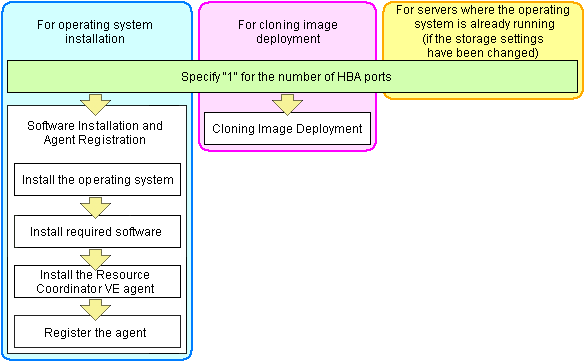
Figure 6.5 Procedures for multi-path configurations
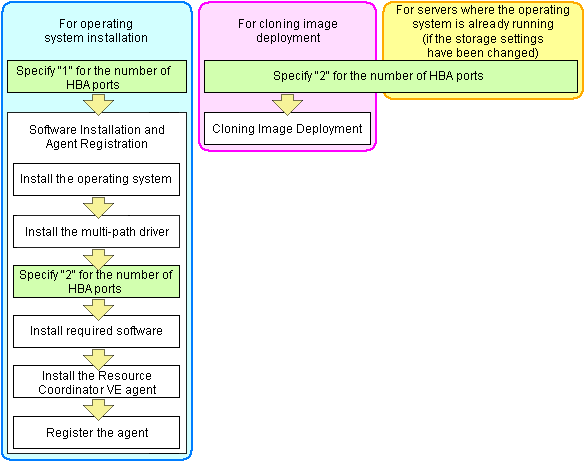
Example
For a server with two HBA ports, use the HBA address rename function as follows.
WWNN value provided by "I/O Virtualization Option": 20:00:00:17:42:51:00:00
Values to set in the [HBA address rename settings] dialog
"WWNN" value 20:00:00:17:42:51:00:00
"HBA port number" on board: 2
Values actually set by the admin server on the HBA (WWPNs are generated automatically)
WWNN value for ports 1 and 2 of the HBA : 20:00:00:17:42:51:00:00 WWPN value for HBA port 1 : 21:00:00:17:42:51:00:00 WWPN value for HBA port 2 : 22:00:00:17:42:51:00:00
Information
WWN settings are applied to managed servers during server startup.
Check the server's restart checkbox if the server is to be restarted.
Information
Select server restart in the following cases.
When installing an operating system immediately after performing the above settings
Insert the operating system installation CD in the target server and select server restart. Once the server has been restarted, its WWN settings are applied and the operating system installation starts.
When an operating system is already running (if changing storage settings)
Click <OK> to restart the target server and apply its WWN settings.
The server restart is not required in other cases. The WWN that has been set is enabled at the next restart.
Click <OK>.
Restart the HBA address rename setup service.
The HBA address rename setup service must be running to use the HBA address rename function. For details, refer to "6.2.2.1 Settings for the HBA address rename setup service".
When using the HBA address rename function, the admin server sets the WWN of managed servers during their startup sequence. This WWN is kept by managed servers until powered off.
However, a managed server will not be able to receive its assigned WWN unless it can communicate with the admin server. If communication with the admin server fails, because of problems on the admin server or a failure of the managed server's NIC1, the managed server will not start up properly as its HBA will not be set up with the correct WWN.
This can be avoided by using the HBA address rename setup service, which acts as a backup service in case of communication issues between the admin server and managed servers. This service, which must run on a server other than the admin server, can set up managed servers HBAs WWNs in the same way the admin server does.
This service must be running when using HBA address rename.
Use the following procedure to configure the HBA address rename setup service.
Open the [Start and stop of HBA address rename setting service] dialog.
[Windows]
Select [Start]-[All programs]-[Resource Coordinator VE]-[HBA address rename setup service].
The [Start and stop of HBA address rename setting service] dialog is displayed.
[Linux]
Start the following command while in a desktop environment.
# /opt/FJSVrcvhb/bin/rcxhbactl start& <RETURN> |
The [Start and stop of HBA address rename setting service] dialog is displayed.
In the [Start and stop of HBA address rename setting service] dialog, enter the following items.
The status of the service is displayed. "Stopping" is displayed if the service is not running, and "Operating" is displayed if the service is running.
Enter the IP address of the admin server.
Enter the port number that is used to communicate with the admin server. The port number at installation time is 23461.
If the "rcxweb" port number of the admin server is changed, specify the number that has been changed.
Displays the latest synchronization time.
This is the last time this service synchronized its data (managed server settings) with that of the admin server.
To start this service, click <Start>.
To stop this service, click <Stop>.
To cancel, click <Cancel>.
To verify that this service is running properly, power off the admin server and confirm that managed servers can still start up normally.
Note
This service should be kept running at all times.
Start this service on only one server for each admin server.
OS administrator privileges are required to start and stop this service.
This service does not operate on the server where the manager is installed.
[Linux]
In a clustered Manager configuration, this service can be run on the standby node. In this case, the above procedure should be skipped as configuration and control of the HBA address rename setup service is handled during setup of the cluster system.
For details, refer to "Appendix B Manager Cluster Operation Settings and Deletion" in the "ServerView Resource Coordinator VE Installation Guide".