The user can customize display of the virtual storage window.
Items for display/non-display
You can select the items you want to display as follows:
Select and right-click the header of the desired item to display the <Display/Non-display> button. Then, click the <Display/Non-display> button.
The "Display/Non-display" dialog box appears, with the display item being checked.
Check the items you want to display or remove the checkmark from items you do not want to display, and then click the <OK> button.
You cannot save this information in this window. When restarted, the "Virtual storage window" displays items in default order.
Item sorting
You can change the order of information displayed under an item in ascending or descending order.
Click the header of the item under which you want to sort information.
You cannot save the window status. When restarted, the "Virtual storage window" displays items in default order.
The “filter by switch group” function
The “filter by switch group” function makes it possible to display information about and operate on only virtual resources related to the specified switch group, where a group of redundant virtualization switches is considered to be a single “switch group”.
Select [Options] - [Select Switch Group] from the [View] menu.
The [Select Switch Group] dialog box will be displayed.
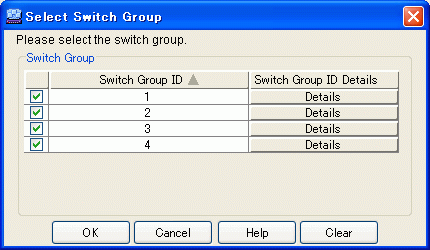
Select the following items in the [Select Switch Group] dialog box.
Switch Group (Required)
Select the switch groups to be displayed and operated on. (Multiple switch groups can be selected.)
Click the [OK] button.
It will then be possible to display information about and operate on only virtual resources related to the specified switch group.