This section describes how to restore to a virtualization switch the VSC Engine environment settings stored in a FTP server.
Beforehand set the information to login to the Ethernet port for virtualization control by the "Input login information" dialog.
Note
This feature is not available to VS900 Model 200.
Specify the absolute path of the directory.
Do not restore the VSC Engine configuration file to the FTP server root directory.
Directory names with spaces cannot be used.
Select a virtualization switch in the Maintenance window, then click <Restore VSC Engine environment>.
Alternatively, select the virtualization switch, then select [Operation] - [Restore VSC Engine environment].
The "Restore VSC Engine environment" dialog box appears.
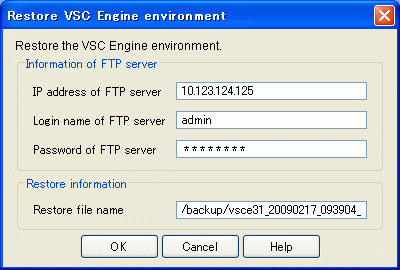
Enter the fields as described below.
IP address of the FTP server where the VSC Engine configuration file file is stored.
The value must be IPv4-compliant -IPv6-compliant addresses cannot be entered. Only numbers and periods can be entered.
Name used to login to the FTP server.
Only alphanumerics and symbols can be entered.
User's password.
Only alphanumerics and symbols can be entered.
Path and filename of the VSC Engine configuration file to be restored.
Only alphanumerics and symbols other than backslash (\) can be entered.
Click <OK>.
In the confirmation dialog box, click <OK>.
In the message dialog box will be displayed, click <Close>.
The VSC Engine environment stored in the specified FTP server is restored to the virtualization switch.