For device management using this software, it is necessary to first conduct a device search and then display the devices to be managed on an GUI window. There are two methods for conducting a device search.
Icons indicating detected devices are placed in the undefined state, and these device icons are displayed in violet. Once a device is detected, its icon is recorded as undefined in the database. To delete this icon, delete the corresponding device.
Information
When detecting devices, the SMIS device (virtualization switch VS900, etc.) adds the device.
When detecting devices, the ESC and SSC agent automatically adds the device.
For the device in SAN catagory which is classified as SAN device, it may not be displayed in domain view after executing device search. To display the device, choose the device type from tree or SAN category.
On the tree, select main view item or the base domain in the storage category and then select [File] - [Detect SAN devices] - [Detect device in subnet]. Either of these operations displays the icons of those devices that are supported by Manager and that are subject to the automatic detection function. SNMP-based broadcast processing is performed internally, and the icons of the devices supported by this software are automatically displayed. The automatic device detection function can be used for other subnets as well, by the changing of the definition file. (For details, see "Appendix C Customization".) However, note that this function is supported only in those environments where broadcast transmission passes through other subnets.
Note
When [View] - [Change] and [List View] is selected, device search from the physical resource view cannot be performed.
If [Detect device in subnet] does not work, make a check as follows:
For devices that do not support [Detect device in subnet] as described in "1.3.6 Support levels," use the method described below "Detecting a device by specifying IP address".
For each device, check the SNMP communication settings. If the SNMP Community name on the device side has been changed, also change the settings of this software accordingly (see "Appendix C Customization".)
To detect ESC or SSC Agent, select main view item or the base domain in the server category on the tree, and then select [File] - [Register] - [Register server]. Alternatively, right-click anywhere in the map view, and select [Register] - [Register server] from the pop-up menu displayed. When the device search window is displayed as shown below, enter an IP address, such as "10.10.10.10", and click the <OK> button.
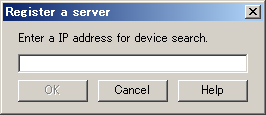
To detect any device other than ESC or SSC Agent, select main view item or the base domain in the storage category on the tree, and then select [File] - [Detect SAN devices] - [Detect by IP address(F)]. Alternatively, right-click anywhere in the map view, and select [Detect SAN devices] - [Detect by IP address] from the pop-up menu displayed. When the device search window is displayed as shown below, enter an IP address, such as "10.10.10.10", and click the <OK> button.
This function is used to search for devices except SMIS device. Enter an IP address (such as "10.10.10.10") and click the <OK> button.
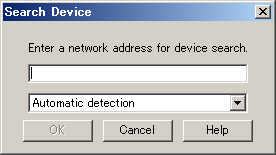
This function is used to search for SMIS device.
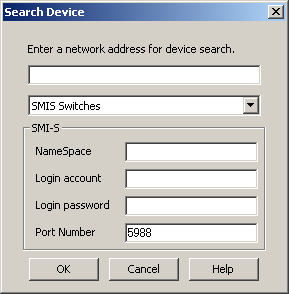
For detection of a SMIS Switch device (Searching for virtualization switch device VS900), from the pull-down menu, select "SMIS Switches", enter the following information, and then click the <OK> button.
Input information | Description |
|---|---|
IP address information | Enter the IP address (such as "10.10.10.10") of the administrative server on which SMI Agent is installed to manage the virtualization switch device VS900. When the cluster system uses SMI Agent, specify the cluster-inherited IP address. |
NameSpace | This is name space information used to access SMI Agent. Enter "root/brocade1". |
Login account | Enter an account name with which you can log in to the administrative server on which SMI Agent is installed. This is not an account name used to log in to a switch device. |
Login password | Enter a password with which you can log in to the administrative server on which SMI Agent is installed. This is not a password used to log in to a switch device. |
Port Number | Enter the port number of SMI Agent. |
Devices that are successfully detected are automatically added. If this automatic addition fails, said devices must be added manually.
For details of how to add devices, see "5.2.2 Adding a device (changing from the violet icon state to the registered state)".
When asked for a user name and a password, enter the Login account and Login password indicated above.
Note
If such a search for a product in the ETERNUS8000 series, the ETERNUS6000 series, the ETERNUS4000 series, the ETERNUS3000 series , the ETERNUS2000 series or GR series fails, check the following items:
The SNMP environment has not been set up from ETERNUSmgr/GRmgr since installation of the device:
The SNMP agent of the device is not active. Set up the SNMP environment as instructed in "4.3.1 Disk array ETERNUS8000, ETERNUS6000, ETERNUS4000, ETERNUS3000, ETERNUS2000, ETERNUS VD800, GR".
In the case of GR740, GR820, GR840:
Check whether the GRG (GR Gateway) is running on the maintenance PC. If not, register GRG.exe from the Windows start menu, and activate it.
If such a search for ESC or SSC Agent fails, check the following items:
Check whether ESC or SSC Agent is activated. If not, activate ESC or SSC Agent.
Check the binding of the storage affinity. If the storage affinity is set to the WWNN, PID, or TID binding, set the storage affinity to the WWPN binding.