

| Interstage Shunsaku Data Manager Installation Guide - Solaris(TM) Operating System - |
Contents
Index
 
|
| Chapter 3 Shunsaku System Installation and Setup | > 3.1 Installation and Setup for Systems Operating with Searchers on Separate Servers |
The installation procedure is explained below.
The following two installation methods are available:

A superuser must perform the installation.
 Installation from the GUI
Installation from the GUIThe procedure for installing Shunsaku APIs from the GUI is explained below.

fbconfig -res horizontal-width x vertical-heightxfrequency nocheck - depth 24 |
# mount -F hsfs -o ro /dev/dsk/c0t4d0s2 /cdrom/cdrom0 # cd /cdrom/cdrom0/solaris # ./install.sh |
In the dialog displayed, click the Install button.
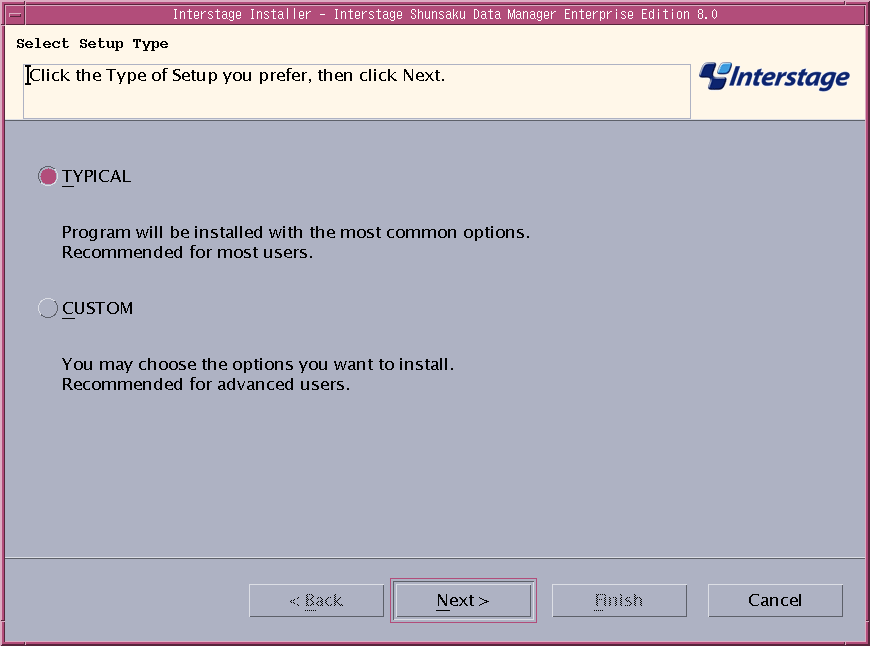
If the host name or IP address could not be acquired automatically, select Modify, to specify these settings manually.
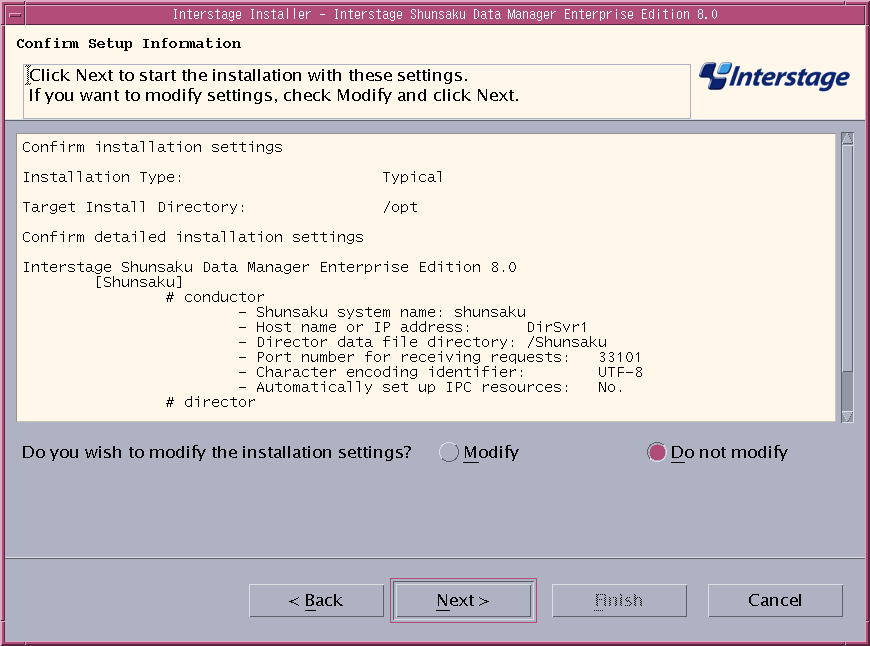
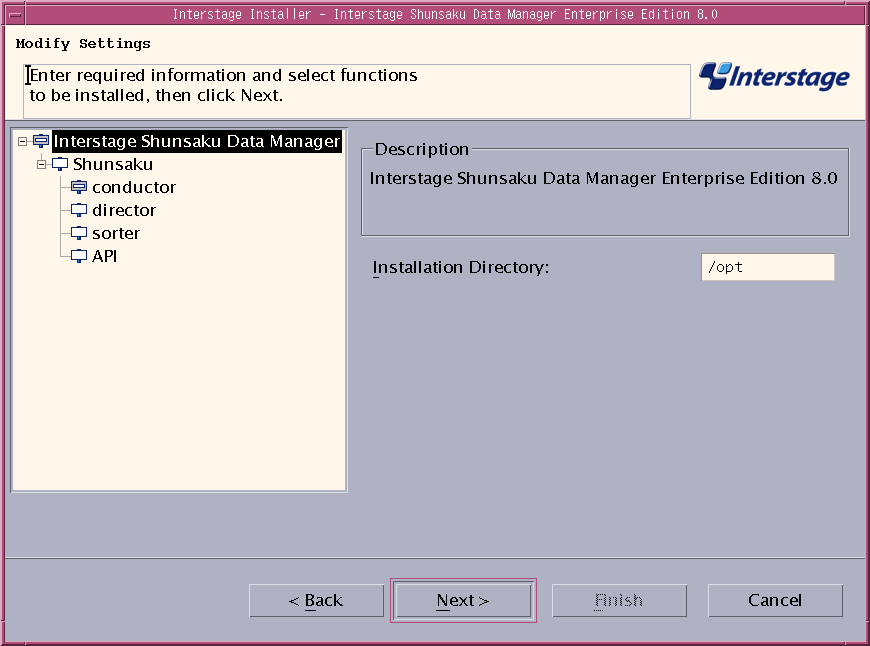
The following table explains the item to be specified.
|
Item name |
Explanation |
|---|---|
|
Installation directory |
Specify the absolute path of the directory where the package will be stored. |
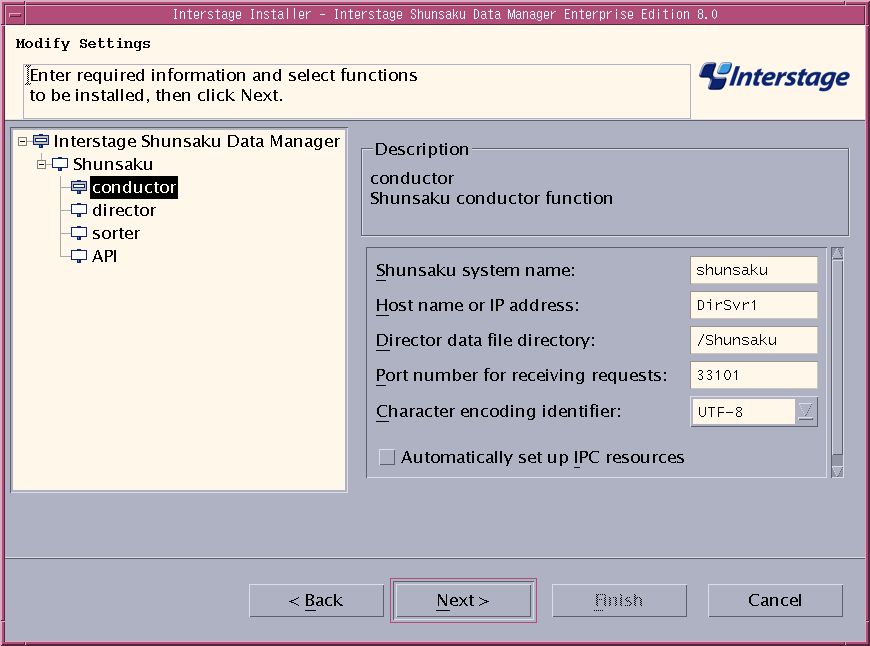
The following table explains the items to be specified.
|
Item name |
Explanation |
|---|---|
|
Shunsaku system name |
Specify the name assigned to the Shunsaku system. |
|
Host name or IP address |
Specify the host name or IP address of the server where the Shunsaku system will run. |
|
Director data file directory |
Specify the name of the folder (absolute path) where the director data file is stored. |
|
Port number for receiving requests |
Specify the port number used to receive requests from the Shunsaku API. |
|
Character encoding identifier |
Specify the character encoding used in the character strings that are search targets. |
|
Automatically set up IPC resources |
If the server where Shunsaku is installed is used only for Shunsaku, check this option to automatically set up IPC resources. The parameters in the /etc/system file will be changed automatically. |
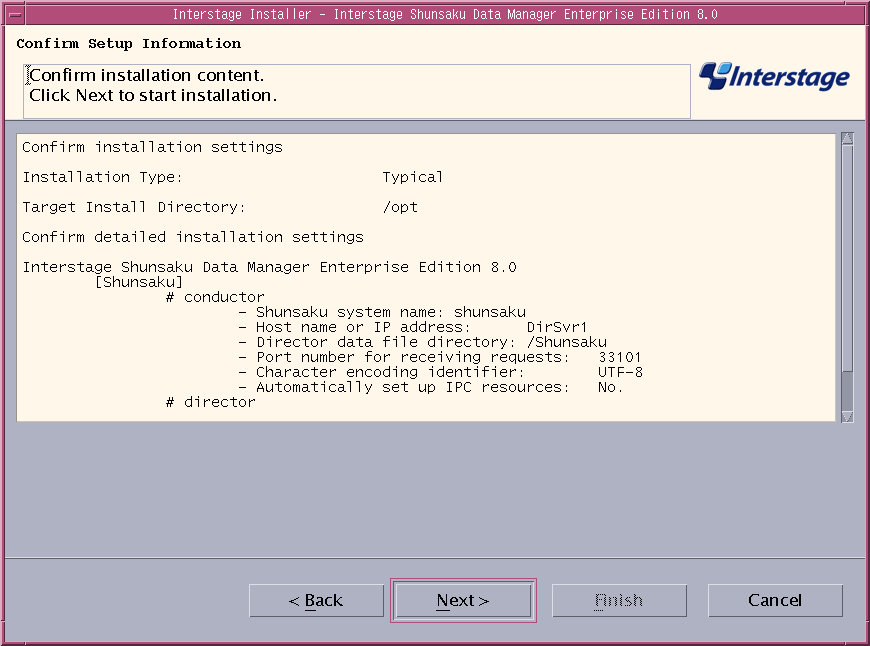
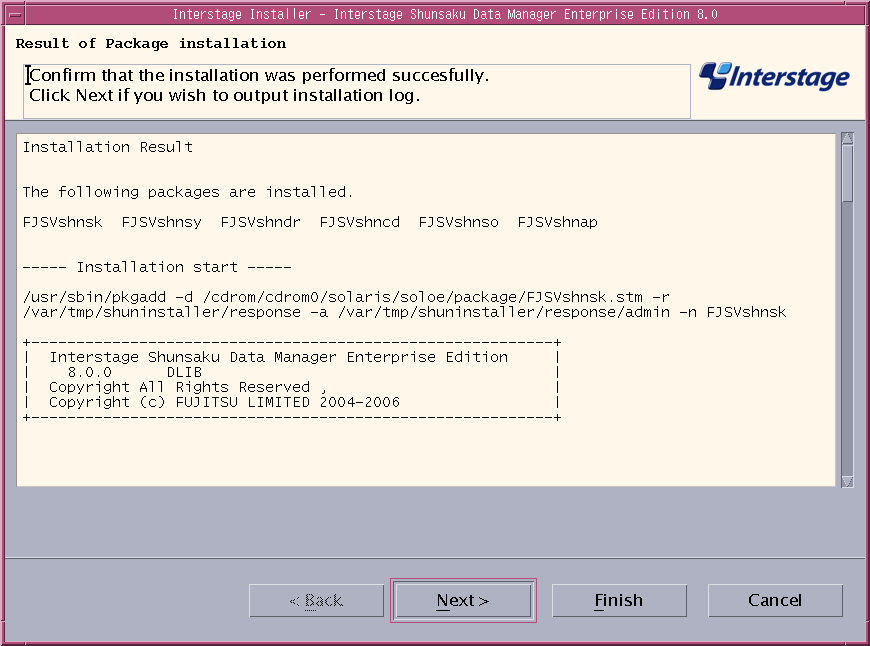
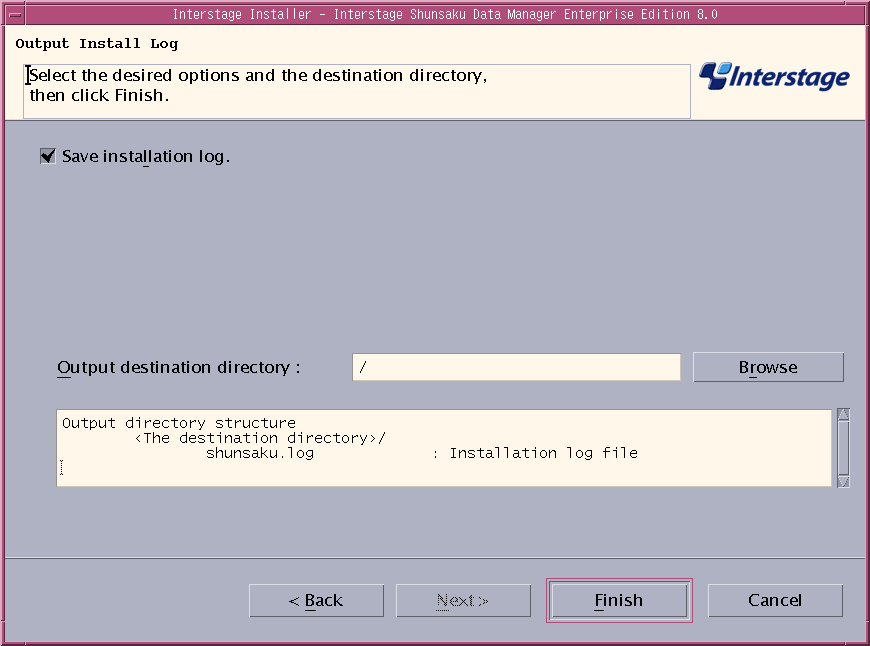
 Installation without the GUI
Installation without the GUIThe installation procedure when the GUI is not used is explained below.
# mount -F hsfs -o ro /dev/dsk/c0t4d0s2 /cdrom/cdrom0 # cd /cdrom/cdrom0/solaris # ./cmdinstall.sh |
----------------------------------------------------------
Interstage Shunsaku Data Manager Enterprise Edition
8.0
All Rights Reserved, Copyright(c)
FUJITSU LIMITED 2003-2006
----------------------------------------------------------
Please select the installation type. (1: typical, 2: custom) [1,2,q]: |
Please specify installation directory. (default: /opt) [?,q]: |

Please specify the Shunsaku system name. (default: shunsaku) [?,q]: |
Please specify the host name or the IP address. (default: DirSvr1) [?,q]: |

Loopback address "127.0.0.1" or the host name that represents "127.0.0.1" (usually "localhost") cannot be specified.
Please specify the Director data file directory. (default: /Shunsaku) [?,q]: |

Please specify port number for receiving request. (default: 33101) [?,q]: |

Do not specify a port number that is already in use.
Character encoding identifier: 1. UTF-8 2. SHIFT-JIS 3. EUC 4. GB18030 5. GB2312 6. big5 7. KSC5601 Please select character encoding identifier. (default: 1) [?,q]: |
The following table explains the items to be entered:
|
Item name |
Explanation |
|---|---|
|
UTF-8 |
UTF-8 |
|
SHIFT-JIS |
Shift-JIS (Japanese) |
|
EUC |
EUC-JP (Japanese) |
|
GB18030 |
GB18030 (Chinese) |
|
GB2312 |
GB2312 (Chinese) |
|
big5 |
Big5 (Chinese) |
|
KSC5601 |
KSC5601 (Korean) |
| Specify if IPC resources will be set up automatically. (default: n) [y,n,q]: |
Install information:
Installation functions:
director conductor sorter API
Installation packages:
FJSVshnsk FJSVshnsy FJSVshndr FJSVshncd FJSVshnso FJSVshnap
Installation directory: /opt
Shunsaku system name: shunsaku
Host name or IP address: DirSvr1
Director data file directory: /Shunsaku
Port number for receiving requests: 33101
Character encoding identifier: UTF-8
Automatically set up IPC resources: No.
Do you want to proceed with the installation ? [y,q]: |
The installation process will start.
Installation of packages has started.
Installation of <FJSVshnsk> was successful.
:
Installation of packages has ended. |
If there is a processing error, the following message will be displayed and the installation process will be terminated.
Installation of "Interstage Shunsaku Data Manager Enterprise Edition" was terminated. |
If the installation is successful, a message will be displayed indicating that the installation process has completed. An installation log will be created in "/opt/FJSVshnsk/setup.log".
Installation of "Interstage Shunsaku Data Manager Enterprise Edition" was successful. |
Contents
Index
 
|