

| ETERNUS SF Disk Space Monitor User's Guide - Microsoft(R) Windows Server(TM) 2003/Solaris(TM) Operating System/Linux - 13.0 |
Contents
Index
 
|
| Part 5 Reference | > Chapter 17 Maintaining the Operating Environment |
Managers include a database (PDB) file. There are two ways of backing up and restoring the PDB, as shown below. Combine these methods as appropriate to the operation.

If redundant Manager operation is being conducted, perform a backup at each Manager. If cluster system operation is being performed, perform the backup at the current system (the node that is conducting management tasks).
This method is for backing up the performance database files only. To restore these files, place the files that have been backed up in the same location as the original files.
The PDB files are stored in the following directory:
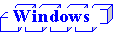
|
Variable file directory\data\ |
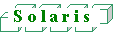
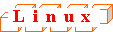
|
/var/opt/FJSVssqc/PDB/ |
The following files are generated in this directory:
|
File name |
Description |
|---|---|
|
pdb.dat |
This is a single file for storing management data. |
|
pdb_SUMMARY.dat |
This is a single file for storing monitor data. |
|
pdb_10MIN_yyyymmdd.dat |
These files store resource data (which is collected at 10 minute intervals). A new file is created each day, and the "yyyymmdd" part of the file name indicates the date when the file was created. |
|
pdb_1HR_yyyymmdd.dat |
These files store resource data (which is collected at hourly intervals). A new file is created each week, and the "yyyymmdd" part of the file name indicates the date of the Sunday in the week when the file was created. |
|
pdb_1DAY_yyyymmdd.dat |
These files store resource data (which is collected at daily intervals). A new file is created each month, and the "yyyymmdd" part of the file name indicates the date of the first day of the month when the file was created. |
|
pdb_other.dat |
This is a single file for storing control data. |

This method backs up the archive files that are output for the purpose of conducting daily backups.
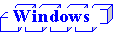
|
Variable file directory\spool\BackupPDBinsert |
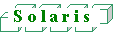
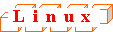
|
/var/opt/FJSVssqc/BackupPDBinsert |
The following file is output to the above directory.
|
pdbinsert_%SYSTEM%_%N%.txt |
%SYSTEM%: System name
%N%: File number
A new archive file is created every 24 hours, or whenever the DCM service/daemon is executed. Note that file numbers (represented by %N%) increment cyclically between 1 and 3. This makes it possible to archive information for up to three days.
To restore an archive file, change the file extension from "txt" to "tmp" and then copy the file to the following directory:
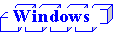
|
Variable file directory\transfer\DsaPDBWriter |
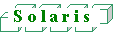
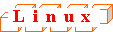
|
/var/opt/FJSVssqc/temp/DsaPDBWriter |

Before performing the backup and restore operations, stop the DCM service/daemon. Refer to Chapter 5, "How to Start and Stop Resident Processes" for details on the methods used to stop and start the service/daemon
Use the following procedure if the performance database needs to be moved to another location for some reason.
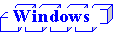
|
Variable file directory\data\ |
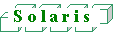
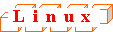
|
/var/opt/FJSVssqc/PDB/ |
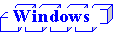
|
Variable file directory\control\DSAconfiguration.txt |
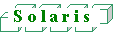
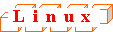
|
/etc/opt/FJSVssqc/DSAconfiguration.txt |
Change the following database path in the definition file to a new path. (The following example is for Windows.)
|
[DsaPDBWriter] database=C:\Program Files\DiskSpaceMonitor\data\pdb.dat [DsaPDBWriter_sum] database=C:\Program Files\DiskSpaceMonitor\data\pdb.dat [DsaPDBReader] database=C:\Program Files\DiskSpaceMonitor\data\pdb.dat [PDBMANAGE] |
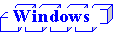
|
Variable file directory\setup\pdbmgr.txt |
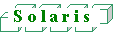
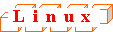
|
/opt/FJSVssqc/setup/pdbmgr.txt |
Change the following database path in the definition file to a new path. (The following example is for Windows.)
|
[PDBMANAGE] command=pdb_manage.exe -d "C:\Program Files\DiskSpaceMonitor\data\pdb.dat" |
Contents
Index
 
|