

| ETERNUS SF Disk Space Monitor User's Guide - Microsoft(R) Windows Server(TM) 2003/Solaris(TM) Operating System/Linux - 13.0 |
Contents
Index
 
|
| Part 2 Installation (Basic) | > Chapter 4 Installation and Setup |
Operating Managers in a cluster system improves the availability of management operations. This is because even if a fault occurs with one node in the cluster system, management operations can be taken over by the other node, which is still functioning correctly.

Managers cannot be installed on cluster systems in the following situations.
The following cluster systems and configurations are supported.
[Cluster system]
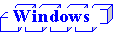
Microsoft(R) Cluster Server (MSCS) included in the following products:
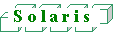
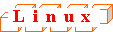 (Linux)
(Linux)
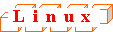 (Linux for Itanium)
(Linux for Itanium)
[Cluster configuration]
In this section, the node that performs management tasks is referred to as the "active node", while the node that is standing by to take over these tasks is referred to as the "standby node". The operation for transferring management tasks from the active node to the standby node when an error occurs is called "failover". Also, the disk that is shared by the active node and the standby node is referred to as the "shared disk".

Use logical host names or logical IP addresses to specify the host names or IP addresses for Managers in a cluster system (such as when specifying the connection destination Manger from the Console or during the installation of an Agent).
This allows ETERNUS SF Disk Space Monitor to be operated without the need to be aware of which node is currently active.
The installation procedure differs depending on the type of cluster system being installed. Refer to the installation method corresponding to the cluster system being installed.
|
Cluster system |
Reference location |
|---|---|
|
MSCS |
|
|
PRIMECLUSTER |
This section explains how to install ETERNUS SF Disk Space Monitor on MSCS cluster systems. Be sure to follow the order shown.

MSCS must be installed and the MSCS environment must be set up before the operations explained in this section can be performed.

If necessary, refer to the MSCS manual for the procedures for installing MSCS and creating a new cluster environment.
 Creating a group
Creating a groupRegister the group to be used by ETERNUS SF Disk Space Monitor.

If this product is linked with Systemwalker Centric Manager, a resource group need not be created.
 Setting up the shared disk, host name and IP address
Setting up the shared disk, host name and IP address Register the basic resources with the group.

If this product is linked with Systemwalker Centric Manager, register the above resources in the "CentricMGR Group".

Do not install ETERNUS SF Disk Space Monitor on the shared disk at this stage.

Refer to Section 4.1.1.1, "Installation", for details on the installation method.
|
Installation directory\bin\sqcsetupclp -m shared disk -h logical host name |

Refer to Section 4.4.3, "Cluster setup command" for details on the cluster setup command.

When installing ETERNUS SF Disk Space Monitor, make sure both the active server and the standby server have the same environment (the same directory configuration).
Also, do not install ETERNUS SF Disk Space Monitor on the shared disk.

Refer to Section 4.1.1.1, "Installation" for details on the installation method.
|
Installation directory\bin\sqcsetupcls -m shared disk |

Refer to Section 4.4.3, "Cluster setup command" for details on the cluster setup command.
Register the ETERNUS SF Disk Space Monitor services as MSCS resources on the active server.
Register the following services as MSCS application resources in the "DiskSpaceMonitor Group" created in Creating a group.

If this product is linked with Systemwalker Centric Manager, register all of these services as resources in the "CentricMGR Group".
ETERNUS SF Disk Space Monitor DCM service
|
Item |
Setting |
|---|---|
|
Name |
ETERNUS SF Disk Space Monitor DCM |
|
Resource type |
Generic service |
|
Group |
DiskSpaceMonitor Group or CentricMGR Group |
|
Owners that can execute this service |
Active server and standby server |
|
Resource dependencies |
The IP address and the shared disk |
|
Service name |
SQC_DCM |
ETERNUS SF Disk Space Monitor sqcschdle service
|
Item |
Setting |
|---|---|
|
Name |
ETERNUS SF Disk Space Monitor sqcschdle |
|
Resource type |
Generic service |
|
Group |
DiskSpaceMonitor Group or CentricMGR Group |
|
Owners that can execute this service |
Active server and standby server |
|
Resource dependencies |
The IP address and the shared disk |
|
Service name |
sqcschdle |
Use the following procedure to remove ETERNUS SF Disk Space Monitor from cluster systems.

If this product is linked with Systemwalker Centric Manager, stop the Systemwalker Centric Manager service as well.
|
Installation directory\bin\sqcunsetcl |

If necessary, refer to Section 4.1.4, "Uninstallation" for details on uninstallation.
|
Installation directory\bin\sqcunsetcl |

If necessary, Section 4.1.4, "Uninstallation" for details on uninstallation.

If this product is linked with Systemwalker Centric Manager, delete this shared disk from the "CentricMGR Group" as well.

If this product is linked with Systemwalker Centric Manager, there is no need to delete the group.
Start the Systemwalker Centric Manager service that was stopped in Step 2.
This section explains how to install ETERNUS SF Disk Space Monitor on PRIMECLUSTER cluster systems. Perform these installation and setup operations in the same order as they are presented.

PRIMECLUSTER must be installed and the PRIMECLUSTER environment must be set up before the operations explained in this section can be performed.

If necessary, refer to the PRIMECLUSTER manual for the procedures for installing PRIMECLUSTER and creating a new cluster environment.
 Setting up the shared disk
Setting up the shared diskSet up the shared disk that stores files that are shared by ETERNUS SF Disk Space Monitor on the active and standby nodes.

Refer to the PRIMECLUSTER manual for details on how to set up the shared disk device.
 Allocating the IP addresses and host names
Allocating the IP addresses and host names
If this product is linked with Systemwalker Centric Manager, there is no need to allocate a new IP address and host name.
Each node in the cluster system manages multiple IP addresses and host names.

Refer to the PRIMECLUSTER manual for details on how to set IP addresses and host names.

Do not install ETERNUS SF Disk Space Monitor on the shared disk at this stage.

Refer to Section 4.1.1.1, "Installation" for details on the installation method.

If this product is linked with Systemwalker Centric Manager, stop the Systemwalker Centric Manager service as well.
|
/opt/FJSVssqc/bin/sqcsetupclp -m mount point for the shared disk device -h logical host name |

Refer to Section 4.4.3, "Cluster setup command" for details on the cluster setup command.

Refer to Section 4.1.1.1, "Installation" for details on the installation method.

Create the same ETERNUS SF Disk Space Monitor environment on both the active server and the standby server (the same device name, shared disk device, and installation path).
Do not install ETERNUS SF Disk Space Monitor on the shared disk at this stage.
|
/opt/FJSVssqc/bin/sqcsetupcls -m mount point for the shared disk device |

Refer to Section 4.4.3, "Cluster setup command" for details on the cluster setup command.
The ETERNUS SF Disk Space Monitor daemon is registered as a PRIMECLUSTER resource
This section explains how to register the resource on the active server
The overall procedure is as follows:

If this product is linked with Systemwalker Centric Manager, register the ETERNUS SF Disk Space Monitor daemon as an application resource in the 'CentricMGR Group'.
The method for registering resources is different for each platform.
Refer to the registration method for the platform being used.
|
Platform |
Reference location |
|---|---|
|
Solaris |
Section 4.4.2.1.7, "Registering resources using the userApplication Configuration Wizard" |
|
Linux |
Section 4.4.2.1.8, "Registering resources using the RMS Wizard" |
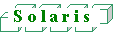
 Creating resources
Creating resourcesFrom PRIMECLUSTER's userApplication Configuration Wizard, select Create Resource, and set up the following Resource types. Refer to the PRIMECLUSTER manual for details.
Select a partition for shared resources.
Select IP Address Takeover for the network type. For the IP address/host name, use the one specified in the cluster setup command option.
Select Application for the procedure class and DiskSpaceMonitor for the procedure resource.
 Creating cluster applications
Creating cluster applications Create the application by selecting Create userApplication from the top menu of PRIMECLUSTER's userApplication Configuration Wizard. Refer to the PRIMECLUSTER manual for details.
|
Attribute |
Value |
Outline |
|---|---|---|
|
AutoStartUp |
Yes |
When RMS starts, the userApplication also automatically starts. |
|
AutoSwitchOver |
HostFailure ResourceFailure |
This enables automatic failover when host or resource fails. |
|
PersistentFault |
1 |
When userApplication is in Faulted state, it stays in this state even after RMS reboot. |
|
ShutdownPriority |
NONE (default) |
A weighting factor (priority) is not allocated to the userApplication. |
|
StandbyTransitions |
StartUp SwitchRequest |
Transition to standby state occurs at RMS startup or on transition to another node. |
|
OnlinePriority |
0 (default) |
After the RMS restarts, the userApplication goes online at the node with the highest priority. The priority is determined by the node setup order that was specified in 'SysNode setting' at userApplication creation time. |
|
HaltFlag |
No (default) |
If another problem (double failure) occurs during Fault processing, forced shutdown of the node does not occur. As a result, the userApplication will not failover. |
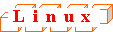
This section explains the settings required when creating an application using PRIMECLUSTER's RMS Wizard.
 Preliminary settings
Preliminary settingsSettings are necessary in advance because logical IP addresses and shared disks will be used.
Refer to the PRIMECLUSTER manual for how to make settings.
 Creating the cluster application
Creating the cluster applicationStart the RMS Wizard and register DiskSpaceMonitor as an application resource.
Specify a logical IP address in IpAddress and the shared disk mount point in LocalFileSystem.
This section describes the procedure for removing ETERNUS SF Disk Space Monitor from cluster systems.

Refer to the PRIMECLUSTER manual for details on how to stop services.

If this product is linked with Systemwalker Centric Manager, stop the Systemwalker Centric Manager service as well.
|
/opt/FJSVssqc/bin/sqcunsetcl |
|
/opt/FJSVssqc/bin/sqcunsetcl |

If necessary, refer to Section 4.1.4, "Uninstallation" for details on uninstallation.

If this product is linked with Systemwalker Centric Manager, delete this shared disk from the "CentricMGR Group" as well.

If this product is linked with Systemwalker Centric Manager, there is no need to delete the cluster application.
Start the Systemwalker Centric Manager cluster application that was stopped in step 1.
The cluster setup command must be executed to create the cluster environment.
The specification for the cluster setup command is explained below.

This command can be executed on Managers.
[Command name]
sqcsetupclp: Cluster environment creation command (active node)
sqcsetupcls:Cluster environment creation command (standby node)
[Syntax]
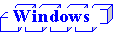
(Active node)
|
Installation directory\bin\sqcsetupclp -m shared disk -h logical host name |
(Standby node)
|
Installation directory\bin\sqcsetupcls -m shared disk |
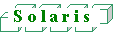
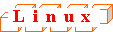
(Active node)
|
/opt/FJSVssqc/bin/>/bin/sqcsetupclp -m mount point -h logical host name |
(Standby node)
|
/opt/FJSVssqc/bin/>/bin/sqcsetupcls -m mount point |
[Function]
This command creates a cluster environment for ETERNUS SF Disk Space Monitor.
[Options]
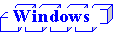
|
Option |
Meaning |
|---|---|
|
-m shared disk |
Specifies the drive for the shared disk device to be used by the cluster operation. |
|
-h logical host name |
Specifies the logical host name or logical IP address to be used by the cluster operation. |
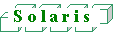
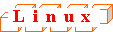
|
Option |
Meaning |
|---|---|
|
-m mount point |
Specifies the mount point for the shared disk device to be used by the cluster operation. |
|
-h logical host name |
Specifies the logical host name or logical IP address to be used by the cluster operation. |
[Termination status]
Normal termination: 0
Abnormal termination: 1
If this command terminates normally, the following message will be output:
[Usage example]
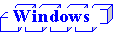
(Active node: sqcsetupclp)
|
C:\>cd C:\Program Files\DiskSpaceMonitor\bin C:\Program Files\DiskSpaceMonitor\bin>sqcsetupclp -m F:\ -h hostname 126 files copied. 0 files copied. 0 files copied. 0 files copied. 0 files copied. 0 files copied. 0 files copied. 0 files copied. 0 files copied. 0 files copied. 0 files copied. 0 files copied. 0 files copied. Cluster setup succeeded C:\Program Files\DiskSpaceMonitor\bin> |
(Standby node: sqcsetupcls)
|
C:\>cd C:\Program Files\DiskSpaceMonitor\bin C:\Program Files\DiskSpaceMonitor\bin>sqcsetupcls.exe -m F:\ Cluster setup succeeded C:\Program Files\DiskSpaceMonitor\bin> |
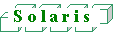
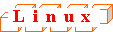
(Active node: sqcsetupclp)
|
# cd /opt/FJSVssqc/bin/ # ./sqcsetupclp -m /share -h hostname Cluster setup succeeded # |
(Standby node: sqcsetupcls)
|
# cd /opt/FJSVssqc/bin/ # ./sqcsetupcls -m /share Cluster setup succeeded # |
[Notes]
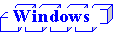
Execute this command with Administrator privileges.
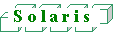
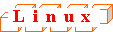
Execute this command with superuser (root) privileges.
Contents
Index
 
|