

| ETERNUS SF AdvancedCopy Manager Installation Guide 13.0 -Linux- |
Contents
Index
 
|
This chapter explains the customization of the Storage management server.
Set up the storage management server according to the following procedure:
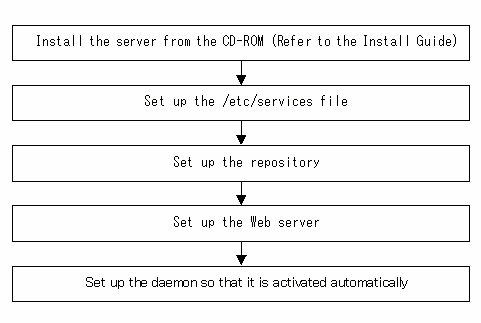
Operation of the storage management server requires the following port numbers listed below.
Therefore, prepare the port numbers to be used in the storage management server and save them to the/etc/services file.
Figure 4.1 shows the port numbers to be written to the /etc/services file.
Table 4.1 shows the port number and purpose for each service,. If settings such as port filtering are required, refer to the description in the "Purpose" column to determine the object to connect to the port before making these settings.
#service-name port-number/protocol-name stgxfws 1226/tcp rmiswstf 9851/tcp semswstf 9852/tcp smaclmgr 4660/tcp |
If the port numbers in Figure 4.1 have already been used in the installed system, assign other numbers of available ports.
|
Service name |
Reception port |
Purpose |
|
stgxfws |
1226/tcp |
This service is used for communications with managed storage servers. |
|
rmiswstf |
9851/tcp |
This service is used for communications with client machines that use the Web window. |
|
semswstf |
9852/tcp |
This service is used for communications with client machines that use the Web window. |
|
smaclmgr |
4660/tcp |
This service is used only for communications within the local machine. |
|
stgxfws_logical_node_name (*1) |
Any-number/tcp |
For storage management server jobs, this service is used for communications with managed storage servers. For storage server jobs, this service is used for communications with the storage management server, and for communications with remote storage servers in inter-server replications. |
*1: In a cluster system, this service is required for each job that is created during the cluster setup. The logical node name is the name that was specified during the cluster setup, and the reception port is any port number that was specified for that job

If port numbers other than those listed in Figure 4.1 have been specified in the /etc/services file, use the port numbers in the /etc/services file instead of the port numbers listed in the "Reception port" column of Table 4.1.
This section explains how to set up the repository used to operate the storage management server.
Use the following procedure to set up the repository:
See "Repository" and estimate the size of the database area.
In "Repository" it was explained that database areas are required in the following directories:
The directory for database file
The directory for RDB dictionary
The directory for RDB log file
The directory for repository data database space
In this Chapter, these directories are created on the device where the database area of a capacity indicated in "Repository" can be stored.

Although the four directories can be created on the same device, for reliability and update performance considerations, Fujitsu recommends preparing these directories on another partition.
When the directories are used on the cluster system, create them on the shared disk.
The kernel parameters required during operation must be tuned on the storage management server. Table 4.1 lists the kernel parameters to be tuned and their values.
To edit a kernel parameter, add a record for tuning to the /etc/sysctl.conf file or modify the current record value.

If a value has not been set for a parameter in the /etc/sysctl.conf file, the operating system default value is used for the parameter. In such cases, make an addition or change based on the operating system default value. To display the values being used by the operating system, execute the sysctl command with the a option. See the section about the man command of the operating system for details of the sysctl command.

For a parameter listed as "Maximum value" under "Setting standard" among the parameters listed in Table 4.1, specify the larger of the tuning value and the specified or default value. For a parameter listed as "Addition" among the listed parameters, specify the value obtained by adding the tuning value to the specified or default value.
|
Resource |
Parameter |
Required value |
If parameters have already been set |
|---|---|---|---|
|
Shared memory |
kernel.shmmax |
2097152 |
Maximum value |
|
kernel.shmmni |
50 |
Addition |
|
|
Semaphore |
The 1st value of kernel.sem (*1) |
30 |
Maximum value |
|
The 2nd value of kernel.sem (*1) |
600 |
Addition |
|
|
The 4th value of kernel.sem (*1) |
300 |
Addition |
|
|
Message |
kernel.msgmax |
512 |
Maximum value |
|
kernel.msgmnb |
4096 |
Maximum value |
|
|
kernel.msgmni |
3 |
Addition |
(*1) Because the kernel.sem parameter is specified in the following format, it indicates the order of the four set values.
For the third value, specify the specified or default value.
kernel.sem = para1 para2 para3 para4
The following is an example of an edited /etc/sysctl.conf file.
kernel.shmmax = 40000000 kernel.shmmni = 4200 kernel.sem = 250 32600 32 428 kernel.msgmax = 8192 kernel.msgmnb = 16384 kernel.msgmni = 18 |
Reboot the system or execute the sysctl command to reflect kernel parameter tuning.
The following shows the command for rebooting the system.
# cd / # /sbin/shutdown -r now |
The following provides an entry example where the sysctl command is executed to reflect the tuning.
# /sbin/sysctl -p /etc/sysctl.conf |
Start Database Merge Setup to create a database environment and database.

If the storage management server operates in a cluster, then the following procedure is unnecessary because the settings are specified during cluster setup.
Specify the settings for the cluster environment while referring to "Customization of Storage Management Server Transactions" in the ETERNUS SF AdvancedCopy Manager Operator's Guide for cluster environment.
In advance, refer to "Estimation of database area" "Directory creation" and "Kernel parameter tuning" and verify the IP address of the storage management server.
To activate the database integration setup, log in as the root user.
Although the four directories can be created on the same device, for reliability and update performance considerations, Fujitsu recommends preparing these directories on another partition.
Execute it at the locale specified at the time of installation on the Storage management server (or at the time of Symfoware installation if Symfoware is already installed).
Activate the database integration setup.
Enter the following command to activate the database integration setup.
# /opt/swstorage/bin/stgdbset |

Since it performs from a cluster setup command when applying by the cluster system, it is not necessary to input a command.
Confirm whether to continue processing.
To continue processing, enter "y." To not continue processing, enter "n."
In the following display example, the machine name is displayed in parentheses on the second line.
////////////////////////////////////////////////////////////////////
AdvancedCopy Manager Storage management server ( kiku )
Common environment creation
////////////////////////////////////////////////////////////////////
+----------------------------------------------------------------+
| A common environment for the AdvancedCopy Manager |
| Storage management server will be created. |
| [Notes] |
| Prepare the following directories before starting processing.|
| ============================================================== |
| |
| 1) Directory for the DB file |
| 2) Directory for the RDB dictionary |
| 3) Directory for the RDB log file |
| 4) Directory for the DB space to store the repository data |
| |
+----------------------------------------------------------------+
Do you want to continue with processing? [y/n] ==> y |
Enter the directory name for database files.
Use the absolute path to enter the directory that has been created as a directory for database files in "Directory creation".
////////////////////////////////////////////////////////////////////
AdvancedCopy Manager Storage management server ( kiku )
Common environment creation
////////////////////////////////////////////////////////////////////
-----------------------< DB device setting >----------------------
Enter the directory name for the DB file.
[Notes]
Enter the absolute path name of the directory.
Enter ==> /aaa1 |
Enter the directory name for the RDB dictionary.
Enter the directory name that has been created as a directory for the RDB dictionary in "Directory creation".
////////////////////////////////////////////////////////////////////
AdvancedCopy Manager Storage management server ( kiku )
Common environment creation
////////////////////////////////////////////////////////////////////
-----------------------< DB device setting >----------------------
Enter the directory name for the RDB dictionary.
[Notes]
Enter the absolute path name of the directory.
Enter ==> /aaa2 |
Enter the directory name for RDB log files.
Enter the directory name that has been created as a directory for RDB log files in "Directory creation".
Execution example when creating a partition as a raw device for the RDB log file
////////////////////////////////////////////////////////////////////
AdvancedCopy Manager Storage management server ( kiku )
Common environment creation
////////////////////////////////////////////////////////////////////
-----------------------< DB device setting >----------------------
Enter the directory name for the RDB log file.
[Notes]
Enter the absolute path name of the directory.
Enter ==> /aaa3 |
Enter the directory name for a repository data database space and the repository data size.
Enter the directory name that has been created as a directory for a repository data database space in "Directory creation". Later, enter the repository data size that has been estimated in "Estimation of a database area" In this case, use an integer value in megabytes. (65 megabytes or more)
////////////////////////////////////////////////////////////////////
AdvancedCopy Manager Storage management server ( kiku )
Common environment creation
////////////////////////////////////////////////////////////////////
-----------------------< DB device setting >----------------------
Enter the directory for the DB space used to
save repository data.
[Notes]
Enter the absolute path name of the directory.
Enter ==> /aaa4
Enter the repository data size. (minimum: 65MB)
[Notes]
Enter only the number of 65MB or more values in MB unit.
Enter ==> 65 |
Verify the entered contents.
If the entry is correct, press "y." To reenter the contents, press "n."
After "y" is pressed, the entry is checked. If an error is detected, an error message is displayed and control returns to step 2.
If "n" is pressed, control returns to step 2.
////////////////////////////////////////////////////////////////////
AdvancedCopy Manager Storage management server ( kiku )
Common environment creation
////////////////////////////////////////////////////////////////////
====================================================================
Directory name for the DB file ............/aaa1
Directory name for the RDB dictionary ...../aaa2
Directory name for the RDB log file ......./aaa3
Directory name for the DB space
used to save repository data ..../aaa4
Repository data Size ......................65MB
====================================================================
Okay? [y/n] ==> y |
Confirm whether to continue the creation of the common environment for the storage management server.
To continue creation of the environment for the storage management server, press "y." To stop the process, press "n."
////////////////////////////////////////////////////////////////////
AdvancedCopy Manager Storage management server ( kiku )
Common environment creation
////////////////////////////////////////////////////////////////////
+----------------------------------------------------------------+
| Creation of the AdvancedCopy Manager Storage management |
| server environment will start. |
| ============================================================== |
| |
| Once processing has started, system information is rewritten.|
| Make sure that the environment allows execution |
| before proceeding. |
| |
+----------------------------------------------------------------+
Do you want to continue with processing? [y/n] ==> y |
The common environment of the storage management server is created.
The common environment of the storage management server is created and the results are displayed periodically. An example of the exaction results is shown below.
==================================================================
Creation of database disk environment will start.
==================================================================
==================================================================
Creation of database disk environment is complete.
==================================================================
==================================================================
Creation of database operating environment will start.
==================================================================
Copying of the DB definition and setting files are complete.
Creation of a log management file is complete.
Creation of a RDB temporary log file is complete.
Creation of a RDB archive log file is complete.
Creation of a RDB dictionary and RDB directory file is complete.
Activation of RDB is complete.
==================================================================
Creation of database operating environment is complete.
==================================================================
==================================================================
Creation of database will start (basic section).
==================================================================
Creation of database disk environment will start.
==================================================================
==================================================================
Creation of database disk environment is complete.
==================================================================
==================================================================
Creation of database operating environment will start.
==================================================================
Copying of the DB definition and setting files are complete.
Creation of a log management file is complete.
Creation of a RDB temporary log file is complete.
Creation of a RDB archive log file is complete.
Creation of a RDB dictionary and RDB directory file is complete.
Activation of RDB is complete.
==================================================================
Creation of database operating environment is complete.
==================================================================
==================================================================
Creation of database will start (basic section).
==================================================================
Definition of database is complete.
Definition of database space is complete.
Table definition will start.
..................
Table definition is complete.
==================================================================
Creation of database is complete (basic section).
==================================================================
.
.
.
==================================================================
Setup for replication management is complete.
================================================================== |
Enter the IP address of the storage management server
Enter the IP address of the storage management server that communicates with a storage server.
If the storage management server uses a logical IP address, enter the logical IP address.
If the contents have been entered correctly, the database integration setup ends.
////////////////////////////////////////////////////////////////////
AdvancedCopy Manager Storage management server ( kiku )
Database integrated setup
////////////////////////////////////////////////////////////////////
Enter the IP address of the Storage management server.
[Notes]
For operating by a logical IP address,
enter a logical IP address.
( format : ???.???.???.??? )
Enter ==> 1.10.11.100
Storage management server has been registered. |
Enter the user name and password for repository access.
Enter the user name and password for repository access. Enter the registered user name and password.

It is recommended that a secure user other than root be used.
If the contents have been entered correctly, the database integration setup ends.
////////////////////////////////////////////////////////////////////
AdvancedCopy Manager Storage management server ( kiku )
Database integrated setup
////////////////////////////////////////////////////////////////////
Enter the user name and password for accessing
the repository of AdvancedCopy Manager.
[Notes]
We recommend you to input a general user other than root.
Username : user
Password :
Password(Re-enter) :
Password for accessing the repository has been registered.
Database integrated setup ended normally.
|
A daemon is started.
Use the following command to start a daemon.
# /opt/swstorage/bin/startacm |
Save the database.
In case of an accident or failure, save the database for which the environment has been set up.
Refer to "Saving a database," in the ETERNUS SF AdvancedCopy Manager Operator's Guide for details on how to save the created database area.
The following setting needs to be made to display data from the Web screen. If only the command mode is to be used, the setting does not need to be made to display data from the WEB screen.
Web server user settings
Automatic startup of web server
The web server user settings are dependent on web server to be used.
The following explains how to set a directory (alias) for the Web server program supported.
Note that the following setting example is given by using the default install destination and file name of the Web server program. If a nondefault setting is used, replace the default values with the install destination and file name being used.

A symbolic link exists below the real directory set by alias.
Therefore, please set for the use of a symbolic link below a real directory
when a detailed setting concerning alias is done to become possible.
This section provides an example of setting up the directory (alias) for Apache.
The following records are added in a setting file "/etc/httpd/conf/httpd.conf."
Lines to be added:
Alias /swstorage/ "/opt/swstorage/inet/wwwroot/" Alias /swstorage-j/ "/opt/swstorage/java/" Alias /swstorage-d/ "/opt/swstorage/java/data/" ScriptAlias /swstorage-cgi/ "/opt/swstorage/inet/cgi-bin/" |
The following records are added in a setting file "/etc/mime.types." Already, when "policy" is registered, it is not necessary to set up the item.
application/x-swstf-policy policy |

The Web content displayed in the browser may have garbled characters when the following directive definition is set in /etc/httpd/conf/httpd.conf and the specified character code is not UTF-8.AddDefaultCharset UTF-8
In this event, change the character encoding setting of the browser to Auto-Select, and redisplay the content.
The Web server must be operating before it can be used. Therefore, Fujitsu recommends that the web server be started automatically when the storage server machine is started.
For details on automatic starting of the machine, refer to the handbook of the web server program to be used.
Accessing data from the web screen in the storage management server requires the activation of several daemons of the storage management server. However, the system determines the setup so that all the daemons are automatically activated during database setup and installation. However, separately set up the web server so that it starts up automatically. For more information on setting up the web server, refer to the manual of the relevant web server.
Contents
Index
 
|