

| ETERNUS SF AdvancedCopy Manager Operator's Guide 13.0 -AIX- |
Contents
Index
 
|
This chapter explains how to maintain databases and how to respond to possible problems.
AdvancedCopy Manager uses different types of repository and management information as operation information. In this chapter, these types of information are collectively called databases. The databases are important information and it is recommended they be backed up periodically in preparation for a potential accident. (The databases referred to here differ from databases used for transactions, such as ORACLE databases.)
The following table lists instances when the acquisition timing is needed.
|
Type |
When backup to be made |
Backup method (reference) |
Size |
|---|---|---|---|
|
Registry |
A storage server has been added or storage management server information (server name, IP address, or port number) has changed. |
or |
Refer to Backing up a registry. |
|
Backup management list |
A backup transaction has been completed. |
Backing up a backup management list or |
Refer to Backing up a backup management list. |
|
The volume configuration information(Backing up a backup management list) |
When you change the composition of the volume group when the volume group is targeted |
||
|
Preprocessing and postprocessing scripts for backup management |
A preprocessing or postprocessing script has changed. |
Saving a database by using the copy command or |
Check the size of the preprocessing and postprocessing script files for backup management. |
|
Preprocessing and postprocessing scripts for tape-copy |
A preprocessing or postprocessing script has changed. |
Saving a database by using the copy command or |
Check the size of the preprocessing and postprocessing script files for tape-copy. |
|
Replication management list |
A replication transaction has been completed. |
Backing up a replication management list or |
|
|
The volume configuration information(Replication management list) |
When you change the composition of the volume group when the volume group is targeted |
||
|
Preprocessing and postprocessing scripts for replication management |
A preprocessing or postprocessing script has changed. |
Saving a database by using the copy command or |
Check the size of the preprocessing and postprocessing script file for replication management. |
|
Policy file for management information package backup |
The policy file has changed. |
Saving a database by using the copy command or |
Check the size of the policy file for management information package backup. |

You can make backups of databases either individually or as a whole.
If a storage server also operates as a storage management server, the storage server contains a database for the storage management server as well as for the storage server.
This chapter describes maintenance of a backup management list. A backup management list is maintained on the server that performs the backup operation.
Back up the backup management.
For more information, see "Resource backup command (swstresback)."
Check the size of the file that the subordinate of the following directory has.
/etc/opt/FJSVswsts/data
In the cluster environment, check the size of the file that the subordinate of the following directory has.
/etc/opt/FJSVswsts/<logic node name>/data

When you reuse a directory used before to save the data, the size of said directory must be three times greater than the size indicated above.
Restore the backup management list.
For more information, see "Resource restore command (swstresrst)."
AIX AdvancedCopy Manager uses transaction volumes and backup volumes as volume groups. If LVM volume management information is lost, volumes cannot be backed up or restored correctly. When a volume group is created, it is recommended volume configuration information be backed up using the savevg command in preparation for a system crash. For information on the savevg command, refer to the AIX manuals.
This chapter describes maintenance of a replication management list.
To back up a replication management list, back up the repository of the storage management server. For information about backing up a repository, see following manuals.
"Saving a database" in "ETERNUS SF AdvancedCopy Manager Operator's Guide"

Operation information for replication management is saved in a repository.
It is recommended that a replication management list be backed up when operation information for replication management is changed with the replication volume information setting command (swsrpsetvol) or the replication volume information deletion command (swsrpdelvol).
Take the following steps to restore a replication management list.
Restore the repository on the storage management server. For information about restoring a repository, see "Recovering a database" in "ETERNUS SF AdvancedCopy Manager Operator's Guide".
On the storage server, execute the resource adjustment command (swsrprecoverres) with the r option specified. For details of the resource adjustment command, see "Resource adjustment command."

When the procedure above is performed, operation information for replication management of a repository is copied to a storage server, where it is available for use.
When the operation information for replication management in the repository does not need to be changed and only the operation information for replication management on the storage server is incorrect for some reason, perform the procedure above.
AIX AdvancedCopy Manager uses original and replica volumes as volume groups. If LVM volume management information is lost, correct operations cannot be achieved. When a volume group is created, it is recommended volume configuration information be backed up using the savevg command in preparation for a system crash. For information on the savevg command, refer to the AIX manuals.
For information about maintaining a database used by a storage management server, see following manuals.
"Maintaining a database" in "ETERNUS SF AdvancedCopy Manager Operator's Guide"
For information about maintaining an authentication management, see following manuals.
"Maintaining a authentication management list" in "ETERNUS SF AdvancedCopy Manager Operator's Guide"
This chapter describes maintaining a registry. Perform this procedure on a storage management server or a storage server.
Back up the following file by executing the cp command.
File names
In the case of a non-cluster
/etc/opt/swstorage/swnode.ini |
In the case of a cluster
/etc/opt/swstorage/Logic node name/swnode.ini |
Execution example
Save it in the /backup directory.
# cp /etc/opt/swstorage/swnode.ini /backup |
Please confirm the size of the file backed up.
Restore the following file by executing the cp command:
File names
In the case of a non-cluster
/etc/opt/swstorage/swnode.ini |
In the case of a cluster
/etc/opt/swstorage/Logic node name/swnode.ini |
Execution example
Restore the following file saved in the /backup directory:
# cp /backup/swnode.ini /etc/opt/swstorage |
This section describes the function for making a backup of management information (e.g., databases) for AdvancedCopy Manager from just one storage server, storage management server, or tape server.
With a package backup of management information, you can make a backup of management information for all storage servers, storage management servers, and tape servers from just one storage server, storage management server, or tape server. Executing a package backup of management information on one storage server, storage management server, or tape server runs backup commands (making backups of backup management resources and databases) for the databases of other storage servers, storage management servers, and tape servers, and collects the backup data and management information created by said backup commands.
The storage server, storage management server, or tape server on which you can execute a package backup of management information is called the package-backup-of-the-management-information execution server. The storage servers, storage management servers, and tape servers whose data is to be backed up are called the package-backup-of-the-management-information target servers.
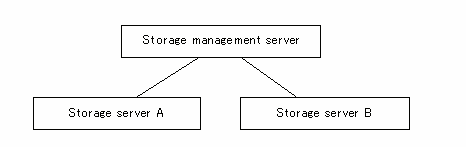
Example: Assume that the package backup of management information function has been used to back up the management information on a storage management server, storage server A, and storage server B onto storage server B in the diagram above. In this case, storage server B is the management information package backup execution server. The storage management server, storage server A, and storage server B are the management information package backup target servers. That is, storage server B operates as both the management information package backup execution server and a management information package backup target server.
The following table shows the types of management information handled in a package backup of management information.
|
Function |
Type of data |
|---|---|
|
Database |
Database |
|
Authentication feature |
Authentication management list |
|
Registry |
Registry |
|
Backup management |
Backup management list, or backup management list and recovery control file Preprocessing and postprocessing scripts Tape-copy preprocessing and postprocessing scripts Transaction volume locking specification file for backups Backup volume locking specification file for backups Backup-restored volume locking specification file Tape-copy backup volume-locking file |
|
Replication management |
Preprocessing and postprocessing scripts Copy-source volume locking specification file Copy-destination volume locking specification file |
|
Package backup of management information |
Policy file |
|
Tape backup management |
Tape management information |

Storage server management information created by Softek AdvancedCopy Manager 10.3 (V10.0L40) or earlier cannot be handled by the package backup of management information function. To make a backup, back up each management information component individually as described in "Maintaining a database" in the operation guide applicable to the storage server.
Before making a package backup of management information, you must do the following:
Determine the management information package backup target servers and the types of management information to be backed up.
Determine the management information package backup execution server.
Create a directory where the management information package backup execution server will store the backup data. The size of the directory must not be less than the total of the following sizes:
The required size for a database is the size of the database backup data multiplied by 1.2.
For the backup data size, refer to "Maintaining a database" in the operation guide for the operating system running on the storage management server.
The required size for an authentication management list is the size of the authentication management list backup data.
For the backup data size, refer to "Maintaining a database" in the operation guide for the operating system running on the storage management server.
The required size for the registries is the total of the data sizes of the registry backup data on the management information package backup target servers.
For the backup data size, refer to "Maintaining a database" in the operation guide for the operating system running on the management information package backup target server.
The required size for backup management is the total of the sizes below for each management information package backup target server:
For the size of each backup data, refer to "Maintaining a database" in the operation guide for the operating system running on the management information package backup target server.
Size of the backup data for the backup management lists (size of the backup data for the backup management lists plus the size of the backup data for the recovery control files) multiplied by 1.2
Size of the preprocessing and postprocessing scripts for backup management
Sizes of the preprocessing and postprocessing scripts for tape-copy
Size of the transaction volume locking specification file for backups for backup management
Size of the backup volume locking specification file for backups for backup management
Size of the backup-restored volume locking specification file for backup management
Size of the backup volume locking specification file for backups for tape copy
The required size for replication management is the total of the following sizes for each management information package backup target server:
Size of the preprocessing and postprocessing scripts for replication management
Size of the copy-source volume locking specification file for replication management
Size of the copy-destination volume locking specification file for replication management
The required size for the policy file for package backup of management information is the size of the policy file backup.
The size required for tape management information is 1.2 times the size of backup of the tape management information.
For details on the size of tape management information, see the section titled "Maintaining Databases" in the ETERNUS SF AdvancedCopy Manager Operator's Guide for Tape Backup Option.
Check the size of the work directory for the management information package backup target servers (or the shared disk for shared data for AdvancedCopy Manager in a cluster system). The sizes described below are needed only when a package backup of management information is being done. Use the largest value of the sizes of the databases to be backed up from the management information package backup target servers. The required sizes are as follows:
The required size for the databases is the size of the database backup data multiplied by 2.2.
For the backup data size, refer to "Maintaining a database" in the operation guide for the operating system running on the storage management server.
The required size for the authentication management list is the size of the authentication management list backup data.
For the backup data size, refer to "Maintaining a database" in the operation guide for the operating system running on the storage management server.
The required size for backup management is the size of the backup data for the backup management lists (size of the backup data for the backup management lists plus the size of the backup data for the recovery control files) multiplied by 2.2
For the backup data size, refer to "Maintaining a database" in the operation guide for the operating system running on the management information package backup target server.
The size required for tape management information is 2.2 times the size of the backup of tape management information.
For details on the size of tape management information, see the section titled "Maintaining Databases" in the ETERNUS SF AdvancedCopy Manager Operator's Guide for Tape Backup Option.
The work directory does not require any space for registry, replication management, and policy file backups.
Execute the stgmgrinfoset command as described in "Management information package backup server registration/deletion command (stgmgrinfoset)", on the management information package backup execution server (determined in step 2).
Create a policy file on the management information package backup execution server.
Policy file
|
Management information package backup execution server |
Policy file path |
|
|---|---|---|
|
OS |
Operation type |
|
|
Windows |
Non-cluster |
environment-setting-directory \etc\stgmgrinfo_policy.ini |
|
Cluster |
< AdvancedCopy-Manager-shared-data >:\etc\opt\swstorage\etc\stgmgrinfo_policy.ini |
|
|
Solaris HP-UX Linux AIX |
Non-cluster |
/etc/opt/FJSVswstf/stgmgrinfo_policy.ini |
|
Cluster |
/etc/opt/FJSVswstf/<logical-node-name >/stgmgrinfo_policy.ini |
|

Do not specify more than one storage server as a management information package backup execution server.
When the management information package backup execution server is used for executing transactions on the storage server in a cluster system, create a directory for storing backup data on a shared disk.
For databases, backup management, authentication management lists, and tape backup management, backup commands are executed on the respective management information package backup target servers. In addition, for database backups, backup management (backup management lists) backups, and tape backup management information backups, a temporary capacity that is approximately 2.2 times greater than the total size of the backups is required to put the backup data in an archive file.
Policy file format:
|
Section name |
Key name |
Description |
Whether specifiable on |
||
|---|---|---|---|---|---|
|
Storage management saver |
Storage server |
Tape server |
|||
|
Server name |
DBData |
Specifies whether to make a backup of the database. Yes: Make a backup of the database. No: Do not make backup of the database. If this key is not specified or if "Yes" is not in the form "Y" (uppercase) + "es" (lowercase), "No" is set. |
A |
C |
C |
|
AuthData |
Specifies whether to make a backup of the authentication feature. Yes: Make a backup of the authentication feature. No: Do not make backup of the authentication feature. If this key is not specified or if "Yes" is not in the form "Y" (uppercase) + "es" (lowercase), "No" is set. |
A |
C |
C |
|
|
BkupData |
Specifies whether to make a backup of the backup management. Yes: Make a backup of the backup management. No: Do not make backup of the backup management. If this key is not specified or if "Yes" is not in the form "Y" (uppercase) + "es" (lowercase), "No" is set. |
B |
B |
C |
|
|
ReplData |
Specifies whether to make a backup of the replication management. Yes: Make a backup of replication management. No: Do not make backup of replication management. If this key is not specified or if "Yes" is not in the form "Y" (uppercase) + "es" (lowercase), "No" is set. |
B |
B |
C |
|
|
TapeData |
Specifies whether to make a backup of tape backup management information. Yes: Make a backup of tape backup management information. No: Do not make a backup of tape backup management information. Note that failing to specify "Yes" with the correct capitalization ("Y" in uppercase or "es" in lowercase) or failing to specify the key implicitly sets "No." |
C |
C |
B |
|
A: Specifiable
B: Specifiable only when the applicable function is operating on the server
C: Unspecifiable
Example: Set up a policy file as follows:
The storage management server named ACMMGR creates backups for the database, the authentication feature, and backup management.
The storage server named ACMAGT1 creates backups for backup management.
The storage server named ACMAGT2 creates backups for replication management.
The tape server (name: ACMTAPE) makes a tape backup management backup.
| [ACMMGR] DBData=Yes AuthData=Yes BkupData=Yes [ACMAGT1] BkupData=Yes [ACMAGT2] ReplData=Yes [ACMTAPE] TapeData=Yes |

Create a policy file only if it will be used.
The policy file cannot include any settings for backups of registries and of the policy file for management information package backup.
Executing the management information package backup command (stgmgrinfobkup) on the management information package backup execution server stores the backup data in the directory under the following structure:
|
Directory |
Data type |
|||
|---|---|---|---|---|
|
*1 |
Server name |
DBData |
Database |
|
|
AuthData |
Authentication management list |
|||
|
RegiData |
Registry |
|||
|
BkupData |
FJSVswsts |
Backup management list, or backup management list and recovery control file |
||
|
Scripts |
Preprocessing and postprocessing scripts for backup management Ppreprocessing and postprocessing scripts for tape-copy |
|||
|
data |
Transaction volume locking specification file for backups for backup management Backup volume locking specification file for backups for backup management Backup-restored volume locking specification file for backups for backup management Backup volume locking specification file for ttape copy |
|||
|
ReplData |
Scripts |
Preprocessing and postprocessing scripts for replication management |
||
|
data |
Copy-source volume locking specification file for replication management Copy-destination volume locking specification file for replication management |
|||
|
MgrInfoData |
Policy file for management information package backup |
|||
|
TapeData |
Tape management list |
|||
*1 is the backup data storage directory specified by the management information package backup server registration/deletion command (stgmgrinfoset).
Example: When *1 is /ACMBkupData and the server name is ACMAGT1, the preprocessing and postprocessing scripts for backup management are put in the following directory:
/ACMBkupData/ACMAGT1/BkupData/Scripts
The initial operations are as follows:
Execute the management information package backup command (stgmgrinfobkup) on the management information package backup execution server to make backups of the registries on all of the storage servers.
Execute the management information package backup command (stgmgrinfobkup) on the management information package backup execution server to make a backup of the policy file.
The normal-use operations are as follows:
Execute the management information package backup command (stgmgrinfobkup) on the management information package backup execution server when you need to make backups of the target data.
For the timing of the backups, refer to "Maintaining a database" in the operation guide for the applicable operating system.
[Operations when server added]
On the management information package backup execution server, set up a policy for the added storage server in the policy file.
Execute the management information package backup command (stgmgrinfobkup) on the management information package backup execution server to make a backup of the registry of the added storage server.
Execute the management information package backup command (stgmgrinfobkup) on the management information package backup execution server to make a backup of the policy file.
[Operations when server deleted]
On the management information package backup execution server, delete the information about the storage server deleted from the policy file.
In the backup data directory on the management information package backup execution server, delete the directory having the name of the deleted storage server.
Execute the management information package backup command (stgmgrinfobkup) on the management information package backup execution server to make a backup of the policy file.
On the management information package backup execution server, delete the information for the storage server from the policy file.
In the backup data directory on the management information package backup execution server, delete the directory having the name of the storage server.
On the management information package backup execution server, set up a policy for the renamed storage server in the policy file.
Execute the management information package backup command (stgmgrinfobkup) on the management information package backup execution server to make a backup of the registry of the renamed storage server.
Execute the management information package backup command (stgmgrinfobkup) on the management information package backup execution server to make a backup of the policy file.
This section describes how to use the backup data created by the management information package backup command (stgmgrinfobkup) to execute restoration.
Perform the operations below as a root user or with an account that belongs to the administrators group.
Execute the management information package backup server registration/deletion command (stgmgrinfoset) on the management information package backup execution server to determine which directory contains the backup data.
On the management information package backup execution server, copy the registry backup to the following directory:
Windows version:
directory-determined-in-step1\<server-whose-registry-to-be-restored>\RegiData
Solaris, Linux, HP-UX, or AIX version:
directory-determined-in-step1/<server-whose-registry-to-be-restored>/RegiData
Transfer the registry backup copied in step 2 to the target server in binary mode.
Restore the registry on the server. For details on restoring a registry, refer to "Restoring a registry" in the operation guide for the operating system running on the target server.
Execute the management information package backup server registration/deletion command (stgmgrinfoset) on the management information package backup execution server to determine which directory contains the backup data.
On the management information package backup execution server, copy the backup of the database to the following directory:
Windows version:
directory-determined-in-step1\<storage-management-server-name>\RegiData
Solaris, Linux, HP-UX, or AIX version:
directory-determined-in-step1/< storage-management-server-name>/RegiData
Transfer the backup of the database copied in step 2 to the storage management server in binary mode.
On the storage management server, expand the database backup transferred in step 3. On the Windows version storage management server, expand the database backup by using the expand backup data command. For the backup data expansion command, refer to the section "Backup data expansion command (stgarcext)" in this manual. On a Solaris/Linux-version storage management server, expand the database backup by using the tar command supported by the operating system.
On the storage management server, restore the database. For details on restoring a database, refer to "Restoring a database" in the operation guide for the operating system running on the storage management server. The backup data storage directory specified for database restoration is the directory expanded in step 4.
Execute the management information package backup server registration/deletion command (stgmgrinfoset) on the management information package backup execution server to determine which directory contains the backup data.
On the management information package backup execution server, copy the backup of the authentication management list to the following directory:
Windows version:
directory-determined-in-step1\<storage-management-server-name>\AuthData
Solaris, Linux, HP-UX, or AIX version:
directory-determined-in-step1/<storage-management-server-name>/AuthData
Transfer the backup of the authentication management list copied in step 2 to the storage management server in binary mode.
On a Solaris/Linux-version storage management server, change the access permission assigned to the backup of the authentication management list transferred in step 3 by using the chmod command supported by the operating system. Set execution permission for the root user, which is the owner.
On a Windows-version storage management server, copy the backup of the authentication management list transferred in step 3 to -AdvancedCopy-Manager-program-directory\bin.
On the storage management server, restore the authentication management list. For details on restoring the authentication management list, refer to "Restoring an authentication management list" in the operation guide for the operating system running on the storage management server. A definition output batch file and a definition output shell script are the backup data of the authentication management list handled in steps 4 and 5.
Execute the management information package backup server registration/deletion command (stgmgrinfoset) on the management information package backup execution server to determine which directory contains the backup data.
On the management information package backup execution server, copy the backup of the backup management list or the backups of the backup management list and the recovery control file to the following directory:
Windows version:
directory-determined-in-step1\<server-whose-list/file-to-be-restored>\BkupData\FJSVswsts
Solaris, Linux, HP-UX, or AIX version:
directory-determined-in-step1/<server-whose-list/file-to-be-restored>/BkupData/FJSVswsts
Transfer the backup of the backup management list or the backups of the backup management list and the recovery control file copied in step 2 to the target server in binary mode.
Expand the backup of the backup management list or the backups of the backup management list and recovery control file transferred in step 3 on the target server. On a Windows-version server, expand the backup of the backup management list by using the expand backup data command. For the backup data expansion command, refer to the section "Backup data expansion command (stgarcext)" in this manual. On a Solaris/Linux/HP-UX/AIX-version server, expand the backup of the backup management list or the backups of the backup management list and recovery control file by using the tar command supported by the operating system.
Restore the backup management list, or the backup management list and recovery control file on the target server. For details on restoring, refer to "Restoring a backup management list" or "Restoring a backup management list and recovery control file" in the operation guide for the operating system running on the target server. The Backup-Directory specified in the resource restoration command is the directory expanded in step 4.
Execute the management information package backup server registration/deletion command (stgmgrinfoset) on the management information package backup execution server to determine which directory contains the backup data.
On the management information package backup execution server, copy the backups of the backup management preprocessing/postprocessing scripts and tape-copy preprocessing/postprocessing scripts to the following directory:
Windows version:
directory-determined-in-step1\<server-whose-scripts-to-be-restored>\BkupData\Scripts
Solaris, Linux, HP-UX, or AIX version:
directory-determined-in-step1/<server-whose-scripts-to-be-restored>/BkupData/Scripts
Transfer the backups of the backup management preprocessing/postprocessing scripts and tape-copy preprocessing/postprocessing scripts copied in step 2 to the target server in binary mode.
Transfer the backups of the backup management preprocessing/postprocessing scripts and tape-copy preprocessing/postprocessing scripts copied in step 3 to the directory in which the scripts will be executed on the target server in binary mode. For the directory in which the preprocessing and postprocessing scripts for backup management are executed (that is, the directory to which the scripts are to be copied), refer to "Preprocessing and postprocessing for backup/restoration" in the operation guide for the operating system running on the target server.
On a Solaris//Linux/UP-UX/AIX-version server, change the access permission assigned to the preprocessing and postprocessing scripts for backup management copied in step 4 on the target server by using the chmod command supported by the operating system. Set execution permission for the root user, which is the owner.
Execute the management information package backup server registration/deletion command (stgmgrinfoset) on the management information package backup execution server to determine which directory contains the backup data.
On the management information package backup execution server, copy the backups of the locking specification files for backup management to the following directory:
Windows version:
directory-determined-in-step1\<server-whose-files-to-be-restored>\BkupData\data
Solaris, Linux, HP-UX, or AIX version:
directory-determined-in-step1/<server-whose-files-to-be-restored>/BkupData/data
Transfer the backups of the locking specification files for backup management copied in step 2 to the target server in binary mode.
Copy the backups of the locking specification files for backup management transferred in step 3 to the target server. For the directory in which the locking specification files for backup management are used (that is, the directory to which the files are to be copied), refer to Appendix A,"Preprocessing and Postprocessing of Backup and Restoration", in Windows version ETERNUS SF AdvancedCopy Manager operator's Guide.
Execute the management information package backup server registration/deletion command (stgmgrinfoset) on the management information package backup execution server to determine which directory contains the backup data.
On the management information package backup execution server, copy the backups of the preprocessing and postprocessing scripts for replication management to the following directory:
Windows version:
directory-determined-in-step1\<server-whose-scripts-to-be-restored>\ReplData\Scripts
Solaris, Linux, HP-UX, or AIX version:
directory-determined-in-step1/<server-whose-scripts-to-be-restored>/ReplData/Scripts
Transfer the backups of the preprocessing and postprocessing scripts for replication management copied in step 2 to the target server in binary mode.
Copy the backups of the preprocessing and postprocessing scripts for replication management transferred in step 3 to the directory in which the scripts will be executed on the target server. For the directory in which the preprocessing and postprocessing scripts for replication management are executed (that is, the directory to which the scripts are to be copied), refer to "Preprocessing and postprocessing of replication" in the operation guide for the operating system running on the target server.
On a Solaris/Linux/UP-UX/AIX-version server, change the access permission assigned to the preprocessing and postprocessing scripts copied in step 4 on the target server by using the chmod command supported by the operating system. Set execution permission for the root user, which is the owner.
Execute the management information package backup server registration/deletion command (stgmgrinfoset) on the management information package backup execution server to determine which directory contains the backup data.
On the management information package backup execution server, copy the backups of the locking specification files for replication management to the following directory:
Windows version:
directory-determined-in-step1\<server-whose-files-to-be-restored>\ReplData\data
Solaris, Linux, HP-UX, or AIX version:
directory-determined-in-step1/<server-whose-files-to-be-restored>/ReplData/data
Transfer the backups of the locking specification files for replication management copied in step 2 to the target server in binary mode.
Copy the backups of the locking specification files for replication management transferred in step 3 to the target server. For the directory in which the locking specification files for replication management are used (that is, the directory to which the files are to be copied), refer to Appendix C,"Preprocessing and Postprocessing of Replication", in Windows version ETERNUS SF AdvancedCopy Manager operator's Guide.
Execute the management information package backup server registration/deletion command (stgmgrinfoset) on the management information package backup execution server to determine which directory contains the backup data.
On the management information package backup execution server, copy the policy file located in the following directory to the policy file for the management information package backup command:
Windows version:
directory-determined-in-step1\<server-whose-file-to-be-restored>\MgrInfoData
Solaris, Linux, HP-UX, or AIX version:
directory-determined-in-step1/<server-whose-file-to-be-restored>/MgrInfoData
For the directory for the policy file for the management information package backup command, refer to step 6 in the section "Preliminaries" in this manual.
On the package-backup-of-the-management-information execution server, execute the management information package backup server registration/deletion command (stgmgrinfoset) to check the directory that contains the backup data.
On the package-backup-of-the-management-information execution server, copy the backup data of the tape management information from the directory indicated below:
For the Windows version: directory-checked-at-step-1\<name-of-the-target-server-of-restoration>\TapeData
For the Solaris OE/Linux/HP-UX/AIX version: directory-checked-at-step-1/<name-of-the-target-server-of-restoration>/TapeData
Transfer the backup data of the tape management information copied in Step 2 to the target server in binary mode.
Expand the tape management information transferred in Step 3 on the target server. If the target server is the Solaris OE or Linux version, expand the tape management information by using the OS tar command.
On the target server, restore the tape management information. For details on how to restore it, see the section titled "Restoring the tape management information" in the ETERNUS SF AdvancedCopy Manager Operation Guide for Tape Backup Option.
For information about what to do if there is insufficient free space in a repository used by a storage management server, see following manuals.
"Troubleshooting for insufficient free space in a repository" in "ETERNUS SF AdvancedCopy Manager Operator's Guide"
Collect information as follows:
Start the Java Plug-in control panel.
Start the Java Plug-in control panel as follows:
Select [Settings] - [Control Panel] - [Java Plug-in].
Make the startup settings of the Java console.
On the Java control panel, access the [Basics] tag, mark the [Display Java Console] check box, click the [Apply] button, and exit the Java Plug-in control panel.
Start the Web window of AdvancedCopy Manager.
The Java console will be started and a message will be output. Save the message to a file, and attach the file to your report.
Log into the storage management server and the storage server. Collect the following information. (When the storage management server is also the storage server, collect resources from both the storage management server and storage server.)
When an error occurs during backup management
|
Type |
Storage management server |
Storage server |
|---|---|---|
|
System log |
Must be collected. |
Must be collected. |
|
Trace log |
Acquire the files under the following directory: /var/opt/FJSVswtrc/trc/ Acquire the file when the following file exists. /tmp/f3cvtrc.log |
Acquire the files under the following directory: /var/opt/FJSVswtrc/trc/ Acquire the file when the following file exists. /tmp/f3cvtrc.log |
|
Backup management list |
Need not be collected. |
Acquire the files under the following directory: /etc/opt/FJSVswsts (Note) |
|
Common information |
Acquire the files under the following directory: /var/opt/FJSVswstf (Note) |
Acquire the files under the following directory: /var/opt/FJSVswstf (Note) /etc/opt/swstorage (Note) |
Note: When cluster operation is performed, the backup management list and the common information are located on the shared disk, where a symbolic link is set. Therefore, when collecting the information, also collect the data on the shared disk as follows.
|
# cd /etc/opt # tar -cvfh /tmp/FJSVswsts_node1.tar FJSVswsts swstorage |
When an error occurs during replication management
|
Type |
Storage management server |
Storage server |
|---|---|---|
|
System log |
Must be acquired. |
Must be acquired. |
|
Trace log |
Get the files under the following directory: /var/opt/FJSVswtrc/trc/ Acquire the file when the following file exists. /tmp/f3cvtrc.log |
Get the files under the following directory: /var/opt/FJSVswtrc/trc/ Acquire the file when the following file exists. /tmp/f3cvtrc.log |
|
Replication management list |
Replication management list |
Get the files under the following directory: /etc/opt/FJSVswsrp (Note) |
|
Common information |
Get the files under the following directory: /var/opt/FJSVswstf (Note) |
Get the files under the following directory: /var/opt/FJSVswtf (Note) /etc/opt/swstorage (Note) |
Note: When cluster operation is performed, the replication management list and the common information are located on the shared disk, where a symbolic link is set. Therefore, when collecting the information, also collect the data on the shared disk as follows.
|
# cd /etc/opt # tar -cvfh /tmp/FJSVswsrp_node1.tar FJSVswsrp swstorage |
For information about finding a cause for a failure in access to a repository database and what to do in such a case, see following manuals.
"Troubleshooting for a failure in access to a repository database" in "ETERNUS SF AdvancedCopy Manager Operator's Guide"
This chapter describes what to do for a hardware error, etc. occurring during a backup using AdvancedCopy Manager.
If a hardware error occurs during backup operation, the following symptoms are generated:
The backup execution status display command (swstbackstat) displays "failed" in the Status column.
The synchronous backup operation status display command (swstsyncstat) displays "failed" in the Status column.
The restoration execution status display command (swstreststat) displays "failed" in the Status column.
The history information display command (swsthistdisp) displays "failed" in the Status column.
The tracking status display command (swsttrkstat) displays "failed" in the Status column.
Code swst0634, swst0719, or swst0902 is displayed during command execution.
If the execution status display command and history information display command display "failed" in the Status column, a hardware error has occurred during physical copying, and the copy processing has failed.
If swst0634, swst0719, or swst0902 is output during command execution and the same error occurs even if the command is reexecuted, a hardware error has occurred, causing AdvancedCopy to fail.
If a hardware error occurs during remote copying, the following symptoms may be generated:
The backup execution status display command (swstbackstat) displays "halt" in the Status column.
The synchronous backup operation status display command (swstsyncstat) displays "halt" in the Status column.
The restoration execution status display command (swstreststat) displays "halt" in the Status column.
The history information display command (swsthistdisp) displays "halt" in the Status column.
If the execution status display command and history information display command display "halt" in the Status column, a hardware error has occurred during physical copying, and the remote copy processing has failed.
If these symptoms are generated, a hardware error may have occurred in the transaction volume or backup volume. Check the hardware status, and if a hardware error is found, remove the cause of the error, and reexecute the processing.
When a hardware obstacle occurs in operating volume, please perform the repair work of an obstacle according to the following procedures.
If an error occurred during physical copying, cancel the the processing in which the error occurred.
If an error occurred during backup (OPC) physical copy: swsthistdel command
If an error occurred during synchronous processing (EC): swstcancelsync command
If an error occurred during restore (OPC) physical copy: swstcancelrest command
If an error occurred during tracking processing (QuickOPC): swstcanceltrk command
Execute the execution status display commands (swstbackstat,swstsyncstat,swstreststat,swsttrkstat), and history information display command (swsthistdisp) to verify that no other errors are found.
Remove the hardware error of the transaction volume.
Execute the restoration execution command (swstrestore) to restore the transaction volume.
When a hardware obstacle occurs in backup volume, please perform repair work, such as an obstacle, according to the following procedures.
Cancel the processing in which the error occurred.
If an error occurred during backup (OPC) physical copy: swsthistdel command
If an error occurred during synchronous processing (EC): swstcancelsync command
If an error occurred during restoration (OPC) physical copy: swstcancelrest command
If an error occurred during tracking processing (QuickOPC): swstcanceltrk command
If the processing cannot be canceled by using the command, use GRmgr to cancel it.
Execute resource match command (swstsrsemtch)
Cancel the processing in which the error occurred. At this point, the execution status display commands (swstbackstat, swstreststat) and history information display command (swsthistdisp) display "succeeded" in the Status column. However, because the copy processing is suspended, be sure to cancel the commands. If an error occurred in the synchronous processing (EC), the command has already been canceled, so no response is required.
If an error occurred during backup (OPC) physical copy: swsthistdel command
If an error occurred during restoration (OPC) physical copy: swstcancelrest command
Execute the execution status display commands (swstbackstat,swstsyncstat,swstreststat,swsttrkstat) and history information display command (swsthistdisp) to verify that no other errors are found.
Use the device information setting command (swstdevinfoset) to delete the backup volume in which the error occurred.
Use the device information setting command (swstdevinfoset) to register a new backup volume. If the backup volume in which the error occurred is repaired and reused, execute [Collect or reflect the information for a specific device] from the initial window and store the information again in the backup volume.
Reexecute the processing in which the error occurred.
Remove the hardware error.
The suspended copy processing is reexecuted.
This chapter describes the corrective action for hardware or other error occurring during AdvancedCopy Manager replication.
If a hardware error occurs during replication operation, the following symptoms are generated:
The operation status display command (swsrpstat) displays "failed" or "?????"in the Status column.
Code swsrp2606 is output during command execution.
Code swsrp0634, swsrp0719, or swsrp0902 is output during command execution.
If the operation status display command displays "failed" in the Status column, and swsrp2606 is output during command execution, a hardware error has occurred during physical copying, and the copy processing has failed.
If swsrp0634, swsrp0719, or swsrp0902 is output during command execution, and the same error occurs even if the command is reexecuted, a hardware error has occurred, causing AdvancedCopy to fail.
If a hardware error occurs during remote copying, the following symptoms may be generated:
The operation status display command (swsrpstat) displays "halt" in the Status column.
Code swsrp2648 is output during command execution.
If the operation status display command displays "halt" in the Status column, and swsrp2648 is output during command execution, a hardware error has occurred during physical copying, and the remote copy processing has failed.
If these symptoms are generated, a hardware error may have occurred in the original or replica volume. Check the hardware status, and if a hardware error is found, remove the cause of the error and reexecute the command.
When a hardware obstacle occurs in duplicate volume, please perform the repair work of an obstacle according to the following procedures.
Use the operation cancel command (swsrpcancel) to cancel the processing in which the error occurred. If the processing cannot be canceled from the operator server when interserver replication is performed, cancel it from a nonoperator server.
If the processing cannot be canceled by using the command, use GRmgr to cancel it.
Execute the resource adjustment command (swsrprecoverres)
Execute the operation status display command (swsrpstat) to verify that no other errors are found.
Use the replication volume information deletion command (swsrpdelvol) to delete the replication volume in which the error occurred.
Use the replication volume information setting command (swsrpsetvol) to register a new replication volume. If the replication volume in which the error occurred is repaired and reused, execute [Collect or reflect the information for a specific device] from the initial window and store the information again in the replication volume.
Reexecute the processing in which the error occurred.
Remove the hardware error.
The suspended copy processing is reexecuted.
For information about changing the IP address of a storage management server, see following manuals.
"Changing the IP address of a storage management server" in "ETERNUS SF AdvancedCopy Manager Operator's Guide"
Change the IP address of a storage server as follows:
This step is unnecessary if only a physical IP address should be changed and the storage server uses a logical IP address.
For more information on the Web window, see "Changing the IP address of a storage server" of the "ETERNUS SF AdvancedCopy Manager User's Guide".
When you define by the Storage server used as the candidate for change as a replication source or replication destination volume using a replication management function, please delete a setup of an original / replica volume with reference to "Deleting an original volume or replica volume" in the ETERNUS SF AdvancedCopy Manager Operator's Guide.
On a target storage server, stop daemons of AdvancedCopy Manager. For more information on stopping a service, see "Starting and Stopping a Daemons".
On the storage server, change the system IP address.
On the storage server, start daemons of AdvancedCopy Manager. For more information on starting a service, see "Starting and Stopping a Daemons".
Later, follow steps 5 and 6 if the address is changed by using the Web screen, and follow step 7 if the address is changed by using a command.
On the server list view on the initial window of AdvancedCopy Manager, select a server with information to be changed, select [Change of server] from the [Operation] menu, and display the [Change of server] window.
On the [Change of server] window, change the IP address and click the [OK] button.
Refer to the operator's guide to OS of a Storage management server for the details of a server information change command.

About change by cluster operation, see "Changing the IP address of a storage server transaction".
For information about changing the port number of a storage management server, see following manuals.
"Changing the port number of a storage management server" in "ETERNUS SF AdvancedCopy Manager Operator's Guide"
Change the port number of a storage server as follows:
For more information on the Web window, see "Changing the port number of a storage server" of the "ETERNUS SF AdvancedCopy Manager User's Guide".
When you define by the Storage server used as the candidate for change as a replication source or replication destination volume using a replication management function, please delete a setup of an original / replica volume with reference to "Deleting an original volume or replica volume" in the ETERNUS SF AdvancedCopy Manager Operator's Guide.
On a target storage server, stop services of AdvancedCopy Manager. For more information on stopping a deamon, see "Starting and Stopping a Daemons".
On the storage server, change the port number of the communications daemon (stgxfws) of AdvancedCopy Manager.
On the storage server, start daemons of AdvancedCopy Manager. For more information on starting a daemon, see "Starting and Stopping a Daemons".
Later, follow steps 5 and 6 if the address is changed by using the Web screen, and follow step 7 if the address is changed by using the command.
On the server list view on the initial window of AdvancedCopy Manager, select a server with information to be changed, select [Change of server] from the [Operation] menu, and display the [Change of server] window.
On the [Change of server] window, change the port number and click the [OK] button.
Refer to the operator's guide to OS of a Storage management server for the details of a server information change command.

About change by cluster operation, see "Changing the port number of a storage server transaction".
For information about changing the server name of a storage management server, see following manuals.
"Changing the server name of a storage management server" in "ETERNUS SF AdvancedCopy Manager Operator's Guide"
Change the server name of a storage server as follows:
For more information on the Web window, see "Changing the server name of a storage server" of the " ETERNUS SF AdvancedCopy Manager User's Guide".
In the Storage server used as the candidate for change, when the definition is given as a original or replica volume using a replication management function, please delete a setup of a original/ replica volume with reference to Chapter "Deleting original volume or replica volumes" in the ETERNUS SF AdvancedCopy Manager Operator's Guide.
Later, follow steps 2 and 3 if the address is changed by using the Web screen, and follow step 4 if the address is changed by using the command.
On the server list view on the initial window of AdvancedCopy Manager, select a server with information to be changed, select [Change of server] from the [Operation] menu, and display the [Change of server] window.
On the [Change of server] window, change the server name and click the [OK] button.
Refer to the operator's guide to OS of a Storage management server for the details of a server information change command.

About change by cluster operation, see "Changing the server name of a storage server transaction".
Changing the device configuration refers to any of the following:
Mount name change
Change from File System operation to RawDevice operation
Capacity change of partitions (mainly for re-creation of LUN mapping)
Start position for change of partitions (mainly for re-creation of LUN mapping)
Change the device configuration in the following procedure. This processing is executed for all volumes on the disk where the volume whose device configuration is to be changed is located.
Check whether there is a transaction volume on the target disk that needs to be backed up. If it does, delete the transaction volume. For information on deleting a transaction volume, see "Deleting a transaction volume".
Check whether a backup volume exists in the target disk. If it does, delete the backup volume. For information on deleting a backup volume, see "Deleting a backup volume".
The device composition is changed.
Because the postchange device configuration needs to be reflected in the AdvancedCopy Manager data set, execute device information change processing for ETERNUS SF AdvancedCopy Manager. Refer to "Fetching device information on a storage server," for details on changing the device information.
Set a deleted transaction volume or backup volume again in the backup operation. Refer to "Setting the operation type for a device," for details on adding the transaction volume or backup volume.

When the device configuration is changed (step 3) before attempting to delete a transaction volume or backup volume (steps 1 and 2), the transaction volume or backup volume sometimes cannot be deleted because the pertinent history information cannot be deleted or backup synchronization cannot be canceled. If this problem occurs, delete the history information or cancel backup synchronization in emergency operation mode.
For details on emergency operation mode, refer to the "History information deletion command (swsthistdel)" and "Backup synchronous processing cancel command (swstcancelsync)."
Change the device configuration as shown below. When executed, this processing applies to all the volumes on a disk on which a volume whose device configuration to be changed is stored.
Check whether there are any replication volumes on the target disk. If there are, delete them. For information about deleting a replication volume, see "Deleting an original volume or replica volume."
The device composition is changed.
Because the postchange device configuration needs to be reflected in the AdvancedCopy Manager data set, execute device information change processing for AdvancedCopy Manager. Refer to "Fetching device information from a storage server," for details on changing the device information.
Set a deleted replica volume again in the replication operation. Refer to "Setting the original volume and replica volume," for details on adding the replica volume.

When the device configuration (step 2) is changed before attempting to delete a replicated volume (step 1), the replicated volume sometimes cannot be deleted because replication cannot be canceled. If this problem occurs, delete the replicated volume in emergency operation mode.
For details on emergency operation mode, refer to "Replication volume information deletion command (swsrpdelvol)."
For information about changing the server name of a storage management server, see following manuals.
"Changing the IP address for GUI connection of a Storage management server" in "ETERNUS SF AdvancedCopy Manager Operator's Guide"
For information about Change of deletion/password of the user who specified it as the repository access user, see following manuals.
"Change of deletion/password of the user who specified it as the repository access user" in "ETERNUS SF AdvancedCopy Manager Operator's Guide"
This section describes how to make a change to the operational configuration in cluster operation.
Change the IP address of a storage server transaction by taking the following steps:
Check whether the target storage server transaction is operating.
If the transaction is not operating, start the storage server transaction.
For details on how to start it up, see the relevant cluster software manual.
When it is defined as an original or replica volume by using the replication control function, delete the original/replica volume setting. For details on how to delete an original/replica volume setting, see "Deleting an original volume or replica volume" in this manual.
Stop the storage server transaction.
For details on how to stop it, see the relevant cluster software manual.
Change the IP address resource.
For details on how to change an IP address resource, see the relevant cluster software manual.
Start the storage server transaction.
For details on how to start it up, see the relevant cluster software manual.
On the server list shown on the AdvancedCopy Manager's initial screen, select the storage server transaction whose information is to be changed, and then select [Change Server] from the [Operation] menu to display the [Change Server] window. On the [Change Server] window, change the IP address, and then click the [OK] button.
Alternatively, on the storage management server, use the server information change command (stgxfwcmmodsrv) to change the IP address. For details on the server information change command, see the chapter titled "Commands" in the ETERNUS SF AdvancedCopy Manager Operator's Guide for the operating system on which the respective storage management server is running.
To use the replication control function, rebuild the replication control environment.

The IP address displayed by the cluster setup command executed to delete the cluster environment of the storage server transaction is not the IP address newly specified, but the IP address specified by the cluster setup command.
Change the port number of a storage server transaction by taking the following steps:
Check whether the target storage server transaction is operating.
If the transaction is not operating, start the storage server transaction.
For details on how to start it up, see the relevant cluster software manual.
When it is defined as an original or replica volume by using the replication control function, delete the original/replica volume setting. For details on how to delete an original/replica volume setting, see "Deleting an original volume or replica volume" in this manual.
Stop the storage server transaction.
For details on how to stop it, see the relevant cluster software manual.
On the primary node and secondary node, change the port number of transaction-intended communication daemon of AdvancedCopy Manager (stgxfws_logical-node-name) specified in /etc/services.
Start the storage server transaction.
For details on how to start it up, see the relevant cluster software manual.
On the server list shown on the AdvancedCopy Manager's initial screen, select the storage server transaction whose information is to be changed, and then select [Change Server] from the [Operation] menu to display the [Change Server] window. On the [Change Server] window, change the port number, and then click the [OK] button.
Alternatively, on the storage management server, use the server information change command (stgxfwcmmodsrv) to change the port number. For details on the server information change command, see the chapter titled "Commands" in the ETERNUS SF AdvancedCopy Manager Operator's Guide for the operating system on which the respective storage management server is running.
To use the replication control function, rebuild the replication control environment.
Change the server name of a storage server transaction by taking the steps below. To continue operation by setting the same logical node name as the server name (and also changing the logical node name), perform the steps described in the section "Changing the logical node name" in this manual.
Check whether the target storage server transaction is operating.
If the transaction is not operating, start the storage server transaction.
For details on how to start it up, see the relevant cluster software manual.
Delete the configuration of the storage server transaction.
When it is defined as an original or replica volume by using the replication control function, delete the original/replica volume setting. For details on how to delete an original/replica volume setting, see "Deleting an original volume or replica volume" in this manual.
On the server list shown on the AdvancedCopy Manager's initial screen, select the storage server transaction whose information is to be changed, and then select [Change Server] from the [Operation] menu to display the [Change Server] window. Change the server name on the [Change Server] window, and then click the [OK] button.
Alternatively, on the storage management server, use the server information change command (stgxfwcmmodsrv) to change the server name. For details on the server information change command, see the chapter titled "Commands" in the ETERNUS SF AdvancedCopy Manager Operator's Guide for the operating system on which the respective storage management server is running.
To use the backup management or replication control function, rebuild the backup management or replication control environment, respectively.
Change the logical node name of a storage management server transaction or storage server transaction by taking the following steps:
Check whether the target storage management server transaction or storage server transaction is operating.
If the transaction is not operating, start the storage management server transaction or storage server transaction.
For details on how to start it up, see the relevant cluster software manual.
Delete the configuration of the storage server transaction.
When using the backup management function, delete the transaction volume and backup volume. For details on how to delete a transaction volume/backup volume, see "Deleting a device" in this manual.
When it is defined as an original or replica volume by using the replication control function, delete the original/replica volume setting. For details on how to delete an original/replica volume setting, see "Deleting an original volume or replica volume" in this manual.
Save the AdvancedCopy Manager data.
In the storage server transaction or storage management server transaction that also functions as a storage server transaction, save the following data:
Preprocessing/postprocessing scripts
Save the preprocessing and postprocessing scripts for backup management and replication control.
For the execution server of the package backup of the management information of AdvancedCopy Manager, save the following data:
Policy file for package backup of the management information
For details on the policy file path, see "Preliminaries" in this manual.
For a storage server transaction (except a storage management server transaction that also functions as a storage server transaction), delete /etc/opt/swstorage/logical-node-name/swnode.ini on the node operating the transaction.
Delete the cluster environment of the target transaction.
For details on how to delete a cluster environment, see "Deleting a storage management server transaction or storage server transaction" in the Operator's Guide for cluster environment.

Do not perform the following operation in the Operator's Guide for cluster environment.
Step 1 (deleting the server) described in "Detailed steps for deletion" in "Deletion on MC/ServiceGuard for AIX"
Step 1 (deleting the server) described in "Detailed steps for deletion" in "Deletion on VERITAS Cluster Server for AIX"
Create the cluster environment of the target transaction.
For details on how to create a cluster environment, see "Customizing a storage management server transaction or storage server transaction" in the Operator's Guide for cluster environment.

For the -n option of the cluster setup command, specify the name of the new logical node.
Do not perform the steps described in "Creating a storage management server transaction or storage server transaction environment" in "Detailed steps for customization" on creating a cluster environment.
Step 18 in "Details of the steps for customization" on MC/ServiceGuard for AIX
Step 18 in "Details of the steps for customization" on VERITAS Cluster Server for AIX
Start the target transaction.
For details on how to start it up, see the relevant cluster software manual.
Restore the AdvancedCopy Manager data.
In the storage server transaction or storage management server transaction that also functions as a storage server transaction, restore the following data:
Preprocessing/postprocessing scripts
Restore the preprocessing and postprocessing scripts for backup management and replication control.
For a package-backup-of-the-management-information execution server of AdvancedCopy Manager, restore the following data:
Policy file for package backup of the management information
For details on the policy file path, see "Preliminaries" in this manual.
Change the server name.
For a storage server transaction, perform Step 3 in "Changing the server name of a storage server transaction" in this manual.
To use the backup management or replication control function, rebuild the backup management or replication control environment, respectively.
For the package-backup-of-the-management-information execution server of AdvancedCopy Manager, execute the package-backup-of-the-management-information server registration/deletion command to register the package-backup-of-the-management-information execution server.
Change the name of an AdvancedCopy Manager transaction by taking the following steps:
Check whether the target storage management server transaction or storage server transaction is operating.
If the transaction is not operating, start the storage management server transaction or storage server transaction.
For details on how to start it up, see the relevant cluster software manual.
Save the AdvancedCopy Manager data.
In the storage server transaction or storage management server transaction that also functions as a storage server transaction, save the following data:
AdvancedCopy Manager management file
On the node operating the transaction, save /etc/opt/swstorage/logical-node-name/swnode.ini.
Backup management list
Make a backup of the backup management list.
For details on how to make a backup of a backup management list, see "Making a backup of backup management list" in this manual.
Preprocessing/postprocessing scripts
Save the preprocessing and postprocessing scripts for backup management and replication control.
For the execution server of the package backup of the management information of AdvancedCopy Manager, save the following data:
Policy file for package backup of the management information
For details on the policy file path, see "Preliminaries" in this manual.
For a storage server transaction (except a storage management server transaction that also functions as a storage server transaction), delete /etc/opt/swstorage/logical-node-name/swnode.ini on the node operating the transaction.
Delete the cluster environment of the target transaction.
For details on how to delete a cluster environment, see "Deleting a storage management server transaction or storage server transaction" in the Operator's Guide for cluster environment.

Do not perform the following operation in the Operator's Guide for cluster environment.
Step 1 (deleting the server) described in "Detailed steps for deletion" in "Deletion on MC/ServiceGuard for AIX"
Step 1 (deleting the server) described in "Detailed steps for deletion" in "Deletion on VERITAS Cluster Server for AIX"
On the cluster system, change the name of the userApplication.
For details on how to change the name of a userApplication, see the relevant cluster software manual.
Create the cluster environment of the target transaction.
For details on how to create a cluster environment, see "Customizing a storage management server transaction or storage server transaction" in the Operator's Guide for cluster environment.

Do not perform the steps described in "Creating a storage management server transaction or storage server transaction environment" in "Detailed steps for customization" on creating a cluster environment.
Step 18 in "Details of the steps for customization" on MC/ServiceGuard for AIX
Step 18 in "Details of the steps for customization" on VERITAS Cluster Server for AIX
Do not change any information other than the name of a transaction by using the cluster setup command.
Start the target transaction.
For details on how to start it up, see the relevant cluster software manual.
Restore the AdvancedCopy Manager data.
In the storage server transaction or storage management server transaction that also functions as a storage server transaction, restore the following data:
AdvancedCopy Manager management file
On the node operating the transaction, restore /etc/opt/swstorage/logical-node-name/swnode.ini.
Backup management list
Restore the backup management list.
For details on how to restore a backup management list, see "Restoring the backup management list" in this manual.
Preprocessing/postprocessing scripts
Restore the preprocessing and postprocessing scripts for backup management and replication control.
When using the replication control function, restore the environment by using the resource adjustment command (swsrprecoverres).
Specify the "-r" option for the resource adjustment command. For details on the resource adjustment command, see "Resource adjustment command (swsrprecoverres)" in this manual.
For a package-backup-of-the-management-information execution server of AdvancedCopy Manager, restore the following data:
Policy file for package backup of the management information
For details on the policy file path, see "Preliminaries" in this manual.
For the package-backup-of-the-management-information execution server of AdvancedCopy Manager, execute the package-backup-of-the-management-information server registration/deletion command to register the package-backup-of-the-management-information execution server.
Changing a shared disk for AdvancedCopy Manager shared data (e.g., name of a mount point of a physical disk or shared disk) by taking the following steps:
Check whether the target storage management server transaction or storage server transaction is operating.
If the transaction is not operating, start the storage management server transaction or storage server transaction.
For details on how to start it up, see the relevant cluster software manual.
Save the AdvancedCopy Manager data.
In the storage server transaction or storage management server transaction that also functions as a storage server transaction, save the following data:
AdvancedCopy Manager management file
On the node operating the transaction, save /etc/opt/swstorage/logical-node-name/swnode.ini.
Backup management list
Make a backup of the backup management list.
For details on how to make a backup of a backup management list, see "Making a backup of backup management list" in this manual.
Preprocessing/postprocessing scripts
Save the preprocessing and postprocessing scripts for backup management and replication control.
For the execution server of the package backup of the management information of AdvancedCopy Manager, save the following data:
Policy file for package backup of the management information
For details on the policy file path, see "Preliminaries" in this manual.
For a storage server transaction (except a storage management server transaction that also functions as a storage server transaction), delete /etc/opt/swstorage/logical-node-name/swnode.ini on the node operating the transaction.
Delete the cluster environment of the target transaction.
For details on how to delete a cluster environment, see "Deleting a storage management server transaction or storage server transaction" in the Operator's Guide for cluster environment.

Do not perform the following operation in the Operator's Guide for cluster environment.
Step 1 (deleting the server) described in "Detailed steps for deletion" in "Deletion on MC/ServiceGuard for AIX"
Step 1 (deleting the server) described in "Detailed steps for deletion" in "Deletion on VERITAS Cluster Server for AIX"
Create the cluster environment of the target transaction.
For details on how to create a cluster environment, see "Customizing a storage management server transaction or storage server transaction" in the Operator's Guide for cluster environment.

To change the name of a mount point, specify the new mount point name in the -m option of the cluster setup command.
To change a physical disk, specify the new physical disk when you mount it.
Change the configuration of a shared disk in the cluster system.
Do not perform the steps described in "Creating a storage management server transaction or storage server transaction environment" in "Detailed steps for customization" on creating a cluster environment.
Step 18 in "Details of the steps for customization" on MC/ServiceGuard for AIX
Step 18 in "Details of the steps for customization" on VERITAS Cluster Server for AIX
Start the target transaction.
For details on how to start it up, see the relevant cluster software manual.
Restore the AdvancedCopy Manager data.
In the storage server transaction or storage management server transaction that also functions as a storage server transaction, restore the following data:
AdvancedCopy Manager management file
On the node operating the transaction, restore /etc/opt/swstorage/logical-node-name/swnode.ini.
Backup management list
Restore the backup management list.
For details on how to restore a backup management list, see "Restoring the backup management list" in this manual.
Preprocessing/postprocessing scripts
Restore the preprocessing and postprocessing scripts for backup management and replication control.
When using the replication control function, restore the environment by using the resource adjustment command (swsrprecoverres).
Specify the "-r" option for the resource adjustment command. For details on the resource adjustment command, see "Resource adjustment command (swsrprecoverres)" in this manual.
For a package-backup-of-the-management-information execution server of AdvancedCopy Manager, restore the following data:
Policy file for package backup of the management information
For details on the policy file path, see "Preliminaries" in this manual.
For the package-backup-of-the-management-information execution server of AdvancedCopy Manager, execute the package-backup-of-the-management-information server registration/deletion command to register the package-backup-of-the-management-information execution server.
Contents
Index
 
|