

| ETERNUS SF AdvancedCopy Manager Operator's Guide 13.0 -AIX- |
Contents
Index
 
|
This chapter explains backup operations of AdvancedCopy Manager.
AIX version AdvancedCopy Manager's Agent enables the backup operation described in this chapter by linking with AdvancedCopy Manager's Manager running under Windows, Solaris or Linux.
For information on the relationships between the configurations of supported devices and the copy operation, see "Managing a Device on ETERNUS SF AdvancedCopy Manager" in this manual.
This chapter describes the backup and restores functions of AdvancedCopy Manager.
AdvancedCopy Manager performs high-speed backup between volumes, regardless of the volume capacities, using the advanced copy function (OPC or EC function) of a disk array unit.
Backup that uses the One Point Copy (OPC) or Remote One Point Copy (ROPC) function of an ETERNUS storage system disk array unit is called snapshot fast backup. Backup that uses the Equivalent Copy (EC) or Remote Equivalent Copy (REC) function is called synchronized high-speed backup.
Automatic snap shot backup can be scheduled without first estimating the time required because it does not require backup synchronous processing. Note, however, that when the save number is 1, a state in which there is no backup data may occur, because a snap shot backup deletes the history prior to copy processing.
Because synchronized high-speed backup deletes the history after the completion of backup processing, there is no status in which backup data does not exist even though the generation number is 1. However, synchronized high-speed backup requires one more backup volume than snapshot fast backup. Synchronized high-speed backup also requires synchronized backup processing before the backup execution command is entered. Therefore, execution of automatic synchronized high-speed backup must be scheduled so that the time required for synchronized processing is estimated in advance. Synchronized backup processing is then started based on the estimated time, and the backup execution command is entered after equivalency maintains status has been achieved.
AdvancedCopy Manager automatically manages and selects a medium to be used for backup (a backup volume).
AdvancedCopy Manager also manages the backup carriers and generations and allows you to restore data from the latest or other past generations.
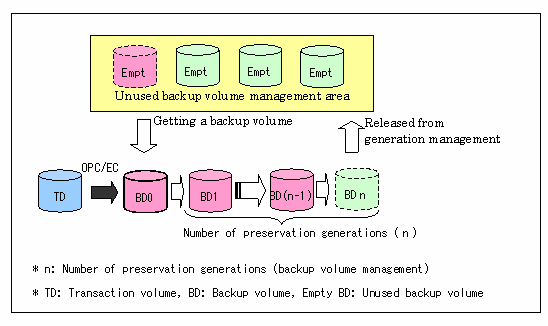
The OPC (One Point Copy) /ROPC (Remote One Point Copy) function of the disk array unit ETERNUS storage system is used to copy data from a transaction volume to an unused backup volume.
The snapshot fast backup performs processing as follows:
Execute the backup execution command ((1) in Figure 4.2). The following processing will be performed:
If backup volumes under generation management exist for all the generations, the oldest backup volume will be assumed as an unused backup volume.
An unused backup volume will be acquired from the unused backup volume management area.
Data on the transaction volume will be copied to the acquired unused backup volume ((2) to (4) in Figure 4.2).
Backup carrier information will be set.
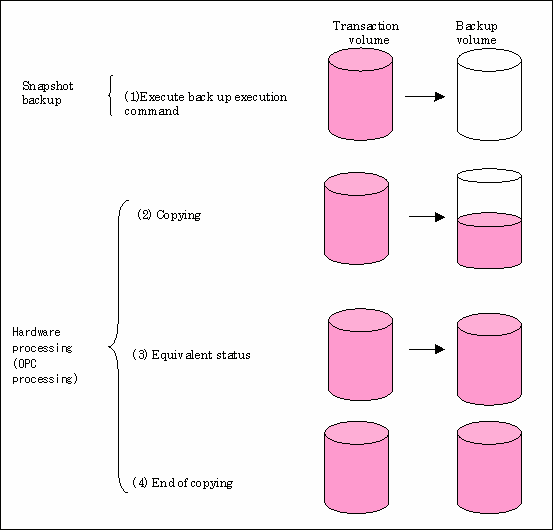
The snapshot fast backup is completed as soon as you specify to execute backup. The actual data copying will be internally performed by the OPC function of the disk array unit ETERNUS storage system.
Using the QuickOPC function in the snapshot high-speed backup, physically copying only the difference data from the start of the previous backup can create a complete snapshot image, which can greatly reduce the time taken for physical copying.
For information on the QuickOPC function, see "Backup Operation by the QuickOPC Function."

If all generations of backup volumes are managed, and if no backup volume can be obtained from the unused region in the backup volume management area, backup copies cannot be created.
Backup using ROPC is limited to disk array devices within the same Storage Server that support ROPC.
When the transaction volume is a volume group, copy processing by OPC/ROPC function of disk array equipment ETERNUS storage system is performed to the physical whole disk corresponding to the volume group. Therefore, when two or more logical volumes exist in a volume group, the data of all logical volumes is backed up (Figure 4.3).

If using a volume group for backup operation, it needs to be cautious of the following points.
When the transaction volume is a volume group, construct the logical disk which equals the transaction volume, in a volume group different from the transaction group, and register into backup volume the volume group whose physical disk is the same size (Figure 4.3).
When matching and operating transaction volume and backup volume, the correspondence file of transaction volume and backup volume a "device map file" is created. "Device map" required especially if backing up in a volume group unit.
In backup processing, since the LVM composition information on backup volume will be rewritten for the LVM information on transaction volume, LVM composition information is restored in the processing after backup. For more information, see "Notes on restoration".
When backing up a volume group, on the administrator responsibility for backup, correct the script used for preprocessing and postprocessing of backup to unmount / mount all logic volumes. For more information, see "Preprocessing and Postprocessing of Backup and Restoration".
When two or more physical disks exist in the volume group which registered with transaction volume, backup serves as an error.
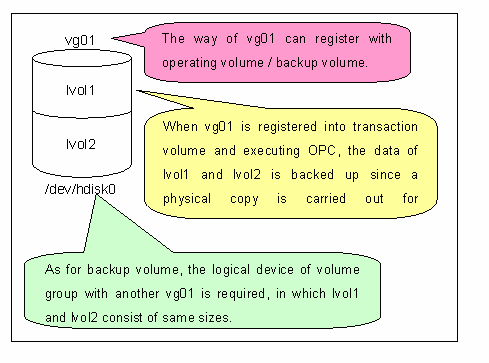
The Equivalent Copy (EC) or Remote Equivalent Copy (REC) function of the ETERNUS storage system of disk array units is used to copy data from a transaction volume to an unused backup volume.
Synchronized high-speed backup performs processing as follows:
Execute the backup synchronous processing start command ((1) in Figure 4.4). An unused backup volume having the same capacity as the transaction volume is selected from the unused backup management area, and the synchronized backup processing starts.
The transaction and backup volumes are both placed in equivalence status. From this point on, equivalence between the transaction volume and backup volume is maintained. This status is referred to as equivalency maintain status ((3) in Figure 4.3).
Execute the backup execution command ((4) in Figure 4.4). The backup synchronization processing stops and the backup history information is set.
If the backup data exceeds the number of generations when backup has been completed, the oldest backup volume is treated as an unused backup volume.

The backup execution command cannot be executed before the transaction and backup volumes have become equivalent.
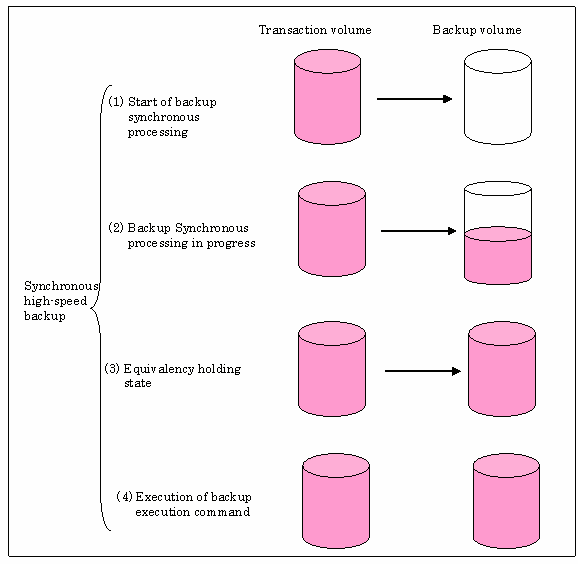
During synchronous high-speed backup using the Suspend/Resume function, the equivalency maintain status of EC can be set to Suspend or Resume. Consequently, the synchronous backup process can be made faster because the function can create a differential copy from the Suspend state.
For information on the Suspend/Resume function, see "Backup Operation That Uses the Suspend/Resume Function."

If all generations of backup volumes are managed, and if no backup volume can be obtained from the unused region in the backup volume management area, backup copies cannot be created.
Backup using REC is limited to disk array devices within the same Storage Server that support ROPC/REC.
When the transaction volume is a volume group, copy processing by EC/REC function of disk array equipment ETERNUS storage system is performed to the physical whole disk corresponding to the volume group. Therefore, when two or more logical volumes exist in a volume group, the data of all logical volumes is backed up (Figure 4.3).

If using a volume group for backup operation, it needs to be cautious of the following points.
When the transaction volume is a volume group, construct the logical disk which equals the transaction volume, in a volume group different from the transaction group, and register into backup volume the volume group whose physical disk is the same size (Figure 4.3).
When matching and operating transaction volume and backup volume, the correspondence file of transaction volume and backup volume a "device map file" is created. "Device map" required especially if backing up in a volume group unit.
In backup processing, since the LVM composition information on backup volume will be rewritten for the LVM information on transaction volume, LVM composition information is restored in the processing after backup. For more information, see "Notes on restoration".
When backing up a volume group, on the administrator responsibility for backup, correct the script used for preprocessing and postprocessing of backup to unmount / mount all logic volumes. For more information, see "Preprocessing and Postprocessing of Backup and Restoration".
When two or more physical disks exist in the volume group which registered with transaction volume, backup serves as an error.
This chapter describes restoring data on AdvancedCopy Manager.
The restoration operation refers to restoring data from a backup volume managed by the backup carrier information to a transaction volume.
The restoration operation from a backup volume refers to using the OPC function provided by the disk array unit to restore data from a backup volume to a transaction volume.
If the data on a backup volume under carrier management is restored to a transaction volume, the carrier management information will not change.
In addition, although restoration processing is performed to the operating volume which becomes a backing up agency, it is also possible to change a restoration place.

If transaction volume contents are rewritten in the period between collection of the latest backup volume and a subsequent restore operation, rewritten data is not assured.
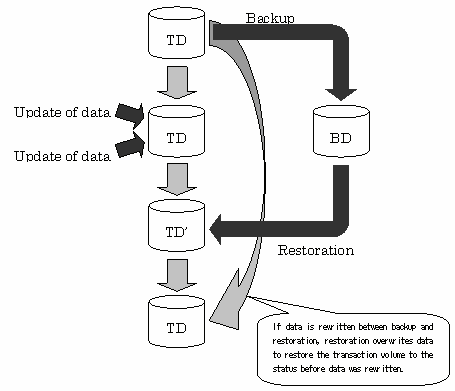
When the transaction volume is a volume group, copy processing by OPC/ROPC function of disk array equipment ETERNUS storage system is performed to the physical whole disk corresponding to the volume group. Therefore, when two or more logical volumes exist in a volume group, the data of all logical volumes is backed up (Figure 4.6).

If using a volume group for backup operation, it needs to be cautious of the following points.
When restoring a volume group, on the administrator responsibility for backup, correct the script used for preprocessing and postprocessing of backup to unmount / mount all logic volumes. For more information, see "Preprocessing and Postprocessing of Backup and Restoration".
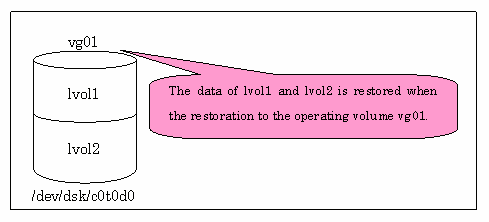
This chapter describes the backup operation on AdvancedCopy Manager.
Design a backup operation as follows:
The backup operation can be performed on one of the following servers.
Storage management server
Multiple storage servers are managed and operated on a unified and centralized basis. A storage management server can also serve as a storage server.
However, a Storage management server is of the Windows, Solaris or Linux AdvancedCopy Manager.
Storage server
AdvancedCopy Manager can be operated.
The AIX AdvancedCopy Manager corresponds to this employment form.

The locale of the internal code system (code system specified when installing AdvancedCopy Manager on the Storage management server) used by AdvancedCopy Manager must be installed on all Storage servers.
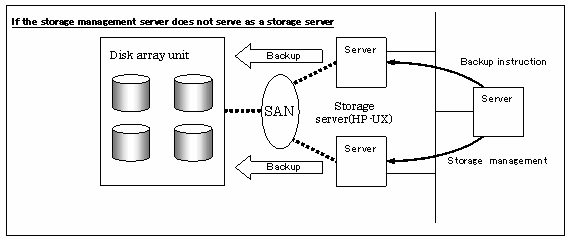
The backup/restoration unit of the AIX AdvancedCopy Manager is a physical disk (LU: Logical Unit). But in the case of the physical disk which constitutes LVM (Logical Volume Manager), it is managed / operated per volume group. The disk which is managed / operated is called a transaction volume. A transaction volume to be backed up must be placed on the disk array unit ETERNUS storage system.
For information on setting up a transaction volume, see "Setting the operation type for a device".

The following is note for using a volume group as operating volume:
Do not register two or more physical disks into one volume group.

For backup targets, do not select disks in which a system is stored or AdvancedCopy Manager is installed.

Refer to "General notes" of this manual as a point which it is careful of when deciding the candidate for backup.
Exclusion from Backup or replication Targets
To setup a backup policy on a transaction volume, set the following items:
The number of preservation generations refers to how many generations of backup data should be kept.
The snapshot fast backup first releases the oldest generation from the generation management. If a system failure or any other failure occurs while the backup is running, there may not be as many generations of backup data as required. In such a case, you are recommended to perform backup immediately again.
By snapshot type high-speed backup, when employing the number of preservation generations as 1, we recommend you also backup data to a tape.
A synchronous high-speed backup operation releases the oldest generation from generation management after backup of the latest generation is completed. Therefore, the number of backup volumes that must always be kept in history information is the number of preservation generations plus 1.
The interval days refers to an interval at which backup should be performed.
The delay of backup is displayed if more days than the specified number of interval days have passed after the last backup date.
Note that backup is not performed periodically even if you have specified the interval days.
For information on setting a backup policy, see "Setting backup policies".
Prepare the backup volume.
In AdvancedCopy Manager, the disk in which the transaction data used as the candidate for backup is stored is called transaction volume. A backup volume must be placed on the disk array unit ETERNUS storage system.
The backup volume size must be equal the transaction volume size. The number of backup volumes used for snapshot-type high-speed buffer operations and that for synchronous high-speed buffer operations are listed below:
|
Backup |
Number of required backup volumes |
|---|---|
|
For snapshot fast backup |
Number of backup generations |
|
For synchronized high-speed backup |
Number of backup generations + 1 |
When backup policies have already been set for multiple transaction volumes, the registration of a backup policy for a newly registered transaction volume requires that the following number of backup volumes be registered beforehand:
|
Backup |
Number of required backup volumes |
|---|---|
|
For snapshot fast backup |
Total number of backup generations in the registered backup policies + number of generations in the new backup policy being set |
|
For synchronized high-speed backup |
Total number of backup generations in the registered backup policies + number of registered transaction volumes + number of generations in the new backup policy being set + 1 |

The following is note for using a volume group as operating volume:
Do not register two or more physical disks into one volume group.
Create a logical disk so that it does not consist of two or more physical disks.
It is necessary to be the same physical size as transaction volume. In addition, if in the case of a volume group, it is necessary to also make it into the logical disk whose volume group is different from the transaction volume and is of the same composition as the transaction volume.

For backup volumes, do not select disks in which a system is stored or AdvancedCopy Manager is installed.
For information on setting a backup volume, see "Setting the operation type for a device".

If the number of backup volumes that can be prepared in synchronized high-speed backup is only the number of preservation generations, the backup operation can be carried out by saving the backup volumes to secondary media, such as tapes.
In such cases, follow the procedure below.
Start backup synchronization.
Confirm the equivalency maintain status.
Execute backup.
Save the backup volumes to secondary media.
Delete history information.
Return to step 1.
If the history information is deleted, the restore execution command cannot be used for restoration of data of the period beginning from the time of deletion until the time of the next backup is completed. In this event, the data must be restored directly from the secondary media.
The backup operation of AdvancedCopy Manager can be automated using SystemWalker/OperationMGR, etc.
Automatic snapshot fast backup can be executed in one of the following two ways.
Start the backup command in a job net of a batch job every time when a backup should be collected.
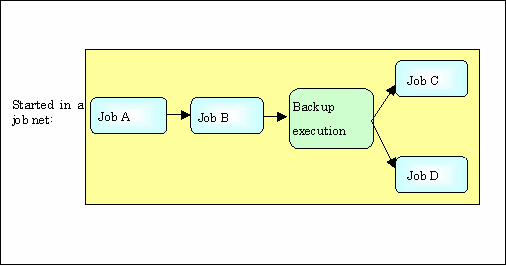
Start the backup command at the specified time.
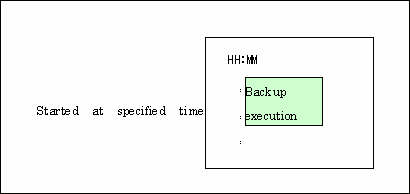
For synchronized high-speed backup, the transaction and backup volumes must have maintained equivalency status at the scheduled time for backup.
For this reason, if synchronized high-speed backup is automated, the synchronized backup processing start command and the backup execution command must be started separately, as described below.
At first, theoretically calculate the time required for the synchronized backup processing. Execute the synchronized backup processing start command by specifying the time obtained by subtracting that theoretical time or more from the time that the backup execution command is to start. The transaction and backup volumes will then have maintained equivalency status when backup is executed.
The time between the start of synchronized backup processing and the transition to equivalency status being maintained depends on the capacity of the volume to be copied.
Use either of the following methods to automatically execute the backup execution command:
Start the backup execution command in a job net of a batch job at the same time at which the backup data is to be collected.
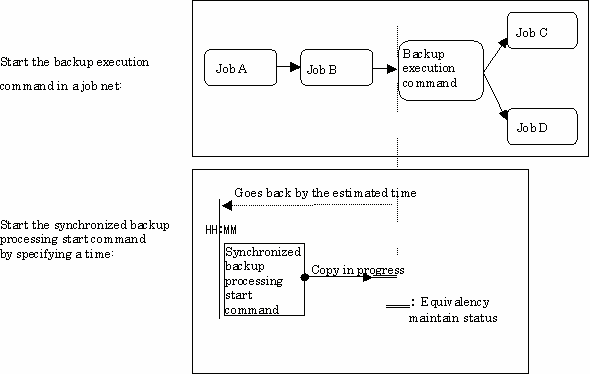

If there are other jobs (jobs A and B in the figure) to be executed before the backup execution command in the job net, the start time of the backup execution command cannot be determined. Assume that the start time of the backup execution command is the time obtained by adding the shortest time required for jobs A and B to the job net start time. Determine the start time of the synchronized backup processing start command by subtracting the estimated time from the start time of the backup execution command.
Start the backup execution command with the time specified.
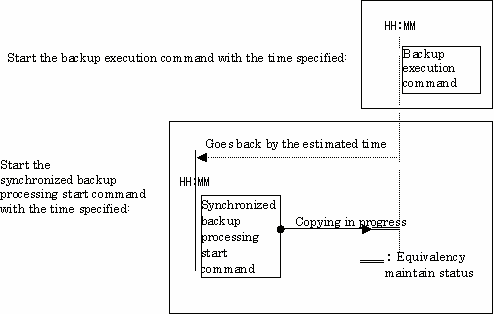
The following shows the flow of backup operation on a regular transaction volume.
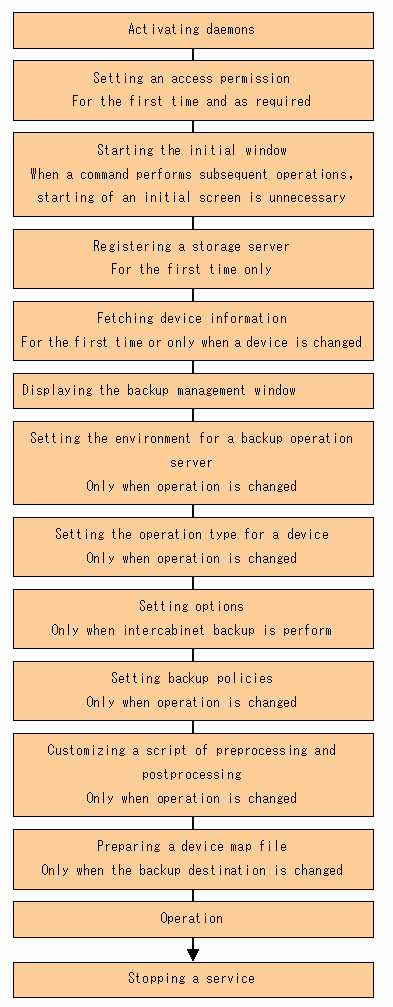
The following preparations are required before the backup operation is started.
Before starting a backup operation, daemons on the Storage management server and Storage servers must be activated. Normally, they are automatically activated when the system starts.
When starting goes wrong for a certain reason, and when a demon is stopped at once, it is necessary to start a demon by each server. Please Refer to "Starting and Stopping Daemons" of this Manual of Service about Starting of Demon.
When performing backup employment from a backup management screen, an access permission of each operation of a backup management screen is set up. For details of the Setting Method, see "Security Operation Using Authentication Feature" in "Windows, Solaris or Linux ETERNUS SF AdvancedCopy Manager Operator's Guide".
When only a command performs backup employment, a setup of access permission is not required.
Specify the following URL to start the initial window of AdvancedCopy Manager. In cluster operation, URL is different. For details, please refer to "Initial Window," in the ETERNUS SF AdvancedCopy Manager User's Guide."
|
http://storage-management-server-address(:port-number)/swstorage/index.html |
The following GUI (server list view) will be started.
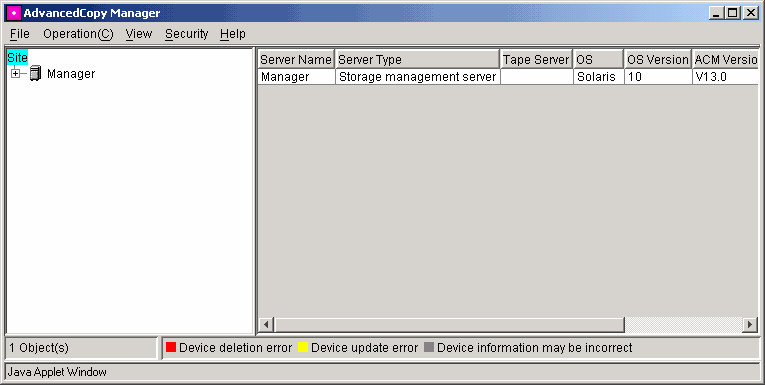
When applying only by the command, without using GUI, it is not necessary to perform this operation.

All GUI operations of AdvancedCopy Manager are available on a Storage management server. For more about GUI operation, see "ETERNUS SF AdvancedCopy Manager User's Guide".
 When the storage management server is in cluster operation
When the storage management server is in cluster operation
When the storage management server is in cluster operation, you must configure an authentication-related file (according to "Configuring the authentication-related file" in the ETERNUS SF AdvancedCopy Manager User's Guide) to use Web screens.
The Storage management server registers the Storage server to be managed. When the Storage server is operated as a Storage management server the server does not need to be added.
Select the [Operation] menu, select [Addition of Server]. The following window will be displayed.
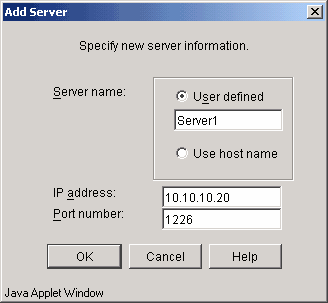
For storage server to be added, specify a server name, IP address, and port number required for communications.
In cluster operation, specify the logical IP address of the Storage server as IP address. And specify the port number registered at the time of the cluster setup of Storage server transaction.
The port number is specified as the "communications service port number", when AdvancedCopy Manager's Agent was installed.
The [O.K.] button is pushed after inputting the above item, and additional processing of a Storage server is carried out.
In addition, this processing can be carried out also by the server information addition command (stgxfwcmaddsrv). Please refer to the Operator's Guide to OS of a Storage management server.
Before the backup management can be performed, device information on a storage server must be temporarily stored to the repository. To acquire information on a device on the storage manager server, select [Acquisition and reflection of Information of all devices]. The following window will be displayed.
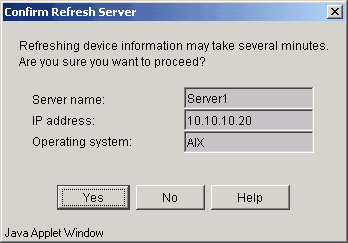
Check the server from which device information should be acquired and then press the [OK] button.
After device information is acquired from each server, the following dialog will be displayed.
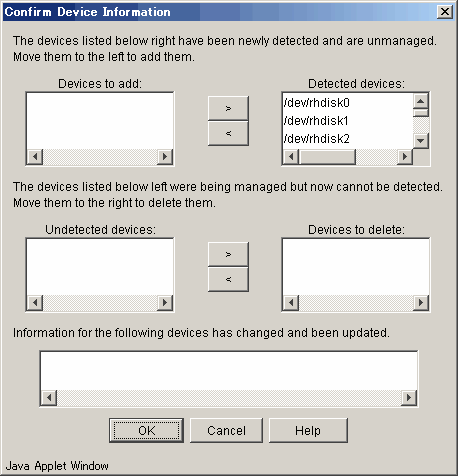
The new devices detected will be displayed in the uppermost list box. Move a device to be managed to the list box on the left. The second list box displays devices currently under management but not detected. Move a device that you no longer want to manage to the list box on the right. The lowermost list box displays devices whose device information has been updated (e.g., the mount point name has been changed).
The [OK] button is pushed after carrying out the above operation, and acquisition processing of device information is carried out.
In addition, this processing can be carried out also by the device information collection/reflection command (stgxfwcmsetdev). Please refer to the Operator's Guide to OS of a Storage management server.

The time required for this operation is proportional to the total number of devices defined on the Storage server. If the number of devices is large, perform this operation while the CPU load and I/O load are low. As a guideline for reference, each operation takes about 0.5 s per device (partition) in a state without load.
Information on the volume group which was non-revitalization when the operation is executed is not taken. Because the volume group which registers as a backup volume becomes non-revitalization when the backup operation begins, it is not detected by this operation. Do not issue an instruction to delete a volume in use.
On the server list view, select the [File] menu and then [Backup Management]. The server list view for the backup management will be displayed.
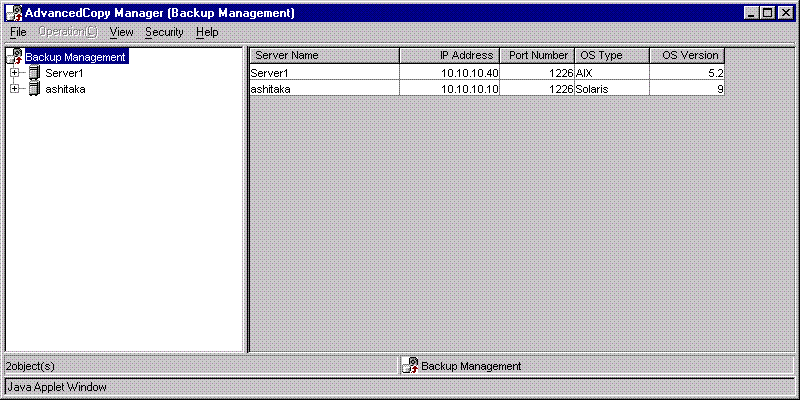

All GUI operations of AdvancedCopy Manager are available on a Storage management server. For more about GUI operation, see "ETERNUS SF AdvancedCopy Manager User's Guide".
Set the environment for each storage server. From the server list view, select backup management in the tree displayed on the left side. Then, select the storage server in a list panel displayed on the right side of the window. Finally, select [Set Storage Server Configuration Information] from the [Operations] menu. The following setup window will be displayed.
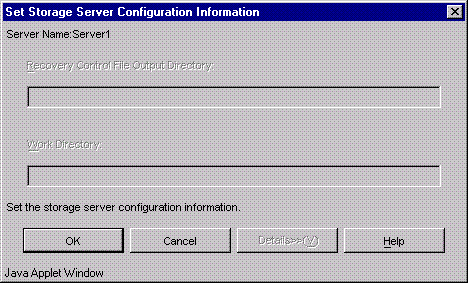
After completing the input of necessary items, click the [OK] button.
You need to make this environment setting also on the storage management server if it serves also as a storage server. This step is not required if the environment setting has already been made on the storage servers.
You can also make this environment setting also using the storage server configuration information setting command.
For operation only with commands, the storage server configuration information setting command must be executed as part of startup operations.

All GUI operations of AdvancedCopy Manager are available on a Storage management server. For more about GUI operation, see "ETERNUS SF AdvancedCopy Manager User's Guide".
Set up the following device operation type, before backing up in a storage server. The operation type is as follows:
Define the volume to be backed up as a transaction volume.
Prepare backup volumes. Prepare as many volumes, each of which has the same size as the transaction volume, as the number required for the backup type, and define them as the backup volumes:
|
Backup |
Number of required backup volumes |
|---|---|
|
Snapshot fast backup |
Number of backup generations |
|
Synchronized high-speed backup |
Number of backup generations + 1 |
Set an operation type on the server list view. On the server list view, select a storage server and select the [Operation] menu and then [Set Device Information]. The following setup window will be displayed.
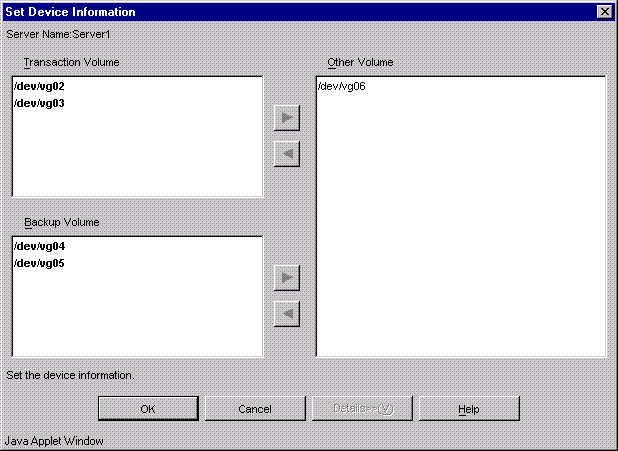
A volume displayed in "Other Volume" field has no specified device operation type. Set a device operation type as follows:
Setting as a "Transaction Volume"
After selecting a target volume, click the [<] button on the "Transaction volume" side. The target volume will be moved to the "Transaction volume" field.
Setting as a "Backup Volume"
After selecting a target volume, click the [<] button on the "Backup volume" side. The target volume will be moved to the "Backup volume" field.
After making settings for all the volumes, click the [OK] button.
You can make this setting also using the device information setting command (swstdevinfoset).

The size of backup volume must be equal to that of transaction volume.

For using a volume group as a transaction volume, it is necessary to create a logic disk as follows:
Do not register two or more physical disks into one volume group.
Create a logical disk so that one logical disk does not consist of two or more physical disks.

Backup is not supported for the system disk or the disk where AdvancedCopy Manager is installed.

To change the configuration of a disk registered as the transaction volume or backup volume, take the following steps. First, delete the registered configuration, and then change the configuration. Next, try to fetch the device information on the storage server. Lastly, register the information by executing the device information setting command (swstdevinfoset).

All GUI operations of AdvancedCopy Manager are available on a Storage management server. For more about GUI operation, see "ETERNUS SF AdvancedCopy Manager User's Guide".

For a volume group registered as a backup volume, manually unmount all logical volumes in the volume group before performing this operation.

You can check what has been registered as follows:
Checking on a GUI window
You can view information on a transaction volume on the transaction volume list view or information on a backup volume on the backup volume list view. For more information on each of these views, see "ETERNUS SF AdvancedCopy Manager User's Guide".
Checking using a command
You can view information on a registered transaction volume or backup volume using the device usage status display command.

When the registered contents are checked by the GUI screen or the command, the value displayed on the "Size" column is physical disk size. When a volume group is registered, it is also the physical disk size which constitutes a volume group.
Set options when performing backup to a backup volume in a cabinet that is not the same as the cabinet containing the transaction volume.

Disk array devices must support the REC or ROPC function.
Both cabinets must be connected to an FCRA (FC Remote Adapter).
Since data flows only from the INIT side to TARG side through an FCRA connection, FCRA connections must be established in minimum sets of two.
In a backup operation involving a disk array device that does not support the ROPC function (and only the REC function can be used), backing up data to a backup volume in a cabinet containing no transaction volume is impossible since the backup operation uses the ROPC function during restoration.
Create the following files to set options:
For normal operation (non-cluster) /etc/opt/FJSVswsts/data/DEFAULT/check.ini For cluster operation /etc/opt/FJSVswsts/<logical-node-name(*1)>/data/DEFAULT/check.ini |
(*1) Logical node name of AdvancedCopy Manager specified during setting up of a cluster.
Code as follows:
[check] RemoteCopy=Yes |

If the option settings file is changed after operation starts, backup may not be able to continue. For this reason, do not change the option settings file after the start of operation.
To change the option settings file, you must set the backup policy again.
For a transaction volume registered on a storage server, set the following backup policy:
Number of preservation generations
Means how many generations of backup data should be kept.
Interval days
Means the number of days before next backup should be performed. If the specified number of days is exceeded, you will be prompted to perform backup on the GUI window of AdvancedCopy Manager.
Specify the backup policy settings from the Transaction Volume List view. Select "Transaction Volume" of the storage server from the tree to display the transaction volume list. After selecting a transaction volume for which you want to set a backup policy, click the right mouse button. From the popup menu, select [Set Backup Policy]. The following setup window will be displayed.
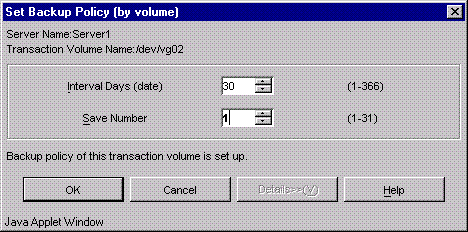
On this window, specify the number of interval days and the number of preservation generations and click the [OK] button. Perform this procedure on all the transaction volumes. You can set a backup policy also using the backup policy setting command (swstbkpolset).

Even if the number of interval days has been specified, AdvancedCopy Manager does not automatically collect backup. This value is used only to prompt the user to perform backup when the number of backup interval days is exceeded.
When you set a backup policy, there must be as many registered backup volumes as required to perform backup according to the specified backup policy. For information on the necessary number of backup volumes, see "Preparing a backup volume".
Even though the number of backup volumes required for the backup may not have been registered beforehand when backup policies for synchronized high-speed backup were set, the number required can be set if the number of backup volumes that are required for snapshot fast backup have been registered. However, synchronized high-speed backup may not be able to be executed.

All GUI operations of AdvancedCopy Manager are available on a Storage management server. For more about GUI operation, see "ETERNUS SF AdvancedCopy Manager User's Guide".

You can check what has been defined as follows:
Checking on a GUI window
You can view information on a backup policy on the transaction volume list view. For more information on the view, see the "AdvancedCopy Manager User's Guide".
Checking using a command
You can view information on a defined backup policy using the backup policy display command (swstbkpoldisp).
In AdvancedCopy Manager, backup or restore processing must be performed while transaction volumes are unmounted. Therefore, when backup or restore is executed, mount and unmount processing of the transaction volume is done by using the preprocessing and postprocessing script.
AIX AdvancedCopy Manager implements the transaction volume unmount/mount operation by customizing pre-processing and post-processing scripts. If a pre-processing script ends with an error during execution of backup/restoration, backup/restore processing is not performed.
For details of the preprocessing and postprocessing script, refer to "Preprocessing and Postprocessing of Backup and Restoration."
When the operation corresponds to following either, it is necessary to customize the script used for preprocessing and postprocessing of backup.
Backup target is a volume group.
Describe special processing in a script of preprocessing and postprocessing.
About customize method, see "Preprocessing and Postprocessing of Backup and Restoration".
 When AdvancedCopy Manager is upgraded
When AdvancedCopy Manager is upgraded
The script after upgrade may be updated.
Therefore, customize the script after upgrade rather than reusing the script which was being used by the previous version.
In the backup operation on AdvancedCopy Manager, a backup volume with the same capacity as a transaction volume is automatically selected from the registered backup volumes.
If the backup volume is recognized in a "Device map file", i.e., a file defining the correspondence between transaction and backup volumes, it must be created.
Create a device map file anywhere on the storage server that performs backup. If you specify this file while performing backup, an operation in recognition of the backup destination is enabled.

To manage multiple generations, multiple device map files must be prepared.
Moreover, the device map file which can be used when backing up or starting synchronous processing should meet either of the following requirements.
An unused backup volume is specified.
The backup volume used in the history deleted by this backup is specified.
Therefore, it is necessary to use the device map file properly according to the situation of the backup volume at operation which uses two or more backup volumes.
If the number of backup volumes that can be prepared in synchronized high-speed backup is only the number of preservation generations, the backup operation can be carried out by saving the backup volumes to secondary media, such as tapes, and then deleting history information.
In such cases, the device map file that is subsequently specified at the start of backup synchronous processing is the device map file specifying the backup volumes that become unused because of the last deletion of history information.
The following shows a description example of a device map file.

The following lists rules for creating a device map file.
Describe a transaction volume and a corresponding target backup volume in one line. Separate a transaction volume and a backup volume with one or more "half-size blank or tab characters". One or more "half-size blank or tab characters" may be included between the beginning of a line and a transaction volume name or between the end of a backup volume name and the end of a line (new line character).
A blank line ("half-size blank or tab characters") may be included in a file.
The portion from the symbol "#" to the end of a line is assumed as a comment.
You cannot specify more than one target backup volumes for one work disk in one device map file. In such a case, the information in the line first found will be valid. While a device map file is read, the system will not detect such a redundant line.
A device map file may include descriptions of transaction volumes other than the processing target. (See the description example provided in the beginning of this chapter.)
This chapter describes the backup operation on AdvancedCopy Manager.
Before performing the backup operation, make environment settings required for the backup operation according to "Preparations".
AdvancedCopy Manager has two kinds of backup operation as follows.
Snapshot fast backup operations
Synchronous high-speed backup operations
Perform the snapshot fast backup as follows:
Before backing up a general file system, stop work.
Display the transaction volume list view and select a volume to be backed up.
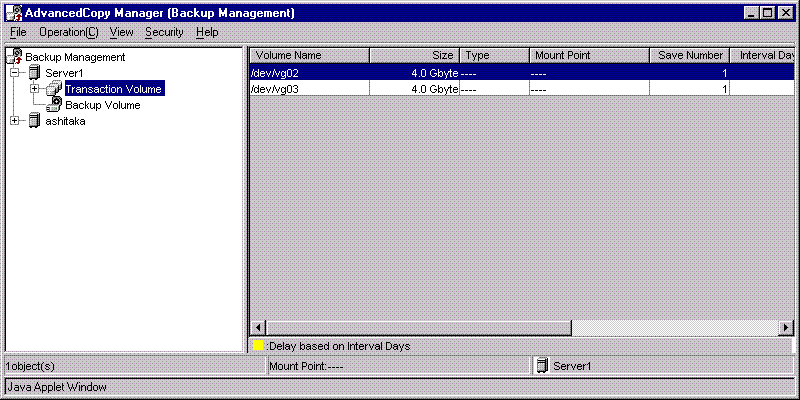
From the [Operation] menu, select [Backup] to display the following window.
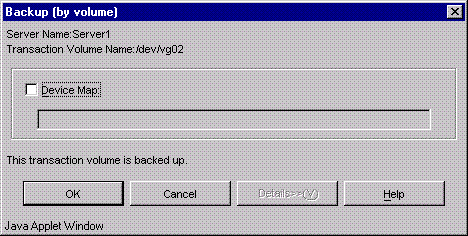
Check the displayed server names and transaction volume names and perform the following:
To use a volume automatically selected by AdvancedCopy Manager a backup volume:
Click the [OK] button.
To use a specific volume as a backup volume:
Specify a device map file created on the storage server that performs backup (e.g., /home/usr1/devmap1) and then click the [OK] button.
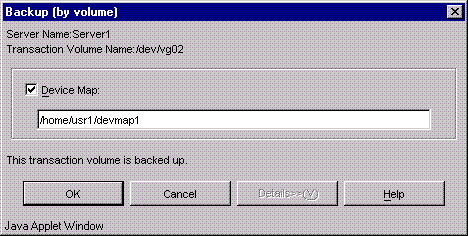
After the backup is completed, the following window will be displayed. Click the [OK] button and you will be sent back to the transaction volume list view.
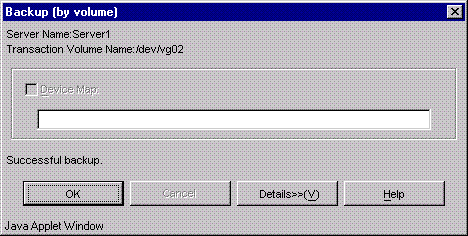
This completes backup. Now you can restart work. At this point, however, the physical copying of a volume is not completed at the back end. To check the status of physical copying, do as follows:
Display the transaction volume list view and check the [Status] field of a target transaction volume. You can check the current copying status because this field displays the progress status of copying processing.
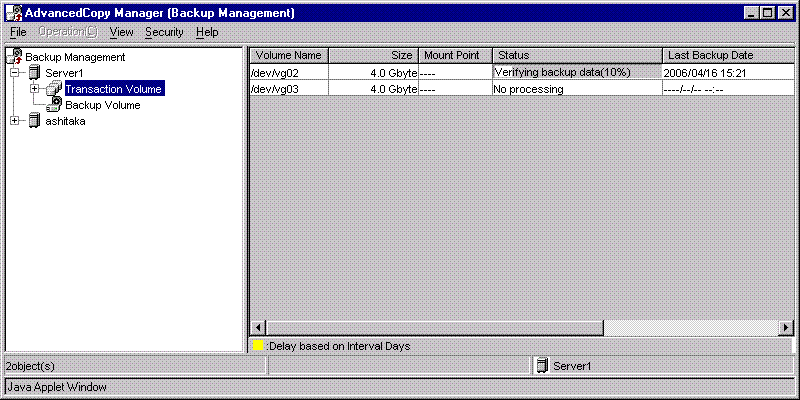
To check the latest copying status, either:
Click the [PF5] key, or
Select [Refresh] from the View menu.
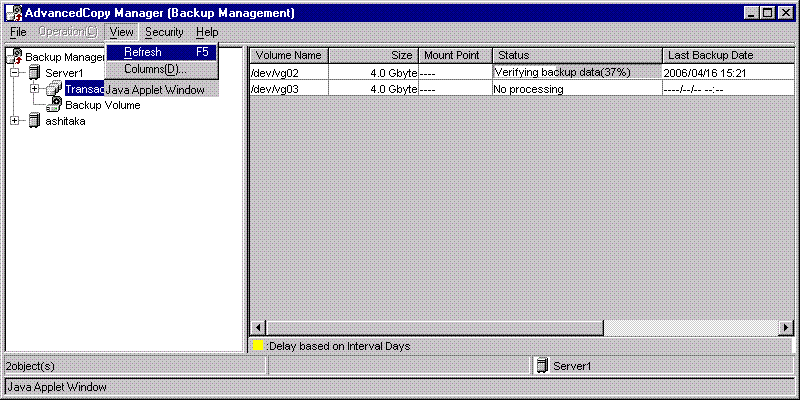
If you have stopped work in Step 1, restart the work.

You can perform backup also using the backup execution command.
You can check the backup status also using the backup execution status display command.

All GUI operations of AdvancedCopy Manager are available on a Storage management server. For more about GUI operation, see "ETERNUS SF AdvancedCopy Manager User's Guide".

When the QuickOPC function is used for snapshot high-speed backup, the operations listed below cannot be performed from the Transaction Volume List view. Enter the appropriate command for each operation.
Execute the backup command with -T specified (swstbackup).
Execute the tracking cancel command (swstcanceltrk).
Perform the synchronized high-speed backup for a transaction volume as follows:
Display the transaction volume list view and select a volume to be backed up.
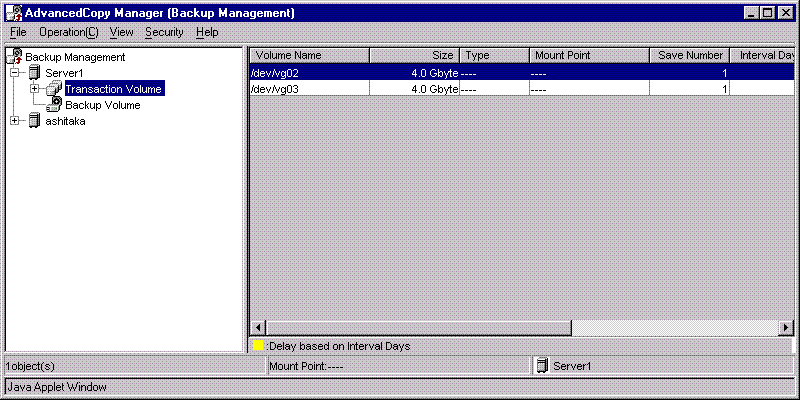
On the [Operation] menu, select [Start Synchronization processing] to display the following window.
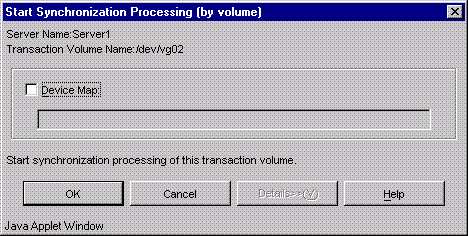
Check the displayed server name and transaction volume name, and perform one of the following operations:
To use a volume automatically selected by AdvancedCopy Manager as a backup volume:
Click the [OK] button.
To use a specific volume as a backup volume:
Specify a device map file name created on the storage server (e.g., /home/usr1/devmap1) for which backup will be performed and then click the [OK] button.
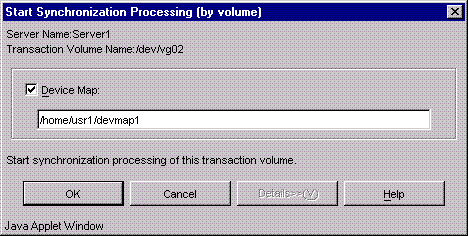
When the synchronized backup processing is completed, the window shown below appears. Click the [OK] button to return to the transaction volume list view.
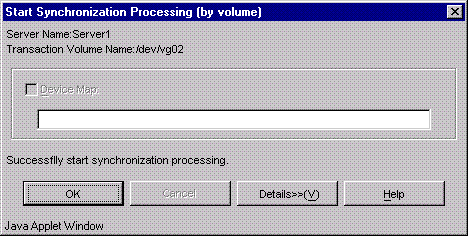
Physical copying from the transaction volume to backup volume now starts. To check the status of the physical copying, do the following:
Display the transaction volume list view and check the [Status] field of the target transaction volume. This field displays the progress of the coping processing. Use it to check the current status of the copying.
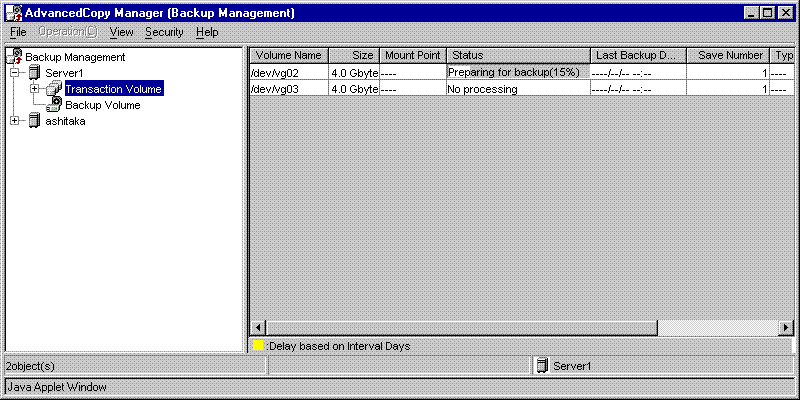
To check the latest copying status, perform one of the following operations:
Click the [PF5] key.
Select [Refresh] from the View menu.

The transaction and backup volumes have obtained equivalency status when the [Status] field indicates [Backup Preparation Completed].
To create a backup history, select the target transaction volume from the transaction volume list view and select [Backup] from the [Operation] menu. The following window appears.
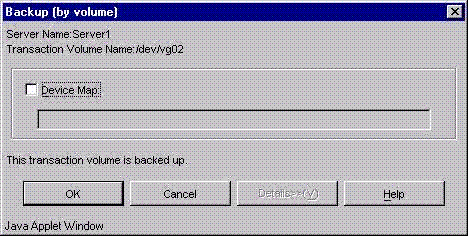
Check the displayed server name and transaction volume name, and click the [OK] button.
When the backup is completed, the window shown below appears. Click the [OK] button to return to the transaction volume list view.
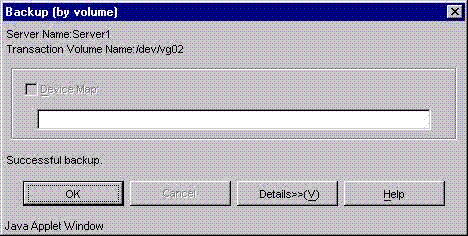

The backup execution command causes an error if it is executed before the transaction and backup volumes have entered equivalence status.
The device map cannot be specified during backup.

Backup synchronous processing is started with Backup synchronous processing start command.
A backup synchronous processing state is checked with Backup synchronous processing progress display command.
Backup can also be executed with the backup execution command.
The backup status can also be checked with the backup execution status display command.

All GUI operations of AdvancedCopy Manager are available on a Storage management server. For more about GUI operation, see "ETERNUS SF AdvancedCopy Manager User's Guide".

When the Suspend/Resume function is used for synchronous high-speed backup, the operations listed below cannot be performed from the Transaction Volume List view. Enter the appropriate command for each operation.
Execute the backup command with -suspend specified (swstbackup).
If one transaction volume has multiple synchronous processing (EC sessions), then specify the backup volume and cancel only the specified EC session (swstcancelsync).
This chapter describes restoring a volume or data that has been backed up.
Restore all the data in a volume, which has been backed up in the snapshot fast backup as follows:
Stop work if you want to perform restoration on a general file system.
Display the transaction volume list view. Select a volume to be restored.
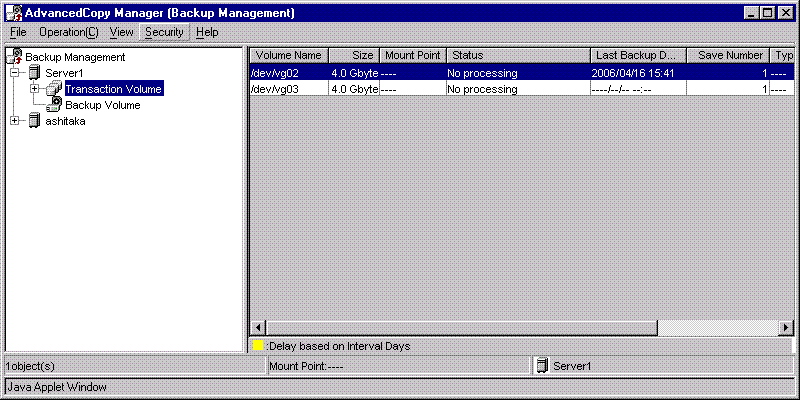
From the [Operation] menu, select [Restore] to display the following window. As the restore source volume, the latest backup destination volume for the concerned transaction volume will be selected.
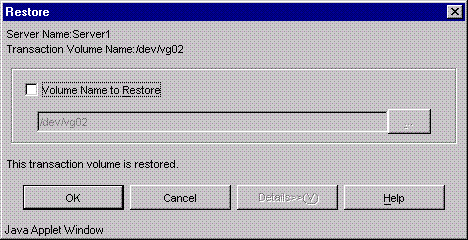
Check the name of volume to restore.
As the name of volume to restore, a transaction volume name selected in the transaction volume list view will be displayed. Click the [OK] button to restore data to this transaction volume. To change the restore destination, mark the Name of volume to restore checkbox, and then click the [...] button. The following window will be displayed.
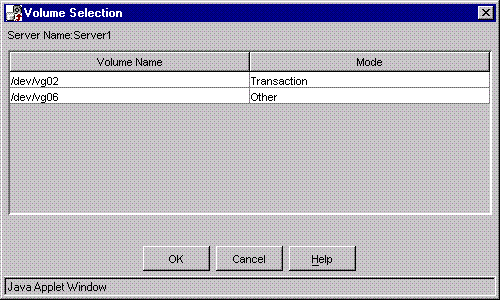
Select a volume to which you want to restore data and then click the [OK] button. You will be sent back to the restore window.
Check that the name of volume to restore is correct and then click the [OK] button on the [Restore Window].
The following window will appear when the restoration is completed. Click the [OK] button and you will be sent back to the transaction volume list view.
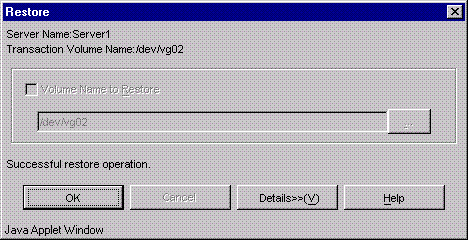
This completes restoration. Now you can restart the work. At this point, however, the physical copying of a volume is not completed at the back end. To check the status of physical copying, do as follows:
Display the transaction volume list view and check the [Status] field of a target transaction volume. You can check the current restoration (physical copying) status because this field displays the progress status of copying processing.
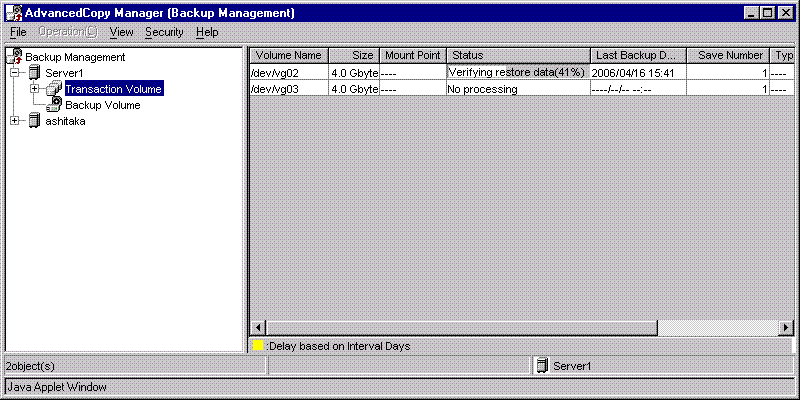
To check the latest information, either:
Click the [PF5] key, or
Select [Refresh] from the View menu.
If the transaction was stopped in 1, restart it.

You can perform restoration also using the restore execution command.
You can check the restore status also using the restore execution status display command (swstreststat).
See the ETERNUS SF AdvancedCopy Manager User's Guide for restoration in which absolute generations and relative generations are indicated in the backup data that is subject to history management. (For absolute generations, 1 is assigned to the data backed up first and the number increases sequentially. For relative generations, 1 is assigned to the latest data, and the number increases as the data becomes older.)

Because there are notes about restoration of a volume group, be sure to look through "Restoration processing of Volume Group".

All GUI operations of AdvancedCopy Manager are available on a Storage management server. For more about GUI operation, see "ETERNUS SF AdvancedCopy Manager User's Guide".

Changing the restoration target volume to a volume other than the backup source transaction volume requires a procedure different from the normal procedure. For the procedure, see "Notes on restoration."
Restore an individual file as shown below. Note that you cannot restore an individual file on the GUI window.
Mount backup volume. A special procedure is necessary to do the backup volume in the mount. Moreover, when the backup volume is done in the mount, consideration is needed in the procedure of usual restore. For the procedure, see "Notes on restoration." To check backup volume by the history list view or executing history information display command.
Copy files to restore by the cp command.
Unmount backup volume.
Display backup history information to check backup volume names, backup date, etc. of backup data under generation management for a transaction volume.

Backup history information is used to manage only information stored on a backup volume.
Any backup history information exceeding the number of preservation generations defined in a backup policy will be automatically deleted.
You can display a backup history on the backup history list view. To display the backup history list view, first access the server list view, display a storage server in a tree view, and select a transaction volume on the storage server.
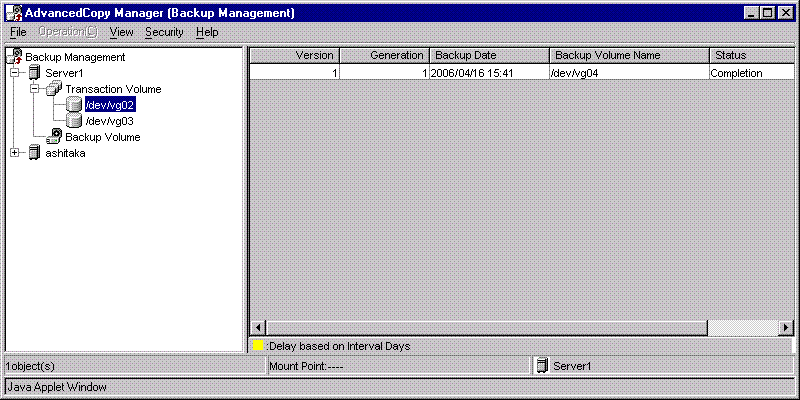

You can display a backup history also using the history information display command.

All GUI operations of AdvancedCopy Manager are available on a Storage management server. For more about GUI operation, see "ETERNUS SF AdvancedCopy Manager User's Guide".
Delete a backup history on the server list view. If you display a storage server in a tree view on the server list view, a list of transaction volumes on this storage server will be displayed. After selecting a transaction volume history for which you want to delete a backup history, click the right mouse button and, from the popup menu, select [Delete History]. The following setup window will be displayed.
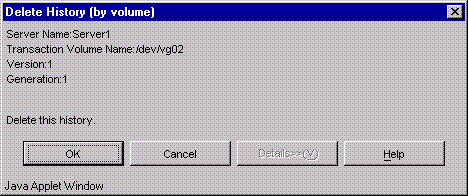
Carefully check the displayed server name and transaction volume name and click the [OK] button.

You can delete a backup history also using the history information delete command.

All GUI operations of AdvancedCopy Manager are available on a Storage management server. For more about GUI operation, see "ETERNUS SF AdvancedCopy Manager User's Guide".
You need to change the setting information of AdvancedCopy Manager if any change is made on a storage server or device used in the backup operation. This chapter describes changing the setting information when various changes are made.
After a device is added to any storage server, incorporate it in the backup operation of AdvancedCopy Manager as follows:
Display the initial window. For more information, see "Starting the initial window".
Fetch all the device information for a storage server. When device information is fetched, a newly added device will be detected. Move it to the [Device to be added] field. For information on fetching device information, see "Fetching device information on a storage server".
Display the backup management window. For more information, see "Displaying the backup management window".
Set the operation type for a device that has been added. For more information, see "Setting the operation type for a device".
If the added device has been defined as a transaction volume, set a backup policy for it. For more information, see "Setting backup policies".
This chapter describes deleting a device depending on the device type.
To delete a transaction volume, follow the steps shown below.
Display the backup management window. For more information, see "Displaying the backup management window".
Delete a backup history for the transaction volume to be deleted. For more information, see "Deleting a backup history".
Delete a backup policy for the transaction volume to be deleted.
If you display a storage server in a tree view, a list of transaction volumes on this storage server will be displayed. After selecting the transaction volume for which you want to delete, select delete backup policy. You can click the right mouse button or from the popup menu, select [Delete backup policy]. The following setup window will be displayed.
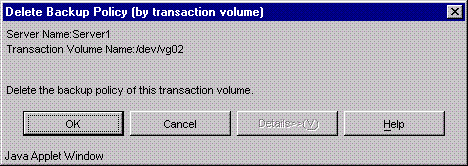
Carefully check the displayed server name and transaction volume name and click the [OK] button.
Delete device information for a transaction volume to be deleted.
After selecting a storage server, select [Set Device Information] from the [Operation] menu. The following setup window will be displayed.
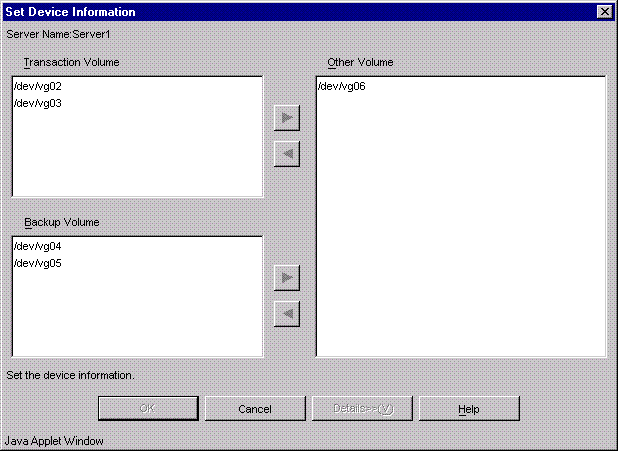
Move a target transaction volume displayed in the "Transaction Volume" field to the "Other Volume" field. Click the [>] button to move a transaction volume.

You can execute this processing also using the history information delete command, backup policy deletion command, or device information setting command.
To delete a backup volume follow the steps as shown below.
Display the backup management window. For more information, see "Displaying the backup management window".
Send the backup volume to be deleted into the unused status.
When a volume is unused, this volume does not exist in a backup history. If the volume exists in a backup history, delete the backup history. If the volume is already unused, skip to the next step.
Delete device information for the backup volume to be deleted.
After selecting a Storage server, select [Set Device Information] from the [Operation] menu. Then, the following setup window will be displayed.
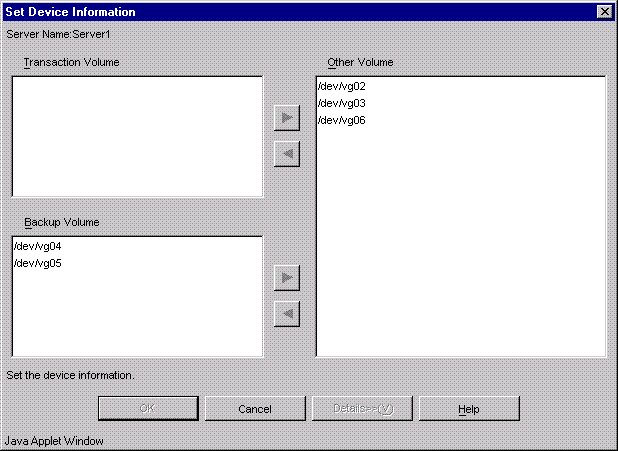
Move a target backup volume displayed in the "Backup Volume" field to the "Other Volume" field. Click the [>] button to move a backup volume.

If a backup volume is deleted, an already defined backup policy may no longer be met (e.g., the number of backup volumes is less than the number of preservation generations). In such a case, the backup operation can no longer be continued. To avoid such a status, be sure to check already defined backup policies before deleting a backup volume.
If only an insufficient number of backup volumes exist as described earlier, first register a backup volume and then delete the target backup volume.

You can execute this processing also using the history information deletion command, or device information setting command.
Add a storage server to the backup operation as follows:
Display the initial window. For more information, see "Starting the initial window.
Register a storage server. For more information, see "Registering a storage server".
Fetch all the information of devices connected to the added storage server. For more information, see "Fetching device information on a storage server".
Display the backup management window. For more information, see "Displaying the backup management window".
Set the information for the storage server. For more information, see "Setting the environment for a backup operation server".
Set the operation type for a device whose information has been fetched in Step 3. For more information, see "Setting the operation type for a device".
Set a backup policy for all the transaction volumes registered in Step 6. For more information, see "Setting backup policies".
To delete storage server follow the steps as shown below. In addition, be sure to do this work before removing the Storage server for deletion.
Display the backup management window. For more information, see "Displaying the backup management window".
Delete the backup history for all the transaction volumes on the Storage server to be deleted. For more information, see "Deleting a backup history".
Delete the backup policy for all the transaction volumes on the storage server to be deleted.
If you display a Storage server in a tree view, a list of transaction volumes on this Storage server will be displayed. After selecting a transaction volume for which you want to delete, delete the backup policy. Click the right mouse button and from the popup menu, select [Delete backup policy]. The following setup window will be displayed.
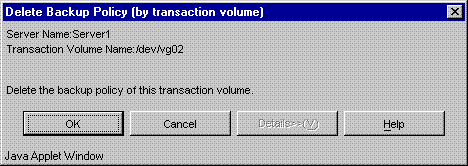
Carefully check the displayed server name and transaction volume name and click the [OK] button.
Delete device information on the Storage server to be deleted.
After selecting a Storage server, select [Set Device Information] from the [Operation] menu. The following setup window will be displayed.
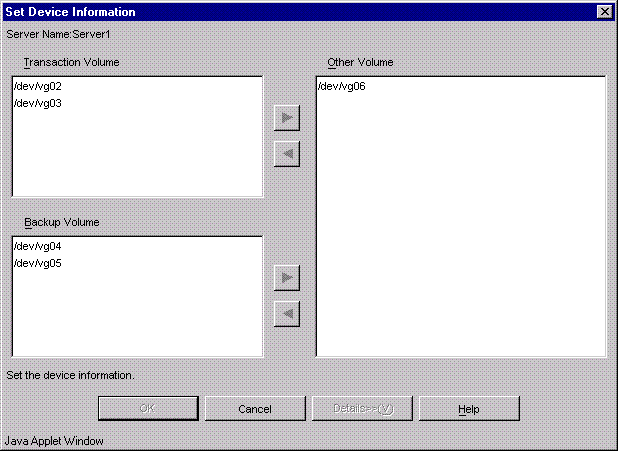
Move all the volumes displayed in the "Transaction Volume" and "Backup Volume" fields to the "Other Volume" field. Click the [>] button to move volumes.
Display the initial window. For more information, see "Starting the initial window".
Delete a Storage server.
Select a Storage server and select [Deletion of Server] from the [Operation] menu. The following window will be displayed.
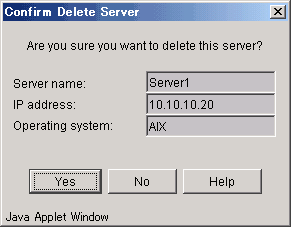
Carefully check the server name and click the [OK] button.
In addition, this processing can be carried out also by the server information deletion command. Please refer to the Operator's guide to OS of a Storage management server.
To stop a backup operation, stop daemons on the Storage server. Normally, they are automatically stopped when the system stops.
It is possible to also make it stop individually to stop a demon by a certain reason. For more Details, see "Starting and Stopping a Deamons" of this Manual.

When the daemons stop, all functions of AdvancedCopy Manager running on the Storage server stop.
Stop daemons on a Storage management server only after checking that all the Storage servers that it manages are stopped.
The backup operation of LVM volumes can be classified into the following two modes depending on the volume group configuration:
Backup operation units of volume groups
Backup operation in units of physical disks (LU: Logical Unit)

Before starting this operation, be sure to understand the basic operation of ordinary volumes.
Provided that all volume group configurations satisfy the following conditions, backup operation can be performed in units of volume groups.
One volume group has only one physical disk, and logical volumes are configured so that one physical disk includes n logical volumes.
If the above conditions are not satisfied, backup operation must be performed in units of physical disks.
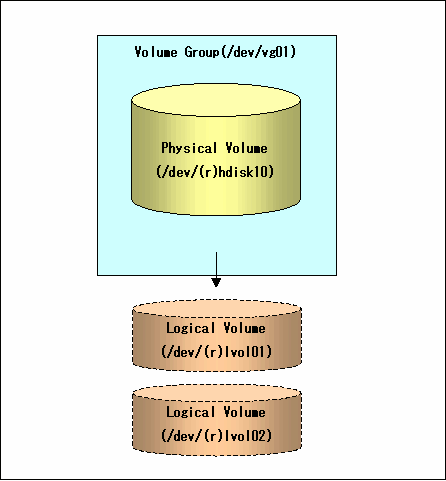
Observe the following conditions regarding the design of volume groups when designing volume groups for use as transaction volumes or backup volumes:
All physical disks must have the same size.
The configurations of all logical volumes must be the same.
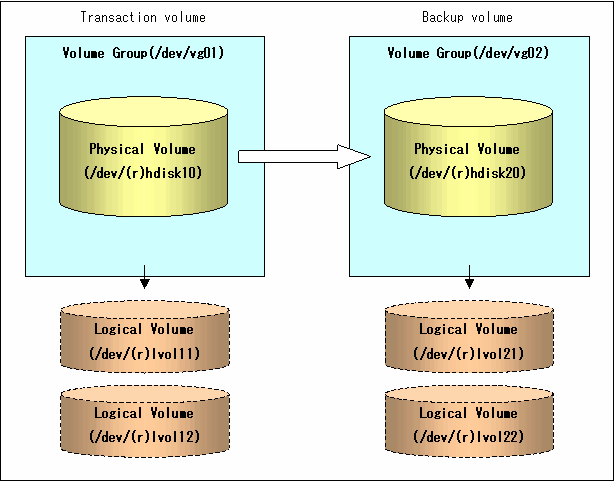
When setting the transaction volume and backup volume, specify their volume groups.
Example:
# /opt/FJSVswsts/bin/swstdevinfoset -t /dev/vg01 swstdevinfoset completed # /opt/FJSVswsts/bin/swstdevinfoset -b /dev/vg02 swstdevinfoset completed # |
If a volume group is to be backed up, the preprocessing and postprocessing scripts must be customized.
See "Preprocessing and Postprocessing for Backup and Restoration" for information on the customization procedure.

If backup is attempted without customization of the scripts, preprocessing results in an error and backup cannot be achieved.
When a transaction volume is a volume group, copy processing covers the entire physical disk corresponding to the volume group. Therefore, if the volume group contains multiple logical volumes, data on all the logical volumes is backed up.
Example of snapshot backup
# /opt/FJSVswsts/bin/swstbackup /dev/vg01 /dev/vg01 swstbackup completed # |
Example of synchronous backup
# /opt/FJSVswsts/bin/swststartsync /dev/vg01 /dev/vg01 swststartsync completed (After state of equivalency upkeep) # /opt/FJSVswsts/bin/swstbackup /dev/vg01 /dev/vg01 swstbackup completed # |

When using a volume group for backup operation, note the following:
- Configure the same logical disk as the transaction volume in a volume group separate from the transaction volume, and configure a volume group with the same physical disk size as the backup volume. To carry out the backup by associating transaction volumes with backup volumes, create a correspondence file called "device map file" that defines the correspondence between transaction volumes and backup volumes. The "device map" specification is recommended especially for backup in units of volume groups.
- During backup processing, the LVM configuration information of the backup volume is overwritten by the LVM information of the transaction volume. Therefore, the correct LVM configuration information must be restored by backup postprocessing. For details, see Preprocessing and Postprocessing of Backup and Restoration.
- A file system may be configured on a logical volume. In this case, modify the backup preprocessing and postprocessing scripts, on the responsibility of the administrator executing the backup, so that all logical volumes in the volume group are unmounted/mounted. For details, see Preprocessing and Postprocessing of Backup and Restoration.
- When the backup volume is a volume group, do not deactivate the backup volume with the vgchange(1M) command during synchronous processing (EC/REC). If the backup volume is deactivated during synchronous processing, not only can the backup volume be activated again, the operations for stopping synchronous processing (backup command, synchronous processing cancel command) are also disabled. If the backup volume is mistakenly deactivated, forcibly stop synchronous processing such as by using GRmgr/ETERNUSmgr, then activate the backup volume again.
When a transaction volume is a volume group, copy processing covers the entire physical disk corresponding to the volume group. Therefore, if the volume group contains multiple logical volumes, data on all the logical volumes is restored.
Example of restoration
# /opt/FJSVswsts/bin/swstrestore /dev/vg01 /dev/vg01 swstrestore completed # |

When using a volume group for restoration, note the following:
- A file system may be configured on a logical volume. In this case, modify the backup preprocessing and postprocessing scripts, under the responsibility of the administrator executing the backup, so that all logical volumes are unmounted and mounted, respectively. For details, see Preprocessing and Postprocessing of Backup and Restoration in this manual.
When the volume group configuration does not satisfy the conditions for operation in units of volume groups, backup operation can be performed by operation in units of physical disks.
When backup operation is performed in units of physical disks, volume group integrity must be maintained and, therefore, all the physical disks in the volume group must be operated synchronously.

Refer to "Device information display command (stgxfwcmdispdev)" of this manual, or the "Confirmation of devices in the save logical group" of a ETERNUS SF AdvancedCopy Manager User's Guide for the method of checking the physical volume which should take a synchronization.
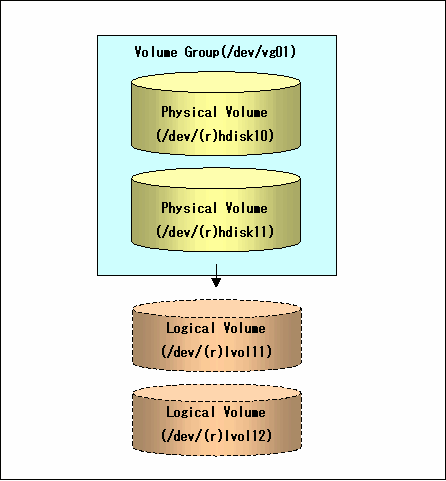
To use the replica volume after replication in case that the original volume is a volume group, the replica volume must have the same logical volume configuration as the original volume and must be a volume group of the same physical size.
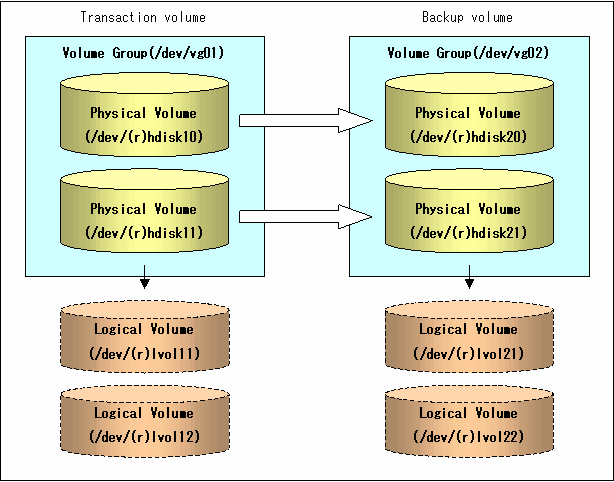
When setting the transaction volume and backup volume, specify all disks in the volume group.
Example:
# /opt/FJSVswsts/bin/swstdevinfoset -t /dev/hdisk10 swstdevinfoset completed # /opt/FJSVswsts/bin/swstdevinfoset -t /dev/hdisk11 swstdevinfoset completed # /opt/FJSVswsts/bin/swstdevinfoset -b /dev/hdisk20 swstdevinfoset completed # /opt/FJSVswsts/bin/swstdevinfoset -b /dev/hdisk21 swstdevinfoset completed # |
For the backup operation of a LVM volume, a device map file must be created because a backup volume in the same volume structure as the transaction volume must be specified.
[Example of a device map file]
# Transaction volume Backup volume /dev/hdisk10 /dev/hdisk20 /dev/hdisk11 /dev/hdisk21 |
For details on the device map file, refer to "Preparing a device map file."
Perform operation by synchronizing all physical disks in the volume group.
Perform the required preprocessing or postprocessing work for each volume group before respectively after the backup operation. Disable preprocessing and postprocessing when operating individual physical disks.
Example of snapshot backup
(Perform preprocessing for the transaction and backup volumes.) # /opt/FJSVswsts/bin/swstbackup /dev/hdisk10 /dev/hdisk10 swstbackup completed # /opt/FJSVswsts/bin/swstbackup /dev/hdisk11 /dev/hdisk11 swstbackup completed # (Perform postprocessing for the transaction and backup volumes.) |
Example of synchronous backup
(Perform preprocessing for the backup volume.) # /opt/FJSVswsts/bin/swststartsync /dev/hdisk10 /dev/hdisk10 swststartsync completed # /opt/FJSVswsts/bin/swststartsync /dev/hdisk11 /dev/hdisk11 swststartsync completed (After state of equivalency upkeep) (Perform preprocessing for the transaction volume.) # /opt/FJSVswsts/bin/swstbackup /dev/hdisk10 /dev/hdisk10 swstbackup completed # /opt/FJSVswsts/bin/swstbackup /dev/hdisk11 /dev/hdisk11 swstbackup completed # (Perform postprocessing for the transaction and backup volumes.) |
The table below summarizes the preprocessing and postprocessing work to be performed before and after backup.
|
Preprocessing |
Postprocessing |
|
|---|---|---|
|
Transaction volume |
|
|
|
Backup volume |
|
Postprocessing is not required. |
Deactivate the volume group as follows:
# /usr/sbin/varyoffvg vg02 # |
Perform this operation by synchronizing all physical disks in the volume group.
Perform the required preprocessing or postprocessing work for each volume group before respectively after the restoration operation. Disable preprocessing and postprocessing when operating individual physical disks.
Example of restoration
(Perform preprocessing for the transaction and backup volumes.) # /opt/FJSVswsts/bin/swstrestore /dev/hdisk10 /dev/hdisk10 swstrestore completed # /opt/FJSVswsts/bin/swstrestore /dev/hdisk11 /dev/hdisk11 swstrestore completed # (Perform postprocessing for the transaction and backup volumes.) |
The table below summarizes the preprocessing and postprocessing work to be performed before and after restoration.
|
Preprocessing |
Postprocessing |
|
|---|---|---|
|
Backup volume |
|
Postprocessing is not required. |
|
Restoration destination volume |
|
|
Deactivate the volume group as follows:
# /usr/sbin/varyoffvg vg01 # |
Activate the volume group as follows:
# /usr/sbin/varyonvg vg01 # |
VxVM volumes are backed up in units of the physical disks that constitute each VxVM volume.
When the backup operation is performed in units of physical disks, disk group integrity must be maintained and, therefore, all the physical disks in the disk group must be operated synchronously.

Refer to "Device information display command (stgxfwcmdispdev)" of this manual, or the "Confirmation of devices in the save logical group" of a ETERNUS SF AdvancedCopy Manager User's Guide for the method of checking the physical volume which should take a synchronization.

Before starting this operation, be sure to understand the basic operation of ordinary volumes.

Snapshot backup is recommended in operation in units of physical disks. In the case of synchronized backup, the command (VxVM command etc.) which disk access produces to a copy destination disk during a copy cannot be executed.
Design disk groups that are to be used as transaction volumes or backup volumes. Observe the following conditions when designing the disk groups:
The number, sizes, and types of VM disks must be the same.
The configurations of logical volumes must be the same.
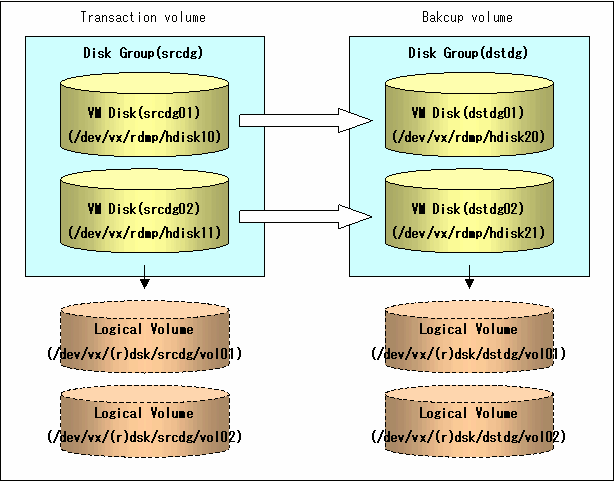
The disk group must be reconfigured in backup postprocessing. Confirm that a volume group configuration information file has been saved.
/etc/vx/cbr/bk/<disk group name>.<disk group ID>
When setting the transaction volume and backup volume, specify all disks in the volume group.
Example:
# /opt/FJSVswsts/bin/swstdevinfoset -t /dev/vx/dmp/hdisk10 swstdevinfoset completed # /opt/FJSVswsts/bin/swstdevinfoset -t /dev/vx/dmp/hdisk11 swstdevinfoset completed # /opt/FJSVswsts/bin/swstdevinfoset -b /dev/vx/dmp/hdisk20 swstdevinfoset completed # /opt/FJSVswsts/bin/swstdevinfoset -b /dev/vx/dmp/hdisk21 swstdevinfoset completed # |
For the backup operation of a VxVM volume, a device map file must be created because a backup volume in the same volume structure as the transaction volume must be specified.
[Example of a device map file]
# Transaction volume Backup volume /dev/vx/dmp/hdisk10 /dev/vx/dmp/hdisk20 /dev/vx/dmp/hdisk11 /dev/vx/dmp/hdisk21 |
For details on the device map file, refer to "Preparing a device map file."
Perform operation by synchronizing all physical disks in the disk group.
Perform the required preprocessing or postprocessing work for each volume group before respectively after the backup operation. Disable preprocessing and postprocessing when operating individual physical disks.
Example of snapshot backup
(Perform preprocessing for the transaction and backup volumes.) # /opt/FJSVswsts/bin/swstbackup /dev/vx/dmp/hdisk10 /dev/vx/dmp/hdisk10 swstbackup completed # /opt/FJSVswsts/bin/swstbackup /dev/vx/dmp/hdisk11 /dev/vx/dmp/hdisk11 swstbackup completed # (Perform postprocessing for the transaction and backup volumes.) |
Example of synchronous backup
(Perform preprocessing for the backup volumes.) # /opt/FJSVswsts/bin/swststartsync /dev/vx/dmp/hdisk10 /dev/vx/dmp/hdisk10 swststartsync completed # /opt/FJSVswsts/bin/swststartsync /dev/vx/dmp/hdisk11 /dev/vx/dmp/hdisk11 swstsstartsync completed (State of equivalency upkeep) (Perform preprocessing for the transaction volumes.) # /opt/FJSVswsts/bin/swstbackup /dev/vx/dmp/hdisk10 /dev/vx/dmp/hdisk10 swstbackup completed # /opt/FJSVswsts/bin/swstbackup /dev/vx/dmp/hdisk11 /dev/vx/dmp/hdisk11 swstbackup completed # (Perform postprocessing for the transaction and backup volumes.) |
The table below summarizes the preprocessing and postprocessing work to be performed before and after backup.
|
Preprocessing |
Postprocessing |
|
|---|---|---|
|
Transaction volume |
|
|
|
Backup volume |
|
|
Reconfigure the disk group as follows:
Pre-commit analysis for restoration
# /etc/vx/bin/vxconfigrestore -p dstdg Diskgroup dstdg configuration restoration started ...... Installing volume manager disk header for hdisk20 ... Installing volume manager disk header for hdisk21 ... - dstdg's diskgroup configuration is restored (in precommit state). Diskgroup can be accessed in read only and can be examined using vxprint in this state. Run: vxconfigrestore -c dstdg ==> to commit the restoration. vxconfigrestore -d dstdg ==> to abort the restoration. # |
Commit the change required for restoring the configuration of the copy destination disk group.
# /etc/vx/bin/vxconfigrestore -c dstdg Committing configuration restoration for diskgroup dstdg .... dstdg's diskgroup configuration restoration is committed. # |

In case of a cluster system, when a disk group or a mount resource has been defined, instead of using the import/deport command for the disk group use the online/offline process, and instead of using the file system mount/unmount commands use the online/offline processing.

When performing a system disk exchange, there are cases when conflicting backup configuration information may exist.
In such cases, the disk group ID after executing the above command needs to be set instead of the disk group.

After this operation, in case the volumes within a disk group are needed to be run in synchronous mode in the background, then depending on the volume configuration it may take some time for synchronous processing.
It is also possible to use the volumes during this time.
Perform this operation by synchronizing all physical disks in the disk group.
Perform the required preprocessing or postprocessing work for each disk group before or after restoration operation. Disable preprocessing and postprocessing when operating individual physical disks.
Example of restoration
(Perform preprocessing for the transaction and backup volumes.) # /opt/FJSVswsts/bin/swstrestore /dev/vx/dmp/hdisk10 /dev/vx/dmp/hdisk10 swstrestore completed # /opt/FJSVswsts/bin/swstrestore /dev/vx/dmp/hdisk11 /dev/vx/dmp/hdisk11 swstrestore completed # (Perform postprocessing for the transaction and backup volumes.) |
The table below summarizes the preprocessing and postprocessing work to be performed before and after restoration.
|
Preprocessing |
Postprocessing |
|
|---|---|---|
|
Backup volume |
|
Postprocessing is not required. |
|
Restoration destination volume |
|
|
Reconfigure the disk group as follows:
Restoration pre-commit analysis
# /etc/vx/bin/vxconfigrestore -p srcdg Diskgroup srcdg configuration restoration started ...... Installing volume manager disk header for hdisk10 ... Installing volume manager disk header for hdisk11 ... - srcdg's diskgroup configuration is restored (in precommit state). Diskgroup can be accessed in read only and can be examined using vxprint in this state. Run: vxconfigrestore -c srcdg ==> to commit the restoration. vxconfigrestore -d srcdg ==> to abort the restoration. # |
Commit the change required for restoring the configuration of the copy destination disk group.
# /etc/vx/bin/vxconfigrestore -c srcdg Committing configuration restoration for diskgroup srcdg .... srcdg's diskgroup configuration restoration is committed. # |

If the disk group have been registered to a cluster transaction, set the disk group resource online/offline from the cluster transaction instead of import/deport the volumes.
If the mount point have been registered to a cluster transaction, set the mount point resource online/offline from the cluster transaction instead of mount/umount the volumes.

When performing a system disk exchange, there are cases when conflicting backup configuration information may exist.
In such cases, the disk group ID after executing the above command needs to be set instead of the disk group.

After this operation, in case the volumes within a disk group are needed to be run in synchronous mode in the background, then depending on the volume configuration it may take some time for synchronous processing.
It is also possible to use the volumes during this time.
Contents
Index
 
|