

| ETERNUS SF AdvancedCopy Manager Operator's Guide for Tape Backup Option 13.0 -Microsoft(R) Windows(R) 2000/Microsoft(R) Windows Sever(TM) 2003-, -Solaris-, -HP-UX-, -Linux-, -AIX- |
Contents
Index
 
|
This chapter explains the backup operation for ordinary transaction volumes by Tape Backup of AdvancedCopy Manager.
This section explains the backup and restoration functions of Tape Backup of AdvancedCopy Manager.
The Tape Backup of AdvancedCopy Manager uses the Advanced Copy Function (OPC/EC function) of disk arrays (ETERNUS storage system) to implement high-speed backup between volumes regardless of the volume capacity. Furthermore, the data thus backed up to the disk volume is written to tape. Thus, data can be backed up to tape as well by stopping transaction just for the same duration as when data is backed up only to a disk.
Backup that uses the One Point Copy (OPC) or Remote One Point Copy (ROPC) function of ETERNUS storage system disk array unit is called snapshot fast backup. Backup that uses the Equivalent Copy (EC) or Remote Equivalent Copy (REC) function is called synchronized high-speed backup.
Automatic snapshot backup can be scheduled without first estimating the time required because it does not require backup synchronous processing. Note, however, that when the save number is 1, a state in which there is no backup data may occur, because a snap shot backup deletes the history prior to copy processing.
Because synchronized high-speed backup deletes the history after the completion of backup processing, there is no status in which backup data does not exist even though the generation number is 1. However, synchronized high-speed backup requires one more backup volume than snapshot fast backup. Synchronized high-speed backup also requires synchronized backup processing before the backup execution command is entered. Therefore, execution of automatic synchronized high-speed backup must be scheduled so that the time required for synchronized processing is estimated in advance. Synchronized backup processing is then started based on the estimated time, and the backup execution command is entered after equivalency maintain status has been achieved.
The Tape backup of
AdvancedCopy Manager automatically selects and manages media (backup volume, tape) used for backup.
The Tape Backup of AdvancedCopy Manager also manages the history and generations of backup data, so backup data can be restored from past generations to the latest generation.
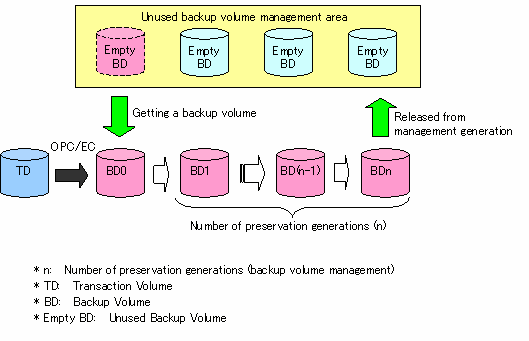
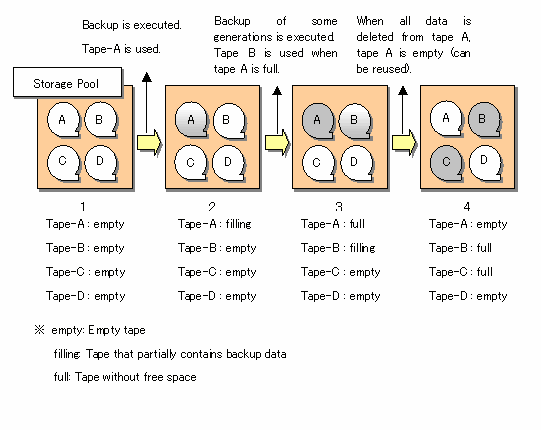
The OPC (One Point Copy) /ROPC (Remote One Point Copy) function of the disk array unit ETERNUS storage system is used to copy data from a transaction volume to an unused backup volume. Backup data is then copied from the backup volume to tape.
Snapshot high-speed backup is performed as follows:
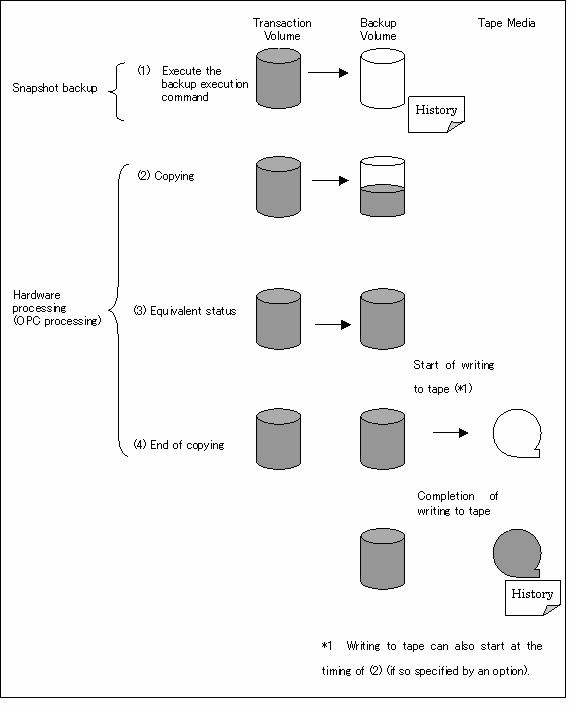
In the snapshot high-speed backup operation, backup to a disk is complete at the time of 1 in the Figure and backup history information is created. The actual data copying will be internally performed by the OPC function of the disk array unit ETERNUS storage system.
The command completion timing can be selected from either the time disk backup history information has been created or the time tape backup history information has been created. (Option specification)
Using the QuickOPC function in the snapshot high-speed backup, physically copying only the difference data from the start of the previous backup can create a complete snapshot image, which can greatly reduce the time taken for physical copying.
For information on the QuickOPC function, see "Backup Operations Using the QuickOPC Function."

The Equivalent Copy (EC) or The Remote Equivalent Copy (REC) function of the ETERNUS storage system of disk array units is used to copy data from a transaction volume to an unused backup volume. Backup data is then copied from the backup volume to tape.
Synchronous high-speed backup is performed as follows:

The backup execution command cannot be executed before the transaction and backup volumes have become equivalent.
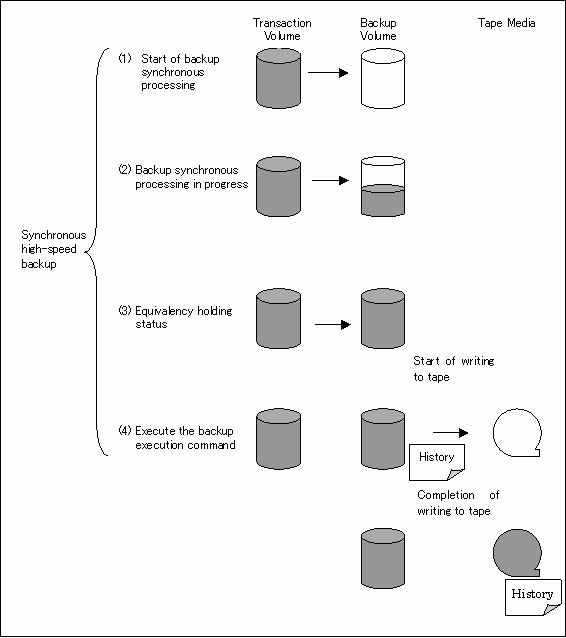
The command completion timing can be selected from either the time disk backup history information has been created or the time tape backup history information has been created. (Option specification)
During synchronous high-speed backup using the Suspend/Resume function, the equivalency maintain status of EC can be set to Suspend or Resume. Consequently, the synchronous backup process can be made faster because the function can create a differential copy from the Suspend state.
For the Suspend/Resume function, see "Backup processing using the Suspend/Resume function".

The Suspend/Resume function sets Suspend/Resume for the equivalency maintain status by EC. Using this function for differential copying from the Suspend state enables higher-speed synchronous backup operation.
AdvancedCopy Manager provides two backup functions: snapshot high-speed backup and synchronous high-speed backup. In snapshot high-speed backup, OPC is used to create a backup; whereas in the synchronous high-speed backup, EC is used to create a backup. The Suspend/Resume function is a kind of synchronous high-speed backup that uses EC.
In ordinary synchronous high-speed backup, the synchronous processing start command starts copying with EC and sets the equivalency maintain status after the copying is completed. After that, the backup execution start command is executed. This cancels EC and creates a backup. Copy to tape is implemented from the backup volume the same as ordinary synchronous high-speed backup.
In synchronous high-speed backup that uses the Suspend/Resume function, when the backup execution start command with -suspend specified is executed, EC is suspended, the backup process is completed, and the EC session is maintained. The next time that the synchronous processing start command is executed, EC resumes and only data that has been updated since the suspend state was last set is copied. As a result, the backup preparation time is shorter.
A comparison between ordinary synchronous high-speed backup and synchronous high-speed backup using the Suspend/Resume function is shown below.
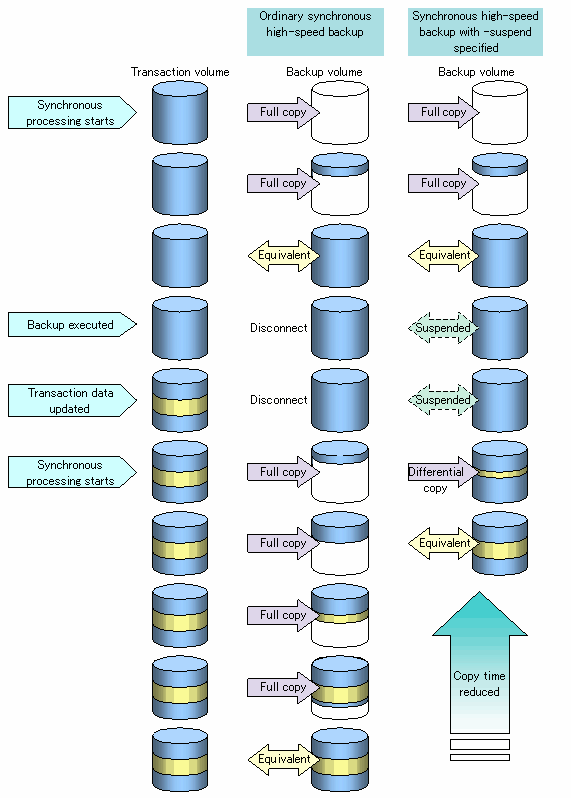
Perform synchronous high-speed backup using the Suspend/Resume function as follows:
When the equivalency maintain status is reached after the start of synchronous processing, execute the "Backup command (acmbackup)" with the suspend specification to suspend synchronous processing.
After that, when history information is deleted because the number of generations has been exceeded or by the history information deletion command, the backup volume enters the Suspend state without history information. If new synchronous processing starts at this time, then the suspended backup volume without history information is selected with priority, and differential copying starts. Since only data that has been updated since the Suspend state was last set is copied, the equivalency maintain status can be reached quickly.
The flow of synchronous high-speed backup operations using the Suspend/Resume function is shown below.
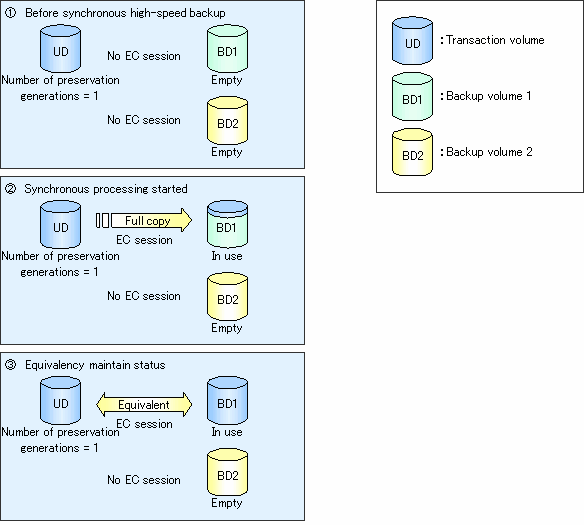
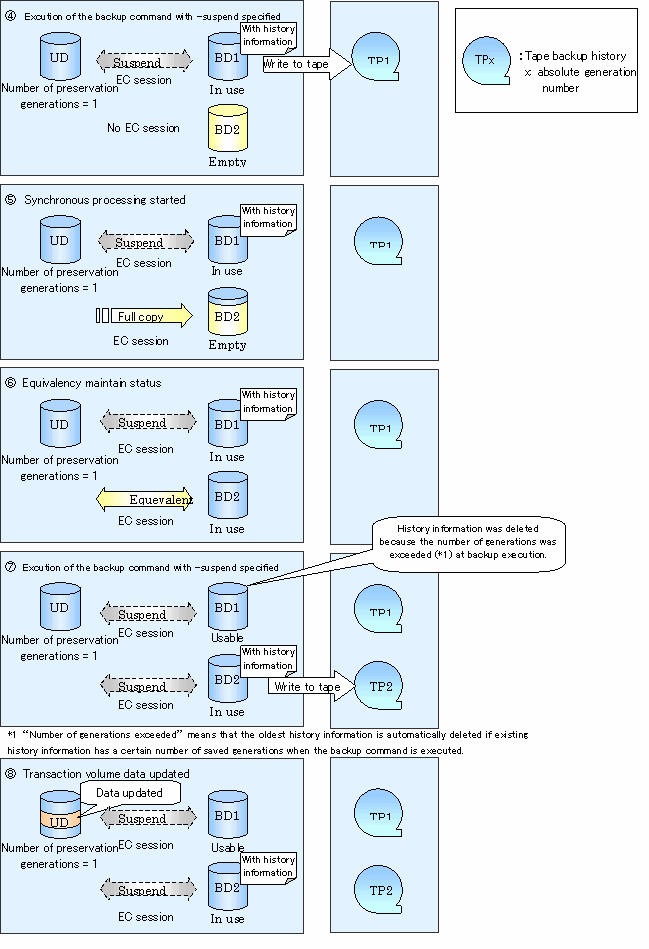
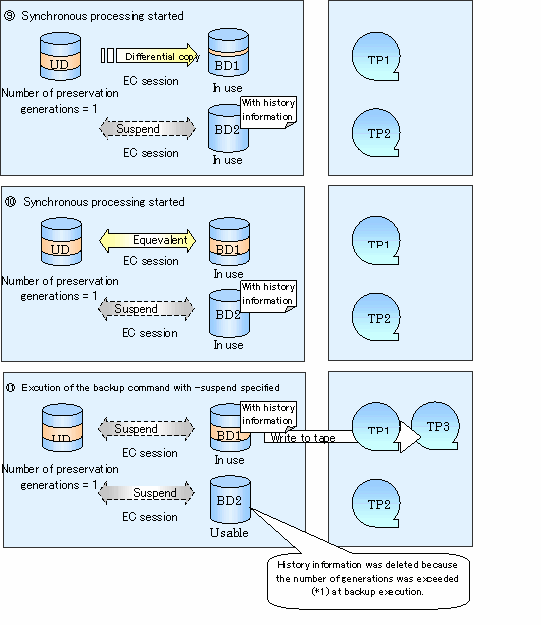
The Tape Backup of AdvancedCopy Manager also enables backup only to tape without using backup volumes. Data is written directly to tape from transaction volumes without using the advanced copy function.
This mode of backup is thus not a high-speed backup.
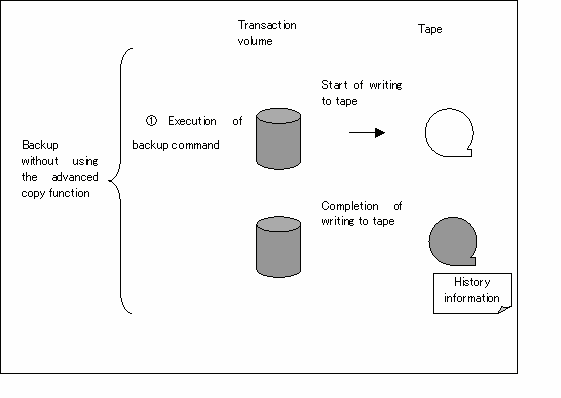
This sub-section explains how the Tape Backup of AdvancedCopy Manager restores backup data.
Restore processing refers to restoring the data of a transaction volume from the backup volume or tape that is managed with backup history information. The restoration operation refers to restoring data from a backup volume managed by the backup carrier information to a transaction volume. The restoration operation from a backup volume refers to using the OPC function provided by the disk array unit to restore data from a backup volume to a transaction volume. If the data on a backup volume under carrier management is restored to a transaction volume, the carrier management information will not change.
In restoration from tape, tape data is read and written directly to the restoration destination transaction volume.
When data backed up to both a disk and tape is restored based on history information, the Tape Backup of AdvancedCopy Manager automatically selects disk data, unless otherwise specified, and restores it by OPC.
Note that data will be restored to a transaction volume that is the backup source. However, you can change the restoration destination.

If transaction volume contents are rewritten in the period between collection of the latest backup volume and a subsequent restore operation, rewritten data is not assured.
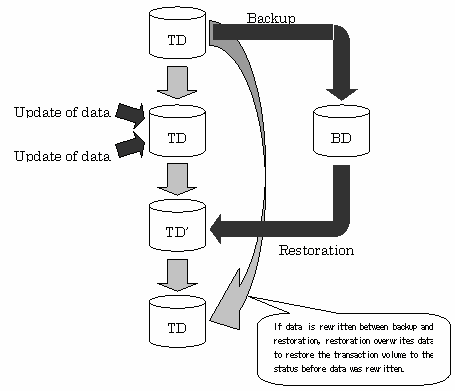
The flow of backup operation for ordinary transaction volumes is shown below:
The following preparations are required before the backup operation is started.
When backup operation is started, the daemon of Tape Backup of AdvancedCopy Manager must be started in advance on the Storage Management Server, Tape Server, and Storage Server. Normally, these daemons are automatically started up when the system is started. If the startup of a daemon fails for some reason or if a daemon has been stopped, you need to start the daemon on each server. For information on starting a daemon, see "Starting and Stopping Daemons".
The Storage Management Server registers the Storage Server to be managed. When the Storage Server is operated as a Storage Management Server, the server does not need to be added.
Use the "Server information addition command (stgxfwcmaddsrv)" in the "ETERNUS SF AdvancedCopy Manager Operator's Guide" for the operating system of the target Storage Management Server.
Before the backup management can be performed, device information on a Storage Server must be temporarily stored to the repository.
Use the "Device information collection/reflection command (stgxfwcmsetdev)" in the "ETERNUS SF AdvancedCopy Manager Operator's Guide" for the operating system of the target Storage Management Server.

The time required for this operation is proportional to the total number of devices defined on the Storage Server. If the number of devices is large, perform this operation while the CPU load and I/O load are low.
As a guideline for reference, each operation takes about 0.5 s per device (partition) in a state without load.
Set the environment for each Storage Server.
You need to make this environment setting also on the Storage Management Server if it serves also as a Storage Server. This step is not required if the environment setting has already been made on the Storage Servers.
Use the "Storage Server configuration information setting command (acmsvrset)".
Set up the following device operation type, before backing up in a Storage Server. The operation type is as follows:
|
Backup operation type |
Number of required backup volumes |
|---|---|
|
Snapshot fast backup |
Number of backup generations |
|
Synchronized high-speed backup |
Number of backup generations + 1 |
Use the "Device information setting command (acmdevinfoset)" for this operation.
[Execution example on Solaris] # /opt/FJSVswstc/bin/acmdevinfoset -t /dev/dsk/c1t1d0s6 acmdevinfoset completed # /opt/FJSVswstc/bin/acmdevinfoset -b /dev/dsk/c1t2d1s6 acmdevinfoset completed # |

For notes on setting the device operation type, see "Setting the operation type for a device" in the "ETERNUS SF AdvancedCopy Manager Operator's Guide" for the operating system of the target Storage Server.

The information on the registered transaction volumes and backup volumes can be referenced using the "Device operating status display command (acmdevdisp)".

If no more backup volumes than the number of preservation generations can be prepared for synchronous high-speed backup, you can implement backup operation in combination with the backup history deletion function.
The operation procedure is as follows:
- Start backup synchronous processing.
- Confirm the equivalency maintain status.
- Execute backup (to both disk and tape).
- Delete disk backup history information.
- Return to step 1.
If restoration occurs before completion of the next backup after history information is deleted, backup data is restored from tape because disk history information is not available.
Set options when performing backup to a backup volume in a cabinet that is not the same as the cabinet containing the transaction volume.

Create a check.ini file and specify options in it. For information on the file path and on how to specify options, see "Setting Options" in the "ETERNUS SF AdvancedCopy Manager Operator's Guide" for the operating system of the target Storage Server.

A backup policy for the backup destination disk or tape must be set for the transaction volume registered in the Storage Server. When data is backed up to both disk and tape, a backup policy must be set for each of them.
Set the following backup policy.
Use the "Disk backup policy setting command (acmbkpolset)" to set the backup policy.
[Execution example on Solaris] #/opt/FJSVswstc/bin/acmbkpolset -s 3 /dev/dsk/c1t1d0s6 /dev/dsk/c1t1d0s6 acmbkpolset completed # |


Information on the backup policy that has been set can be referenced using the "Disk backup policy display command (acmbkpoldisp)".
Set the tape backup management class. Define the following in the management class:
The tape backup management class can be set using the "Tape backup management class setting command (acmtpmgmtclassset)".
[Execution example on Solaris] # /opt/FJSVswstc/bin/acmtpmgmtclassset -g copypool -d arcpool -s 5 -t 30 ACM_CLASS1 ACM_CLASS1 acmtpmgmtclassset completed # |

Information on the tape backup management class that has been set can be referenced using the "Tape backup management class display command (acmtpmgmtclassdisp)".
Set the tape backup policy. Define the following in the tape backup policy:
The tape backup policy can be set using the "Tape backup policy setting command (acmtpbkpolset)".
[Execution example on Solaris] #/opt/FJSVswstc/bin/acmtpbkpolset -i 10 -c ACM_CLASS1 /dev/dsk/c1t1d0s6 /dev/dsk/c1t1d0s6 acmtpbkpolset completed # |


Information on the tape backup policy that has been set can be referenced using the "Tape backup policy display command (acmtpbkpoldisp)".
Backup with the Tape Backup of AdvancedCopy Manager must basically be performed when the transaction volume is unmounted. Therefore, when backup or restore is executed, mount and unmount processing of the transaction volume is done by using the preprocessing and postprocessing script.
The backup or restore processing is not executed when the transaction volume cannot be unmounted.
When backup history information is copied to tape, preprocessing is performed over the backup volume. When copying to tape is performed, the backup volume is unmounted before data is written to the tape. The backup volume is not automatically mounted upon completion of writing to tape.
For details of preprocessing and postprocessing scripts, see Appendix "Preprocessing and Postprocessing of Backup, Restoration, and Tape Copy".
In the case of one of the two operations explained below, the backup preprocessing and postprocessing scripts need to be customized.
For information on the customization method, see Appendix "Preprocessing and Postprocessing of Backup, Restoration, and Tape Copy".
For the backup operation, the Tape Backup of AdvancedCopy Manager automatically selects a volume having the same size of the transaction volume from those registered as backup volumes and uses it as the backup destination.
If the backup volume is recognized in a "Device map file", i.e., a file defining the correspondence between transaction and backup volumes, it must be created.
Create a device map file anywhere on the storage server that performs backup. If you specify this file while performing backup, an operation in recognition of the backup destination is enabled.

To manage multiple generations, multiple device map files must be prepared.
Moreover, the device map file which can be used when backing up or starting synchronous processing should meet either of the following requirements.
- An unused backup volume is specified.
- The backup volume used in the history deleted by this backup is specified.
Therefore, it is necessary to use the device map file properly according to the situation of the backup volume at operation which uses two or more backup volumes.
If the number of backup volumes that can be prepared in synchronized high-speed backup is only the number of preservation generations, the backup operation can be carried out by saving the backup volumes to secondary media, such as tapes, and then deleting history information.
In such cases, the device map file that is subsequently specified at the start of backup synchronous processing is the device map file specifying the backup volumes that become unused because of the last deletion of history information.
For the description of a device map file, see "Describing a device map file" in the "ETERNUS SF AdvancedCopy Manager Operator's Guide" for the operating system of the Storage Server.
Tape backup operation must be scheduled by considering the number of concurrent backup and/or restore operations and the number of drives in the tape library. In this case, the number of backup and restore operations is not in reference to a single Storage Server but instead needs to be in reference to all Storage Servers.
If the number of drives is insufficient, some backup and/or restore operations that are activated later must wait for idle drives. When a backup or restore operation that was activated earlier is complete and the relevant drive is released, tape I/O processing for a backup or restore operation that has been made to wait begins. In this case, the backup or restore time is calculated by adding the drive wait time to the time during which tape I/O has actually been performed.
The following figure shows the backup processing time when three transaction volumes are backed up concurrently in an environment with two drives.
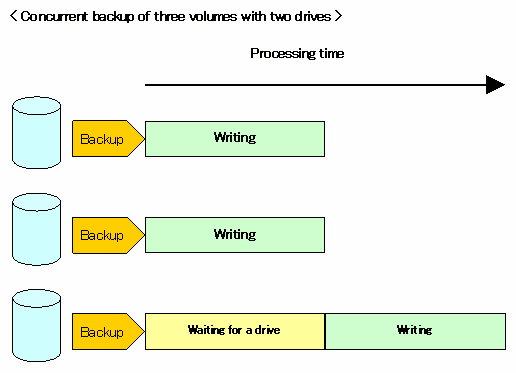
In light of the above, consider the following two points for scheduling:
The backup operation with Tape Backup of AdvancedCopy Manager is explained.
Perform the snapshot fast backup as follows:
Perform backup to both a disk and tape and return without waiting for completion of writing to tape. [Execution example on Solaris] # /opt/FJSVswstc/bin/acmbackup -m BOTH -w /dev/dsk/c1t1d0s6 /dev/dsk/c1t1d0s6 acmbackup DISK backup completed, TAPE backup started # |
Refer to "Executing backups" in "Backup Operations Using the QuickOPC Function" in this manual for information about executing backups with the QuickOPC function.
Perform the synchronized high-speed backup for a transaction volume as follows:
[Execution example on Solaris] # /opt/FJSVswstc/bin/acmstartsync /dev/dsk/c1t1d0s6 /dev/dsk/c1t1d0s6 acmstartsync completed # |
[Execution example on Solaris] # /opt/FJSVswstc/bin/acmsyncstat /dev/dsk/c1t1d0s6 Server Transaction-Disk Backup-Disk Status Execute server1 /dev/dsk/c1t1d0s6 /dev/dsk/c1t2d1s6 equivalent 100% # |
Perform backup to both a disk and tape and return without waiting for completion of writing to tape. [Execution example on Solaris] # /opt/FJSVswstc/bin/acmbackup -m BOTH -w /dev/dsk/c1t1d0s6 /dev/dsk/c1t1d0s6 acmbackup DISK backup completed, TAPE backup started # |

The "Backup synchronous processing cancel command (acmcancelsync)" can be used to cancel synchronous processing (EC session). The statuses of the synchronous processing cancelled by the synchronous processing cancel command are explained below.
- executing: synchronous processing in progress (copying in progress)
- equivalent: equivalency maintain status
- suspend: suspended processing
If the synchronous processing is cancelled with no options specified, then the EC session in the synchronous processing status or in the equivalency maintain status is cancelled.
If one transaction volume has multiple synchronous processing (EC sessions), then only the specific EC sessions as the backup volume can be cancelled. All of the synchronous processing of the transaction volume can be cancelled by specifying the synchronous processing.

- Both the backup volume and all synchronous processing cannot be specified simultaneously.
Back up a transaction volume using the Suspend/Resume function as follows:
[Execution example on Solaris] # /opt/FJSVswstc/bin/acmstartsync /dev/dsk/c1t1d0s6 /dev/dsk/c1t1d0s6 acmstartsync completed # |
If there is a suspended backup volume at the start of the synchronous processing, then the following devices are selected with priority, and EC resumes (differential copying starts).
If there is no suspended backup volume at the start of the synchronous processing, EC starts (start of full copy).
Figure 5.8 shows backup volume selection at the start of synchronous processing.

If synchronous processing is started with a device map specified, other transaction volumes and suspended backup volumes cannot be used as the backup destination. The "Backup synchronous processing progress display command (acmsyncstat)" can be used to determine the transaction volume with which the backup volume is suspended.
If one transaction volume has multiple EC sessions, then this command displays the status of all EC sessions. The statuses displayed for synchronous processing are explained below.
Figure 5.9 shows the progress information displayed by the synchronous processing progress display command.
[Execution example on Solaris] # /opt/FJSVswstc/bin/acmsyncstat /dev/dsk/c1t1d0s6 Server Transaction-Disk Backup-Disk Status Execute server1 /dev/dsk/c1t1d0s6 /dev/dsk/c1t2d1s6 equivalent 100% # |
If backup is performed without the suspend specification in synchronous high-speed backup operation mode, the EC session is released. If backup is performed with the suspend specification, the EC session is not released but is suspended.
Figure 5.10 shows the ordinary backup operation and the backup operation with the suspend specification.
| Perform backup with the suspend specification to both a disk and tape and return without waiting for completion of writing to tape. [Execution example on Solaris] # /opt/FJSVswstc/bin/acmbackup -m BOTH -w -suspend /dev/dsk/c1t1d0s6 /dev/dsk/c1t1d0s6 acmbackup DISK backup completed, TAPE backup started # |
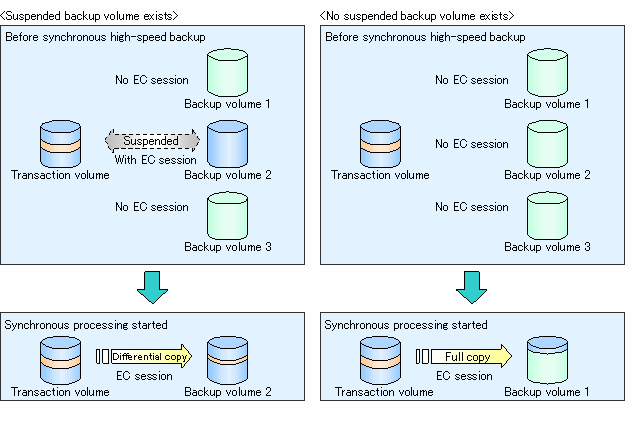

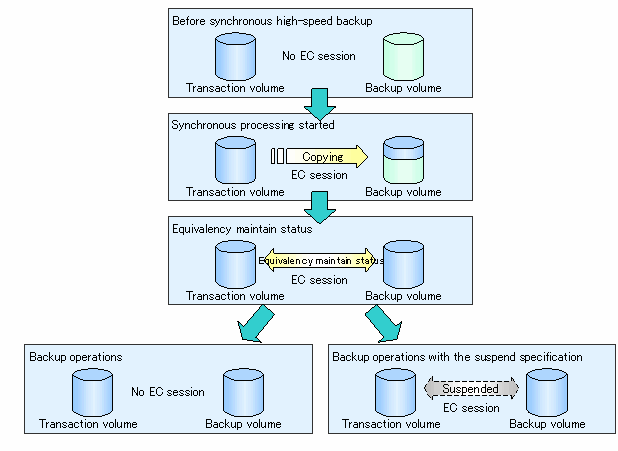
The "Backup synchronous processing cancel command (acmcancelsync)" can be used to cancel synchronous processing (EC session). The statuses of the synchronous processing cancelled by the synchronous processing cancel command are explained below.
- executing: synchronous processing in progress (copying in progress)
- equivalent: equivalency maintain status
- suspend: suspended processing
After the backup command with -suspend specified is executed, the Suspend state is maintained even if history information is deleted. A suspended EC session cannot be released unless the synchronous processing is cancelled.
If the synchronous processing is cancelled with no options specified, then the EC session in the synchronous processing status or in the equivalency maintain status is cancelled.
If one transaction volume has multiple synchronous processing (EC sessions), then only the specific EC sessions as the backup volume can be cancelled. All of the synchronous processing of the transaction volume can be cancelled by specifying the synchronous processing.

- Both the backup volume and all synchronous processing cannot be specified simultaneously.

- Cancelling the suspended synchronous processing that has history information does not delete the history information.
- Cancelling the synchronous processing (during copying, in the equivalency maintain status, or in the Suspend state) that does not have any history information sets the backup volume to the unused state. Cancelling the synchronous processing (in the Suspend state) that has history information leaves the backup volume in the used state.
Operations when the synchronous processing is cancelled are shown below.
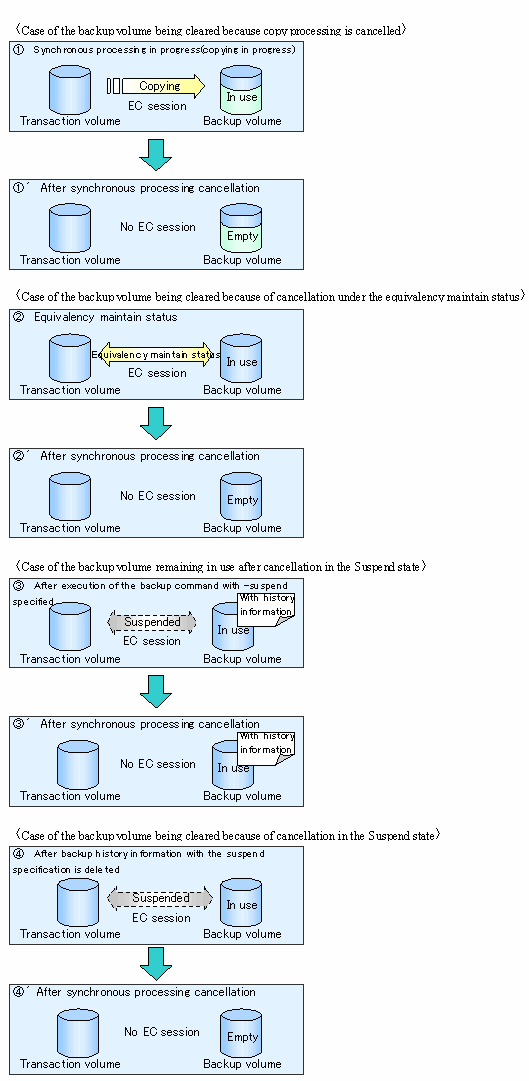
To perform backup to only tape, follow the procedure below:
[Execution example on Solaris] # /opt/FJSVswstc/bin/acmbackup -m TAPE /dev/dsk/c1t1d0s6 /dev/dsk/c1t1d0s6 acmbackup completed # |

Backup data once saved to a disk can be copied to a tape later. The data thus saved to the tape is managed as backup history information. The same generation number as the backup history on the source disk is assigned to this backup history for management.
This function can be used in the following cases:
In this case, when performing backup, specify DISK in the -m option to perform backup to only a disk.
In this case, the backup to the disk was successful and therefore you can add tape and then create backup history information on tape by using the copy function.
Follow the procedure below for copy to tape:
[Execution example on Solaris] # /opt/FJSVswstc/bin/acmhistdisp /dev/dsk/c1t1d0s6 Generation Management Backup Server=server1 Device/dev/dsk/c1t1d0s6 Mount-Point=/mnt/Tran1 (ufs) Generation Version Backup-Date Backup-Device Status Execute Tape-Gen 1 10 2004/11/12 22:00 /dev/dsk/c1t0d2s6 succeeded ---- 1 2 9 2004/11/11 22:00 /dev/dsk/c1t0d4s6 succeeded ---- - Day Management Backup Server=server1 Device=/dev/dsk/c1t1d0s6 Mount-Point=/mnt/Tran1 (ufs) TapeCopy-Date Backup-Date Expiration-Date # |
Copy the backup history with relative generation number 2 displayed in step 1 to tape. [Execution example on Solaris] # /opt/FJSVswstc/bin/acmtphistcopy -g 2 /dev/dsk/c1t1d0s6 /dev/dsk/c1t1d0s6 acmtphistcopy completed # |
The backup status can be checked with the "Execution status display command (acmexecstat)" or "History information display command (acmhistdisp)".
You can check the following with the execution status display command:
In backup to tape, the execution status display command does not display information on whether writing to tape is complete or terminated with an error. The "History information display command (acmhistdisp)" must be used to check whether a backup history has been created.
When backup is performed to only tape or to both a disk and tape, you can check whether the backup to tape is complete as follows:
[Execution example on Solaris/Linux] <Checking the status of backup to tape using the acmexecstat command.> # /opt/FJSVswstc/bin/acmexecstat /dev/dsk/c1t1d0s6 Generation Management Backup Server Device Last-Backup-Date DiskInterval Status Mount-Point (Method) DiskExecute TapeInterval TapeEcecute server1 /dev/dsk/c1t1d0s6 2004/12/10 12:20 DELAY=1 EXEC /usr2 (ufs) sync(22%) OK Writing(50%) Day Management Backup Server Device Last-Backup-Date Status Mount-Point (Method) TapeInterval TapeEcecute server1 /dev/dsk/c1t1d0s6 2004/12/11 12:20 IDLE /usr1 (ufs) OK ---- <Writing to tape is in progress (Writing), so execute the acmexecstat command later.> Generation Management Backup Server Device Last-Backup-Date DiskInterval Status Mount-Point (Method) DiskExecute TapeInterval TapeEcecute server1 /dev/dsk/c1t1d0s6 2004/12/10 12:20 DELAY=1 IDLE /usr2 (ufs) ---- OK ---- Day Management Backup Server Device Last-Backup-Date Status Mount-Point (Method) TapeInterval TapeEcecute server1 /dev/dsk/c1t1d0s6 2004/12/11 12:20 IDLE /usr1 (ufs) OK ---- <Writing to tape is finished (----), check for backup history.> # /opt/FJSVswstc/bin/acmhistdisp /dev/dsk/c1t1d0s6 Generation Management Backup Server=node1 Device=/dev/dsk/c1t1d0s6 Mount-Point=/mnt/Tran1 (ufs) Generation Version Backup-Date Backup-Device Status Execute Tape-Gen 1 1 2004/12/11 12:20 /dev/dsk/c1t0d2s3 succeeded ---- 1 Day Management Backup Server=node1 Device=/dev/dsk/c1t1d0s6 Mount-Point=/mnt/Tran1 (ufs) TapeCopy-Date Backup-Date Expiration-Date # <A backup history has been created. This means that the backup to tape is finished successfully.> |
This sub-section describes restoring a volume or data that has been backed up.
To restore all data in a volume that was backed up, follow the procedure below:
Perform restoration using the latest backup history. [Execution example on Solaris] # /opt/FJSVswstc/bin/acmrestore /dev/dsk/c1t1d0s6 /dev/dsk/c1t1d0s6 acmrestore completed # |

If the transaction volume has a backup volume being copied by EC, backup volume under the equivalency maintain status, or suspended backup volume, then restoration is not possible.
A suspended backup volume cannot be used as the restore destination volume.

If the -g, -v, and -t options are all omitted, the latest backup history is selected from those subject to generation management. Any backup history subject to day management is not selected even if it is the latest backup history.
If you want to restore the latest backup data and it is subject to day management, specify the -t option.
Restore an individual file as shown below.
Use the "Execution status display command (acmexecstat)" to check the status of restoration.
You can check the following with the execution status display command:
The [DiskExecute] field shows the status of OPC physical copy.
The [TapeExecute] field shows the status of reading from tape.
Execute the acmexecstat command to check the status of restoration. [Execution example on Solaris/Linux] # /opt/FJSVswstc/bin/acmexecstat /dev/dsk/c1t1d0s6 Generation Management Backup Server Device Last-Backup-Date DiskInterval Status Mount-Point (Method) DiskExecute TapeInterval TapeEcecute server1 /dev/dsk/c1t1d0s6 2004/12/10 12:20 OK EXEC /usr2 (ufs) ---- OK Reading(50%) Day Management Backup Server Device Last-Backup-Date Status Mount-Point (Method) TapeInterval TapeEcecute server1 /dev/dsk/c1t1d0s6 2004/12/11 12:20 IDLE /usr1 (ufs) OK ---- # |
This example shows that backup data is being read (restored) from tape.
Backup history information includes the backup volume name, tape name, date of backup of backup data subject to generation management or day management with regard to a transaction volume.
To display backup history information, use the "History information display command (acmhistdisp)".
To delete backup history information, use the "History information delete command (acmhistdel)".

Backup history that exceeds the preservation generations or preservation days specified in the backup policy is automatically deleted.

Even when the history information created during backup operations with the suspend specification is deleted, an associated EC session is not released.
If history information is deleted after ordinary synchronous high-speed backup is performed, the relevant backup volume is released and "Backup (free)" is displayed in the Device-Mode field when the "Device operating status display command (acmdevdisp)" is executed. However, if backup with the suspend specification is performed, the backup volume is not released even after deletion of history information and "Backup (used)" is displayed in the Device-Mode field by the "Device operating status display command (acmdevdisp)".
The figure below shows the ordinary deletion of a backup history and the deletion of backup with the suspend specification.
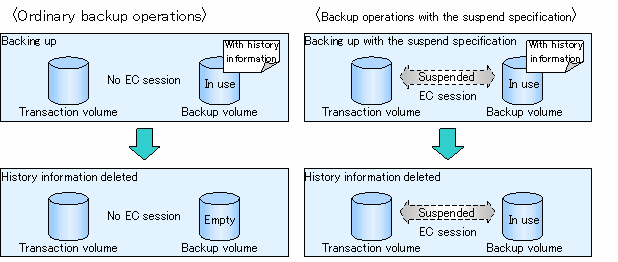
Backup processing in progress cannot be canceled.

To finish physical copying to a disk, execute the "History information delete command (acmhistdel)" to delete the backup history.
In restoration from a disk, OPC physical copying in progress can be canceled using the "Restore cancellation command (swstcancelrest)". The "Restore execution status display command (swstreststat)" can be used to check whether OPC physical copying is in progress.
For details of the commands, see Chapter "Commands" in the "ETERNUS SF AdvancedCopy Manager Operator's Guide" for the operating system of the target Storage Server.
If a Storage server/device configuration for backup operation is changed, the settings of Tape Backup of AdvancedCopy Manager must also be changed.
When adding ETERNUS storage system to the current ETERNUS storage system environment, change the settings on the Tape Server as follows: This sub-section describes changing the setting information when various changes are made.
# /opt/FJSVswstm/bin/tbogetoluinfo -l 200.30.40.30 200.30.40.30 comleted. [total olu = 3] /var/opt/FJSVmplb/mplb_ext.conf was update. # |
# mplpconfig -q # |
When deleting ETERNUS storage system from the current ETERNUS storage system environment, change the settings on the Tape Server as follows:
If a device is added to a Storage Server, incorporate it into the backup operation of Tape Backup of ETERNUS SF AdvancedCopy Manager as follows:
This sub-section describes deleting a device depending on the device type.
To delete a transaction volume, follow the steps shown below. Please be sure to do this transaction before removing the operating volume for deletion.
# /opt/FJSVswstc/bin/acmhistdel -z /dev/dsk/c1t1d0s6 /dev/dsk/c1t1d0s6 acmhistdel completed # |
For details, see "History information delete command (acmhistdel)".
# /opt/FJSVswstc/bin/acmbkpoldel /dev/dsk/c1t1d0s6 /dev/dsk/c1t1d0s6 acmbkpoldel completed # /opt/FJSVswstc/bin/acmtpbkpoldel /dev/dsk/c1t1d0s6 /dev/dsk/c1t1d0s6 acmtpbkpoldel completed # |
For details, see "Disk backup policy delete command (acmbkpoldel)" and "Tape backup policy delete command (acmtpbkpoldel)".
# /opt/FJSVswstc/bin/acmdevinfoset -o /dev/dsk/c1t1d0s6 acmdevinfoset completed # |
For details, see "Device information setting command (acmdevinfoset)".
To delete a backup volume follow the steps as shown below. Please be sure to do this transaction before removing the operating volume for deletion.
When a volume is unused, this volume does not exist in a backup history. If the volume exists in a backup history, delete the backup history. When the same backup history also exists on tape, the history on tape need not be deleted. For details, see "History information delete command (acmhistdel)".
If the volume is already unused, skip to the next step.
# /opt/FJSVswstc/bin/acmhistdel -m DISK -g 1 /dev/dsk/c1t1d0s6 /dev/dsk/c1t1d0s6 acmhistdel completed # |
# /opt/FJSVswstc/bin/acmdevinfoset -o /dev/dsk/c1t2d1s6 acmdevinfoset completed # |
For details, see "Device information setting command (acmdevinfoset) ".

If a backup volume is deleted, an already defined backup policy may no longer be met (e.g., the number of backup volumes is less than the number of preservation generations). In such a case, the backup operation can no longer be continued. To avoid such a status, be sure to check already defined backup policies before deleting a backup volume.
If only an insufficient number of backup volumes exist as described earlier, first register a backup volume and then delete the target backup volume.
Add a Storage Server to the backup operation as follows:
To delete a Storage Server follow the steps as shown below. Please be sure to do this transaction before removing the operating volume for deletion.
To stop a backup operation, stop daemons on the Storage Server. Normally, they are automatically stopped when the system stops.
You can stop an individual daemon if you need to do so for some reason. For more information, see "Starting and Stopping Daemons".

This section describes the backup and restore operations of SDX objects. A good understanding of the basic operation of normal volumes is required for these operations.
For details of GDS, see GDS manual "PRIMECLUSTER(TM) Global Disk Services Handbook".
The following platforms support the backup of SDX objects:
Tape backup operation can be performed in units of the following:

Backup in units of logical volumes is not possible.
The Tape Backup of AdvancedCopy Manager cannot handle the following SDX object (volume):
If the total number of the slices that make up the transaction volume and slices that make up all backup volumes associated with the transaction volume at the start of synchronous processing or snapshot-type backup processing is 33 or greater, copying cannot be processed.
Also, if the source volume (the transaction volume for backup processing or the backup volume for restore processing) is in the invalid state, copying cannot be processed.

To confirm the type of volume being used, which is single, mirror, stripe, concatenation, or switch, execute "sdxinfo -e long" and see the volume type attribute that is displayed (the value in the TYPE column on the line indicated for the volume in the OBJ column).
[Volume object type attributes]
Backup operation can be performed using only the tape backup function of AdvancedCopy Manager function without linkage with GDS Snapshot. For its proper design and operation, you need to know the type of physical volumes that make up the logical volume.
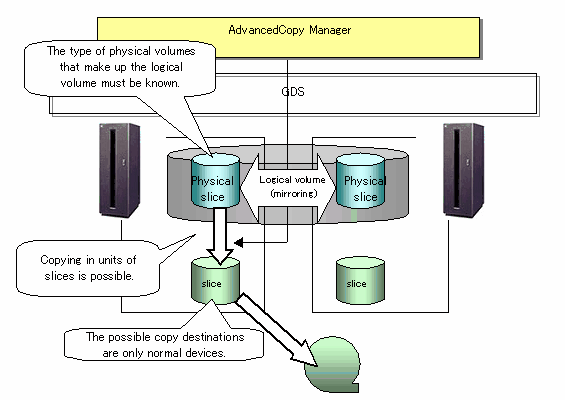
When specifying an SDK object in the command of Tape Backup of AdvancedCopy Manager, use a name in the following format that combines a logical volume name and AdvancedCopy Manager device name.
/dev/sfdsk/class-name/dsk/volume-name: sdxinfo DEVNAM value |

For notes on operating SDX objects, see "Notes on SDX Object Operations".

If mirroring between cabinets is enabled and restoration by OPC is required in the event of a cabinet failure, both mirrored systems must be backed up. In such cases, the required capacity of the backup volume is not the size of the logical volume but the size of the physical volume.
For notes on designing backup operation, see "Notes on SDX Object Operations".
To perform the backup operation with a Storage Server and get information of a subordinate device of the Storage Server, register the server.
For details on how to fetch the device information, see "Fetching device information on a Storage Server".
Register the slices that make up the logical volume used for transactions as a transaction volume.
Slices of an SDX object cannot be registered as a backup volume. Use general slices for a backup volume.
When a transaction volume is registered as a cluster resource, modify the backup preprocessing script so that the volume is not unmounted. For information on how to modify the script, see "When you do not want to unmount a transaction volume" in Appendix "Preprocessing and Postprocessing of Backup and Restoration," in the "ETERNUS SF AdvancedCopy Manager Operator's Guide" for the operating system of the target Storage Server.
[Execution example on Solaris/Linux] #/opt/FJSVswstc/bin/acmbackup /dev/sfdsk/CLS01/dsk/VOL01:c1t0d1 /dev/sfdsk/CLS01/dsk/VOL01:c1t0d1 acmbackup completed # |
 From a transaction volume registered in the cluster resource, do not perform backup by specifying only tape. This is because the integrity of collected backup data cannot be checked when backup is performed to only tape without unmounting.
From a transaction volume registered in the cluster resource, do not perform backup by specifying only tape. This is because the integrity of collected backup data cannot be checked when backup is performed to only tape without unmounting.
Backup can be performed when the SDX object that makes up the applicable logical volume is in one of the states listed below. If the object is in any other state, backup cannot be performed. (The Tape Backup of AdvancedCopy Manager checks the status of an SDX object using the SafeDISK/PRIMECLUSTER GDS sdxinfo command.)
- The state of the volume is ACTIVE or STOP.
- The state of the physical disk is ENABLE.
- The state of the slice is ACTIVE or TEMP.
In the following case, the preprocessing and postprocessing script is not executed:
- A slice of an SDX object is in the TEMP state.
The "Restore command (acmrestore)" is used to perform restoration.
[Execution example on Solaris/Linux] #/opt/FJSVswstc/bin/acmrestore /dev/sfdsk/CLS01/dsk/VOL01:c1t0d1 /dev/sfdsk/CLS01/dsk/VOL01:c1t0d1 acmrestore completed # |
When a transaction volume (restoration destination volume) is registered as a cluster resource, the backup data of an SDX object slice can be restored as follows:
# sdxvolume -N -c class-name # |
# sdxslice -M -c class-name -d mirror-disk-name -v volume-name -a jrm=off # |

Be sure to set the high-speed equivalency recovery mode to off (-a jrm=off). If restoration is performed without setting it to off, the data before restoration is restored when the mirror volume is incorporated after restoration.
# sdxslice -R -c class-name -d mirror-disk-name -v volume-name # |
# sdxvolume -F -c class-name # |
This section describes the backup operation for volumes under VERITAS Volume Manager (VxVM).
The following table shows the operation modes available for each platform.
|
Platform |
Backup operations for each physical slice on the logical volume |
Backup operations for each physical disk in the disk group |
|---|---|---|
|
Solaris |
Supported |
Supported |
|
HP-UX |
Not Supported |
Supported |
|
AIX |
Not Supported |
Supported |
For the backup of VxVM volumes, backup operation can be performed in units of physical slice where the logical volume of VxVM exists.

Before starting this operation, be sure to understand the basic operation for physical slice units where the logical volume of VxVM exists.
For the basic operation, see "Backup operation in units of logical volumes" of "VxVM Volume Operation" in the "ETERNUS SF AdvancedCopy Manager Operator's Guide" for Solaris OS.
For the backup of VxVM volumes, backup operation can be performed in units of physical disk where VxVM volume is composed.
When backup operation is performed in units of physical disk, disk group integrity must be maintained. Therefore, all the physical disks in the disk group must be operated synchronously.

Before starting this operation, be sure to understand the basic operation for physical disk units where VxVM volume is composed.
For information about basic operations, refer to "Backup operation for each physical disk in the disk group" under "VxVM Volume Operation" in the "ETERNUS SF AdvancedCopy Manager Operator's Guide" for the relevant operating system.
It is necessary to perform the operation by synchronizing all physical disks in the disk group.
Perform the required preprocessing or postprocessing work for each volume group before respectively after the backup operation. Disable preprocessing and postprocessing when operating individual physical disks.
Make the backup history by the following procedures when you want to backup to both disk and tape. Because, if the Storage Server is rebooted while writing the data to tape, both transaction volume and backup volume become the same composition and the adjustment of VxVM is lost.
The table below summarizes the preprocessing and postprocessing work to be performed before and after the backup to tape.
|
Object |
Preprocessing |
Postprocessing |
|---|---|---|
|
Transaction volume |
|
|
For information about backing up to disk, refer to "Backup operation for each physical disk in the disk group" under "VxVM Volume Operation" in the "ETERNUS SF AdvancedCopy Manager Operator's Guide" for the relevant operating system.
It is necessary to perform the operation by synchronizing all physical disks in the disk group.
Perform the required preprocessing or postprocessing work for each volume group before respectively after the tape copy operation. Disable preprocessing and postprocessing when operating individual physical disks.

Before executing the tape copy operation, reconfigure the disk group for backup volume. Because, when the tape copy operation for backup volume that the disk group is not reconfigured is executed and the Storage Server is rebooted while writing data to tape, both transaction volume and backup volume become the same composition and the adjustment of VxVM is lost. (In cluster system environment, this occurs the timing of node change.)
The table below summarizes the preprocessing and postprocessing work to be performed before and after the tape copy.
|
Object |
Preprocessing |
Postprocessing |
|---|---|---|
|
Backup volume |
|
|
It is necessary to perform the operation by synchronizing all physical disks in the disk group.
Perform the required preprocessing or postprocessing work for each volume group before respectively after the restoration operation. Disable preprocessing and postprocessing when operating individual physical disks.

The backup histories made by the method that is indicated in the following sections only can be restored.
The table below summarizes the preprocessing and postprocessing work to be performed before and after restoration from tape.
|
Object |
Preprocessing |
Postprocessing |
|---|---|---|
|
Restoration destination volume |
|
|
*1: For the reconfiguration condition of disk group, see the table below.
|
Making method of backup history on tape |
Restoration destination |
Reconfiguration of disk group |
|---|---|---|
|
Backup to tape directly |
Transaction volumes |
No need |
|
Volumes other than transaction volume |
Need |
|
|
Tape copy |
All volumes |
Need |
For information about restoring from disks, refer to "Backup operation for each physical disk in the disk group" under "VxVM Volume Operation" in the "ETERNUS SF AdvancedCopy Manager Operator's Guide" for the relevant operating system.
This section explains backup operations for volumes that are managed by an LVM (Logical Volume Manager).
The following table shows the operation modes available for each platform.
|
Platform |
Operations for each volume group |
Backup operations for each physical disk in the disk group |
|---|---|---|
|
HP-UX |
|
|
|
AIX |
|
|
When LVM volumes are backed up, backups are taken for each LVM volume group.

You should ensure that you understand the basic operations of LVM volume group units before using them. For information about basic operations, refer to "Operation for each volume group" under "LVM Volume Operation" in the "ETERNUS SF AdvancedCopy Manager Operator's Guide" for the relevant operating system.
When LVM volumes are backed up, backups are taken for each physical disk in the LVM volume.
Backup operations must maintain consistency as disk groups and operations on all physical disks in a disk group must be synchronized.

You should ensure that you understand the basic operations of the physical disk units that make up the LVM volume before using them. For information about basic operations, refer to "Backup operations for each physical disk that makes up the disk group" under "LVM Volume Operations" in the "ETERNUS SF AdvancedCopy Manager Operator's Guide" for the relevant operating system.
Synchronize all of the physical disks in the disk group when operating on them.
Perform the necessary pre- and post-processing for each disk group before and after backup operations, and prevent pre- and post-processing from being performed when each physical disk is being used.
For backups to both disk and tape, if the Storage Server restarts while data is being written, the transaction volume and the backup volume will both have the same configuration, and an inconsistency with VxVM will occur when the Storage Server starts. (For cluster systems, this event will occur when the node fails over.) Accordingly, use the following procedure to create a backup log if backups are being made to both disk and tape.
The following table shows the pre- and post-processing that is performed before and after data is backed up to tape.
|
Volume type |
Pre-processing |
Post-processing |
|---|---|---|
|
Transaction volume |
|
|
For information about backing up to disk, refer to "Backup operation for each physical disk in the disk group" under "LVM Volume Operation" in the "ETERNUS SF AdvancedCopy Manager Operator's Guide" for the relevant operating system.
Synchronize all of the physical disks in the disk group when using them.
Perform the necessary pre- and post-processing for each disk group before and after tape copy operations, and prevent pre- and post-processing from being performed when each physical disk is used.

Before making tape copies, reconfigure the disk group for the backup volume. This is necessary because if a tape copy is made from a backup volume where the disk group has not been reconfigured and the Storage Server restarts during the tape copy, the transaction volume and the backup volume will both have the same configuration, and an inconsistency with VxVM will occur when the Storage Server starts. (For cluster systems, this event will occur when the node fails over.)
The following table shows the pre- and post-processing that is performed before and after tape copies.
|
Volume type |
Pre-processing |
Post-processing |
|---|---|---|
|
Backup volume |
|
|
Synchronize all of the physical disks in the disk group when using them.
Perform the necessary pre- and post-processing for each disk group before and after restoration operations, and prevent pre- and post-processing from being performed when each physical disk is used.

Only backup logs that have been taken using the following methods can be restored:
- Executing backups
- Executing tape copies
The following table shows the pre- and post-processing that is performed before and after restoration from tape.
|
Volume type |
Pre-processing |
Post-processing |
|---|---|---|
|
Restoration destination volume |
|
|
*1: The conditions for reconfiguring the disk group are as follows:
|
Method for creating backup logs on the tape |
Restoration destination |
Reconfigure the disk group |
|---|---|---|
|
Backup directly to tape |
Transaction volumes |
No |
|
Volumes other than transaction volumes |
Yes |
|
|
Tape copy |
All volumes |
Yes |
For information about restoring from disks, refer to "Backup operations for each physical disk that makes up the disk group" under "LVM Volume Operations" in the "ETERNUS SF AdvancedCopy Manager Operator's Guide" for the relevant operating system.
Contents
Index
 
|