

| PRIMECLUSTER Installation and Administration Guide 4.1 (for Linux) |
Contents
Index
 
|
| Part 2 Installation | > Chapter 6 Building Cluster Applications | > 6.3 GDS Configuration Setup |
Set up the shared disk as described below:

 Volume setup
Volume setupThere are four types of volumes:
This section separately describes the volume setup procedures for a single volume (a) and for other volumes (b, c, d). For details, see "Chapter 5 Operations" in the "PRIMECLUSTER Global Disk Services Configuration and Administration Guide."
The values to be set for the individual items correspond to the values in the "GDS Configuration Worksheet" of "Shared Disk Setup Worksheet."

If you plan to add, delete, or rename a disk class from the GDS Management screen (hereinafter main screen), close the Cluster Admin screen before starting the operation.
 Single volume setup
Single volume setupIf you are not using a single volume, this setup is unnecessary.
 Operation Procedure:
Operation Procedure:Choose Global Disk Services on the Web-Based Admin screen.
At the main screen, select Class Configuration from the Settings menu.
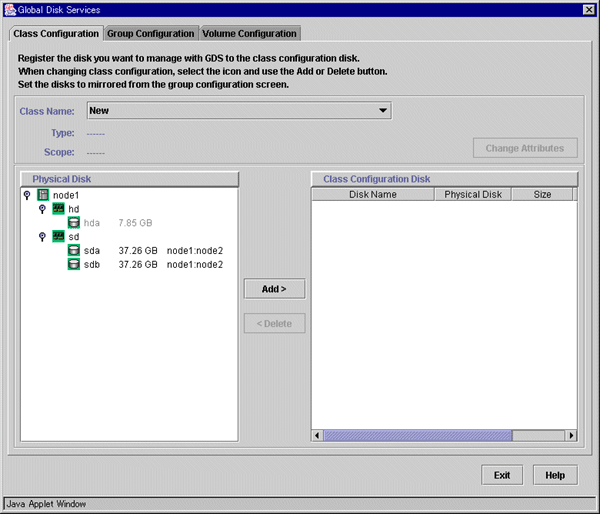
At the above screen, select the physical disk to be registered from the Physical Disk list, and then click Add. When Add is clicked, the Class Attributes Definition screen opens. Enter the Class Name but do not change the Type value (leave the value as "shared").
At the main screen, select the disk that was registered in Step 1 from the Disk Information field, and select Operation -> Change Attributes from the menu bar.
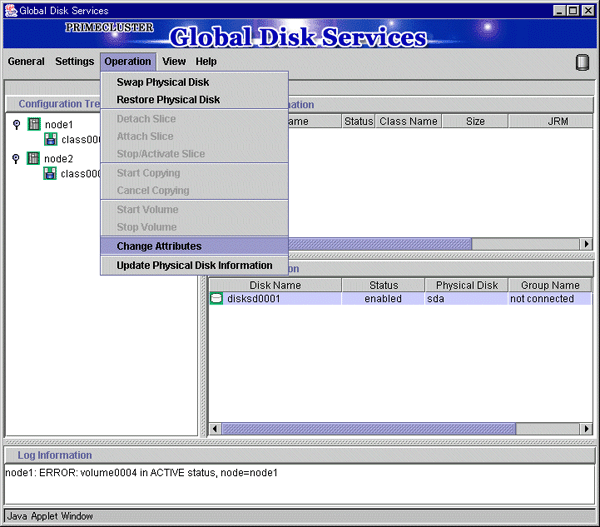
Set Disk Type to "single," and then click OK.
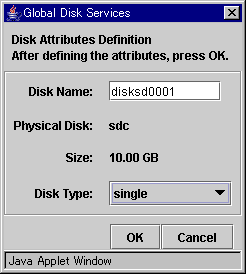
Select Settings -> Volume Configuration, and then select the disk that was registered in Step 1 from the Group and Disk List. Select "Unused" in the volume diagram, and enter the Volume Name, the Volume Size, and the volume attributes.
Click Add to enable the settings.
Check the settings, and then click Exit.
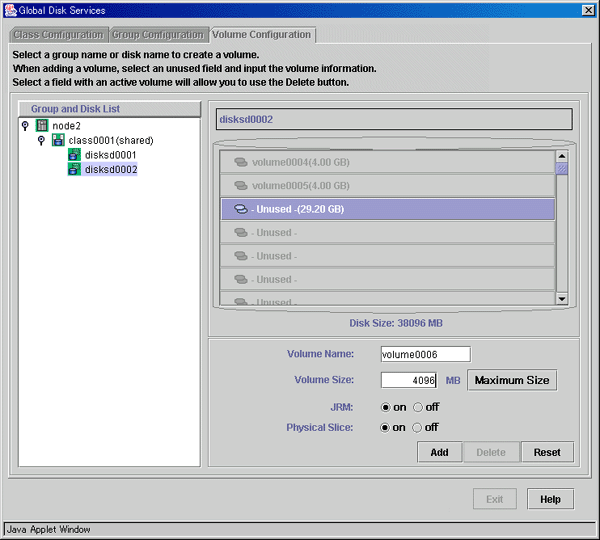
 Setup for other volumes
Setup for other volumesIf you are using only "single" volumes, this setup is unnecessary.
 Operation Procedure:
Operation Procedure:At the main screen, select Class Configuration from the Settings menu.
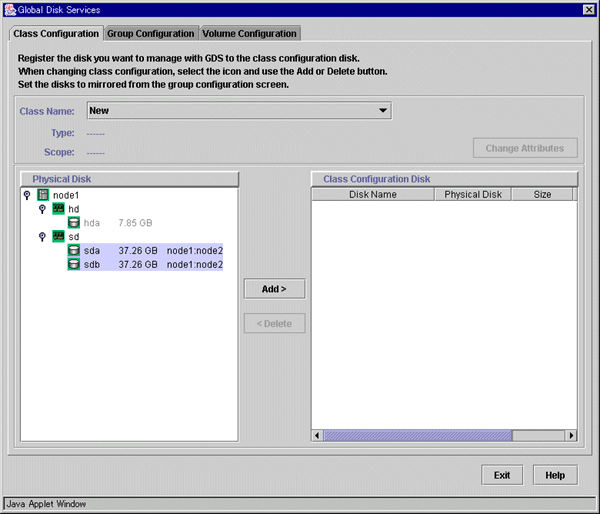
At the above screen, select the physical disks to be registered from the Physical Disk list, and then click Add. When Add is clicked, the Class Attributes Definition screen opens. Enter the Class Name but do not change the Type value (leave the value as "shared"). Then click Exit.
Click the Group Configuration tab.
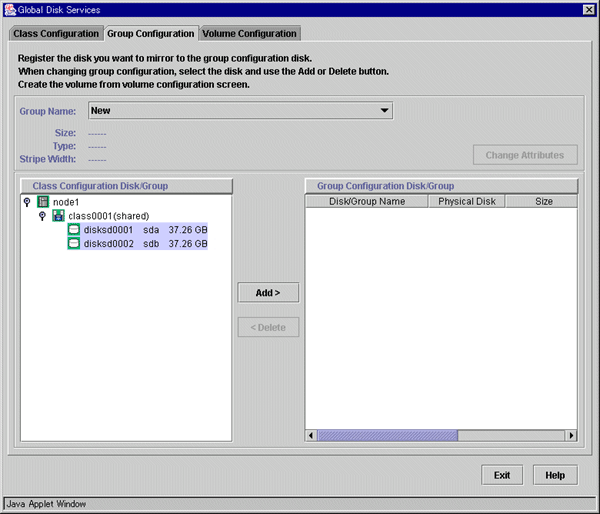
At the above screen, select the disks to be added to the group from the Class Configuration Disk/Group list, and then click Add.
Enter the Group Name and Type in the Group Attributes Definition screen, and then click OK.
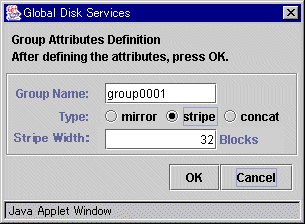
Click the Volume Configuration tab, and select the group that was created in Step 2 from the Group and Disk List. Select Unused in the volume diagram, and enter the Volume Name, the Volume Size, and the volume attributes.
Click Add to enable the settings.
Check the setup information, and then click Exit.
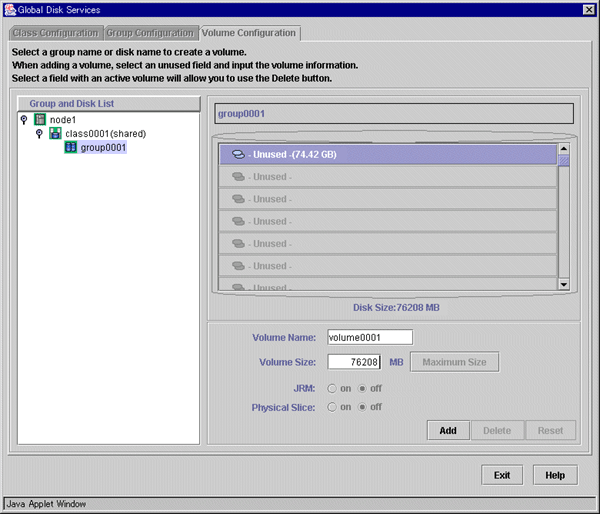
The disk configuration is displayed as shown below.
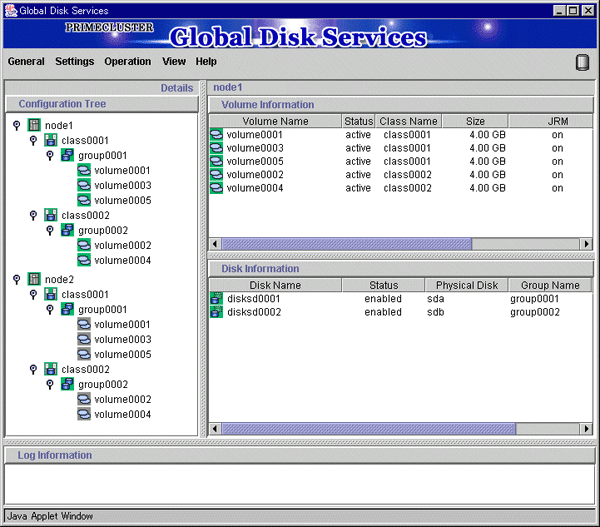
 File system setup
File system setupYou can set up a file system on the File System Configuration screen for the created volume. For Red Hat Enterprise Linux ES / AS, you can set up the "ext3" file system.

If you set up a file system according to this procedure, an entry of the created file system is added to the "/etc/fstab" file. To use the created file system as an Fsystem resource, you must modify the entry that was added to the "/etc/fstab" file. For details, see " Setting Up Fsystem Resources."
 Operation Procedure:
Operation Procedure: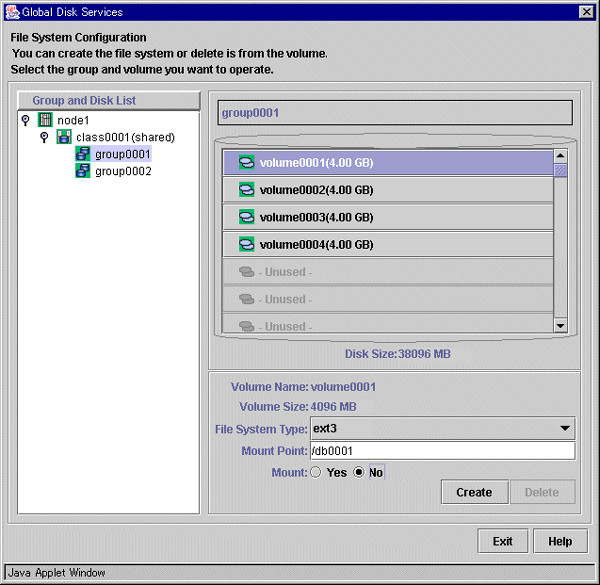

For the "Mount" setting, do not select "Yes." Also, do not delete "noauto" from the entries that were added to the /etc/fstab file. For details, see "Automatic mounting of the file system" in "A.2 Important Points" of the "PRIMECLUSTER Global Disk Services Configuration and Administration Guide."
Contents
Index
 
|