

| PRIMECLUSTER Global Link Services Configuration and Administration Guide: Redundant Line Control Function 4.1 (for Solaris(TM) Operating System) |
Contents
Index
 
|
| Appendix B Examples of configuring system environments | > B.8 Example of configuring NIC switching mode (IPv4/IPv6) |
This section describes an example configuration procedure of the network shown in the diagram below.
The xx, yy in the figure below are assigned automatically by the automatic address configuration.
The dotted line indicates that the interface is inactive.
If the Standby patrol monitoring function is not used, omit 6) in the procedure for setting up on each host.
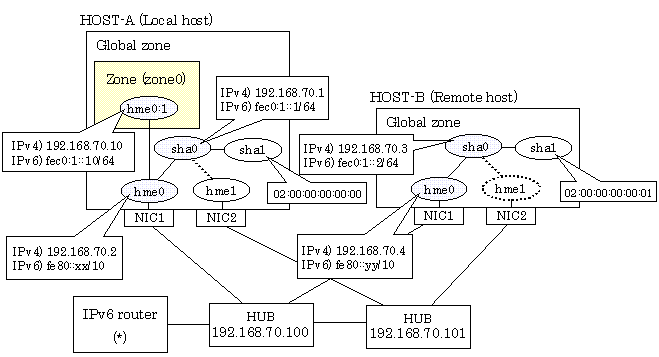

An example of configuring /etc/inet/ndpd.conf to use Solaris server as an IPv6 router is described below:
For details on /etc/inet/ndpd.conf, refer to the Solaris manual.
ifdefault AdvSendAdvertisements true # Every interface sends a router advertisement. prefix fec0:1::0/64 hme0 # hme0 sends Prefix "fec0:1::0/64". |
1-1) Define IP addresses and hostnames in /etc/inet/hosts file.
192.168.70.1 hosta # HOST-A Virtual IP 192.168.70.2 host11 # HOST-A Physical IP 192.168.70.3 hostb # HOST-B Virtual IP 192.168.70.4 host21 # HOST-B Physical IP 192.168.70.100 swhub1 # Primary HUB IP 192.168.70.101 swhub2 # Secondary HUB IP |
1-2) Write the hostnames defined above in /etc/hostname."interface-name" files. If a file does not exist, create a new file.
- Contents of /etc/hostname.hme0
|
host11 |
1-3) Define the subnet mask in /etc/inet/netmasks file.
192.168.70.0 255.255.255.0 |
1-4) Create /etc/hostname6.hme0 file as an empty file.
1-5) Define IP addresses and hostnames in /etc/inet/ipnodes file.
fec0:1::1 v6hosta # HOST-A Virtual IP fec0:1::2 v6hostb # HOST-B Virtual IP |
Run the following command to reboot the system. Make sure hme0 are enabled as IPv4/IPv6 interfaces after rebooting the system.
/usr/sbin/shutdown -y -i6 -g0
/opt/FJSVhanet/usr/sbin/hanetconfig create -n sha0 -m d -i 192.168.70.1 -e 192.168.70.2 -t hme0,hme1

Ensure that the physical IP address specified using option '-e' is the same IP address configured in /etc/hostname.hme0.
/opt/FJSVhanet/usr/sbin/hanetconfig copy inet6 -n sha0,sha0 -i fec0:1::1/64
/opt/FJSVhanet/usr/sbin/hanetpoll create -n sha0 -p 192.168.70.100,192.168.70.101 -b off
/opt/FJSVhanet/usr/sbin/hanetconfig create -n sha1 -m p -a 02:00:00:00:00:00 -t sha0
/opt/FJSVhanet/usr/sbin/hanetparam -d plumb
/opt/FJSVhanet/usr/sbin/strhanet
/opt/FJSVhanet/usr/sbin/hanetpoll on
Set up a zone by executing the following command:
/usr/sbin/zonecfg -z zone0
10-1) Create a zone.
|
zonecfg:zone0> create |
10-2) Specify an IP address that is allocated to the zone and the virtual interface name that is defined in NIC switching mode.
|
zonecfg:zone0> add net |

The host name of the IPv6 address cannot be specified for the zone network setting. If you use the IPv6 address, specify an IP address instead of the host name.
If you specify the redundant physical interface in NIC switching mode, specify the primary physical interface.
10-3) Check the above setting.
|
zonecfg:zone0> export |
10-4) Check setup consistency.
|
zonecfg:zone0> verify |
10-5) Register the setting.
|
zonecfg:zone0> commit |
Install the zone by executing the following command:
/usr/sbin/zoneadm -z zone0 install

When a zone is booted for the first time after installation, the zone is in an unconfigured state. Therefore, it is necessary to define an internal zone configuration. Please refer to the manual of Solaris for the definition methods.
Start up the zone by executing the following command:
/usr/sbin/zoneadm -z zone0 boot
1-1) Define IP addresses and hostnames in /etc/inet/hosts file. Defined information is the same as for HOST-A.
1-2) Write the hostnames defined above in /etc/hostname."interface-name" files. If a file does not exist, create a new file.
- Contents of /etc/hostname.hme0
|
host21 |
1-3) Define the subnet mask in /etc/inet/netmasks file. Defined content is same as HOST-A.
1-4) Create /etc/hostname6.hme0 file as an empty file.
1-5) Define IP addresses and hostnames in /etc/inet/ipnodes file. Defined content is same as HOST-A.
Run the following command to reboot the system. Make sure hme0 are enabled as IPv4/IPv6 interfaces after rebooting the system.
/usr/sbin/shutdown -y -i6 -g0
/opt/FJSVhanet/usr/sbin/hanetconfig create -n sha0 -m d -i 192.168.70.3 -e 192.168.70.4 -t hme0,hme1

Ensure that the physical IP address specified using option '-e' is the same IP address configured in /etc/hostname.hme0.
/opt/FJSVhanet/usr/sbin/hanetconfig copy inet6 -n sha0,sha0 -i fec0:1::2/64
/opt/FJSVhanet/usr/sbin/hanetpoll create -n sha0 -p 192.168.70.100,192.168.70.101 -b off
/opt/FJSVhanet/usr/sbin/hanetconfig create -n sha1 -m p -a 02:00:00:00:00:01 -t sha0
/opt/FJSVhanet/usr/sbin/strhanet
/opt/FJSVhanet/usr/sbin/hanetpoll on
Contents
Index
 
|