

| PRIMECLUSTER Global Link Services Configuration and Administration Guide: Redundant Line Control Function 4.1 (for Solaris(TM) Operating System) |
Contents
Index
 
|
| Appendix B Examples of configuring system environments | > B.3 Example of configuring Fast Switching mode (IPv4/IPv6) |
This section describes an example configuration procedure of the network shown in the diagram below.
The xx, yy in the figure below are assigned automatically by the automatic address configuration.
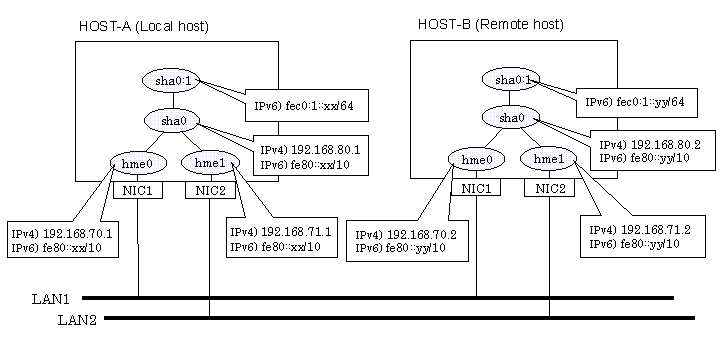
1-1) Define IP addresses and hostnames in /etc/inet/hosts file.
192.168.70.1 host11 # HOST-A Physical IP (1) 192.168.71.1 host12 # HOST-A Physical IP (2) 192.168.80.1 hosta # HOST-A Virtual IP 192.168.70.2 host21 # HOST-B Physical IP (1) 192.168.71.2 host22 # HOST-B Physical IP (2) 192.168.80.2 hostb # HOST-B Virtual IP |
1-2) Write the hostnames defined above in /etc/hostname."interface-name" files. If a file does not exist, create a new file.
- Contents of /etc/hostname.hme0
|
host11 |
- Contents of /etc/hostname.hme1
|
host12 |
1-3) Define the subnet mask in /etc/inet/netmasks file.
192.168.70.0 255.255.255.0 192.168.71.0 255.255.255.0 192.168.80.0 255.255.255.0 |
1-4) Create /etc/inet/ndpd.conf file and set the followings:
ifdefault AdvSendAdvertisements true # Every interface sends a router advertisement. prefix fec0:1::0/64 sha0 # sha0 sends Prefix "fec0:1::0/64". |

In the Solaris server that runs Fast switching mode, configure two or more router as IPv6 router. If the IPv6 router breaks down, it cannot use site-local address to communicate. To prevent this, it is recommended to setup at least two IPv6 routers.
For details on /etc/inet/ndpd.conf, refer to the Solaris manual.
1-5) Create /etc/hostname6.hme0 and /etc/hostname6.hme1 files as an empty file.
Run the following command to reboot the system. Make sure hme0 and hme1 are enabled as IPv4/IPv6 interfaces after rebooting the system.
/usr/sbin/shutdown -y -i6 -g0
/opt/FJSVhanet/usr/sbin/hanetconfig create -n sha0 -m t -i 192.168.80.1 -t hme0,hme1
/opt/FJSVhanet/usr/sbin/hanetconfig create inet6 -n sha0 -m t -t hme0,hme1
/opt/FJSVhanet/usr/sbin/strhanet
1-1) Define IP addresses and hostnames in /etc/inet/hosts file. Defined information is the same as for HOST-A.
1-2) Write the hostnames defined above in /etc/hostname."interface-name" files. If a file does not exist, create a new file.
- Contents of /etc/hostname.hme0
|
host21 |
- Contents of /etc/hostname.hme1
|
host22 |
1-3) Define the subnet mask in /etc/inet/netmasks file. Defined content is same as HOST-A.
1-4) Create /etc/hostname6.hme0 and /etc/hostname6.hme1 files as an empty file.
Run the following command to reboot the system. Make sure hme0 and hme1 are enabled as IPv4/IPv6 interfaces after rebooting the system.
/usr/sbin/shutdown -y -i6 -g0
/opt/FJSVhanet/usr/sbin/hanetconfig create -n sha0 -m t -i 192.168.80.2 -t hme0,hme1
/opt/FJSVhanet/usr/sbin/hanetconfig create inet6 -n sha0 -m t -t hme0,hme1
/opt/FJSVhanet/usr/sbin/strhanet
Contents
Index
 
|