

| PRIMECLUSTER Installation and Administration Guide 4.1 (for Solaris(TM) Operating System) |
Contents
Index
 
|
| Part 3 Operations | > Chapter 7 Operations | > 7.3 Monitoring the PRIMECLUSTER System | > 7.3.4 Viewing Logs Created by the PRIMECLUSTER System |
Right-click an application on the RMS tree and choose View Log File. The application log for that application will be displayed on the right side of the screen.
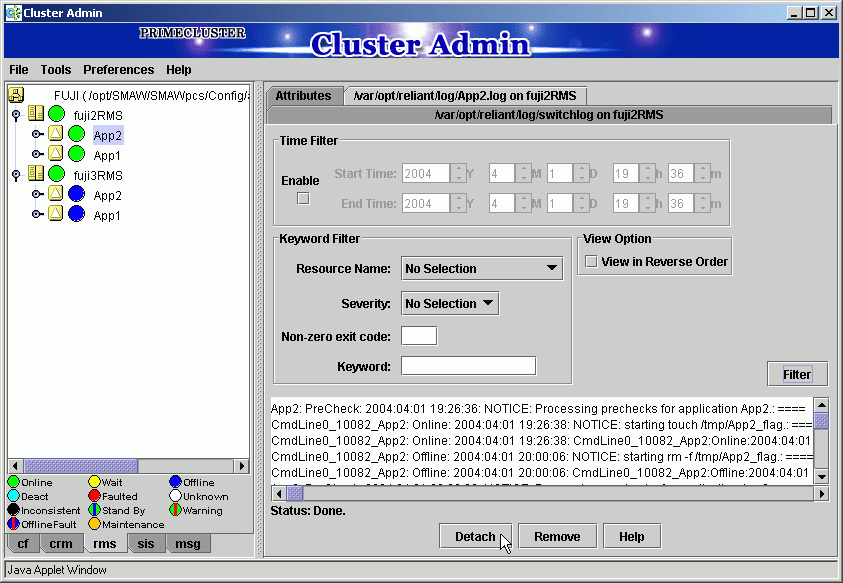

The following display formats are enabled for the log. For details, see "5 Administration" in "PRIMECLUSTER Reliant Monitor Service (RMS) with Wizard Tools Configuration and Administration Guide."
- Narrow the log by date or keyword.
- Scroll or jump to any entry.
- Search by keyword, date range, error message significance, or exit code other than 0 to exclude unrelated entries.
Contents
Index
 
|