

| PRIMECLUSTER Installation and Administration Guide 4.1 (for Solaris(TM) Operating System) |
Contents
Index
 
|
| Part 2 Installation | > Chapter 4 Preparation Prior to Building a Cluster | > 4.5 Web-Based Admin View Screen |
Web-Based Admin View screen supports the functions shown below.
See "Menu Outline."
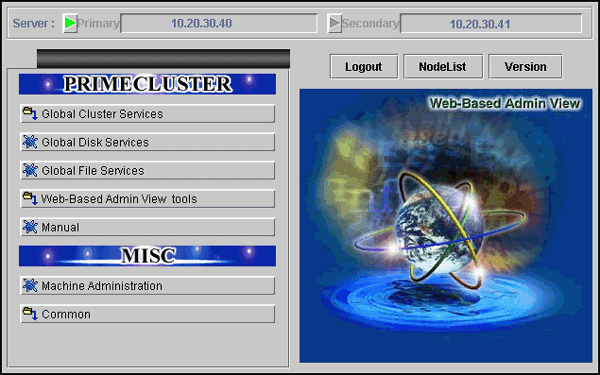
 Menu Outline
Menu OutlineThe operation menus are divided into the following two categories:
Management screens and manuals of operation management products that are provided by PRIMECLUSTER
Management screens and manuals of operation management products that are presented by a software product other than PRIMECLUSTER, such as the Enhanced Support Facility (ESF)
The following operations are enabled for each category:
You can operate the screen of the operation management product.
For details, see the manual provided with each operation management product.
If the 3-tier model is used and an RC2000 is set, the following menu is displayed in addition to those listed above:
These tools display the Web-Based Admin View log and allow you to set the operation environment. For details, see "Part 3 Web-Based Admin View tools menu" in the "PRIMECLUSTER Web-Based Admin View Operation Guide."
The PRIMECLUSTER online manual is displayed.
Buttons for starting the management screens of installed operation management products other than the PRIMECLUSTER products are displayed. In this system, this menu category is displayed because Enhanced Support Facility (ESF) is installed.
For details, see the manual provided with each operation management product.
You can operate the management screens of installed operation management products other than the PRIMECLUSTER products.
You can refer to manuals that are available as online manuals. For details, see the "PRIMECLUSTER Web-Based Admin View Operation Guide."
 Operation menu transition diagram
Operation menu transition diagramShown below are the transitions from the top screen of Web-Based Admin View to the other screens.
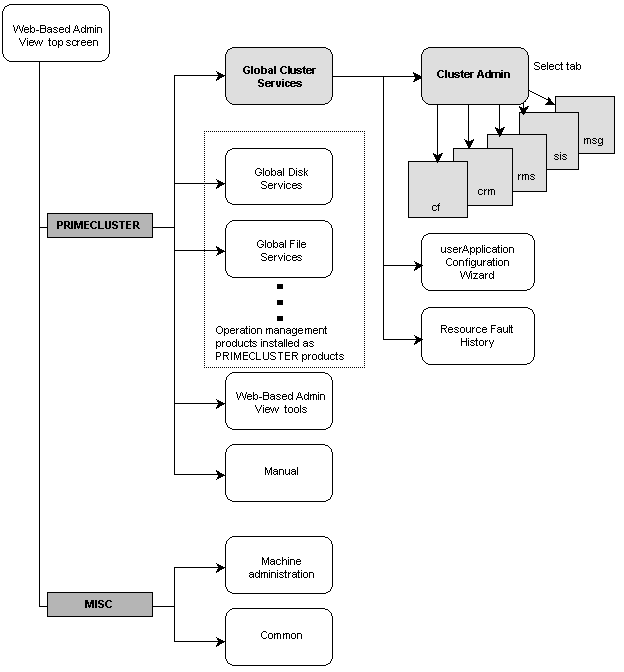
On the Cluster Admin screen, you can switch the window by clicking the following tab:
The following sections describe the screens found after the Global Cluster Services menu.
Contents
Index
 
|