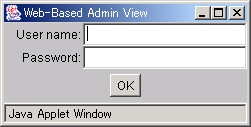|
PRIMECLUSTER Installation and Administration Guide 4.1 (for Solaris(TM) Operating System)
|
Contents
Index
 
|
4.4 Starting the Web-Based Admin View Screen
After completing all the preparations, start the Web-Based Admin View GUI screen.
 Operation Procedure:
Operation Procedure:
- Start the Web browser in the client.
- Specify the URL in the following format, and access the cluster management server:
http://<host-name>:<port-number>/Plugin.cgi
<host-name>
IP address or host name (httpip) that clients use to access the primary or secondary management server.
The default value of httpip is the IP address that is assigned to the node name that is output when "uname -n" is executed.
<port-number>
Specify "8081."
If the port number has been changed, specify the up-to-date number.
For instructions on changing the http port number, see "7.2.1 http port number" in the "PRIMECLUSTER Web-Based Admin View Operation Guide."

- If the Web-Based Admin View screen cannot be started when the host name is specified in <host-name>, specify the IP address directly that corresponds to the host name.
- Note that the access method may be different depending on the operation management product. To use operation management products that have different access methods at the same time, see "3.3.4 Concurrent use of operation management products with different access methods" in the "PRIMECLUSTER Web-Based Admin View Operation Guide."
- For information on the IP address or host name (httpip) used by clients, see the "PRIMECLUSTER Web-Based Admin View Operation Guide."
- When the Web-Based Admin View is started, the following window appears.
Enter a user name and password that have been registered to the management server, and click OK.
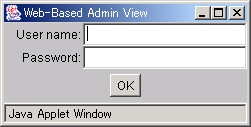

You cannot close this window by clicking "x" at the top right corner.
- When authentication ends, you can use Web-Based Admin View.

- After starting the Web-Based Admin View screen, do not change the page by pressing the Forward/Next, Back, or Reread/Refresh buttons.
- The screen of some browsers may hang.
- If the browser is terminated, restart the browser and display Web-Based Admin View.
- Reread the URL or restart the browser if the browser does not work (no response).
- The operation can be continued after the Web-Based Admin View is started by moving the mouse on the browser if the page switches to a black screen.
- If the URL of the Java Plug-in is read with Netscape Communicator or Netscape Navigator, a message stating "Click here to get the plugin" may appear. In this case, the Java Plug-in may not be installed or an older Java Plug-in version that is not supported might have been installed. See the "PRIMECLUSTER Web-Based Admin View Operation Guide" and install the Java Plug-in. Note that if you click the "Click here to get the plugin" icon, a dialog box indicating "Plug-in is not read" appears. Select Cancel.
- If "Welcome to Web-Based Admin View" does not appear after you read the URL of the Java Plug-in with Internet Explorer, an appropriate Java Plug-in may not be installed. Confirm that an appropriate Java Plug-in is installed by using "Add/Remove Programs" in the control panel. If the Java Plug-in is not installed or if an older Java Plug-in version that is not supported is installed, see the "PRIMECLUSTER Web-Based Admin View Operation Guide" and install the Java Plug-in. Also, if the "security warning" dialog box appears, and prompts you to specify whether the "Java Plug-in" is to be installed and executed, select No.
- If the secondary cluster management server is set to operate dynamically, there is a function that connects automatically to the primary or secondary management server that is operating at that time even if the URL of a specific monitoring node is specified. For details, see "7.4 Secondary management server automatic migration" in the "PRIMECLUSTER Web-Based Admin View Operation Guide."
- If repeated errors occur during the authentication of Step 3, the message 0016 may be displayed and you may not be able to log in. For the action to take if this happens, see "Symptom 17" in "Appendix B Troubleshooting" of the "PRIMECLUSTER Web-Based Admin View Operation Guide."
- If Netscape 6.X is used, URL input may become disabled. This condition is a Netscape problem and Netscape is currently working to correct the problem.
If this condition occurs, minimize the Netscape window and then return it to its original size, or restart the Netscape Web browser.
- If some problems occur while you are using Web-Based Admin View, see "Appendix A Message" and "Appendix B Troubleshooting" of the "PRIMECLUSTER Web-Based Admin View Operation Guide."
All Rights Reserved, Copyright (C) FUJITSU LIMITED 2005




 Operation Procedure:
Operation Procedure: